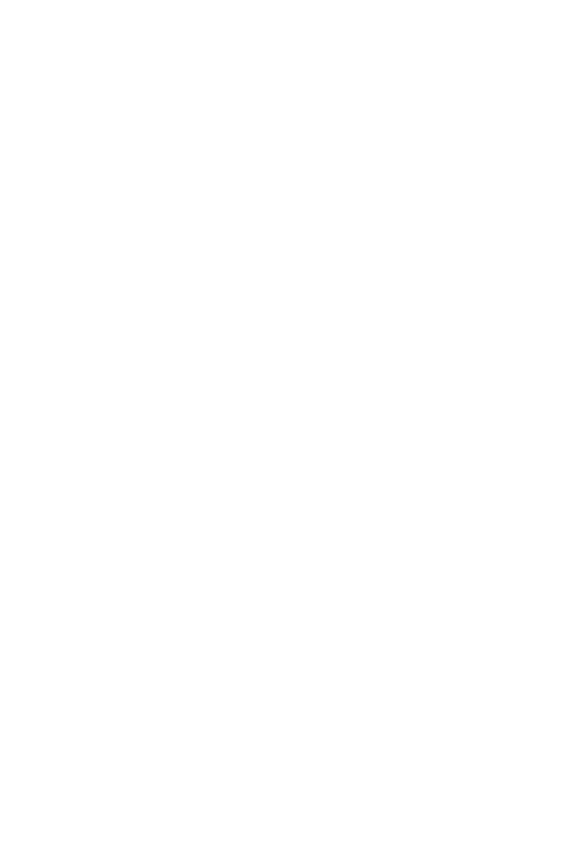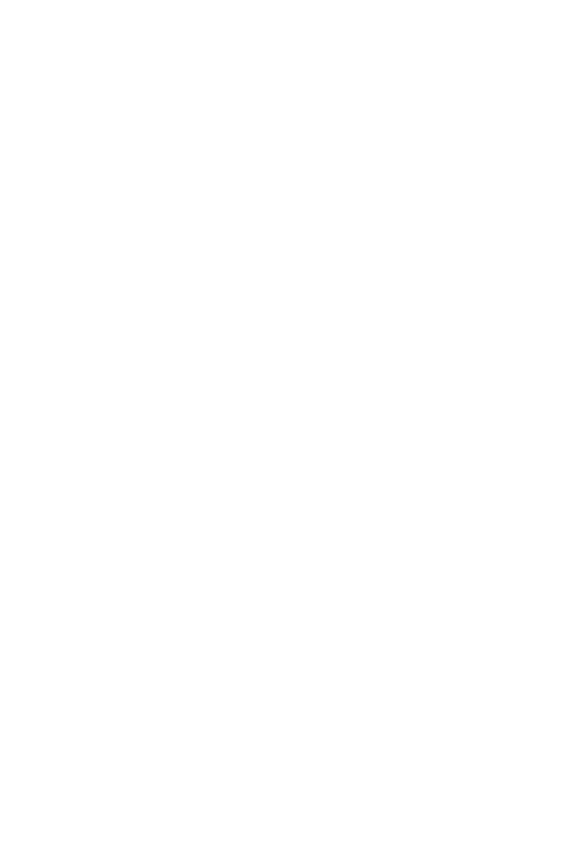
11Guidelines for safe and efficient use
• Always unplug the charger from the wall socket after the device is fully charged
to save unnecessary power consumption of the charger.
• Actual battery life will depend on network configuration, product settings,
usage patterns, battery and environmental conditions.
• Make sure that no sharp-edged items such as animal’s teeth or claws, come
into contact with the battery. This could cause a fire.
Driver Safety Tips
Your mobile telephone gives you the powerful ability to communicate almost
anywhere, anytime, but an important responsibility accompanies the benefits of
mobile phones, one that every user must uphold.
When driving a car, driving is your first responsibility. When using your mobile
phone behind the wheel of a car, practice good common sense and remember the
following tips:
• Use a hands free device to add an additional layer of convenience and safety
to your wireless phone with one of the many hands free accessories available
today.
• Let the person you are speaking with know you are driving; if necessary,
suspend the call in heavy traffic or hazardous weather conditions. Rain, sleet,
snow, ice and even heavy traffic can be hazardous.
• Do not take notes or look up phone numbers while driving. Typing up a “to
do” list or flipping through your address book takes attention away from your
primary responsibility of driving safely.
• Place calls when you are not moving or before pulling into traffic. Try to plan
calls when you will not be driving.
• Do not engage in stressful or emotional conversations that may be distracting.
Make people you are talking with aware you are driving and suspend
conversations that have the potential to divert your attention from the road.
• Use your mobile phone to help others in emergencies. If you see an auto
accident, crime in progress or other serious emergency where lives are in danger,
call the emergency number, as you would want others to do for you.
• If you see a broken down vehicle posing no serious hazard, a broken traffic
signal, a minor traffic accident where no one appears injured, or a vehicle you
know to be stolen, call roadside assistance, local traffic authority or police
station.