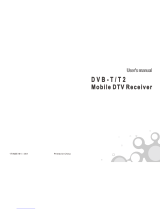ACCESSORIES
. . . . . . . . . . . . . . . . . . . . . . . . . . . . . . . . . . . . . . . . . . .
1
PREPARATION
Front Panel Controls . . . . . . . . . . . . . . . . . . . . . . 4
Back Panel Information . . . . . . . . . . . . . . . . . . . . 6
Stand Installation . . . . . . . . . . . . . . . . . . . . . . . . . 9
Attaching the TV to a Desk . . . . . . . . . . . . . . . . 10
Swivel Stand . . . . . . . . . . . . . . . . . . . . . . . . . . . . 10
Attaching the TV to a Wall . . . . . . . . . . . . . . . . . 11
Back Cover for Wire Arrangement . . . . . . . . . . . 12
Desktop Pedestal Installation . . . . . . . . . . . . . . . 15
Wall Mount: Horizontal Installation . . . . . . . . . . 15
Not Using The Desk-type Stand . . . . . . . . . . . . 16
Antenna Connection . . . . . . . . . . . . . . . . . . . . . . 17
EXTERNAL EQUIPMENT SETUP
HD Receiver Setup . . . . . . . . . . . . . . . . . . . . . . . . . . . . . . . . . . . . . . . . . . 18
DVD Setup
. . . . . . . . . . . . . . . . . . . . . . . . . . . . . . . . . . . . . . . . . . . . . . . . . . . . . . 21
VCR Setup . . . . . . . . . . . . . . . . . . . . . . . . . . . . . . . . . . . . . . . . . . . . . . . . . . . . . . 23
Other A/V Source Setup
. . . . . . . . . . . . . . . . . . . . . . . . . . . . . . . . . 25
PC Setup . . . . . . . . . . . . . . . . . . . . . . . . . . . . . . . . . . . . . . . . . . . . . . . . . . . . . . . . 26
- Screen Setup for PC Mode
. . . . . . . . . . . . . . . . . . . . . . . . . 29
USB In Setup
. . . . . . . . . . . . . . . . . . . . . . . . . . . . . . . . . . . . . . . . . . . . . . . . . . 31
AV Output Setup . . . . . . . . . . . . . . . . . . . . . . . . . . . . . . . . . . . . . . . . . . . . 32
Digital Audio Output Setup
. . . . . . . . . . . . . . . . . . . . . . . . . . . . .
33
WATCHING TV / PROGRAMME CONTROL
Remote Control Key Functions . . . . . . . . . . . . . .34
Turning on the TV . . . . . . . . . . . . . . . . . . . . . . . . 36
Initializing Setup . . . . . . . . . . . . . . . . . . . . . . . . . 36
Programme Selection . . . . . . . . . . . . . . . . . . . . . 37
Volume Adjustment . . . . . . . . . . . . . . . . . . . . . . 37
On-Screen Menus Selection and Adjustment . . 38
Factory Reset . . . . . . . . . . . . . . . . . . . . . . . . . . . . 39
Model Info . . . . . . . . . . . . . . . . . . . . . . . . . . . . . . 39
Auto Programme Tuning . . . . . . . . . . . . . . . . . . .40
Manual Programme Tuning . . . . . . . . . . . . . . . . . 42
Fine Tuning . . . . . . . . . . . . . . . . . . . . . . . . . . . . . 44
Assigning a Station Name . . . . . . . . . . . . . . . . . 45
Programme Edit . . . . . . . . . . . . . . . . . . . . . . . . . .46
Input List . . . . . . . . . . . . . . . . . . . . . . . . . . . . . . . 48
Calling Up the Channel List . . . . . . . . . . . . . . . . 49
Input Source Selection . . . . . . . . . . . . . . . . . . . . 50
SIMPLINK . . . . . . . . . . . . . . . . . . . . . . . . . . . . . . . 51
Key Lock . . . . . . . . . . . . . . . . . . . . . . . . . . . . . . . 53
Entry Modes . . . . . . . . . . . . . . . . . . . . . . . . . . . . 54
Photo List . . . . . . . . . . . . . . . . . . . . . . . . . . . . . . 55
Music List . . . . . . . . . . . . . . . . . . . . . . . . . . . . . . 59
EPG(ELECTRONIC PROGRAMME GUIDE)
Switch on/off EPG . . . . . . . . . . . . . . . . . . . . . . . 62
Select a programme . . . . . . . . . . . . . . . . . . . . . . 62
Button Function in NOW/NEXT Guide Mode . 63
Button Function in 7 Days Guide Mode . . . . . . 63
Button Function in Extended Description Box . 64
Button Function in Reservation Setting Mode . 64
PICTURE CONTROL
Picture Size (Aspect Ratio) Control . . . . . . . . . .65
Preset Picture Settings
- Picture Mode - Preset . . . . . . . . . . . . . . . . 66
- Auto Colour Tone Control
(Warm/Medium/Cool) . . . . . . . . . . . . . . . .67
Manual Picture Adjustment
- Picture Mode - User Option . . . . . . . . . . . 68
- Colour Tone - User Option. . . . . . . . . . . . .69
Brightness Adjustment . . . . . . . . . . . . . . . . . . . . . . 70
XD - Picture Improvement Technology . . . . . . . . . . . 71
Advanced - Cinema . . . . . . . . . . . . . . . . . . . . . . . 72
Advanced - Black( Darkness) Level . . . . . . . . . . 73
Picture Reset . . . . . . . . . . . . . . . . . . . . . . . . . . . . 74
Image Sticking Minimization(ISM) Method . . . . 75
Low Power . . . . . . . . . . . . . . . . . . . . . . . . . . . . . . 76
Front Display(50/60PY3DF* only) . . . . . . . . . . 77