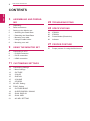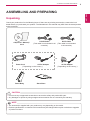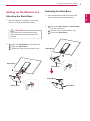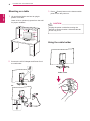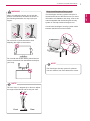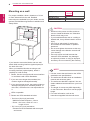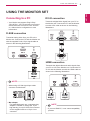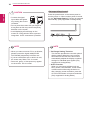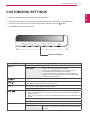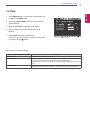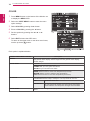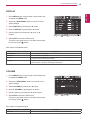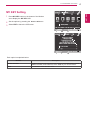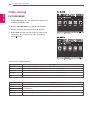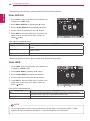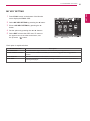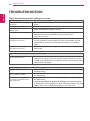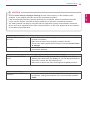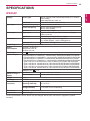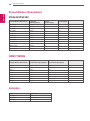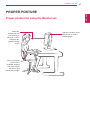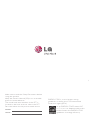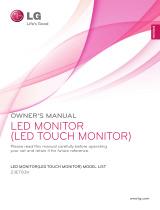www.lg.com
OWNER’S MANUAL
IPS LED MONITOR
IPS224V
IPS234V
Please read this manual carefully before operating
your set and retain it for future reference.
IPS LED MONITOR MODEL
ENGLISH

2
ENG
ENGLISH
TABLE OF CONTENTS
3 Unpacking
4 Partsandbuttons
5 SettinguptheMonitorset
5 - AttachingtheStandBase
5 - DetachingtheStandBase
6 - Mountingonatable
6 - Usingthecableholder
8 - Mountingonawall
9 ConnectingtoaPC
9 - D-SUBconnection
9 - DVI-Dconnection
9 - HDMIconnection
12 CustomizingSettings
12 - MenuSettings
13 -PICTURE
14 -COLOR
15 -DISPLAY
15 -VOLUME
16 -OTHERS
17 MYKEYSetting
18 FUNC.Setting
18 -PICTUREMODE
19 -SUPERENERGYSAVING
20 -DUALDISPLAY
20 -DUALWEB
21 -MYKEYSETTING
24 IPS224V
25 IPS234V
26 PresetModes(Resolution)
26 Indicator
27 ProperpostureforusingtheMonitorset.

3
ENG
ENGLISH
ASSEMBLING AND PREPARING
Checkyourproductboxforthefollowingitems.Ifthereareanymissingaccessories,contactthelocal
dealerwhereyoupurchasedyourproduct.Theillustrationsinthismanualmaydifferfromtheactualproduct
andaccessories.
Donotuseanyunapprovedaccessoriestoensurethesafetyandproductlifespan.
Anydamagesorinjuriesbyusingunapprovedaccessoriesarenotcoveredbythewarranty.
Theaccessoriessuppliedwithyourproductmayvarydependingonthemodel.
Productspecificationsorcontentsinthismanualmaybechangedwithoutpriornoticeduetoupgrade
ofproductfunctions.
(Thiscableisnotincludedinall
countries.)
(Thiscableisnotincluded
inallcountries.)
(Dependingonthecountry) (Dependingonthecountry)

5
ENG
ENGLISH
ASSEMBLING AND PREPARING
Attachthetothemonitorset.
Attachthe.
Tightenthescrewtotherightwithacoin.
1
PlacetheMonitorsetwiththescreenside
downonaflatandcushionedsurface.
Layafoammatorsoftprotectivecloth
onthesurfacetoprotectthescreenfrom
damage.
2
1
PlacetheMonitorsetwiththescreenside
downonaflatandcushionedsurface.
Pullouttheand
fromthemonitorset.
Turnthescrewtotheleftwithacoin.
Pulloutthe.
2

6
ENG
ENGLISH
ASSEMBLING AND PREPARING
1
LiftandtilttheMonitorsetintoitsupright
positiononatable.
Leavea10cm(minimum)spacefromthewall
forproperventilation.
2
ConnecttheAC-DCAdapterandPowerCord
toawalloutlet.
3
Press (Power)buttononthebottomswitch
paneltoturnthepoweron.
10 cm
10 cm
10 cm
10 cm
Unplugthepowercordbeforemovingthe
Monitortoanotherlocation.Otherwiseelectric
shockmayoccur.

7
ENG
ENGLISH
ASSEMBLING AND PREPARING
UsingtheKensingtonsecuritysystem
TheKensingtonsecuritysystemconnectoris
locatedatthebackoftheMonitorset.Formore
informationofinstallationandusing,refertothe
manualsuppliedwiththeKensingtonsecurity
systemorvisit
http://www.kensington.com
.
ConnecttheKensingtonsecuritysystemcable
betweentheMonitorsetandatable.
TheKensingtonsecuritysystemisoptional.
Youcanobtainitfrommostelectronicsstores.
Whenyouadjusttheangle,donotholdthe
bottomoftheMonitorsetframeasshownon
thefollowingillustration,asmayinjureyour
fingers.
Donottouchorpressthescreenwhen
adjustingtheangleofthemonitor.
Donotholdthissetlikebelowpicture.Monitor
screencandetachfromstandbaseandinjure
yourbody.
Tiltfrom+20to-5degreesupordowntoadjust
theangleoftheMonitorsettosuityourview.
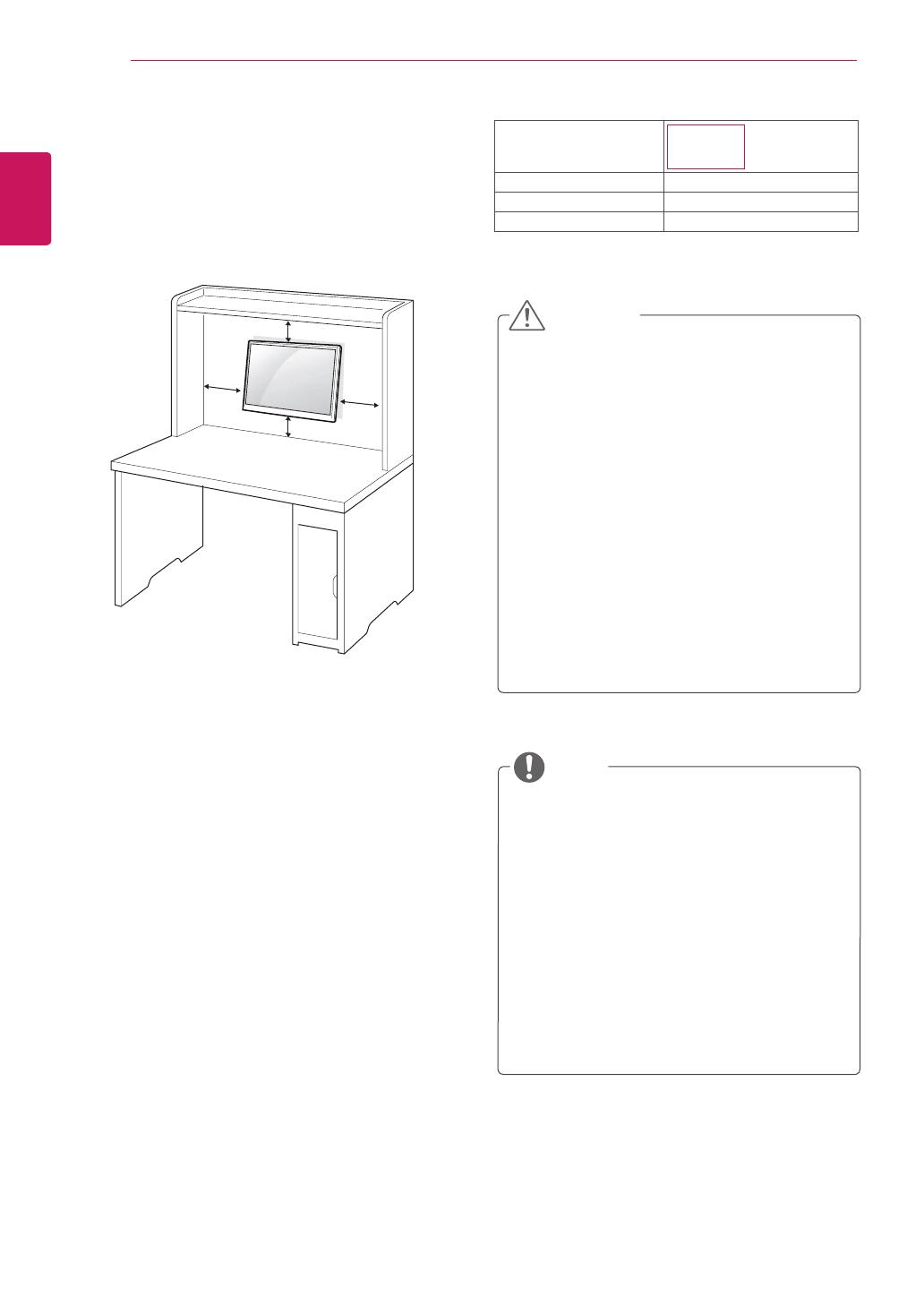
8
ENG
ENGLISH
ASSEMBLING AND PREPARING
Forproperventilation,allowaclearanceof10cm
oneachsideandfromthewall.Detailed
instructionsareavailablefromyourdealer,seethe
optionalTiltWallMountingBracketInstallationand
SetupGuide.
IfyouintendtomounttheMonitorsettoawall,
attachWallmountinginterface(optionalparts)to
thebackoftheset.
WhenyouinstalltheMonitorsetusingawall
mountinginterface(optionalparts),attachit
carefullysoitwillnotdrop.
1
Please,Usethescrewandwallmountinterface
inaccordancewithVESAStandards.
2
Ifyouusescrewlongerthanstandard,the
monitormightbedamagedinternally.
3
Ifyouuseimproperscrew,theproductmightbe
damagedanddropfrommountedposition.In
thiscase,LGElectronicsisnotresponsiblefor
it.
4
VESAcompatible.
5
PleaseuseVESAstandardasbelow.
784.8mm(30.9inch)andunder
*WallMountPadThickness:2.6mm
*Screw:Φ4.0mmxPitch0.7mmx
Length10mm
787.4mm(31.0inch)andabove
*PleaseuseVESAstandardwallmountpad
andscrews.
10 cm
10 cm
10 cm
10 cm
Disconnectthepowercordfirst,andthen
moveorinstalltheMonitorset.Otherwise
electricshockmayoccur.
IfyouinstalltheMonitorsetonaceilingor
slantedwall,itmayfallandresultinsevere
injury.
UseonlyanauthorizedLGwallmount
andcontactthelocaldealerorqualified
personnel.
Donotovertightenthescrewsasthismay
causedamagetotheMonitorsetandvoid
yourwarranty.
Useonlyscrewsandwallmountsthat
meettheVESAstandard.Anydamages
orinjuriesbymisuseorusinganimproper
accessoryarenotcoveredbythewarranty.
UsethescrewsthatarelistedontheVESA
standardscrewspecifications.
Thewallmountkitwillincludeaninstallation
manualandnecessaryparts.
Thewallmountbracketisoptional.Youcan
obtainadditionalaccessoriesfromyourlocal
dealer.
Thelengthofscrewsmaydifferdepending
onthewallmount.Besuretousetheproper
length.
Formoreinformation,refertothe
instructionssuppliedwiththewallmount.
IPS224V
IPS234V
75x75
M4
4

9
ENG
ENGLISH
USING THE MONITOR SET
YourMonitorsetsupportsPlug&Play*.
*Plug&Play:APCrecognizesaconnected
devicethatusersconnecttoaPCandturn
on,withoutdeviceconfigurationoruser
intervention.
TransmitsanalogvideofromyourPCtothe
Monitorset.ConnectthePCandtheMonitorset
withthesuppliedD-sub15pinsignalcableas
showninthefollowingillustrations.
ForAppleMacintoshuse,aseparateplug
adapterisneededtochangethe15pin
highdensity(3row)D-SUBVGAconnector
onthesuppliedcabletoa15pin2row
connector.
WhenusingaD-Subsignalinputcable
connectorforMacintosh
IfyouuseHDMIPC,itcancausecompatibility
problem.
TransmitsadigitalvideosignalfromyourPCto
theMonitorset.ConnectthePCandtheMonitor
setwithaDVIcableasshowninthefollowing
illustrations.
Transmitsthedigitalvideoandaudiosignalsfrom
yourPCorA/VtotheMonitorset.ConnectthePC
orA/VandtheMonitorsetwiththeHDMIcableas
showninthefollowingillustrations.

10
ENG
ENGLISH
USING THE MONITOR SET
WhenyouwanttousetwoPCinourMonitor,
pleaseconnectthesignalcable(D-SUB/
DVI-D/HDMI)respectivelyinMonitorset.
IfyouturntheMonitorsetonwhileitiscold,
thescreenmayflicker.Thisisnormal.
Somered,green,orbluespotsmayappear
onthescreen.Thisisnormal.
Thisfunctionprovidestheuserwithoptimal
displaysettings.Whentheuserconnects
themonitorforthefirsttime,thisfunction
automaticallyadjuststhedisplaytooptimal
settingsforindividualinputsignals.(Only
supportedinAnalogMode)
Whenyouencounterproblemssuchas
blurryscreen,blurredletters,screenflicker
ortiltedscreenwhileusingthedeviceor
afterchangingscreenresolution,pressthe
AUTOfunctionbuttontoimproveresolution.
(OnlysupportedinAnalogMode)
Connectthesignal
inputcableandtighten
itbyturningthescrews
clockwise.
Donotpressthescreenwithyourfingerfor
alongtimeasthismayresultintemporary
distortiononthescreen.
Avoiddisplayingafixedimageonthe
screenforalongperiodoftimetoprevent
imageburn.Useascreensaverifpossible.
SelfImageSettingFunction
Pressthepowerbuttononthebottompanelto
turnthepoweron.Whenmonitorpoweristurned
on,the""Functionisexecuted
automatically.(OnlysupportedinAnalogMode)

11
ENG
ENGLISH
CUSTOMIZING SETTINGS
1
PressthedesiredbuttononthebottomoftheMonitorset.
2
ChangethevalueofthemenuitembypressingthebuttonsonthebottomoftheMonitorset.
Toreturntotheuppermenuorsetothermenuitems,usetheuparrow(
)button.
3
SelecttoleavetheOSDmenu.
MENU
MY KEY
AUTO
INPUT
EXIT
FUNC.
Accessesthemainmenus.(Seep.12)
Thisfunctionallowsyoutolockthecurrentcontrolsettings,so
thattheycannotbeinadvertentlychanged.
PressandholdtheMENUbuttonforseveralseconds.
Themessage"OSDLOCKED"shouldappear.
YoucanunlocktheOSDcontrolsatanytimebypushing
theMENUbuttonforseveralseconds.Themessage"OSD
UNLOCKED"shouldappear.
UsethisbuttontoenterMYKEYmenu.Formoreinformation.(Seep.17)
UsethisbuttontoenterPICTUREMODE,SUPERENERGYSAVING,DUALDISPLAY,
DUALWEB,MYKEYSETTINGmenus.(Seep.18)
Whenadjustingyourdisplaysettings,alwayspresstheAUTObuttonontheMONITOR
SETUPOSD.(OnlysupportedinAnalogMode)
1920x1080
Youcanchoosetheinputsignal.
• Whentwoinputsignalsareconnected,youcanselecttheinputsignal(D-SUB/DVI/
HDMI)youwant.
• Whenonlyonesignalisconnected,itisautomaticallydetected.Thedefaultsettingis
D-SUB.
ExittheOSD(OnScreenDisplay).
(PowerButton)
Turnsthepoweronoroff.
Thepowerindicatorstaysredifthedisplayisrunningproperly
(OnMode).IfthedisplayisinSleepMode,thepowerindicator
blinksred.

12
ENG
ENGLISH
CUSTOMIZING SETTINGS
1
PressbuttononthebottomoftheMonitorset
todisplaytheOSD.
2
Settheoptionsbypressingthe◄or►or▼
buttons.
3
Selectthe""buttontoenterthemore
optionsettings.
4
SelecttoleavetheOSDmenu.
Toreturntotheuppermenuorsetothermenuitems,
usetheuparrow(
)button.
Eachoptionisexplainedbelow.
Toadjusttheclearnessofthescreen.
Tosetoffsetlevel
Toimprovetheclarityandstabilityofthescreen
Tocustomizethecolorofthescreen
Toadjustthepositionofthescreen
Toimprovetheclarityandstabilityofthescreen
Toadjustthevolume
Tocustomizethescreenstatusforauser'soperating
environment
D-SUB(Analogsignal)input.
DVI-D(Digitalsignal)input.
HDMI(Digitalsignal)input.
Toadjustthebrightness,contrastofthescreen
WIDE
Switchtofullscreenmodeaccordingtoinputimagesignal.
ORIGINAL
Changetheinputimagesignalratiotooriginal.
*ThisfunctionworksonlyifinputresolutionislowerthanMonitorsetratio
(16:9).
Restoreallfactorydefaultsettings.Pressthe
◄
,
buttonstoreset
immediately.
DUAL
WEB
DUAL
WEB

13
ENG
ENGLISH
CUSTOMIZING SETTINGS
1
PressbuttononthebottomoftheMonitorset
todisplaytheOSD.
2
Selectthe""buttontoenterthemore
optionsettings.
3
Entertobypressingthe▼button.
4
Settheoptionsbypressingthe◄or►or▼
buttons.
5
SelecttoleavetheOSDmenu.
Toreturntotheuppermenuorsetothermenuitems,
usetheuparrow(
)button.
Eachoptionisexplainedbelow.
Toadjusttheclearnessofthescreen.
Youcansettheoffsetlevel.Ifyouselect'HIGH',thescreenwillbebrightandif
youselect‘LOW’,thescreenwillbedark.(onlyforHDMIinput)
*Offset?Asthecriteriaforvideosignal,itisthedarkestscreenthemonitorcan
show.
ToselecttherangeofoutputimageforDTVtiminginHDMIinput.(onlyforHDMI
input)RecommendoverscanfunctiontoturnonwhenconnectAVequipment.
DUAL
WEB

14
ENG
ENGLISH
CUSTOMIZING SETTINGS
1
PressbuttononthebottomoftheMonitorset
todisplaytheOSD.
2
Selectthe""buttontoenterthemore
optionsettings.
3
Selectbypressingthe►button.
4
Entertobypressingthe▼button.
5
Settheoptionsbypressingthe◄or►or▼
buttons.
6
SelecttoleavetheOSDmenu.
Toreturntotheuppermenuorsetothermenuitems,
usetheuparrow(
)button.
Eachoptionisexplainedbelow.
Setyourowngammavalue.:GAMMA0,GAMMA1,GAMMA2onthemonitor,
highgammavaluesdisplaywhitishimagesandlowgammavaluesdisplay
blackishimages.
Setyourownredcolorlevels.
Setyourowngreencolorlevels.
Setyourownbluecolorlevels.
Selectthescreencolor.
Setthescreentowarmcolortemperature(morered).
Setthescreentomediumcolortemperature.
Setthescreentocoolcolortemperature(moreblue).
Setsandstoresthehueandsaturationforsixcolors(RED/GREEN/BLUE/
CYAN/MAGENTA/YELLOW)tosatisfythecolorrequirementsofauser.
Adjuststhescreenhue.
Adjuststhecolorsharpnessonthescreen.Lowervaluesmake
thecolorsharpnessweakerandcolorslighterwhilehigher
valuesmakethecolorsharpnessstrongerandcolorsdark.
Resetsthecolorsettingstothefactorydefaultsettingsforthecurrentinput
device.
DUAL
WEB
DUAL
WEB

15
ENG
ENGLISH
CUSTOMIZING SETTINGS
1
PressbuttononthebottomoftheMonitorset
todisplaytheOSD.
2
Selectthe""buttontoenterthemore
optionsettings.
3
Selectbypressingthe►button.
4
Entertobypressingthe▼button.
5
Settheoptionsbypressingthe◄or►or▼
buttons.
6
SelecttoleavetheOSDmenu.
Toreturntotheuppermenuorsetothermenuitems,
usetheuparrow(
)button.
Eachoptionisexplainedbelow.
1
PressbuttononthebottomoftheMonitorset
todisplaytheOSD.
2
Selectthe""buttontoenterthemore
optionsettings.
3
Selectbypressingthe►button.
4
Entertobypressingthe▼button.
5
Settheoptionsbypressingthe◄or►buttons.
6
SelecttoleavetheOSDmenu.
Toreturntotheuppermenuorsetothermenuitems,
usetheuparrow(
)button.
Eachoptionisexplainedbelow.
Tomoveimageleftandright.
Tomoveimageupanddown.
Tominimizeanyverticalbarsorstripesvisibleonthescreenbackground.The
horizontalscreensizewillalsochange.
Toadjustthefocusofthedisplay.Thisitemallowsyoutoremoveanyhorizontal
noiseandclearorsharpentheimageofcharacters.
Toadjustthevolumeofheadphone/earphone.(OnlyforHDMIinput)
DUAL
WEB
DUAL
WEB

16
ENG
ENGLISH
CUSTOMIZING SETTINGS
1
PressbuttononthebottomoftheMonitorset
todisplaytheOSD.
2
Selectthe""buttontoenterthemore
optionsettings.
3
Selectbypressingthe►button.
4
Entertobypressingthe▼button.
5
Settheoptionsbypressingthe◄or►or▼
buttons.
6
SelecttoleavetheOSDmenu.
Toreturntotheuppermenuorsetothermenuitems,
usetheuparrow(
)button.
Eachoptionisexplainedbelow.
Tochoosethelanguageinwhichthecontrolnamesaredisplayed.
Usethisfunctiontosetthepowerindicatoronthebottomsideofthemonitorto
ONorOFF.IfyousetOFF,itwillgooff.
IfyousetONatanytime,thepowerindicatorwillautomaticallybeturnedon.
Iftheoutputofthevideocardisdifferenttherequiredspecifications,thecolor
levelmaydeteriorateduetovideosignaldistortion.Usingthisfunction,the
signallevelisadjustedtofitintothestandardoutputlevelofthevideocardin
ordertoprovidetheoptimalimage.Activatethisfunctionwhenwhiteandblack
colorsarepresentinthescreen.
DUAL
WEB

17
ENG
ENGLISH
CUSTOMIZING SETTINGS
1
PressbuttononthebottomoftheMonitor
settodisplaytheOSD.
2
Settheoptionsbypressingthe◄or►or▼buttons.
3
SelecttoleavetheOSDmenu.
MYKEYisshortkey.YoucanselectoneofFUNC.(PICTUREMODE,SUPER
ENERGYSAVING,DUALDISPLAY,DUALWEB)asyourfavoritefeature.
SelectBACKtoreturnMYKEYmenu.
Eachoptionisexplainedbelow.
DUAL
WEB
DUAL
WEB

18
ENG
ENGLISH
CUSTOMIZING SETTINGS
1
Press
buttonon thebottomoftheMonitorset
todisplaythe
OSD.
2
Enterto
bypressingthe▼button.
3
Settheoptionsbypressingthe◄or►buttons.
4
SelecttoleavetheOSDmenu.Toreturntothe
uppermenuorsetothermenuitems,usetheup
arrow(
)button.
Itisamodethattheusercanadjusteachelement.ItcanadjustthecolormodeoftheMainMenu.
Itisamodethatthescreenisadjustedtothebestforthetextworks.
Itisamodethatthescreenisadjustedtothebesttoviewpictures.
Itisamodethatthescreenisadjustedtothebesttoviewthevideos.
Itisamodethatthescreenisadjustedtothebesttoplayagame.
Eachoptionisexplainedbelow.
Itisamodethattheusercanadjusteachelement.ItcanadjustthecolormodeoftheMainMenu.
Adjuststhevideoimagefortheretailenvironmentbyenhancingthecontrast,brightness,Colour,
andsharpness.
Adjuststheimageforthenormalenvironment.
Itisamodethatthescreenisadjustedtothebesttoviewthevideos.
DUAL
WEB
DUAL
WEB

19
ENG
ENGLISH
CUSTOMIZING SETTINGS
1
PressbuttononthebottomoftheMonitorsetto
displaytheOSD.
2
Selectbypressingthe►
button.
3
Entertobypressingthe▼
button.
4
Settheoptionsbypressingthe◄or►or▼buttons.
5
SelecttoleavetheOSDmenu.Toreturntothe
uppermenuorsetothermenuitems,usetheuparrow
(
)button.
Eachoptionisexplainedbelow.
EnablesSUPERENERGYSAVINGyoucansaveenergywiththisenergy-efficientfunction
DisablesSUPERENERGYSAVING.
ResetsthevaluesoftotalenergyconsumptionreductionandCO2emissionreduction
estimates.
:Howmuchpowerissavedwhileusingthemonitor.
:ChangetheTOTALPOWERREDUCTIONtoCO2.
546mm
(21.5inch)
584mm
(23inch)
SUPERSAVING 6W/h 7W/h
SavingDatadependsonthePanel.So,thosevaluesshouldbedifferentfromeachpanelandpanel
vendor.
LGcalculatedthesevaluesbyusing
(includingbroadcastvideo:IEC62087)
SUPERSAVINGreferstohowmuchpowercanbesavedusingtheSUPERENERGYSAVING
function.
DUAL
WEB

20
ENG
ENGLISH
CUSTOMIZING SETTINGS
Whenmonitorgoestopowersavingmodewithpcsavingoption->Pressinganybutton->OSD
appearandusershouldpressdualbutton->Usercanbringbacktonormalmode.
1
PressbuttononthebottomoftheMonitorset
todisplaytheOSD.
2
Selectbypressingthe►button.
3
Entertobypressingthe▼button.
4
Settheoptionsbypressingthe◄or►buttons.
5
SelecttoleavetheOSDmenu.Toreturntothe
uppermenuorsetothermenuitems,usetheup
arrow(
)button.
*Beforeusingbelowfunctions,pleaseinstallDUALPACKAGEprogramme.
Eachoptionisexplainedbelow.
ByselectingCLONE,usercanusesecondarymonitorasdonemodeofprimary
monitor.
ByselectingEXTENDED,usercanusesecondarymonitorasextendedmodeof
primarymonitor.
IfselectOFF,DUALDISPLAYisoff.
1
PressbuttononthebottomoftheMonitorset
todisplaytheOSD.
2
Selectbypressingthe►button.
3
Entertobypressingthe▼button.
4
Settheoptionsbypressingthe◄or►buttons.
5
SelecttoleavetheOSDmenu.Toreturntothe
uppermenuorsetothermenuitems,usetheup
arrow(
)button.
*Beforeusingbelowfunctions,pleaseinstallDUALPACKAGEprogramme.
Eachoptionisexplainedbelow.
Helpusertobrowsewebefficientlybydividinginhalf.Helptoarrangeandmove
windowsonscreen.Helpusertocontroldividedwindowsratio.
IfselectOFF,DUALWEBisoff.
DUAL
WEB
DUAL
WEB
Page is loading ...
Page is loading ...
Page is loading ...
Page is loading ...
Page is loading ...
Page is loading ...
Page is loading ...
Page is loading ...
-
 1
1
-
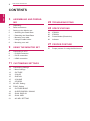 2
2
-
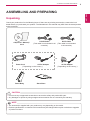 3
3
-
 4
4
-
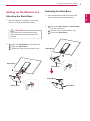 5
5
-
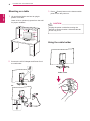 6
6
-
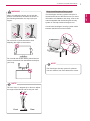 7
7
-
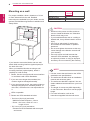 8
8
-
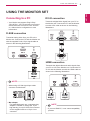 9
9
-
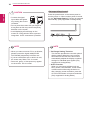 10
10
-
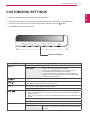 11
11
-
 12
12
-
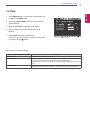 13
13
-
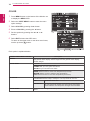 14
14
-
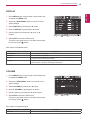 15
15
-
 16
16
-
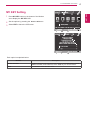 17
17
-
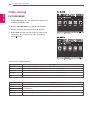 18
18
-
 19
19
-
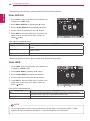 20
20
-
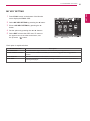 21
21
-
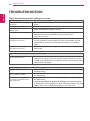 22
22
-
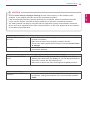 23
23
-
 24
24
-
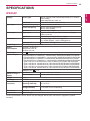 25
25
-
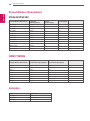 26
26
-
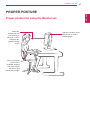 27
27
-
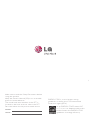 28
28