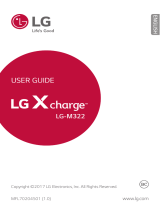Page is loading ...

ENGLISH
MFL69568001 (1.0) www.lg.com
USER GUIDE
LG-K535D

2
Disposal of your old appliance (as per e-waste Rules)
1. When this crossed out wheeled bin symbol is depicted on
the product and its operator’s manual, it means the product
is covered by the e-waste Management and Handling Rules,
2011 and are meant to be recycled, dismantled, refurbished
or disposed off.
2. Dos
a. The product is required to be handed over only to the
authorized recycler for disposal.
b. Keep the product in isolated area, after it becomes non-
functional/unrepairable so as to prevent its accidental
breakage.
Don’t
a. The product should not be opened by the user himself/
herself, but only by authorized service personnel.
b. The product is not meant for re-sale to any unauthorized
agencies/scrap dealer/kabariwalah.
c. The product is not meant for mixing into household waste
stream.
d. Do not keep any replaced spare part(s) from the product in
exposed area.
3. Any disposal through unauthorized agencies/person will
attract action under Environment (Protection) Act 1986.
4. This product is complied with the requirement of Hazardous
Substances as specified under Rule 13 (1) & (2) of the
E-Waste (Management & Handling) Rules, 2011.
5. To locate a nearest collection centre or call for pick-up (limited
area only) for disposal of this appliance, please contact Toll
Free No. 1800-180-9999 for details. All collection centre and
pick up facilities are done by third parties with LG Electronics
India Pvt. Ltd. Merely as a facilitator. For more detailed
information, please visit :
http://www.lge.com/in
.

1
About this user guide
Thank you for choosing this LG product. Please carefully read this
user guide before using the device for the first time to ensure safe
and proper use.
• Always use genuine LG accessories. The supplied items are
designed only for this device and may not be compatible with
other devices.
• This device is not suitable for people who have a visual impairment
due to the touchscreen keyboard.
• Descriptions are based on the device default settings.
• Default apps on the device are subject to updates, and support for
these apps may be withdrawn without prior notice. If you have any
questions about an app provided with the device, please contact
a LG Service Centre. For user-installed apps, please contact the
relevant service provider.
• Modifying the device’s operating system or installing software
from unofficial sources may damage the device and lead to data
corruption or data loss. Such actions will violate your LG licence
agreement and void your warranty.
• Some content and illustrations may differ from your device,
depending on the region, service provider, software version, or OS
version, and are subject to change without prior notice.
• Software, audio, wallpaper, images, and other media supplied with
your device are licenced for limited use. If you extract and use
these materials for commercial or other purposes, you may be
infringing copyright laws. As a user, you are fully responsible for
the illegal use of media.
• Additional charges may incur for data services, such as messaging,
uploading,downloading, auto-syncing and location services. To
void additional charges, select a data plan suitable to your needs.
Contact your service provider to obtain additional details.
ENGLISH

2
Instructional notices
WARNING: Situations that could cause injury to the user and third
parties.
CAUTION: Situations that may cause minor injury or damage to the
device.
NOTE: Notices or additional information.

3
01
Custom-designed
Features
13 Quick Share
14 Mini view
15 Dual window
16 QuickMemo+
18 QSlide
19 Pen Pop
20 Content sharing
22 Do not disturb
22 Ringtone ID
5 Guidelines for safe and efficient use
02
Basic Functions
24 Product components and
accessories
25 Parts overview
27 Turning on or off the power
28 Installing the SIM card and
battery
31 Charging the battery
32 Optimizing battery life
33 Inserting the memory card
34 Touch screen
37 Home screen
43 Screen lock
48 Device encryption
49 Memory card encryption
50 Taking screenshots
51 Entering text
Table of contents

4Table of contents
03
Useful Apps
60 Installing and uninstalling
apps
61 Phone
65 Messaging
66 Camera
75 File Manager
75 Weather
75 Calculator
75 Tasks
76 Voice Recorder
76 Downloads
77 FM Radio
77 Clock
79 Music
80 E-mail
81 Contacts
83 Calendar
85 LG Backup
86 RemoteCall Service
86 Recently uninstalled apps
87 Menu Map
90 Google apps
04
Phone Settings
93 Settings
93 Networks
103 Sound & notification
104 Display
105 General
05
Appendix
115 LG Language Settings
115 LG Bridge
116 Phone software update
118 FAQ
121 Anti-Theft Guide
122 More information

5
Guidelines for safe and efficient
use
Please read these simple guidelines. Not following these guidelines may be
dangerous or illegal.
Should a fault occur, a software tool is built into your device that will gather
a fault log. This tool gathers only data specific to the fault, such as signal
strength, cell ID position in sudden call drop and applications loaded. The log is
used only to help determine the cause of the fault. These logs are encrypted
and can only be accessed by an authorised LG Repair centre should you need
to return your device for repair.
Exposure to radio frequency energy
Radio wave exposure and Specific Absorption Rate (SAR) information.
This mobile phone model LG-K535D has been designed to comply
with applicable safety requirements for exposure to radio waves. These
requirements are based on scientific guidelines that include safety margins
designed to assure the safety of all persons, regardless of age and health.
• The radio wave exposure guidelines employ a unit of measurement known
as the Specific Absorption Rate, or SAR. Tests for SAR are conducted using
standardised methods with the phone transmitting at its highest certified
power level in all used frequency bands.
• While there may be differences between the SAR levels of various LG
phone models, they are all designed to meet the relevant guidelines for
exposure to radio waves.
• The SAR limit recommended by the International Commission on Non-
Ionizing Radiation Protection (ICNIRP) is 2 W/kg averaged over 10 g of
tissue.
• The highest SAR value for this model phone tested for use at the ear is
0.728 W/kg (1g) and when worn on the body is 0.542 W/Kg (1g) at
15 mm, which is 100% compliant with Indian Standards and Safe.

6Guidelines for safe and efficient use
• This device meets RF exposure guidelines when used either in the normal
use position against the ear or when positioned at least 5 mm away from
the body. When a carry case, belt clip or holder is used for body-worn
operation, it should not contain metal and should position the product
at least 5 mm away from your body. In order to transmit data files or
messages, this device requires a quality connection to the network. In some
cases, transmission of data files or messages may be delayed until such a
connection is available. Ensure the above separation distance instructions
are followed until the transmission is completed.
Product care and maintenance
• Always use genuine LG batteries, chargers and accessories approved for
use with this particular phone model. The use of any other types may
invalidate any approval or warranty applying to the phone and may be
dangerous.
• Some contents and illustrations may differ from your device without prior
notice.
• Do not disassemble this unit. Take it to a qualified service technician when
repair work is required.
• Repairs under warranty, at LG’s discretion, may include replacement parts
or boards that are either new or reconditioned, provided that they have
functionality equal to that of the parts being replaced.
• Keep away from electrical appliances such as TVs, radios and personal
computers.
• The unit should be kept away from heat sources such as radiators or
cookers.
• Do not drop.
• Do not subject this unit to mechanical vibration or shock.
• Switch off the phone in any area where you are required to by special
regulations. For example, do not use your phone in hospitals as it may
affect sensitive medical equipment.
• Do not handle the phone with wet hands while it is being charged. It may
cause an electric shock and can seriously damage your phone.
• Do not charge a handset near flammable material as the handset can
become hot and create a fire hazard.

7Guidelines for safe and efficient use
• Use a dry cloth to clean the exterior of the unit (do not use solvents such
as benzene, thinner or alcohol).
• Do not charge the phone when it is on soft furnishings.
• The phone should be charged in a well ventilated area.
• Do not subject this unit to excessive smoke or dust.
• Do not keep the phone next to credit cards or transport tickets; it can
affect the information on the magnetic strips.
• Do not tap the screen with a sharp object as it may damage the phone.
• Do not expose the phone to liquid or moisture.
• Use accessories like earphones cautiously. Do not touch the antenna
unnecessarily.
• Do not use, touch or attempt to remove or fix broken, chipped or cracked
glass. Damage to the glass display due to abuse or misuse is not covered
under the warranty.
• Your phone is an electronic device that generates heat during normal
operation. Extremely prolonged, direct skin contact in the absence of
adequate ventilation may result in discomfort or minor burns. Therefore,
use care when handling your phone during or immediately after operation.
• If your phone gets wet, immediately unplug it to dry off completely. Do not
attempt to accelerate the drying process with an external heating source,
such as an oven, microwave or hair dryer.
• The liquid in your wet phone, changes the colour of the product label inside
your phone. Damage to your device as a result of exposure to liquid is not
covered under your warranty.

8Guidelines for safe and efficient use
Efficient phone operation
Electronics devices
All mobile phones may receive interference, which could affect performance.
• Do not use your mobile phone near medical equipment without requesting
permission. Avoid placing the phone over pacemakers, for example, in your
breast pocket.
• Some hearing aids might be disturbed by mobile phones.
• Minor interference may affect TVs, radios, PCs etc.
• Use your phone in temperatures between 0 ºC and 40 ºC, if possible.
Exposing your phone to extremely low or high temperatures may result in
damage, malfunction, or even explosion.
Precautions
• Use a wireless hands-free system (headphone, headset) with a low power
Bluetooth emitter.
• Keep your calls short or send text message (SMS) instead. This advice
applies especially to children, adolescents and pregnant women.
• Use the cell phone in good quality network signal.
• People having active medical implants should preferably keep the cell
phone at least 15 cm away from the implant.

9Guidelines for safe and efficient use
Road safety
Check the laws and regulations on the use of mobile phones in the area when
you drive.
• Do not use a hand-held phone while driving.
• Give full attention to driving.
• Pull off the road and park before making or answering a call if driving
conditions so require.
• RF energy may affect some electronic systems in your vehicle such as car
stereos and safety equipment.
• When your vehicle is equipped with an air bag, do not obstruct with
installed or portable wireless equipment. It can cause the air bag to fail or
cause serious injury due to improper performance.
• If you are listening to music whilst out and about, please ensure that the
volume is at a reasonable level so that you are aware of your surroundings.
This is of particular importance when near roads.
Avoid damage to your hearing
To prevent possible hearing damage, do not listen at high volume
levels for long periods.
Damage to your hearing can occur if you are exposed to loud sound for long
periods of time. Make sure that you do not turn on or off the handset close to
your ear. Also, make sure that music and call volumes are set to a reasonable
level.
• When using headphones, turn the volume down if you cannot hear the
people speaking near you, or if the person sitting next to you can hear
what you are listening to.
• Excessive sound pressure from earphones and headphones can
cause hearing loss.

10Guidelines for safe and efficient use
Glass Parts
Some parts of your mobile device are made of glass. This glass could break
if your mobile device is dropped on a hard surface or receives a substantial
impact. If the glass breaks, do not touch or attempt to remove it. Stop using
your mobile device until the glass is replaced by an authorised service provider.
Blasting area
Do not use the phone where blasting is in progress. Observe restrictions and
follow any regulations or rules.
Potentially explosive atmospheres
• Do not use your phone at a refueling point.
• Do not use near fuel or chemicals.
• Do not transport or store flammable gas, liquid or explosives in the same
compartment of your vehicle as your mobile phone or accessories.
In aircraft
Wireless devices can cause interference in aircraft.
• Turn your mobile phone off before boarding any aircraft.
• Do not use it on the ground without permission from the crew.
Children
Keep the phone in a safe place out of the reach of small children. It includes
small parts which may cause a choking hazard if detached.
Emergency calls
Emergency calls may not be available on all mobile networks. Therefore you
should never depend solely on your phone for emergency calls. Check with
your local service provider.

11Guidelines for safe and efficient use
Battery information and care
• You do not need to completely discharge the battery before recharging.
Unlike other battery systems, there is no memory effect that could
compromise the battery’s performance.
• Use only LG batteries and chargers. LG chargers are designed to maximise
the battery life.
• Do not disassemble or short-circuit the battery.
• Keep the metal contacts of the battery clean.
• Replace the battery when it no longer provides acceptable performance.
The battery pack may be recharged hundreds of times before it needs
replacing.
• Recharge the battery if it has not been used for a long time to maximise
usability.
• Do not expose the battery charger to direct sunlight or use it in high
humidity, such as in the bathroom.
• Do not leave the battery in hot or cold places, as this may deteriorate
battery performance.
• Risk of explosion if battery is replaced by an incorrect type. Dispose of used
batteries according to the instructions.
• If you need to replace the battery, take it to the nearest authorised LG
Electronics service point or dealer for assistance.
• Always unplug the charger from the wall socket after the phone is fully
charged to save unnecessary power consumption of the charger.
• Actual battery life will depend on network configuration, product settings,
usage patterns, battery and environmental conditions.
• Make sure that no sharp-edged items such as animal’s teeth or nails, come
into contact with the battery. This could cause a fire.

Custom-designed
Features
01

Custom-designed Features 13
Quick Share
You can share a photo or video to the app you want immediately
after taking them.
1
Tap , then take a photo or record a video.
2
Drag the Quick Share icon that appears after taking a picture or
recording a video, and select an app to share it.
Alternatively, tap and hold the Preview icon that appears after
taking a picture or recording a video, and drag it to the Quick
Share icon.
• The app displayed by the Quick Share icon may vary, depending on
the type and frequency of access of the app installed on the device.

Custom-designed Features 14
Mini view
To shrink the screen for use with one hand, swipe left or right across
the Back, Home and Overview buttons.
• : Close the Mini view.
• : Adjust the size of the Mini view.

Custom-designed Features 15
Dual window
The Dual window function splits the screen to enable multi-tasking,
drag and drop interaction, auto-linking, and recently used apps.
Activating the Dual window
1
Tap Settings General Dual window.
2
Swipe to activate it.
• Checkmark the Auto-open checkbox to automatically open the
Dual window function when you tap a link on the full screen or
tap an email image attachment.
Using the Dual window
1
Tap Dual window.
• While viewing an app, you can tap the Dual window to
automatically set that app in the top window, then select the
second app.
2
Tap the app icon you want to use. The first app you tap opens in
a window at the top of the screen. The second app opens in the
bottom window.
3
Tap a window to select and use it.
• A blue box appears around the selected window with a blue
semicircle handle between the windows.
• Drag the blue handle to change the window sizes (one larger and
one smaller).

Custom-designed Features 16
QuickMemo+
QuickMemo+ overview
You can make creative notes by using a variety options on this
advanced feature of notepad, such as image management and
screenshots, which are not supported by the conventional notepad.
Creating a note
1
Tap QuickMemo+.
2
Tap to create a note.
• : Save a note.
• : Undo the last action.
• : Redo the last action you undid.
• : Enter a note by using the keypad.
• : Write notes by hand.
• : Erase handwritten notes.
• : Zoom in or out, rotate or erase the parts of a handwritten
note.
• : Access additional options, including sharing and locking
notes, changing the notepad style and inserting content.
3
Tap to save the note.

Custom-designed Features 17
Writing notes on a screenshot
1
While viewing the screen you want to capture, drag the status bar
downwards and then tap Capture+.
• The screenshot appears as the notepad background theme.
Memo tools appear at the top of the screen.
2
Take notes on the captured screen.
• To crop and save a portion of the screen, tap and specify a
portion with the crop tool.
• To attach a screenshot to the notepad, tap .
3
Tap and save the notes to the location you want.
• Saved notes can be viewed in either QuickMemo+ or Gallery.
• To save notes in the same location all the time, select the Use
as default app checkbox and select an app.
Managing folders
You can view notes grouped by the type of the notes.
1
Tap QuickMemo+.
2
At the top of the screen, tap and select a menu item:
• All memos: View all notes saved in QuickMemo+.
• My memos: View notes created by QuickMemo+.
• Capture+: View notes created by Capture+.
• Trash: View deleted notes.
• New category: Add categories.
• : Rearrange, add or delete categories. To change the name of
a category, tap the category.
• Some folders do not appear when launching QuickMemo+ for
the first time. Disabled folders are enabled and appear when they
contain at least one related note.

Custom-designed Features 18
QSlide
You can start apps by using QSlide to use them while other apps are
running.
For example, use the calculator or calendar when a video is playing.
When an app is running, tap QSlide.
• This feature may not be supported by some apps.
• : Turn off the QSlide mode to switch to full-screen mode.
• : Adjust the opacity of the QSlide window. If the QSlide window
is transparent, it will not respond to touch inputs.
• : Close the QSlide window.
• : Adjust the size of the QSlide window.
/