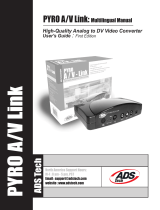Page is loading ...

OZONIC
This guide is intended to help get you started quickly.
In order to achieve optimal usage of your new Ozonic,
we recommend that you carefully study the enclosed
product manual, either after completing the process
described in this guide or before.
Quick Start Guide
37-Key Audio/MIDI Interface and Controller
040819_Ozonic_QS_ML01.indd 1 10/19/04 12:15:03 PM

Table of Contents
English .............................................................................................................................................................. 3
Installation Instructions for Windows XP .................................................................................................... 3
Installation Instructions for Mac OS X ......................................................................................................... 4
Connecting Your Equipment to the FireWire Series Interface .................................................................... 5
Using the FireWire Control Panel ............................................................................................................... 6
Technical Info ................................................................................................................................................
7
Additional Information and Support ............................................................................................................7
Français ............................................................................................................................................................ 9
Instructions d’installation pour Windows XP .............................................................................................. 9
Instructions d’installation pour Mac OS X ..................................................................................................11
Connexion de votre matériel à l’interface FireWire .................................................................................. 12
Utilisation du Panneau de configuration FireWire ...................................................................................
12
Informations complémentaires et assistance ...........................................................................................13
Deutsch ...........................................................................................................................................................15
Installation unter Windows XP ...................................................................................................................15
Treiber-Installation unter Mac OS X ...........................................................................................................
17
Anschluss Ihres Equipments an das FireWire-Interface ...........................................................................18
Das FireWire Control Panel .......................................................................................................................18
Weitere Infos und Hilfe ...............................................................................................................................19
Español ............................................................................................................................................................ 21
Instrucciones de instalación para Windows XP ........................................................................................21
Instrucciones de instalación para MacOS X ............................................................................................ 23
Conexión de su equipo a una interfaz de la serie FireWire .................................................................... 24
Uso del “Panel de control FireWire”. ........................................................................................................ 24
Información adicional y soporte ............................................................................................................... 25
Italiano ............................................................................................................................................................ 27
Istruzioni per l’installazione in Windows XP ............................................................................................. 27
Istruzioni di installazione in Mac OS X ...................................................................................................... 29
Collegare l’apparecchiatura all’interfaccia FireWire Series ..................................................................... 30
Utilizzo del Pannello di controllo FireWire ............................................................................................... 30
Informazioni aggiuntive e assistenza ........................................................................................................ 31
............................................................................................................................................................. 33
............................................................................................................. 33
.................................................................................................................. 35
.......................................................................................................................................... 36
..................................................................... 36
.....................................................................................................................................
37
040819_Ozonic_QS_ML01.indd 2 10/19/04 12:15:03 PM

3
Installation Instructions for Windows XP
NOTE: Please do not connect your Ozonic to your computer until the appropriate driver files have been
installed in your system. Be sure to leave your FireWire audio device disconnected until instructed to
connect it below.
1. Insert the Ozonic Driver CD-ROM into your computer’s CD-ROM drive.
2. The computer will automatically display the interactive install screen shown below. If your computer
fails to auto-launch the installer, you may manually start the installer by clicking on Start>My
Computer>FireWire Series.
3. Follow the on-screen directions to choose your language and product. Once you select your
product, click “Install Drivers” to begin copying needed files to your system.
4. Follow the driver installer’s on-screen directions.
5. At various points in this installation process, you may be notified that the driver being installed has
not passed Windows Logo Testing. Click “Continue Anyway” to proceed with the installation.
6. Once the driver installation is completed, shut down your computer.
English
040819_Ozonic_QS_ML01.indd 3 10/19/04 12:15:04 PM

4
7. When your computer has fully turned off, you may connect your FireWire series interface to an
available FireWire port. If you are using a 4-pin port, you will need to use the included power supply
to provide power to the unit.
8. Turn on the FireWire device and then turn on your computer.
9. When Windows boots up, it will identify the new FireWire interface and will display a “Found New
Hardware” wizard like the one seen below.
10. Choose “Install software automatically” and click “Next.”
11. Once the wizard has completed, you may click “Finish.”
12. Once the “Found New Hardware” wizard has finished, you will see a message pop-up that says
“Your new hardware is installed and ready to use.”
Installation Instructions for Mac OS X
NOTE: Please do not connect your Ozonic to your computer until the appropriate driver files have been
installed in your system. Be sure to leave your FireWire audio device disconnected until instructed to
connect it below.
1. Insert the FireWire Driver CD-ROM into your computer’s CD-ROM drive.
2. Double-click the CD icon when it appears on your desktop to view the contents of the CD.
3. Double-click the “Mac OS X Start Here” icon to begin the driver selector.
4. Select your product from the list on the welcome screen then click “Install Drivers.”
5. The driver installer will launch. Follow the on-screen directions.
040819_Ozonic_QS_ML01.indd 4 10/19/04 12:15:04 PM

5
6. When the installer is finished, shut down your computer.
7. When your computer is off, you may connect your FireWire audio interface and power it on.
8. Turn on your computer. When the computer has fully booted, your FireWire interface will be ready
to use.
Connecting Your Equipment to the FireWire Series Interface
< The Ozonic has multiple outputs that can serve a number of purposes. However, regardless of the
number of available outputs on your particular device, Outs 1 & 2 will always serve as your default
left and right outputs. Please connect Outs 1 & 2 to the left and right channels, respectively, of your
speakers, mixer, or other monitoring system.
< You may also connect a pair of headphones to the headphone jack on the back of the unit allowing
for monitoring or pre-listening in private.
< The inputs on the back of the FireWire interface accept line-level signals, such as those from
keyboards, mixers, and CD players, as well as XLR and ¼” jacks which will accept instrument and
mic level signals for recording from sources such as vocal microphones, guitars, and basses. If you
wish to use the rear line inputs, make sure the Mic/Line buttons on the front of the FireWire device
are in the “in” position. Switching to the “out” position will allow the front mic/instrument inputs to
be used instead.
040819_Ozonic_QS_ML01.indd 5 10/19/04 12:15:05 PM

6
For more detailed information and an explanation of all available inputs and outputs, including digital
formats, please refer to your product’s User Manual located on the FireWire Driver CD.
Using the FireWire Control Panel
On a PC, you can access the FireWire Control Panel by
double-clicking the M-Audio icon in your computer’s
system tray. For Mac OS X users, the Control Panel
can be launched from the icon found in the System
Preferences panel.
The default settings for the FireWire Control Panel will
ensure that normal audio playback is routed to Outs
1 & 2 of your FireWire device and to the headphones.
The Control Panel will also allow you to change these
default output routings when necessary, as well as set
the function of the front-mounted rotary encoder (by
default, the encoder will control the output volume) and
also select digital sync options. For standard use, there
will be no need to change the default settings.
When it’s time to record an external source, such as a
vocal, guitar track, or keyboard part, you will want to
monitor your input. Monitoring will allow you to hear the
signal being fed into the inputs while also blending it with
the output signals coming from the computer. This way,
you can hear your new parts live as you’re recording
them along with the output of previous parts, which
is called “overdubbing.” Most recording applications
will handle the input monitoring for you automatically,
but you do have the option of enabling the monitoring
manually from the Control Panel.
For a more detailed explanation of all Control Panel
routings and functions, refer to the User Manual for your
product located on the FireWire Driver CD.
040819_Ozonic_QS_ML01.indd 6 10/19/04 12:15:05 PM

7
Technical Info
Modifications not authorized by the manufacturer may void users authority to operate this device.
Note: This equipment has been tested and found to comply with the limits for a Class B digital device,
pursuant to Part 15 of the FCC Rules. These limits are designed to provide reasonable protection against
harmful interference in a residential installation. This equipment generates, uses and can radiate radio
frequency energy and, if not installed and used in accordance with the instructions, may cause harmful
interference to radio communications. However, there is no guarantee that interference will not occur in
a particular installation. If this equipment does cause harmful interference to radio or television reception,
which can be determined by turning the equipment off and on, the user is encouraged to try to correct the
interference by one or more of the following measures:
< Reorient or relocate the receiving antenna.
< Increase the separation between the equipment and receiver.
< Connect the equipment into an outlet on a circuit different from that to which the receiver is
connected.
< Consult the dealer or an experienced radio/TV technician for help.
VST is a trademark of Steinberg Soft– und Hardware GmbH
ASIO is a trademark of Steinberg Soft– und Hardware GmbH
DirectX is copyright 2002 Microsoft
Sound Studio II, PictureBoard and Music Teacher are copyright 2003 Evolution Electronics Ltd
All rights reserved
Additional Information and Support
We recommend checking the M-Audio website regularly for driver updates and additional information. The
web address for the site is www.m-audio.com. You’ll find links to drivers, news stories, FAQ’s, additional
products, and tech support.
ESD and Fast Transient may cause the unit to temporarily malfunction.
Switch off and on again to restore normal operation.
Ozonic
Tested to comply with
FCC standards
FOR HOME OR STUDIO USE
040819_Ozonic_QS_ML01.indd 7 10/19/04 12:15:06 PM

26
040819_Ozonic_QS_ML01.indd 26 10/19/04 12:15:14 PM
/