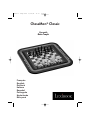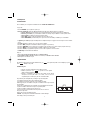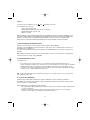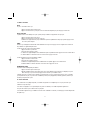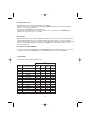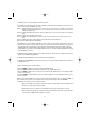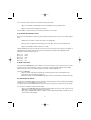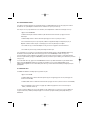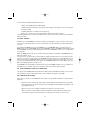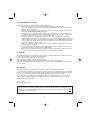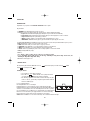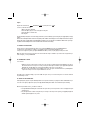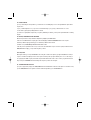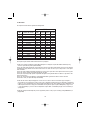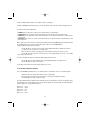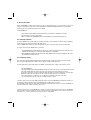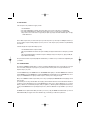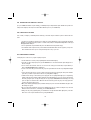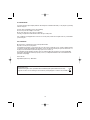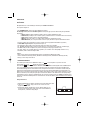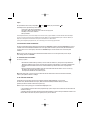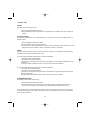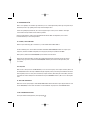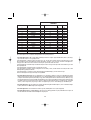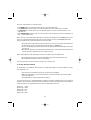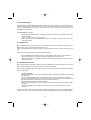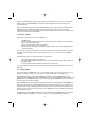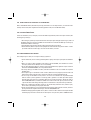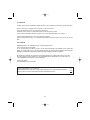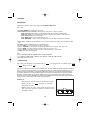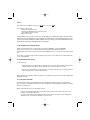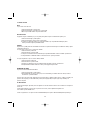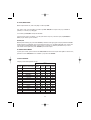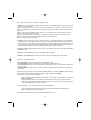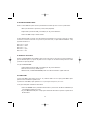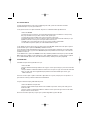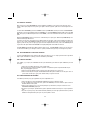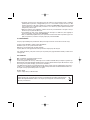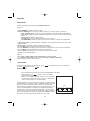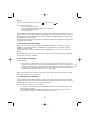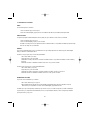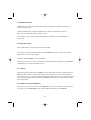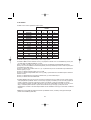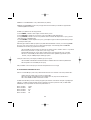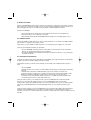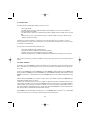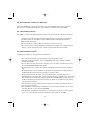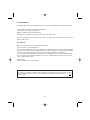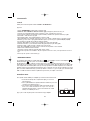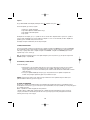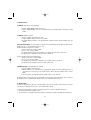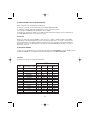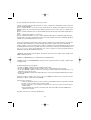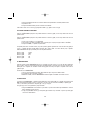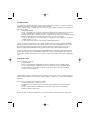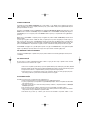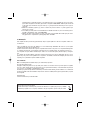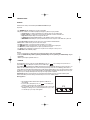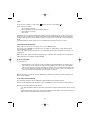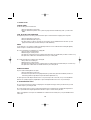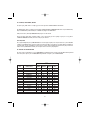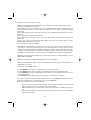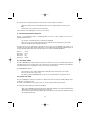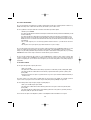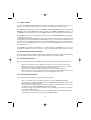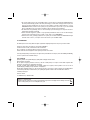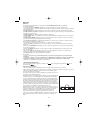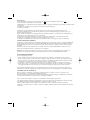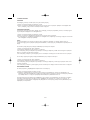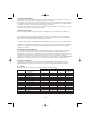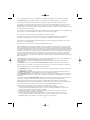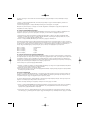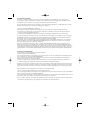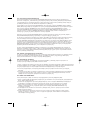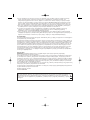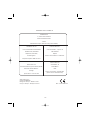Page is loading ...
Page is loading ...
Page is loading ...
Page is loading ...
Page is loading ...
Page is loading ...
Page is loading ...
Page is loading ...
Page is loading ...
Page is loading ...

INTRODUCTION
Congratulations on your purchase of the LEXIBOOK ChessMan® Classic chess computer.
The game includes:
• a “TRAINING” mode which indicates when you make a good move.
• 64 difficulty levels spread over 4 different playing styles (normal, aggressive, defensive and high-risk), including:
5 beginners levels for children and beginning players whereby the computer sacrifices chess-men deliberately.
8 normal playing levels for beginning and experienced players with response times ranging from 5 seconds to several hours.
1 analysis level which analyses the position during up to 24 hours.
1 “MATE” level which is designed to resolve checkmate problems for checkmating in up to 5 moves.
1 “MULTI MOVE” level which allows two players to play each other while the computer plays the role of referee.
• an electronic chessboardwhich automatically keeps track of your moves when you press the start square and the destination square of your move.
• Lights which indicate the coordinates of your moves and those of the computer.
• a “HINT” function which enables you to ask the computer to suggest your next move.
• a “TAKE BACK” function which allows you to go back maximum two full moves (or four half moves).
• a “MOVE” function which allows you to learn by watching the computer play against itself.
• a “SET UP” function for programming the positions in view of resolving a problem or exercise from the manual.
• a library containing 20 different openings.
In addition, it:
• detects stalemate, a draw according to the rule of 50 moves and a draw by repetition.
• recognises checkmating the King with the Queen and the King, checkmating the King with the King and the Rook, and
checkmating the King with the King and the Bishop.
• thinks while it’s the other player’s move.
I. POWER SUPPLY
This computer chess game works with 3 alkaline AA or LR6 1.5 V batteries with a capacity of 2.25 Ah or with a 9V , 300mA
adapter
for toys
with positive centre
Installing the batteries
1. Use a screwdriver to open the battery compartment.
2. Insert 3 LR6 1.5 V batteries and make sure the polarity of the batteries
corresponds with the polarity indicated inside the battery compartment.
3. Close the battery compartment. You should hear a short tune announcing a new game.
If this is not the case, open the battery compartment again and check whether the
batteries are installed properly.
10
Do not use rechargeable batteries.
Non-rechargeable batteries are not to be recharged.
Rechargeable batteries are to be removed from the toy before being charged (if removable).
Rechargeable batteries are only to be charged under adult supervision (if removable). Different types
of batteries or new and used batteries are not to be mixed. Only batteries of the same or equivalent
type as recommended are to be used. Batteries are to be inserted with the correct polarity. Exhausted
batteries are to be removed from the toy. The supply terminals are not to be short-circuited. Keep
batteries away from fire. If game remains unused for extended period, remove batteries.
WARNING: If the unit malfunctions or receives an electrostatic shock, remove the batteries and insert them again.
ENGLISH
.

Adapter
The game also works with a 9V, 300 mA adapter for toys with positive centre .
To connect it, follow these instructions:
1. Make sure the game is switched off.
2. Connect the adapter plug to the socket on the right side of the game.
3. Connect the adapter to the mains outlet.
4. Start the game.
Disconnect the adapter if the game is not used for a long period of time to prevent overheating. If you are using the power supply adapter, do not play
outdoors.
Check the state of the adapter and the connection cords regularly. If their condition is deteriorating, do not use the adapter until it has been repaired.
The game may only be operated with the recommended adapter. The adapter is not a toy. This game is not intended for children under 3 years of age.
II. STARTING A NEW GAME
Place the chess-men on the board and switch the computer on by pressing the POWER ON button. Then, press
the NEW
GAME button.
You may start a new game at any time by pressing the NEW GAME button. When you do this, only the playing level and style are saved.
Note: The computer saves in its memory the position of the chess-men when the computer is switched off. If you want to start a new game when you
switch on the game, you must press NEW GAME.
III. RECORDING A MOVE
To record a move:
1. Lightly press the square of the chess-man you want to move. The easiest way is to slightly tilt the chess-man and lightly press the edge of
the chess-man in the centre of the square. You can also press the square with a finger.
2. Place the chess-man on the destination square and lightly press the centre of the square. You will hear another “beep” indicating that the
computer has recorded your move. The computer
thinks about its next move.
Note: Slight pressure is sufficient providing you press in the middle of the square. Do not press too hard on the squares or the electronic chessboard
may suffer damage over time.
IV. MOVES BY THE COMPUTER
At the beginning of the game, the computer immediately indicates its move by means of the library of opening moves which contains 20 different posi-
tions. Later on in the game, the light at the top left (row 8's light) will flash indicating that it's Black's move and that the computer is thinking.
When the computer indicates its move, you will hear a certain tone.
11
Toys liable to be cleaned with liquids are to be disconnected from the transformer before cleaning.
You will hear a tune and a red light (corresponding to row 1) will light up at the bottom left indicating that White is to move.
illuminated. These two lights indicate the row and column (rank and file) of the square you are moving from.
You will hear a specific jingle and two lights will be
1. Two lights will illuminate indicating the row and column of the square whose piece the computer wants to move. Press lightly on this square
and take the piece.
2. Next, the lights show the coordinates of the square the piece is moving to. Place the piece on this square by pressing lightly. The light will
illuminate again showing that it's now your turn.

V. SPECIAL MOVES
CAPTURES
Captures are made in the same manner as other moves.
1. Press the start square and hold the chess-man.
2. Press the destination square and place the chess-man on this square. Remove the captured chess-man from the chessboard without
pressing any other squares.
CAPTURES EN PASSANT
The explanation above is also true for captures “en passant”; however, the computer will remind you to remove the captured pawn.
1. Press the start square and hold the pawn.
2. Press the destination square and place the pawn on this square.
3. The computer will tell you to remove the captured pawn by illuminating the lights corresponding to the pawn captured en passant.
Press this square and remove the pawn from the chessboard.
CASTLING
To castle, move the King as usual. Once you have pressed the start square and the destination square of the King, the computer will remind you to
move the Rook.
To play a small castle (castling with Rook and King) on the White side:
1. Press square E1 and take the King.
2. Place the King on G1 and press the square.
To play a large castle (castling with Rook and Queen) on the White side:
1. Press square E1 and take the King.
2. Place the King on C1 and press the square.
PROMOTING PAWNS
Pawns are promoted automatically by the computer.
1. Press the start square and take the pawn.
2. Look for the Queen with the corresponding colour among the captured chess-men (if there is no Queen available with the corresponding
colour, you may use a Rook that is placed on the board upside-down. Press the destination square and place the Queen on it.
The computer assumes that you will always choose to promote your pawns to Queen. If you prefer to choose a Rook, a Bishop or a Knight for the
promotion of your pawn, you can do this by modifying the positions (see paragraph XIX). Remember that the computer will always choose a Queen for
the promotion of pawns.
12
3. The computer will remind you to move the Rook by illuminating the corresponding square. Press A1 and pick up the Rook.
4. The computer will illuminate the coordinates of D1. Place the Rook on D1 and press the square.
3. The computer will remind you to move the Rook by illuminating the lights corresponding to H1. Press the H1 Square and pick up the Rook.
4. The computer will illuminate the coordinates of F1. Place the Rook on F1 and press this square.

VI. ILLEGAL MOVES
If you try to make an illegal or an impossible move, you will hear an error tone indicating that your move is not legal and that the computer will not
accept the move.
If you try to make an illegal move or if you try to move a chess-man that belongs to your opponent, you will also hear the error sound.
You can continue to play the game by making another move instead.
If you hear the error signal, and the computer shows you a square by illuminating its coordinates, you must press the square indicated before continuing
VII. CHECK, CHECKMATE AND STALEMATE
When the computer announces check, it transmits a triumphant beep and lights up the “CHECK” indicator.
In the case of check and checkmate the computer plays a short tune and light ups the CHECK and DRAW/MATE indicators. If the computer is
checkmate, the indicators light up permanently; if you are checkmate, the indicators flash on and off.
If stalemate occurs, the DRAW/MATE light will illuminate which indicates a draw.
If the same position is repeated three times in a row, or if moves have been made without a capture or movement of pawns, this will also cause the
DRAW/MATE indicator to light up; you may continue the game if you want to.
VIII. OFF/SAVE
When a game is finished, you can press the NEW GAME to start a new game or switch off the computer by pressing the SAVE/OFF button. In fact, the
computer is not switched off completely. It saves the current position in its memory and only requires minimum power to do so. In other words, you
can stop playing in the middle of a game, switch off the computer and then switch it back on later in order to continue your game. This also means
that you must press the NEW GAME button after switching on the computer if you want to start a new game.
IX. SOUND AND LIGHT EFFECTS
If you prefer to play in silence, briefly press the SOUND/COLOUR button. This will switch off the sound effects of the computer. To re-activate the sound,
press the SOUND/COLOUR button once again. The sound is also switched on again when you press the NEW GAME button.
13
the game.

X. THE LEVELS
The computer has 64 levels which are organised in the following manner:
This computer chess game includes 13 different levels and 3 levels of special games:
• Levels 1 to 5 are game levels which are meant for children and beginners. For example, the computer makes deliberate mistakes by moving
chessmen to squares where they will be captured immediately:
At level 1, the computer makes many mistakes, such as moving a chess-man onto a square where it will be captured on the next move by a pawn. This
level familiarises the players with the various movements of the chess-men. You can also select level 1 if you lose and you want to see the computer
make some mistakes.
At level 2, the computer still makes many mistakes but will never move a chess-man to a square where it can be captured on the next move by a pawn.
At level 3, the computer only makes a few mistakes throughout the entire game.
At level 4, the computer will generally only make a single mistake throughout the entire game and it will move its Queen to a square where it can be
captured on the next move.
At level 5, the computer will not take advantage of certain attacking and checkmate opportunities but it will never sacrifice a chess-man.
At each of these 5 levels, the computer will usually react immediately.
• Levels 6 to 13 introduce a delay time ranging from 5 seconds to 2 hours for each move. These levels are meant for players at beginner or
experienced level. Level 6 is a blitz level (5 seconds per move); level 8 is a quick game level (30 seconds per move); and level 10 is tournament level
(3 minutes per move). The indicated times are the average and approximate delay times. The computer will take more time for thinking in the event
of difficult positions and less time for simple positions and towards the end of a game. The computer is capable of thinking while you play your move
so it can react immediately to your move if it has been anticipated. The computer will also react immediately if it plays a move from the library of
opening positions.
• Level 14 is an analysis level that analyses the position for approximately 24 hours or until you stop the research by pressing the MOVE button (see
paragraph XVII).
14
LEVEL
1
2
3
4
5
6
7
8
9
10
11
12
13
14
15
0
RESPONSE TIME PER MOVE
BEGINNERS 1
BEGINNERS 2
BEGINNERS 3
BEGINNERS 4
BEGINNERS 5
5 seconds
10 seconds
30 seconds
1 minute
3 minutes
10 minutes
30 minutes
2 hours
24 hours
MAT
MULTI MOVE
NORMAL
A1
A2
A3
A4
A5
A6
A7
A8
B1
B2
B3
B4
B5
B6
B7
B8
AGGRESSIVE
C1
C2
C3
C4
C5
C6
C7
C8
D1
D2
D3
D4
D5
D6
D7
D8
DEFENSIVE
E1
E2
E3
E4
E5
E6
E7
E8
F1
F2
F3
F4
F5
F6
F7
F8
HIGH-RISK
G1
G2
G3
G4
G5
G6
G7
G8
H1
H2
H3
H4
H5
H6
H7
H8
STYLE

• Level 15 is a MATE level that is intended to resolve checkmate problems (see paragraph XI).
• Level 0 is a MULTI MOVE level that allows two players to play each other while the computer is the referee and checks the legality of the moves.
The computer also has four different playing styles:
• In NORMAL mode, the computer has no specific preference for either the defensive or the attacking mode.
• In AGGRESSIVE mode, the computer plays an offensive game and tries to prevent the exchange of chess-men as much as possible.
• In DEFENSIVE mode, the computer makes a point of constructing a solid defence. It moves its pawns extensively and tries to exchange chess-men
as often as possible.
• In HIGH-RISK mode, the computer moves its pawns extensively and sometimes chooses to play an unexpected move rather than always try to make
the best possible move.
When you switch on the computer for the first time, the game starts automatically at level 6 and in the NORMAL playing style. Afterwards it maintains
the level and playing mode you were in when you switched off the computer or when you pressed the NEW GAME button.
To change the game level and style, follow these instructions:
1. Press the LEVEL button to enter the level selection mode.
2. Refer to the table above to find the corresponding square for the desired game level and style. Press the square you need.
3. Press the LEVEL button again to leave the level selection mode. Then you can start playing and make your first move, or press on MOVE
to let the computer make the first move.
If you want to check which level and style are selected without changing anything, follow this procedure:
1. Press the LEVEL button.
2. Press the LEVEL button once again to return to the game.
You can modify or check the game level at any time during the game when it is your move.
XI. RESOLVING CHECKMATE PROBLEMS
Level 15 is the CHECKMATE level and this allows you to solve checkmate problems up to checkmate in 5 moves. To resolve checkmate problems:
1. Install the chess-men on the chessboard and record their positions (see paragraph XIX).
2. Select level 15 and press the LEVEL button, then squares B7, D7, F7 or H7, then press the LEVEL button once again.
3. Press the MOVE button. The computer commences its analysis.
The computer will think until it finds a checkmate situation and then play its first move towards checkmate. You may then respond and the computer
will in turn find the next move towards checkmate. If the position does not allow checkmate, the computer will analyse the situation indefinitely. The
approximate delay times for resolving checkmate problems are:
Mate in 1 move 1 second
Mate in 2 moves 1 minute
Mate in 3 moves 1 hour
Mate in 4 moves 1 day
Mate in 5 moves 1 month
15
The computer will illuminate the lights corresponding to the current level
(for example, square A6 corresponds to level 6, normal game mode).
The computer will indicate the current level by illuminating the lights corresponding to the level.

XII. MULTI MOVE MODE
Level 0 is a MULTI MOVE level. In this mode, the computer does not play. You can play with two players. You can use this function to play a specific
opening or to re-play a game. You can also use the computer chessboard as a normal chessboard and play against another person. In this case the
computer plays the role of referee and verifies that the moves are allowed.
To select MULTI MOVE mode:
1. Select level 0 by pressing the LEVEL button, then squares B8, D8, F8 or H8, and then press the LEVEL button once again.
2. Play as many moves as you want for the two players.
3. When you’ve finished, leave the MULTIMOVE mode by pressing the LEVEL button once again and selecting another level.
XIII. CHANGING COLOURS
If you press the MOVE button, the computer will play your move. On the other hand, if you want to change colours with the computer, press MOVE. The
computer will play its move and then it waits until your have made your move.
If you press the MOVE button once again, the computer will play another move; this lets you have the computer play on its own against itself.
If you want to play the entire game with White at the top of the board:
1. Press the NEW GAME button and place the white chess-men at the top of the chessboard and the black chess-men at the bottom of the
board. Make sure the white Queen is on a white square and the black Queen is on a black square.
2. Next, press MOVE at the beginning of the game. The computer will play with White at the top of the chessboard and waits until you have
played with Black at the bottom of the board.
XIV. CANCELLING MOVES
If you press the start square with a chess-man with the intention of moving but then decide you want to move another chess-man, press the same
square once again. The lights indicating the coordinates of the square will come on and you can make another move.
If you have already made your move and the computer is busy thinking, or has already lit up the co-ordinates of the start square for its move:
1. Press the TAKE BACK button.
5. If you cancel a castling move, you first have to move your King, then your Rook and press the squares of each of these.
6. If you cancel the promotion of a pawn, do not forget to exchange your Queen for a pawn.
If you want to cancel your move but you have already performed the computer’s reply, press the TAKE BACK button and cancel the computer’s move
by following the procedure described above. Then press the TAKE BACK button once again to cancel your own move.
If you want to cancel two moves, press the TAKE BACK button a third time to cancel the preceding move by the computer. Next, press the TAKE BACK
button a fourth time to cancel your preceding move. If you try to cancel more moves, the computer will make an error sound. If you want to cancel
more than two moves, you must use the SET UP option to change the position (see paragraph XIX).
16
2. The computer will then interrupt its thinking and illuminate the lights of the square you last moved to. Press the square and pick up the piece.
3. The computer will then indicate the coordinates of the square you moved from. Press this square and put the piece back on it.
4. If you want to cancel a capture or a capture en passant, the computer will remind you to reinstate the captured piece on the chessboard by
indicating the coordinates of the square where the piece was. Press this square and replace the piece on the chessboard.
If you have already pressed the square the computer wants to move from and it is showing what square it wants to move to, then press TAKE BACK once
to cancel the computer’s move, and then a second time to cancel your own.

XV. HINT OPTION
To ask the computer to tell you which move it suggests you make:
1. Press the HINT button.
4. Now you have two choices: make the move as suggested by the computer by pressing the start and the destination squares once again,
or make a different move.
The move that the computer shows you is the move that it expects you to make. Every time it is your move and you are thinking about the move you
are about to make, the computer is already preparing its response. If your move is one the computer expects, it will be able to respond immediately
most of the time.
To follow the thoughts of the computer while it analyses a position:
1. Press the HINT button while the computer is thinking.
Now you know the move that the computer will probably make and this enables you to make the most of your alertness and to begin thinking about
your retaliation.
XVI. TRAINING MODE
The computer has a TRAINING mode which enables you to improve your playing by indicating that specific moves you have made were good. A good
move is a move which, according to the computer, improves your position; it can also be the “best possible” move in a given situation where it is
impossible to improve your position.
To enter the TRAINING mode, press the TRAINING button once. The GOOD MOVE indicator lights up to show that the TRAINING mode is activated. To
leave the TRAINING mode, press the TRAINING button once again. The TRAINING mode is deactivated when you press the NEW GAME button; so do not
forget to press the TRAINING button once again if you want the computer to evaluate your moves during your new game.
When you are in TRAINING mode and the computer thinks your move was good, it will light up the GOOD MOVE indicator after lighting up the start
square of its move.
If you think that your move was good but the indicator does not light up, this means that there was at least one move which was better than the one
you made. If you want to know what this move was, press the TAKE BACK button to cancel your move, then press HINT. Now it’s up to you to decide
whether you make the move recommended by the computer, make your original move, or alternatively, make a completely different move! However,
you must press the TAKE BACK button before performing the computer’s move, otherwise the HINT mode is no longer available for you to cancel your
move.
The TRAINING mode in conjunction with the HINT option enables you to learn as you play: the TRAINING mode indicates whether your move was
awkward while the HINT option suggests a better solution. And don’t forget: you must always try to make the best possible move!
17
2. The computer will illuminate the coordinates of the square it suggests you move from. Press this square (or press HINT again).
3. The computer will then illuminate the coordinates of the square it suggests you move to. Press this square (or, again, press HINT).
2. The computer will illuminate the coordinates of the square it is thinking of moving from at that moment. Press that square (or press HINT
again).
3. The computer will then illuminate the coordinates of the square it is thinking of moving to. Press this square (or, again, press HINT). The
computer will then continue thinking.

XVII. INTERRUPTING THE COMPUTER’S ANALYSIS
If you press the MOVE button while the computer is thinking, you immediately interrupt its analysis and the computer will make its best possible move
at that point in its analysis (in other words, the move that would be indicated if you were to press the HINT button).
XVIII. VERIFYING THE POSITION
In case of doubt, for example if you accidentally knock the chessboard, you can ask the computer to indicate the position of each chess-man on the
board.
2. Press once again and the computer will indicate the position of the black chess-men in this particular category.
3. Press a third time and the computer leaves the position verification mode and indicates which colour has to play. Now you can press the
button of a different chess-man or press one of the squares firmly in order to carry out your move.
XIX. PROGRAMMING POSITIONS
To modify the position of chess-men or to program a completely new position:
1. Press the SET UP button to enter the position programming mode. The SET UP indicator lights up.
2. If you want to program a completely new position, press the TAKE BACK button to erase the chessboard. The computer will play a tune to
announce a new game.
3. Press one of the six chess-men buttons. If there are one or more chess-men of this type on the chessboard, the computer will show you
them: see POSITION VERIFICATION mode as explained above.
4. To remove a chess-man of this type from the chessboard, just press the square with this chess-men. The corresponding indicator will light
up.
5. To move a chess-man of this type from one square to another, cancel the start position by pressing the square. Then press the destination
square where you would like to position the chess-man. The corresponding indicator will light up.
6. To add a chess-man of this type to the chessboard, press an empty square. The corresponding indicator lights up. If it is lit permanently,
it indicates a white chess-man; if it flashes, it indicates a black chess-man. If the indicated colour is not correct, remove the chess-man from
the board by pressing the square once again, then change the colour by pressing the SOUND/COLOUR button and finally press the empty
square once again to record the chess-man. To add another chess-man of the same type and colour, just press the empty square where
you want to place the chess-man in question.
7. When you have finished programming the game, check that the two Kings are present on the chessboard and that the first player cannot
take the King of his opponent.
8. The colour of the last chess-man that was removed, moved or added determines the colour of the line. To change the colour, remove and
add a chess-man of the desired colour, or alternatively, press the SOUND/COLOUR button.
9. Finally, to leave the position programming mode, press the SET UP button once again. The SET UP indicator lights up. Now you can either
make a move or let the computer make the first move by pressing the MOVE button.
18
1. Press the key corresponding to the chessman you are looking for. The computer will indicate the position of each chessman of this kind by
illuminating one of the lights of the rank (row) and one or a number of files (columns). A constantly illuminated light indicates a white piece; a
flashing light indicates a black piece.

XX. MAINTENANCE
Your computer chess game requires hardly any maintenance. The following brief recommendations will enable you to keep the game in good working
condition for many years.
Protect the computer from humidity. If it gets wet, dry it immediately.
Do not leave it exposed to direct sunlight or sources of heat.
Take care of the computer. Do not drop it. Do not try to dismantle it.
For cleaning, use a light cloth moistened with water but with no detergent or similar products.
In case of malfunctions, try changing the batteries. If this does not resolve the problem, read the instructions again to make sure you understand the
operation of the game.
XXI. GUARANTEE
NB: Please keep these operating instructions as they contain important information.
This product is covered by our two-years guarantee.
For any application of the guarantee or request for after-sales service, please consult your dealer with your proof of purchase to hand. Our guarantee
covers material or assembly defects attributable to the manufacturer, except for any deterioration caused by non-respect of the instructions for use or
any improper intervention with the unit (such as disassembly, exposure to heat or moisture, etc)
19
It is recommended to keep the packaging for any further reference. Not suitable for children under 36 months old, as it contains small detachable
elements which could be swallowed. In a bid to keep improving our services, we could implement modification on the colours and the details of the
product shown on the packaging.
Reference: CG1410
Designed and developed in Europe – Made in China
Environmental Protection:
Unwanted electrical appliances can be recycled and should not be discarded along with regular household waste! Please actively
support the conservation of resources and help protect the environment by returning this appliance to a collection centre (if available).
Page is loading ...
Page is loading ...
Page is loading ...
Page is loading ...
Page is loading ...
Page is loading ...
Page is loading ...
Page is loading ...
Page is loading ...
Page is loading ...
Page is loading ...
Page is loading ...
Page is loading ...
Page is loading ...
Page is loading ...
Page is loading ...
Page is loading ...
Page is loading ...
Page is loading ...
Page is loading ...
Page is loading ...
Page is loading ...
Page is loading ...
Page is loading ...
Page is loading ...
Page is loading ...
Page is loading ...
Page is loading ...
Page is loading ...
Page is loading ...
Page is loading ...
Page is loading ...
Page is loading ...
Page is loading ...
Page is loading ...
Page is loading ...
Page is loading ...
Page is loading ...
Page is loading ...
Page is loading ...
Page is loading ...
Page is loading ...
Page is loading ...
Page is loading ...
Page is loading ...
Page is loading ...
Page is loading ...
Page is loading ...
Page is loading ...
Page is loading ...
Page is loading ...
Page is loading ...
Page is loading ...
Page is loading ...
Page is loading ...
Page is loading ...

76
www.lexibook.com
© 2007 LEXIBOOK®
Designed in Europe – Made in China
Conçu en Europe – Fabriqué en Chine
Ref : CG1410IMO197
Contactez-nous / Contact us
LEXIBOOK S.A
2, avenue de Scandinavie
91953 Courtaboeuf Cedex
France
Assistante technique : 0892 23 27 26 (0,34€ TTC/Min)
LEXIBOOK UK ltd
Unit 10 Petersfield Industrial Estate
Bedford Road, Petersfield
Hampshire, GU32 3QA,
United Kingdom
Freephone helpline: 0808 100 3015
Lexibook Ibérica S.L
C/ de las Hileras 4, 4° dpcho 14
28013 Madrid
España
Servicio consumidores: 91 548 89 32.
LEXIBOOK Electronica Lda
Quinta dos Loios
Praceta José Domingos dos Santos, 6B-8A
2835-343 Lavradio-Barreiro
Portugal
Apoio Técnico : 212 061 348
Lexibook Italia S.r.l
Via Eustachi, 45
20129 Milano
Italia
Servizio consumatori : 022040 4959
(Prezzo di una chiamata locale).
-
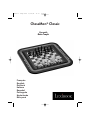 1
1
-
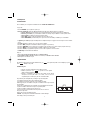 2
2
-
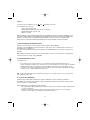 3
3
-
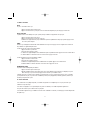 4
4
-
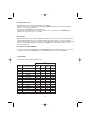 5
5
-
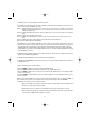 6
6
-
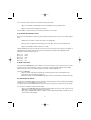 7
7
-
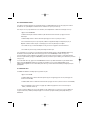 8
8
-
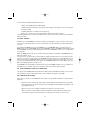 9
9
-
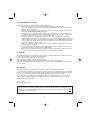 10
10
-
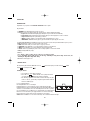 11
11
-
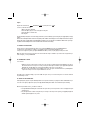 12
12
-
 13
13
-
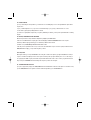 14
14
-
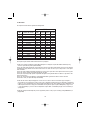 15
15
-
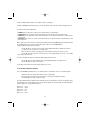 16
16
-
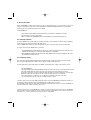 17
17
-
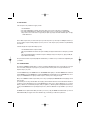 18
18
-
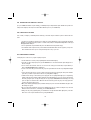 19
19
-
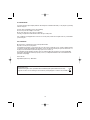 20
20
-
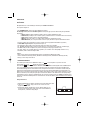 21
21
-
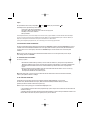 22
22
-
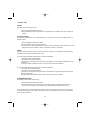 23
23
-
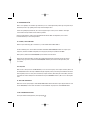 24
24
-
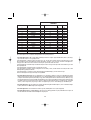 25
25
-
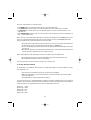 26
26
-
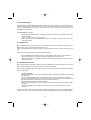 27
27
-
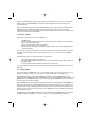 28
28
-
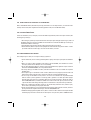 29
29
-
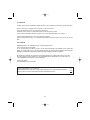 30
30
-
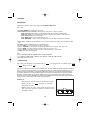 31
31
-
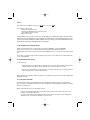 32
32
-
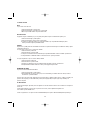 33
33
-
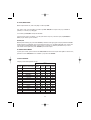 34
34
-
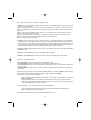 35
35
-
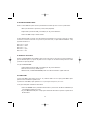 36
36
-
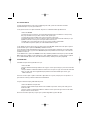 37
37
-
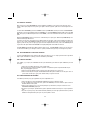 38
38
-
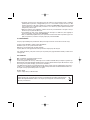 39
39
-
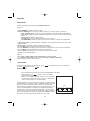 40
40
-
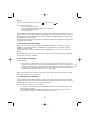 41
41
-
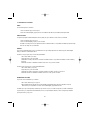 42
42
-
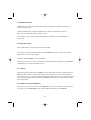 43
43
-
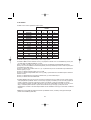 44
44
-
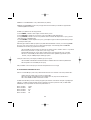 45
45
-
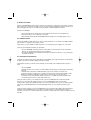 46
46
-
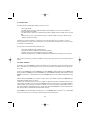 47
47
-
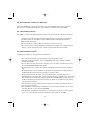 48
48
-
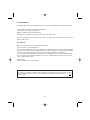 49
49
-
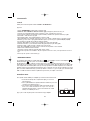 50
50
-
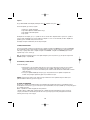 51
51
-
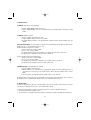 52
52
-
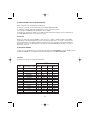 53
53
-
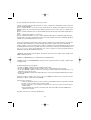 54
54
-
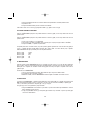 55
55
-
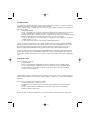 56
56
-
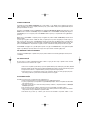 57
57
-
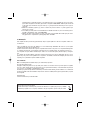 58
58
-
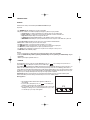 59
59
-
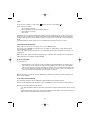 60
60
-
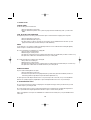 61
61
-
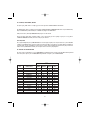 62
62
-
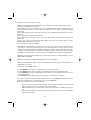 63
63
-
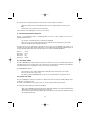 64
64
-
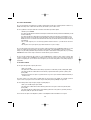 65
65
-
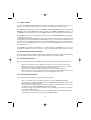 66
66
-
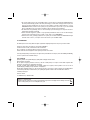 67
67
-
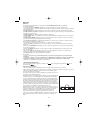 68
68
-
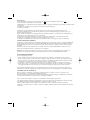 69
69
-
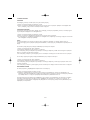 70
70
-
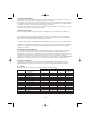 71
71
-
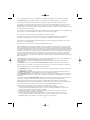 72
72
-
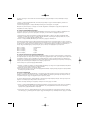 73
73
-
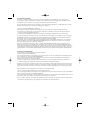 74
74
-
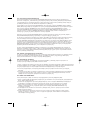 75
75
-
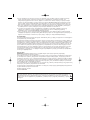 76
76
-
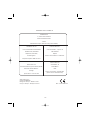 77
77
Lexibook CHESSMAN CLASSIC User manual
- Type
- User manual
- This manual is also suitable for
Ask a question and I''ll find the answer in the document
Finding information in a document is now easier with AI
in other languages
- italiano: Lexibook CHESSMAN CLASSIC Manuale utente
- français: Lexibook CHESSMAN CLASSIC Manuel utilisateur
- español: Lexibook CHESSMAN CLASSIC Manual de usuario
- Deutsch: Lexibook CHESSMAN CLASSIC Benutzerhandbuch
- Nederlands: Lexibook CHESSMAN CLASSIC Handleiding
- português: Lexibook CHESSMAN CLASSIC Manual do usuário
Related papers
Other documents
-
 Excalibur electronic 975-3-EFG User manual
Excalibur electronic 975-3-EFG User manual
-
 Excalibur electronic 974 User manual
Excalibur electronic 974 User manual
-
LumiSource 251104 User manual
-
Saitek Chess Academy Quick start guide
-
Saitek MASTER CHESS Owner's manual
-
Saitek Advanced Travel Chess Specification
-
Hasbro Chess Grenadier Operating instructions
-
Saitek CHESS CHALLENGER Owner's manual
-
Saitek CHESS TRAINER Owner's manual
-
Hasbro Chess Trekker Operating instructions