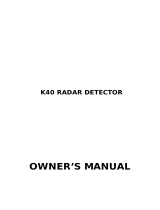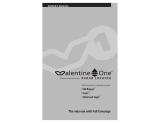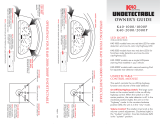8
How to customize Passport with EZ Programming
There are 10 user-selectable options so you
can customize your Passport for your own
preferences. The buttons that are normally
used for CITY and MUTE are used to enter
the Program Mode, to REVIEW your cur-
rent program settings, and to CHANGE any
settings as desired. Pages 10-12 explain
each option in more detail.
How to use EZ Programming
To enter Program Mode, press both
buttons and hold for 2 seconds. (Passport
will beep twice and display “Program”. Bright-
ness is at maximum during programming.)
Then press the REVIEW button to review
the current settings. (You can either tap
the button to change from item to item, or
hold the button to scroll through the items.)
Press the CHANGE button to change
any setting. (You can either tap the button
to change from setting to setting, or hold the
button to scroll through all the options.)
To leave the Program Mode, simply wait
8 seconds without pressing any button.
(The unit will display “Complete”, beep 4
times, and return to normal operation.)
(To quickly return to
all of the factory
defaults, press and hold the City and Mute
buttons while turning on the unit.)
An example
For example, here’s how you would turn
Passport’s AutoMute feature off.
1 Enter the Program Mode by holding
both buttons down for 2 seconds. Passport
will beep twice and display “Program”.
2 Then hold the REVIEW button down.
Passport will scroll through the categories,
starting with Display (“Disp”),
then Pilot Light (“Pilot”),
then Power-on sequence (“PwrOn”),
then Signal strength meter (“Meter”),
then AutoMute (“aMute”).
3 Release the REVIEW button when Pass-
port shows the AutoMute item. Since the
factory setting is for AutoMute to be on,
Passport will display “aMute ON”.
(If you accidentally don’t release the
Review button in time, and Passport goes to
the next category, hold the Review button
down again, and after Passport scrolls
through all categories, it will begin again at
the top of the list.)
4 Press the CHANGE button to change
from “aMute ON” to “aMute OFF”
5 To complete the Programming, simply
wait 8 seconds without pressing any but-
ton. Passport will display “Complete”, beep
4 times, and return to normal operation.
1
2
3
4