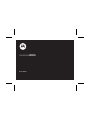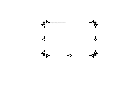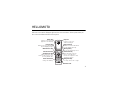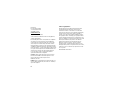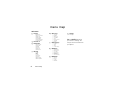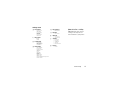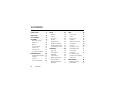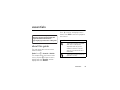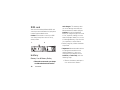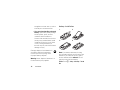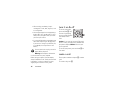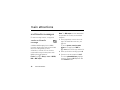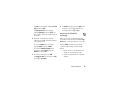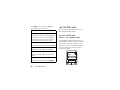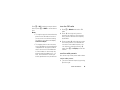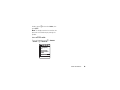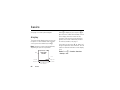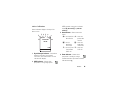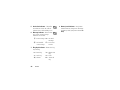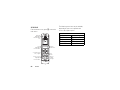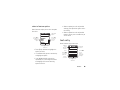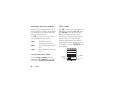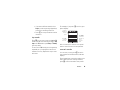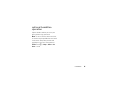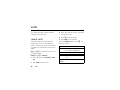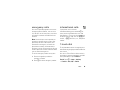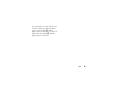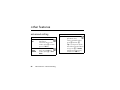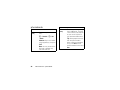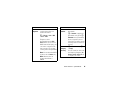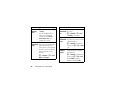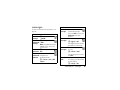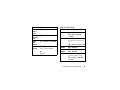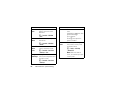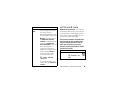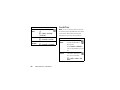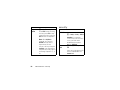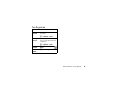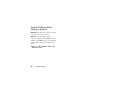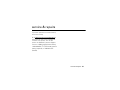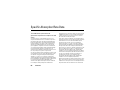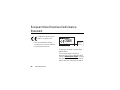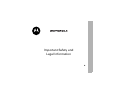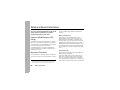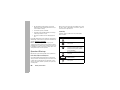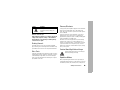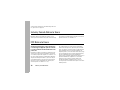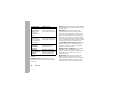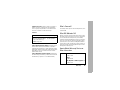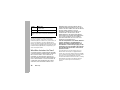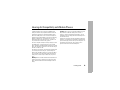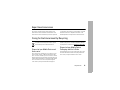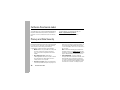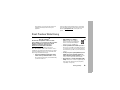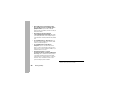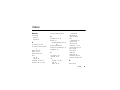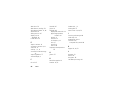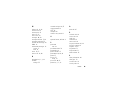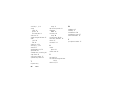Motorola W375 - How To Guide Owner's manual
- Category
- Mobile phones
- Type
- Owner's manual
This manual is also suitable for

User’s Guide
motorola W375

kelley.fm Page 0 Tuesday, June 19, 2007 12:20 PM

1
HELLOMOTO
Welcome to the world of Motorola digital wireless communications! We are pleased that you
have chosen the Motorola W375 wireless phone.
Menu Key
Open a menu when it
appears in the display.
Left Soft Key
Perform functions identified
by left display prompt.
Web Browser Key
Volume Controls
Send/Answer Key
Make & answer calls.
Press in idle screen to see
recently dialed calls.
Power Connector
Charge the battery.
Earpiece
Listen to your voice
calls & messages.
Right Soft Key
Perform functions identified
by right display prompt.
Message Key
Access the Message menu.
Power/End Key
Press & hold to turn the
phone on/off. Press &
release to end phone calls,
exit menu system.
Navigation Key
Scroll up, down, left or right.
Headset Jack

2
Motorola, Inc.
Consumer Advocacy Office
1307 East Algonquin Road
Schaumburg, IL 60196
www.hellomoto.com
1-800-331-6456 (United States)
1-888-390-6456 (TTY/TDD United States for hearing impaired)
1-800-461-4575 (Canada)
Certain mobile phone features are dependent on the capabilities
and settings of your service provider’s network. Additionally,
certain features may not be activated by your service provider,
and/or the provider's network settings may limit the feature’s
functionality. Always contact your service provider about feature
availability and functionality. All features, functionality, and other
product specifications, as well as the information contained in this
user's guide are based upon the latest available information and
are believed to be accurate at the time of printing. Motorola
reserves the right to change or modify any information or
specifications without notice or obligation.
MOTOROLA and the Stylized M Logo are registered in the US
Patent & Trademark Office. 2007 All other product or service
names are the property of their respective owners.
© Motorola, Inc. 2007.
Caution:
Changes or modifications made in the radio phone, not
expressly approved by Motorola, will void the user's authority to
operate the equipment.
Software Copyright Notice
The Motorola products described in this manual may include
copyrighted Motorola and third-party software stored in
semiconductor memories or other media. Laws in the United
States and other countries preserve for Motorola and third-party
software providers certain exclusive rights for copyrighted
software, such as the exclusive rights to distribute or reproduce
the copyrighted software. Accordingly, any copyrighted software
contained in the Motorola products may not be modified, reverse-
engineered, distributed, or reproduced in any manner to the extent
allowed by law. Furthermore, the purchase of the Motorola
products shall not be deemed to grant either directly or by
implication, estoppel, or otherwise, any license under the
copyrights, patents, or patent applications of Motorola or any
third-party software provider, except for the normal, non-exclusive,
royalty-free license to use that arises by operation of law in the
sale of a product.
Manual Number: 6809515A69-0

3
check it out!
Note:
Your phone may not appear exactly as
the phone image above.
Headset Jack
Insert the headset
accessory for
handsfree use.
Battery
Battery Indicator
Message Indicator
Call Indicator
Camera Lens
Battery Indicator
Message Indicator
Call Indicator
Camera Lens
Battery
Headset Jack
Insert the headset
accessory for
handsfree use.

4
menu map
menu map
main menu
[
Prepaid
• Add Airtime
• My Phone Number
• Airtime Info
• Airtime Display
• Serial Number
• SIM Serial Number
• Code Entry Mode
n
Phonebook
s
Recent Calls
• Received Calls
• Dialed Calls
• NotePad
• Call Times
• Data Times
• Data Volumes
e
Message
•Create
• Inbox
•Draft
• Outbox
•Quick Notes
•Voicemail
•Browser Msgs
•MMS Templates
É
Office Tools
•Calculator
• MyMenu
•Alarm Clock
• Stop Watch
•Chat
• Dialing Services
• Calendar
• Lantern
Q
Games & Apps
• Football
• Space
•Crazy
• Sound Settings
á
WebAccess
• Start Browser
• Web Shortcut
•Go to URL
• Web Session
• Stored Pages
•History
• General Setting
h
Multimedia
•Camera
•Pictures
• Sounds
•FM Radio
w
Settings
(see next page)
Chat
and
Quick Dial
depend on
your carrier's settings. You
may not see these features in
your phone.

5
menu map
settings menu
l
Personalize
• Home Screen
• Main Menu
• Color Setting
• Greeting
• Wallpaper
• Screen Saver
•Quick Dial
t
Ring Styles
•Style
•Detail
U
In Call Setup
• In-Call Timer
• My Caller ID
• Answer Options
• Call Waiting
Z
Initial Setup
• Time and Date
• 1-Touch Dial
• Display Settings
• Backlight
•Scroll
• Language
•DTMF
• TTY Setup
• Master Reset
• Master Clear
• Format Additional Storage Device
• Status Indicator
m
Phone Status
• Battery Meter
S
Headset
• Auto Answer
j
Network
• Service Tone
• Call Drop Tone
u
Security
• Phone Lock
•Fixed Dial
• Call Barring
• SIM PIN
• New Passwords
g
Lantern
• Lantern
Note:
Service Tone
and
Call Drop
Tone
depend on your carrier's
settings. You may not see
these features in your phone.

6
contents
contents
check it out!. . . . . . . . . . . 3
menu map . . . . . . . . . . . . 4
Use and Care . . . . . . . . . . 8
essentials . . . . . . . . . . . . . 9
about this guide. . . . . . . 9
SIM card . . . . . . . . . . . 10
battery . . . . . . . . . . . . . 10
turn it on & off . . . . . . . 14
make a call. . . . . . . . . . 14
answer a call . . . . . . . . 15
your phone number . . . 15
main attractions . . . . . . 16
multimedia messages . 16
chatting . . . . . . . . . . . . 18
camera. . . . . . . . . . . . . 18
use the FM radio . . . . . 20
basics . . . . . . . . . . . . . . . 24
display . . . . . . . . . . . . . 24
menus . . . . . . . . . . . . . 28
text entry . . . . . . . . . . . 29
volume. . . . . . . . . . . . . 32
navigation key . . . . . . . 32
handsfree speaker. . . . 32
codes & passwords . . . 33
check battery meter. . . 33
customize. . . . . . . . . . . . 34
ring style . . . . . . . . . . . 34
time & date . . . . . . . . . 34
wallpaper . . . . . . . . . . . 35
screen saver . . . . . . . . 35
display appearance . . . 36
answer options . . . . . . 36
optional handsfree
operation . . . . . . . . . . . 37
calls. . . . . . . . . . . . . . . . . 38
recent calls . . . . . . . . . 38
redial . . . . . . . . . . . . . . 39
return a call . . . . . . . . . 39
notepad . . . . . . . . . . . . 39
hold or mute a call . . . . 40
call waiting. . . . . . . . . . 40
caller ID . . . . . . . . . . . . 40
emergency calls . . . . . 41
international calls . . . . . 41
1-touch dial. . . . . . . . . . 41
voicemail . . . . . . . . . . . 42
inserting special
characters into dialing
sequences . . . . . . . . . . 42
other features . . . . . . . . 44
advanced calling . . . . . 44
phonebook. . . . . . . . . . 46

7
contents
messages. . . . . . . . . . 49
chat. . . . . . . . . . . . . . . 50
web browser
(wap 2.0). . . . . . . . . . . 50
personalizing. . . . . . . . 51
call times & costs. . . . 53
handsfree operation . . 54
network . . . . . . . . . . . 55
personal organizer . . . 55
security. . . . . . . . . . . . 56
fun & games. . . . . . . . 57
troubleshooting . . . . . . 58
check here first . . . . . . 58
when the backlight is
turned off, it can seem like
your phone
isn’t working . . . . . . . . 58
no display . . . . . . . . . . 58
no backlight
on the display . . . . . . . 59
phone doesn’t vibrate. 59
messages: “enter special
code,” “SIM locked -
contact service provider,”
“subsidy password”. . 59
screen flickers while
taking a picture . . . . . . 60
service and repairs . . . . 61
Specific Absorption Rate
Data . . . . . . . . . . . . . . . . 62
European Union
Directives Conformance
Statement . . . . . . . . . . . 68
Industry Canada Notice to
Users . . . . . . . . . . . . . . . 74
FCC Notice to Users. . . 74
Motorola Limited Warranty
for the United States and
Canada . . . . . . . . . . . . . 75
Hearing Aid Compatibility
with Mobile Phones .
. . 79
Information from the World
Health Organization . . . 80
Product Registration . . 80
Export Law Assurances 81
Caring for the Environment
by Recycling . . . . . . . . . 81
California Perchlorate
Label . . . . . . . . . . . . . . . 82
Pri vac y and Data
Security . . . . . . . . . . . . . 82
Smart Practices While
Driving .
. . . . . . . . . . . . . 83
index
. . . . . . . . . . . . . . . 85

8
Use and Care
Use and Care
Use and Care
To care for your Motorola phone, please keep it away from:
liquids of any kind dust and dirt
Don’t expose your phone to water, rain,
extreme humidity, sweat, or other
moisture. If it does get wet, don’t try to
accelerate drying with the use of an
oven or dryer, as this may damage the
phone.
Don’t expose your phone to dust, dirt,
sand, food, or other inappropriate
materials.
extreme heat or cold cleaning solutions
Avoid temperatures below 0°C/32°F or
above 45°C/113°F.
To clean your phone, use only a dry soft
cloth. Don’t use alcohol or other
cleaning solutions.
microwaves the ground
Don’t try to dry your phone in a
microwave oven.
Don’t drop your phone.

9
essentials
essentials
about this guide
This guide shows how to locate a menu
feature as follows:
Find it:
Press
M
>
Recent Calls
>
Dialed Calls
This example shows that, from the home
screen, you press
M
to open the menu,
highlight and select
Recent Calls
, and then
highlight and select
Dialed Calls
.
Press
S
to scroll to and highlight a menu
feature. Press
SELECT
to select the highlighted
menu feature.
CAUTION:
Before using the phone for the
first time, read the
Important Safety and
Legal Information
included in the
gray-edged pages at the back of this guide.
032257o
symbols
This means a feature is network,
SIM card, or subscription
dependent and may not be
available in all areas. Contact
your service provider for more
information.
This means a feature requires an
optional accessory.

10
essentials
SIM card
Yo u r Subscriber Identity Module (SIM) card
contains personal information like your phone
number and phonebook entries.
Caution:
Do not bend or scratch your SIM
card. Keep it away from static electricity,
water, and dirt.
battery
Battery Use & Battery Safety
• Motorola recommends you always
use Motorola-branded batteries
and chargers.
The warranty does
not cover damage caused by non-
Motorola batteries and/or chargers.
Caution:
Use of an unqualified
battery or charger may present a risk
of fire, explosion, leakage, or other
hazard. Improper battery use, or use
of a damaged battery, may result in a
fire, explosion, or other hazard.
•
Battery usage by children should be
supervised.
•Important:
Motorola mobile devices
are designed to work best with
qualified batteries. If you see a
message on your display such as
Invalid Battery
or
Unable to Charge
, take the
following steps:
•
Remove the battery and inspect
it to confirm that it bears a
12

11
essentials
Motorola “Original Equipment”
hologram;
•
If there is no hologram, the
battery is not a qualified battery;
•
If there is a hologram, replace the
battery and retry charging it;
•
If the message remains, contact
a Motorola Authorized Service
Center.
•
New batteries or batteries stored for
a long time may take more time to
charge.
•Charging precautions:
When
charging your battery, keep it near
room temperature. Never expose
batteries to temperatures below 0°C
(32°F) or above 45°C (113°F) when
charging. Always take your mobile
device with you when you leave your
vehicle
•
When storing your battery, keep it in
a cool, dry place.
•
It is normal over time for battery life
to decrease, and for the battery to
exhibit shorter runtime between
charges or require more frequent or
longer charging times.
•Avoid damage to battery and
mobile device.
Do not disassemble,
open, crush, bend, deform, puncture,
shred, or submerge the battery or
mobile device. Avoid dropping the
battery or mobile device, especially
on a hard surface. If your battery or
mobile device has been subjected to
such damage, take it to a Motorola
Authorized Service Center before
using. Do
not
attempt to dry it with

12
essentials
an appliance or heat source, such as
a hair dryer or microwave oven.
•Use care when handling a charged
battery
—particularly when placing it
inside a pocket, purse, or other
container with metal objects.
Contact with metal objects (such as
jewelry, keys, beaded chains) could
complete an electrical circuit (short
circuit), causing the battery to
become very hot, which could cause
damage or injury.
Promptly dispose of used batteries in
accordance with local regulations.
Contact your local recycling center
for proper battery disposal.
Warning:
Never dispose of batteries in a
fire because they may explode.
battery installation
Note:
If you remove the battery for a long
time, the phone will ask you to reset the time
and date. If you choose to cancel or ignore,
the time and date will be
affected
. You can
input the correct time and date by:
Find it:
Press
M
>
Setting
>
Initial Setup
>
Time and
Date
032375o
12
34

13
essentials
But, if you remove the battery just for a few
seconds (e.g., quickly change SIM card), the
system either won’t ask you to reset the time
and date or if prompted, you can choose
BACK
on the time and date screen, the clock will
only be slightly affected.
battery charging
Before you can
use your phone,
you need to
completely charge
the battery. New
batteries are not
fully charged. Plug
the travel charger into your phone and an
electrical outlet. Your phone displays
Charge
Complete
when finished.
Tip:
Motorola batteries have circuitry that
protects the battery from damage from
overcharging.
New batteries are shipped partially charged.
Before you can use your phone, install and
charge the battery as described below. Some
batteries perform best after several full
charge/discharge cycles.
battery tips
Battery life depends on the network, signal
strength, temperature, features, and
accessories you use.
•
Always use Motorola
Original™ batteries and
chargers. The warranty does
not cover damage caused by
non-Motorola batteries and/or chargers.
•
New batteries or batteries stored for a
long time may take more time to charge.
•
When charging your battery, keep it near
room temperature.
Power Connector
Insert the char
g
er.

14
essentials
•
When storing your battery, keep it
uncharged in a cool, dark, dry place, such
as a refrigerator.
•
Never expose batteries to temperatures
below -10°C (14°F) or above 45°C (113°F).
Always take your phone with you when
you leave your vehicle.
•
It is normal for batteries to gradually wear
down and require longer charging times.
If you notice a change in your battery life,
it is probably time to purchase a new
battery.
Contact your local recycling center for
proper battery disposal.
Warning:
Never dispose of batteries
in a fire because they may explode.
Before using your phone, read the battery
safety information in the “Safety and General
Information” section included in the gray-
edged pages at the back of this guide.
turn it on & off
To turn on your phone,
press and hold
P
for 5
seconds. If prompted,
enter your SIM card PIN
code and/or unlock
code.
Caution:
If you enter an incorrect PIN code 3
times in a row, your SIM card is disabled and
your phone displays
SIM Blocked
. Contact your
service provider.
To turn off your phone, press and hold
P
for
5 seconds.
make a call
Enter a phone number and press
N
to make
a call.
To end the call, press
P
.

15
essentials
answer a call
When your phone rings and/or vibrates, press
N
to answer.
To end the call, press
P
.
You can also answer or end a call by pressing
any key when the
Multi-key
answer option is
activated (see page 36).
your phone number
To see your number press
M
then
#
while in the home screen.

16
main attractions
main attractions
multimedia messages
For more message features, see page 49.
send a multimedia
message
A Multimedia Messaging Service (MMS)
message contains pages with text and media
objects (including photos, pictures,
animations, or sounds). You can send the
multimedia message to other phones with
MMS and to email addresses.
Find it:
Press
M
>
Message
>
Create
>
SMS/EMS
,
MMS
or
MMS Templates
Note:
The
MMS templates
can’t be downloaded
or expanded. You can only use the default
templates.
1
Press keypad keys to enter text on the
page. For details about text entry, see
page 29.
To insert a
picture, sound, or other
object
on the page, press
INSERT
or
M
>
Insert
. Select the file type and the file.
2
When you finish the message, press
OK.
3
Choose one or more people for
Send To
.
To select a
phonebook entry
, highlight
the entry, and press
ADD
. Repeat to add
other
Phonebook
entries.

17
main attractions
To
enter
a new number, highlight
[One Time
Entry]
and press
SELECT.
To
enter and store
a new number,
highlight
[New Entry]
and press
SELECT
. The
entry can be saved in your SIM card or to
your phone.
4
When you finish entering numbers/
addresses, press
OK
. Your phone displays
the message fields.
To enter a
subject
for the message,
highlight
Subject
and press
CHANGE.
To request a
delivery receipt
for the
message, highlight
Receipt
and press
CHANGE
, then press
ADD
.
5
To send the message, press
SEND
.
To
cancel or save
the message as a
Draft
,
press
M
>
Save to Drafts
.
6
To
cancel
the message, go to
Outbox
. If the
message is still sending, highlight the
message and press
M
>
Cancel
.
receive a multimedia
message
When you receive a multimedia message,
your phone sounds an alert and displays
New
Message
with a message indicator, such as
r
.
Press the
READ
key to open the message.
If a multimedia message contains media
objects:
•
photos, pictures, and animations will
display as you read the message.
•
sound files will play when its slide bar
displays.

18
main attractions
chatting
Select
Chat
from the
Office Tools
menu to keep in
touch with friends. You can save time by
inserting a common phrase, such as I
n a meeting
now
or
Take Care
. Press
NEW
>
Msg:
>
INSERT
.
camera
To activate your phone's camera using the
menu system:
Find it:
Press
M
>
Multimedia > Camera
The active viewfinder image appears on your
display.
Point the camera lens at the photo subject,
then:
1
Press
CAPTURE
to take a photo.
2
Press
STORE
to view storage options.
Press
DISCARD
to delete the photo and
return to active viewfinder.
CAPTURE
BACK
Press
S
up or down
to zoom in
or out.
Press
S
left
or right to
decrease or
increase
image
brightness.
Press
M
to open
Pictures Menu
.
Photo storage
space used
(phone).
Press
BACK
to
return to previous
screen.
Viewfinder
Used: 8%
IMAGE
AREA
Press
CAPTURE
to take a photo.
Page is loading ...
Page is loading ...
Page is loading ...
Page is loading ...
Page is loading ...
Page is loading ...
Page is loading ...
Page is loading ...
Page is loading ...
Page is loading ...
Page is loading ...
Page is loading ...
Page is loading ...
Page is loading ...
Page is loading ...
Page is loading ...
Page is loading ...
Page is loading ...
Page is loading ...
Page is loading ...
Page is loading ...
Page is loading ...
Page is loading ...
Page is loading ...
Page is loading ...
Page is loading ...
Page is loading ...
Page is loading ...
Page is loading ...
Page is loading ...
Page is loading ...
Page is loading ...
Page is loading ...
Page is loading ...
Page is loading ...
Page is loading ...
Page is loading ...
Page is loading ...
Page is loading ...
Page is loading ...
Page is loading ...
Page is loading ...
Page is loading ...
Page is loading ...
Page is loading ...
Page is loading ...
Page is loading ...
Page is loading ...
Page is loading ...
Page is loading ...
Page is loading ...
Page is loading ...
Page is loading ...
Page is loading ...
Page is loading ...
Page is loading ...
Page is loading ...
Page is loading ...
Page is loading ...
Page is loading ...
Page is loading ...
Page is loading ...
Page is loading ...
Page is loading ...
Page is loading ...
Page is loading ...
Page is loading ...
-
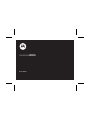 1
1
-
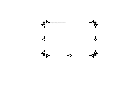 2
2
-
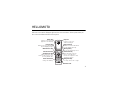 3
3
-
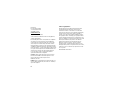 4
4
-
 5
5
-
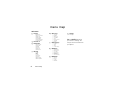 6
6
-
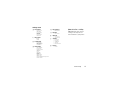 7
7
-
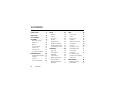 8
8
-
 9
9
-
 10
10
-
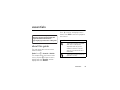 11
11
-
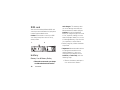 12
12
-
 13
13
-
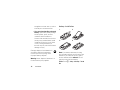 14
14
-
 15
15
-
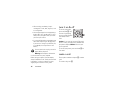 16
16
-
 17
17
-
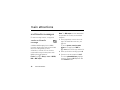 18
18
-
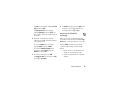 19
19
-
 20
20
-
 21
21
-
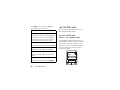 22
22
-
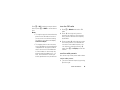 23
23
-
 24
24
-
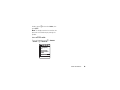 25
25
-
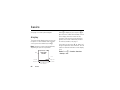 26
26
-
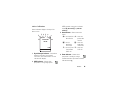 27
27
-
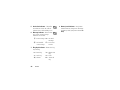 28
28
-
 29
29
-
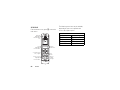 30
30
-
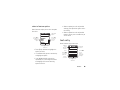 31
31
-
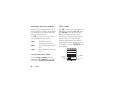 32
32
-
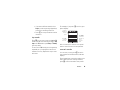 33
33
-
 34
34
-
 35
35
-
 36
36
-
 37
37
-
 38
38
-
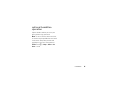 39
39
-
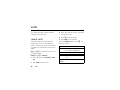 40
40
-
 41
41
-
 42
42
-
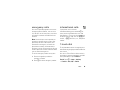 43
43
-
 44
44
-
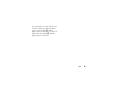 45
45
-
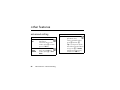 46
46
-
 47
47
-
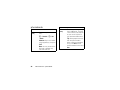 48
48
-
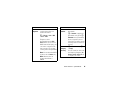 49
49
-
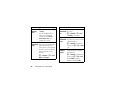 50
50
-
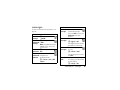 51
51
-
 52
52
-
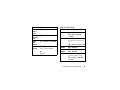 53
53
-
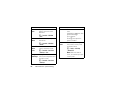 54
54
-
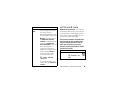 55
55
-
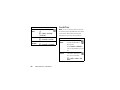 56
56
-
 57
57
-
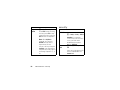 58
58
-
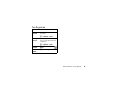 59
59
-
 60
60
-
 61
61
-
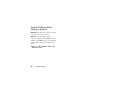 62
62
-
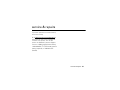 63
63
-
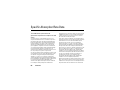 64
64
-
 65
65
-
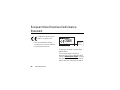 66
66
-
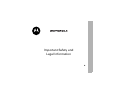 67
67
-
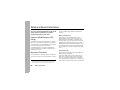 68
68
-
 69
69
-
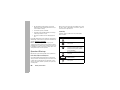 70
70
-
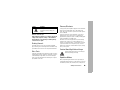 71
71
-
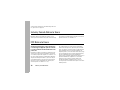 72
72
-
 73
73
-
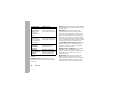 74
74
-
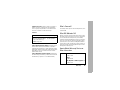 75
75
-
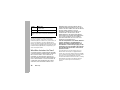 76
76
-
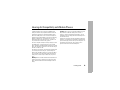 77
77
-
 78
78
-
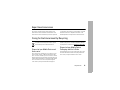 79
79
-
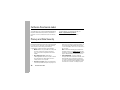 80
80
-
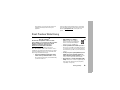 81
81
-
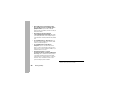 82
82
-
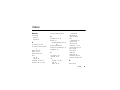 83
83
-
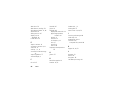 84
84
-
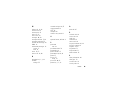 85
85
-
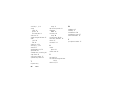 86
86
-
 87
87
Motorola W375 - How To Guide Owner's manual
- Category
- Mobile phones
- Type
- Owner's manual
- This manual is also suitable for
Ask a question and I''ll find the answer in the document
Finding information in a document is now easier with AI
Related papers
-
Motorola V235 User guide
-
Motorola M370 - SOUTHERNLINC User guide
-
Motorola 6809512A76-A User manual
-
Motorola W375 User manual
-
Motorola C168I - Cell Phone - GSM User manual
-
Motorola V3e User guide
-
Motorola MOTO Q9H GLOBAL User manual
-
Motorola L2 GSM User manual
-
Motorola PEBL U6 User manual
-
Motorola IHDP56JD1 User manual