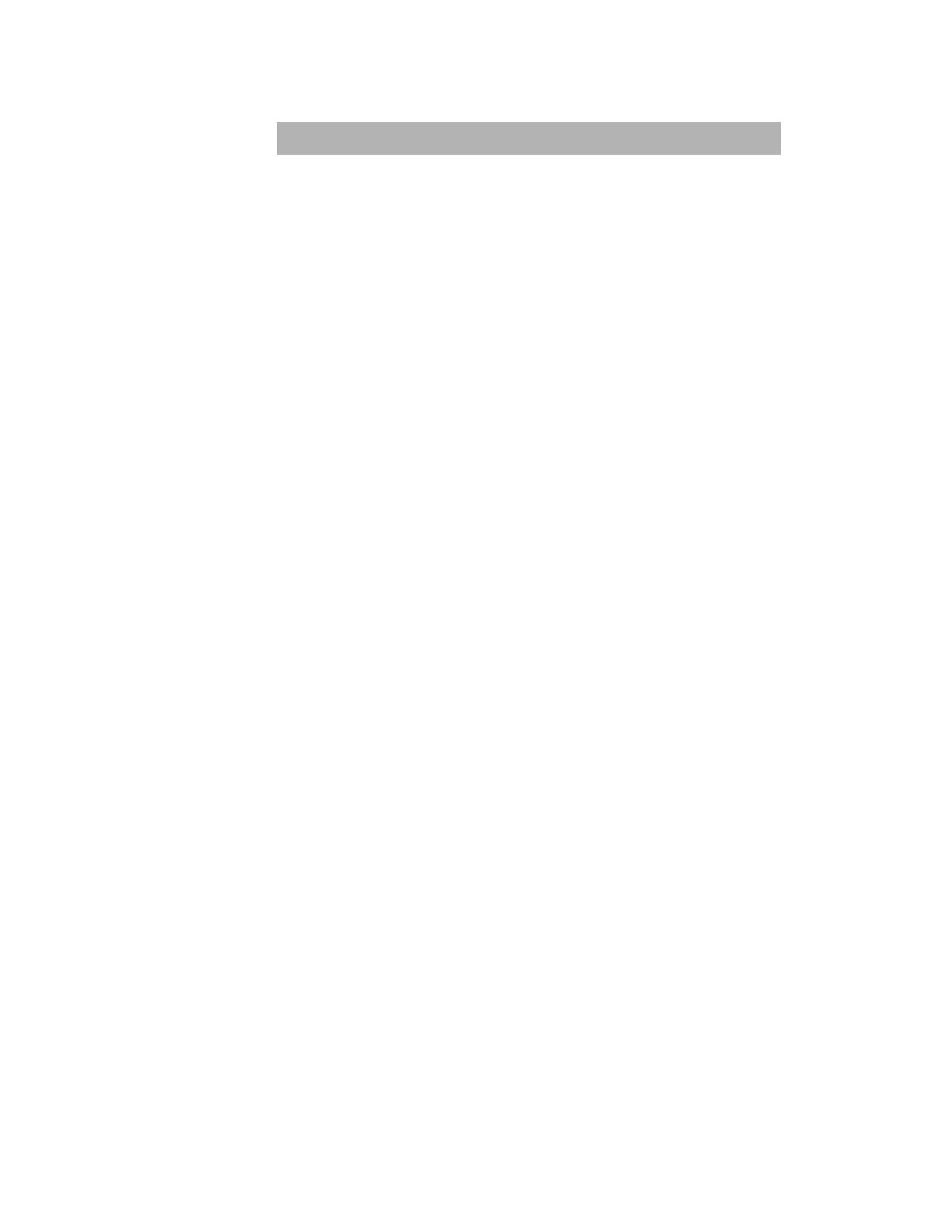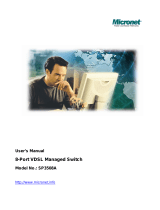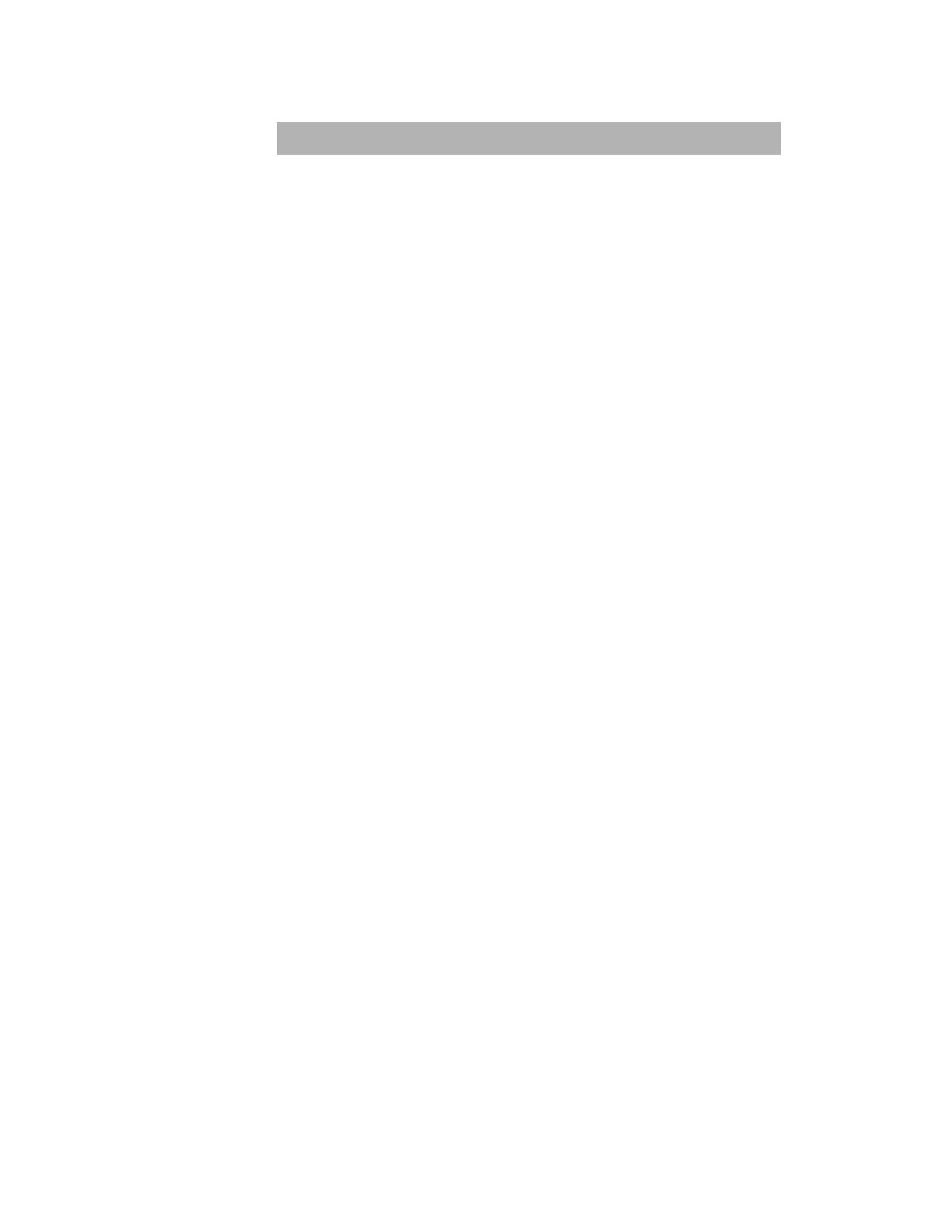
Features
Conforms to IEEE802.3u, IEEE802.3z and IEEE802.3x
Ethernet Standards
8x 100Base-FX SC Type Fiber ports and one GBIC slot
One Console port on the front side for switch Configuration
Half-duplex mode for backpressure, and Full-duplex for flow
control
Store-and-forward switching architecture
Automatic address learning, address migration
8K-entry MAC address table
2Mbits memory buffer sharing
Performs non-blocking full wire speed
LED-indicators for Power, LNK/ACT, FDX/COL,
LNK/ACT(GBIC)
19-inch Rack-Mount size design
Intelligent Management Features
Web-based management
SNMP network management
Console and Telnet management
Port Base VLAN and IEEE 802.1q Tag VLAN, and VLAN group
up to 256 , VLAN ID up to 4K
IEEE 802.3 ad port trunk with LACP (Link Aggregation Control
protocol) supported
IEEE 802.1d Spanning Tree
MIB II (RFC 1213) supported
IP Multi-cast, IGMP Snooping, up to 256 IGMP groups
Support Quality of Service (system provides 8 levels) and Class
of service (per port Hi/Low Queue)
Port Mirror, Broadcast Filter, Static MAC Address filtering, Port
Security and GVRP supported
3