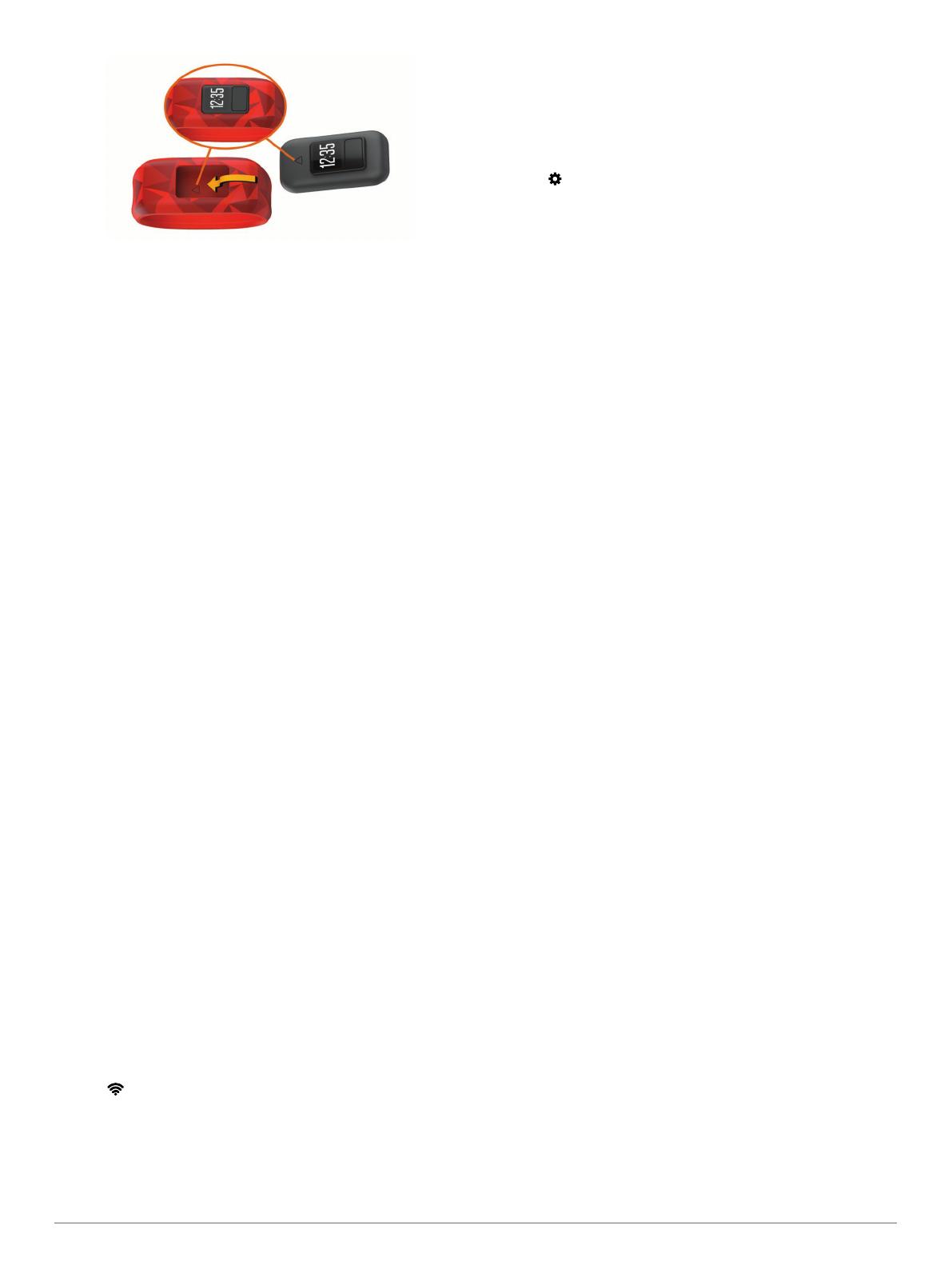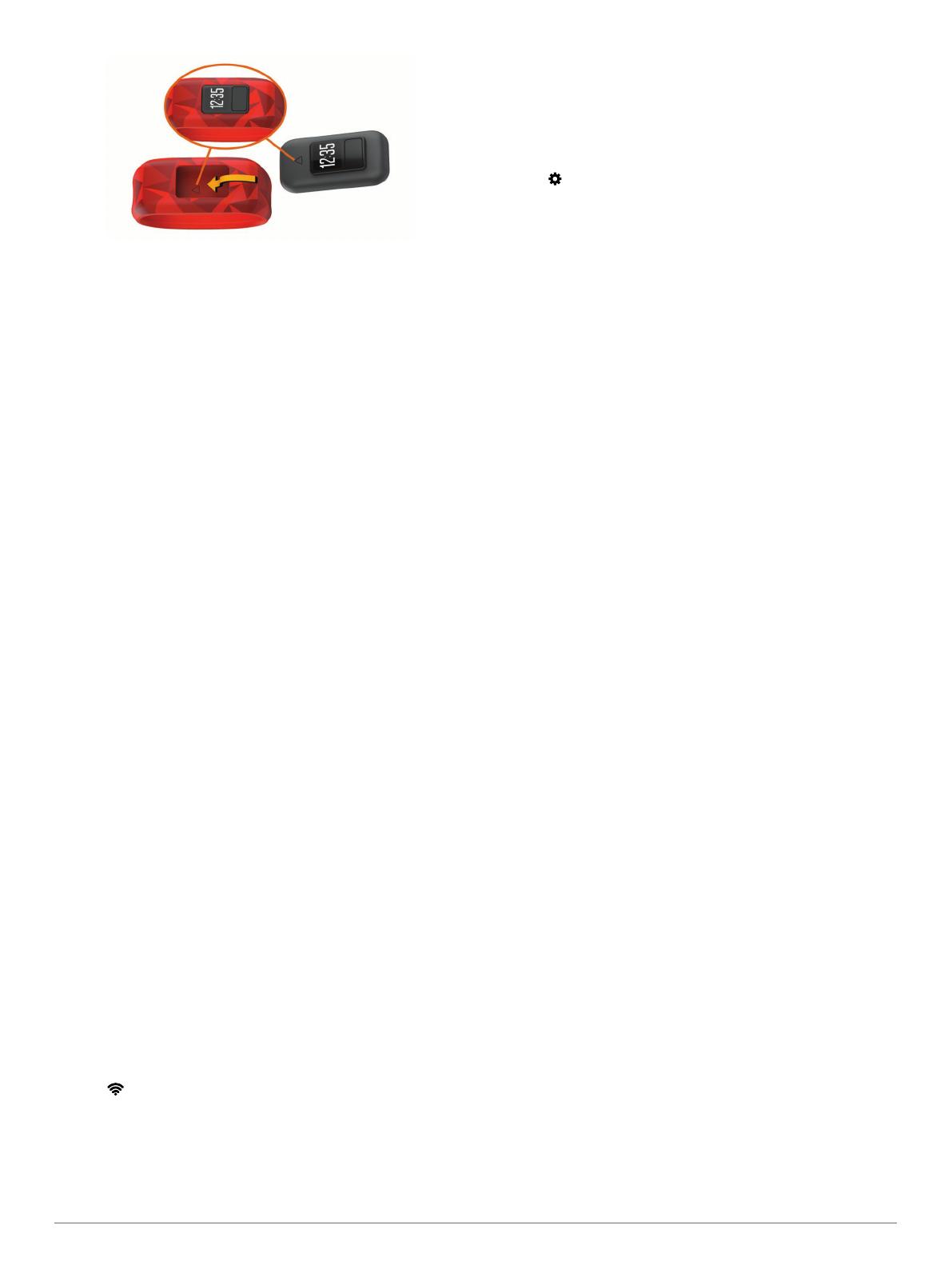
Troubleshooting
My step count does not seem accurate
If your step count does not seem accurate, you can try these
tips.
• Wear the device on your non-dominant wrist.
• Carry the device in your pocket when actively using your
hands or arms only.
NOTE: The device may interpret some repetitive motions,
such as clapping your hands or brushing your teeth, as steps.
My device does not display the correct time
The device updates the time and date when you send data to
your smartphone. You should manually send data to your
smartphone to receive the correct time when you change time
zones, and to update for daylight saving time.
1
Confirm that your smartphone or mobile device displays the
correct local time.
2
Send data to your smartphone (Sending Data Manually to
Your Smartphone, page 2).
The time and date are updated automatically.
Is my smartphone compatible with my
device?
The vívofit jr. device is compatible with smartphones using
Bluetooth Smart wireless technology.
Go to www.garmin.com/ble for compatibility information.
Pairing Multiple Mobile Devices
After you complete the initial setup (Pairing with Your
Smartphone, page 1), you can pair your vívofit jr. device with up
to two additional mobile devices, such as a tablet or another
parent's smartphone.
1
From the app store on your smartphone or tablet, install and
open the vívofit jr. app.
2
Log on using your Garmin Connect username and password.
3
Follow the instructions in the app to join an existing family.
4
Bring your mobile device within 3 m (10 ft.) of your vívofit jr.
device.
NOTE: Stay 10 m (33 ft.) away from other mobile devices
while pairing.
5
If necessary, turn off Bluetooth wireless technology on
previously paired mobile devices.
6
On the vívofit jr. device, hold the key to view the menu.
7
Hold to enter pairing mode.
8
Follow the instructions in the app to complete the pairing
process.
9
If necessary, repeat steps 1 through 8 for each additional
mobile device.
How do I pair an additional device with the
vívofit jr. app?
If you have already paired a device with the vívofit jr. app, you
can add a new device from the app menu. You can pair up to
eight devices.
1
Open the vívofit jr. app.
2
Select .
3
Follow the on-screen instructions.
Resetting the Device
If the device stops responding, you may need to reset it. This
does not erase any of your data.
NOTE: Resetting the device also resets the move bar.
1
Hold the device key for 10 seconds until the screen turns off.
2
Release the device key.
The device resets, and the screen turns on.
My device won't turn on
If your device no longer turns on, you may need to replace the
batteries.
Go to (Replacing the Battery, page 3).
Appendix
Getting More Information
• Go to www.garmin.com/intosports.
• Go to www.garmin.com/learningcenter.
• Go to http://buy.garmin.com, or contact your Garmin dealer
for information about optional accessories and replacement
parts.
Software License Agreement
BY USING THE DEVICE, YOU AGREE TO BE BOUND BY THE
TERMS AND CONDITIONS OF THE FOLLOWING SOFTWARE
LICENSE AGREEMENT. PLEASE READ THIS AGREEMENT
CAREFULLY.
Garmin Ltd. and its subsidiaries (“Garmin”) grant you a limited
license to use the software embedded in this device (the
“Software”) in binary executable form in the normal operation of
the product. Title, ownership rights, and intellectual property
rights in and to the Software remain in Garmin and/or its third-
party providers.
You acknowledge that the Software is the property of Garmin
and/or its third-party providers and is protected under the United
States of America copyright laws and international copyright
treaties. You further acknowledge that the structure,
organization, and code of the Software, for which source code is
not provided, are valuable trade secrets of Garmin and/or its
third-party providers and that the Software in source code form
remains a valuable trade secret of Garmin and/or its third-party
providers. You agree not to decompile, disassemble, modify,
reverse assemble, reverse engineer, or reduce to human
readable form the Software or any part thereof or create any
derivative works based on the Software. You agree not to export
or re-export the Software to any country in violation of the export
control laws of the United States of America or the export control
laws of any other applicable country.
4 Troubleshooting