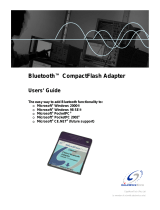Page is loading ...

Note: This is a Class B digital device, pursuant to Part 15 of the FCC Rules. Refer to the
documentation CD for Class B information.
© 2003 Hewlett-Packard Company. © 2003 Hewlett-Packard Development Company, L.P.
HP, Hewlett-Packard, and the Hewlett-Packard logo are trademarks of the Hewlett-Packard Company in the
U.S. and other countries.
iPAQ is a trademark of the Hewlett-Packard Development Company, L.P. in the U.S. and other countries.
Microsoft, Windows, the Windows logo, Outlook and ActiveSync are trademarks of Microsoft Corporation
in the U.S, and other countries.
hp iPAQ Pocket PC is Powered by Microsoft® Windows®. First Edition, May 2003.
293145-001
troubleshooting and support information
for information on... see this source...
Using your Pocket PC
HP iPAQ h2200 Series User’s Guide
on the CD
Connecting to and synchronizing ActiveSync Help on your computer
with a computer. To view Help, start ActiveSync, click
Help>Microsoft ActiveSync Help.
Troubleshooting on ActiveSync ActiveSync troubleshooter on your
connections computer. Click Help>Troubleshooter.
Programs that are on your Pocket PC
HP iPAQ h2200 Series User’s Guide
on the CD and Help located on Pocket
PC. Tap Start, then Help.
Additional programs that can be
HP iPAQ h2200 Series Companion CD
installed on your Pocket PC or http://www.microsoft.com/mobile/
pocketpc/downloads
Updates on Windows-powered devices http://www.microsoft.com/pocketpc
Safety precautions Important Safety Information document on
the CD.
Worldwide Limited Warranty
Worldwide Limited Warranty
and
Technical Support
document in the box
Accessory products Accessories information brochure
included with your Pocket PC or
http://www.hp.com/products/
pocketpc/options
Support for your Pocket PC http://www.hp.com/support/pocketpc
Worldwide telephone support http://www.hp.com/country/us/eng/
phone numbers wwcontact.html
Registering your Pocket PC in order http://www.register.hp.com
to receive email from HP regarding
special offers and promotions
getting started
hp iPAQ Pocket PC h2200 series
getting acquainted
1. Active Bluetooth Indicator: Flashes
“blue” when Bluetooth radio is on
2. LED Power Indicator:
amber flash = charging
amber solid = charged
green flash = alarm
3. Power: Press to power on/off
4. Color Display: High contrast color
screen
5. iTASK*: Open, close, and switch
between applications, run utilities
and change settings
6. Inbox*: Access your inbox to send
and receive e-mail
7. Navigation: 5-way navigation
button:
Up/Down/Left/Right/Select
8. Charging/Communication Port:
Connects to synchronization cable,
synchronization cradle, and AC
charger adapter
9. Contacts*: Display your contacts list
10. Calendar*: Schedule appointments
11. Reset Button: Insert the stylus to
reset the unit
12. Battery Door: Houses the removable,
rechargeable battery
13. Battery Door Latch: Latches the
battery door
14. Stylus: Slide up to remove, slide
down to store
15. CompactFlash (CF) Expansion
Slot: Supports CF Type II or
Type I cards
16. Secure Digital I/O (SDIO) MMC:
Supports SD Memory, SD I/O or
MMC Memory expansion cards
17. Infrared/Universal Remote Port:
Beams information between other
mobile devices. This port also
functions as a Universal Remote
Control for most consumer electronics
18. Microphone: Records notes or
other sounds
19. Audio Jack: Connects headphone
20. Speaker: Alarms, voice, music
USB Synchronization Cradle
21. LED Power Indicator:
amber flashing = charging
amber solid = charged
22. Spare battery charging
compartment
*These buttons are programmable but at start-up they are assigned by default.
293145-001 Hammer_ GSG.P65 5/8/2003, 4:25 PM1

1
Install the battery:
5
Insert the Companion CD:
Insert the
HP iPAQ Pocket PC Companion
CD into your personal computer
and click Start Here.
6
7
Install Microsoft Outlook:
Install Microsoft Outlook from your Companion CD onto your personal
computer, if necessary.
Note: Install Outlook if you plan to synchronize e-mail, contacts, calendar
or tasks on your personal computer with your Pocket PC
Install ActiveSync 3.7 (or greater):
Click to install the latest version of ActiveSync from your Companion CD and
follow the instructions.
2
Charge the unit:
Note: Unit must be fully charged before synchronizing with your computer,
it takes about 4 hours to fully charge the unit.
4
Set up:
With unit on, follow the steps on the Welcome screen.
8
Connect Pocket PC to personal computer:
Connect USB connector to appropriate port on your personal computer
and reinsert Pocket PC into the cradle.
9
Establish a partnership:
Follow the on-screen ActiveSync instructions to establish a connection
between your Pocket PC and your personal computer.
Remove battery door Insert battery Replace battery door
USB synchronization cradle AC adapter
OR
3
Remove Pocket PC from cradle:
Important: Do not insert Pocket PC back into cradle until ActiveSync requests it.
ActiveSync must be installed before establishing a partnership with your PC.
Today Screen
When you turn on your HP iPAQ Pocket PC for the first time each day (or after
4 hours of inactivity), you see the Today screen. You can also display it by
tapping and then Today. On the Today screen, you can see at a glance
important information for the day.
Tap to change date and time.
Your day at a glance.
Tap to switch
to a program.
Tap to change volume or mute all sounds.
Tap to create a new item.
Tap to view connection status.
Bluetooth power on/off.
Tap to set ISP or work connections.
Note: See the User’s Guide on the iPAQ Pocket PC Companion CD for information on
using Bluetooth Wireless Technology.
293145-001 Hammer_ GSG.P65 5/8/2003, 4:25 PM2
/