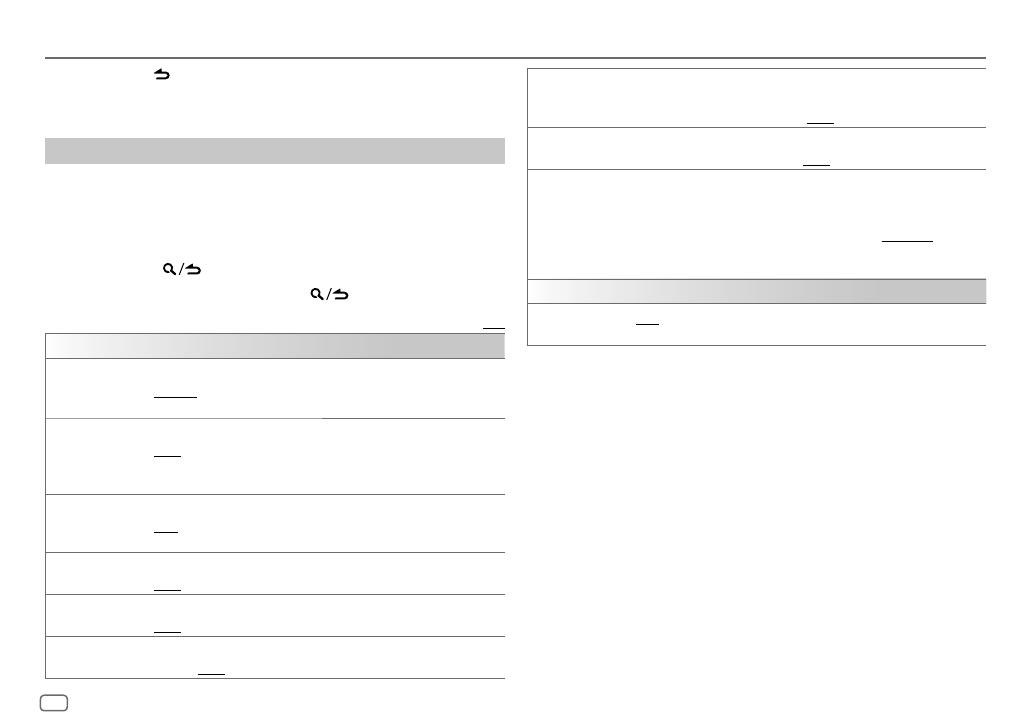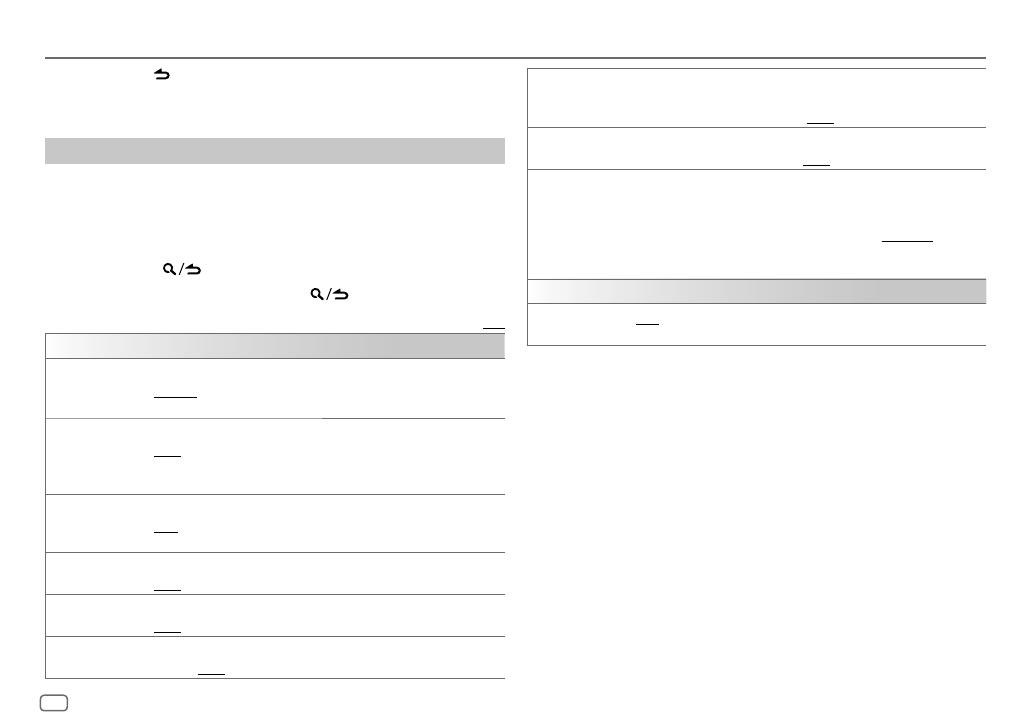
8ENGLISH
Data Size: B6L (182 mm x 128 mm)
Book Size: B6L (182 mm x 128 mm)
[AF SET] [ON]: Automatically searches for another station broadcasting the same
program in the same Radio Data System network with better reception
when the current reception is poor. ; [OFF]: Cancels.
[TI] [ON]: Allows the unit to temporarily switch to Traffic Information if
available (“TI” indicator lights up). ; [OFF]: Cancels.
[PTY SEARCH]
1
Turn the volume knob to select the available Program Type (see the
following “Available Program Type for [PTY SEARCH]”), then press the
knob.
2
Turn the volume knob to select the PTY language ([ENGLISH]/
[FRENCH]/[GERMAN]), then press the knob.
3
Press
S
/
T
to start searching.
[CLOCK]
[TIME SYNC] [ON]: Synchronizes the unit’s time to the Radio Data System station time. ;
[OFF]: Cancels.
•
[MONO SET]
/
[NEWS SET]
/
[REGIONAL]
/
[AF SET]
/
[TI]
/
[PTY SEARCH]
is selectable only
when the band is FM1/FM2/FM3.
• If the volume is adjusted during reception of traffic information, alarm or
news bulletin, the adjusted volume is memorized automatically. It will be
applied the next time traffic information, alarm or news bulletin is turned
on.
Available Program Type for [PTY SEARCH]
[SPEECH]: [NEWS], [AFFAIRS], [INFO] (information), [SPORT], [EDUCATE], [DRAMA],
[CULTURE], [SCIENCE], [VARIED], [WEATHER], [FINANCE], [CHILDREN], [SOCIAL],
[RELIGION], [PHONE IN], [TRAVEL], [LEISURE], [DOCUMENT]
[MUSIC]: [POP M] (music), [ROCK M] (music), [EASY M] (music), [LIGHT M] (music),
[CLASSICS], [OTHER M] (music), [JAZZ], [COUNTRY], [NATION M] (music),
[OLDIES], [FOLK M] (music)
The unit will search for the Program Type categorized under
[SPEECH]
or
[MUSIC]
if selected.
• To cancel, press or DIRECT.
• If no operation is done for 10 seconds after step 2, Direct Access Tuning is
automatically canceled.
Other settings
1 Press the volume knob to enter
[FUNCTION]
.
2 Turn the volume knob to select an item (see the following table), then
press the knob.
3 Repeat step 2 until the desired item is selected/activated or follow the
instructions stated on the selected item.
4 Press and hold to exit.
To return to the previous setting item, press .
Default: [XX]
[TUNER SETTING]
[SEEK MODE] Selects the searching method for
S
/
T
buttons when pressed.
[AUTO1]: Automatically search for a station. ; [AUTO2]: Search for a preset
station. ; [MANUAL]: Manually search for a station.
[LOCAL SEEK] [ON]: Searches only AM/SW1/SW2 stations with good reception. ;
[OFF]: Cancels.
• Settings made are applicable only to the selected source/station. Once
you change the source/station, you need to make the settings again.
[AUTO MEMORY] [YES]: Automatically starts memorizing 6 stations with good reception. ;
[NO]: Cancels.
• Selectable only if [NORMAL] is selected for [PRESET TYPE]. (Page 6)
[MONO SET] [ON]: Improves the FM reception, but the stereo effect will be lost. ;
[OFF]: Cancels.
[NEWS SET] [ON]: The unit will temporarily switch to News Programme if available. ;
[OFF]: Cancels.
[REGIONAL] [ON]: Switches to another station only in the specific region using the “AF”
control. ; [OFF]: Cancels.
Radio
JS_KWD_DPX_M3200BT_MN_EN00.indd 8JS_KWD_DPX_M3200BT_MN_EN00.indd 8 8/9/2019 10:07:03 AM8/9/2019 10:07:03 AM