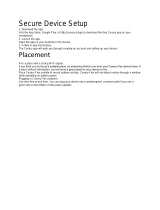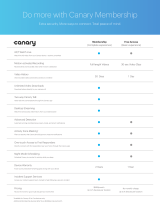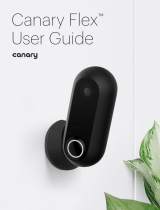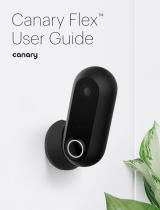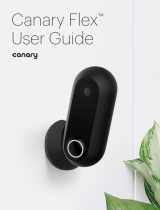Page is loading ...


Canary Islands Professional – Tenerife South
sim-wings by data4image 2019
2 3
Copyright: © 2019 / sim-wings by data4image
Thorsten Loth
Nellenbachstraße 56
D-88682 Überlingen, Germany
Internet: www.sim-wings.com
Facebook: https://www.facebook.com/simwings/
All trademarks and brand names are trademarks or registered of
their respective owners. All rights reserved. /
Alle Warenzeichen und
Markennamen sind Warenzeichen oder eingetragene Warenzeichen ihrer
jeweiligen Eigentümer.
Alle Urheber- und Leistungsschutzrechte
vorbehalten
.
Developed by: Thorsten Loth,
sim-wings by data4image Th. Loth

2 3
Handbuch - Manual
Erweiterung für - Add-on for
Lockheed Martin Prepar3D V4
Canary Islands Professional
Tenerife South

Canary Islands Professional – Tenerife South
sim-wings by data4image 2019
4 5
Inhalt
Zu Beginn ............................................................ 6
Einleitung ............................................................................. 6
Systemanforderungen .......................................................... 6
Installation ............................................................................ 6
Deinstallation ........................................................................ 7
Support und Updates ........................................................... 8
Technische Hinweise ......................................... 9
Ablaufgeschwindigkeit in P3D .............................................. 9
Kongurationstool .............................................................. 10
Bodenfahrzeuge ................................................................. 12
AI Trac ............................................................................. 12
Anzeigeeinstellungen ........................................................ 13
PBR ................................................................................... 13
Aerosoft Updater ................................................................ 13
Urheberrechte ................................................... 14

4 5
Content
Starting O ........................................................ 15
Introduction ........................................................................ 15
System Requirements ........................................................ 15
Installation .......................................................................... 16
Removing ........................................................................... 16
Support and Updates ......................................................... 17
Technical advice ............................................... 18
Performance in P3D ........................................................... 18
Conguration Tool .............................................................. 19
Ground Trac .................................................................... 21
AI Trac ............................................................................. 21
Display Setting ................................................................... 21
PBR .................................................................................... 22
Aerosoft Updater ................................................................ 22
Copyrights ......................................................... 23

6 7
Canary Islands Professional – Tenerife South
sim-wings by data4image 2019
Zu Beginn
Einleitung
Vielen Dank für den Erwerb von „Canary Islands Professional - Te-
nerife South“. Wie bei allen unserer Szenerien haben wir vor Ort
recherchiert und fotograert, um ein möglichst genaues Abbild für
den Flugsimulator zu erstellen. Ich wünsche Ihnen eine allzeit gute
Landung in Teneria.
Thorsten Loth
Systemanforderungen
Um die Szenerie „Canary Islands Professional - Tenerife South“
möglichst störungsfrei aniegen zu können, benötigen Sie minde-
stens:
• Lockheed Martin Prepar3D V4
• Betriebssystem: Microsoft Windows 7 SP1 (64bit)
• Prozessor: Quad-Core-CPU mit 3,5 GHz
• Arbeitsspeicher: 8 GB
• Grakkarte: 4 GB mit DirectX 11
• Freier Festplattenspeicher: 7 GB

6 7
Deutsch
Installation
Sie müssen als Administrator angemeldet sein, bevor Sie mit der
Installation von „Canary Islands Professional - Tenerife South“
beginnen können. Um die Installation zu beginnen, starten Sie
einfach die Download-Datei. Nach der Sprachauswahl erscheinen
zunächst einige Informationen und die Lizenzbedingungen. Lesen
Sie sich die Informationen bitte sorgfältig durch und klicken Sie
dann auf „Weiter“. Anschließend werden Sie zur Eingabe Ihrer
E-Mail Adresse und des Produkt-Keys aufgefordert. Bitte geben Sie
diese Daten genauso ein, wie sie in der Bestätigungsmail unseres
Online-Shops zu lesen sind.
Danach wird das Installationsverzeichnis (Verzeichnis von Pre-
par3D) automatisch gesucht und überprüft. Sollte die Installations-
routine das Prepar3D-Verzeichnis nicht nden oder Sie ein anderes
Verzeichnis auswählen wollen, so können Sie dieses über den
„Durchsuchen”-Button festlegen.
Die Installationsroutine kopiert nun im Einzelnen die Daten der
Szenerie „Canary Islands Professional - Tenerife South“ in das
Zielverzeichnis und meldet die Szenerie in der Szeneriebibliothek
an.
Deinstallation
Um die Szenerie zu deinstallieren, klicken Sie bitte auf die
Windows Start-Schaltäche. Klicken Sie dann auf „Systemsteue-
rung“ und schließlich auf „Programme“ oder „Programme und
Funktionen“. Klicken Sie auf die Szenerie, die Sie deinstallieren
möchten, und folgen Sie den Anweisungen.

8 9
Canary Islands Professional – Tenerife South
sim-wings by data4image 2019
Support und Updates
Patches, Hotxes, SODE Jetways und kleinere Updates stehen auf
unserer Download Seite zur Verfügung:
http://www.sim-wings.com/SUPPORT_INDEX.htm
Neue Vollversionen nden Sie auf der Kundenseite Ihres Down-
loadshops.
Support für dieses Produkt wird von unserem Vertriebspartner
Aerosoft bereitgestellt: http://forum.aerosoft.com/
Wir empfehlen den Szenerien-Bereich im FSX/P3D-Unterforum für
alle Fragen zu diesem Produkt.
Falls Sie E-Mail-Support bevorzugen, bittet Aerosoft um Verständ-
nis, dass dies länger dauern könnte:
https://aerosoft.zendesk.com/hc/de/requests/new

8 9
Deutsch
Technische Hinweise
Ablaufgeschwindigkeit in P3D
Die Hardwareanforderungen dieses Add-ons in Prepar3D sind
höher als die der FSX-Version. Die Ablaufgeschwindigkeit in P3D
hängt sehr stark von den gewählten Einstellungen ab. Insbesonde-
re die diversen Schatteneinstellungen und die dynamische Be-
leuchtung erfordern eine leistungsfähige Grakkarte.
Die Verwendung der Grakoption „Dynamic Lighting“ wird nur
empfohlen, wenn eine leistungsfähige Grakkarte vorhanden ist.
Bei älteren Grakkarten mit weniger als 2GB Speicher sollte diese
Option abgeschaltet werden.
Die hardwarespezischen Optionen der Grakeinstellungen
hängen vom jeweiligen Grakkartentyp ab. Es ist jedoch sicher zu
stellen, dass die Optionen „Anisotropische Filterung“ und „Anti-
Aliasing“ ausgewählt werden, da sonst das Luftbild-Bodenlayout
nicht fehlerfrei dargestellt werden.

10 11
Canary Islands Professional – Tenerife South
sim-wings by data4image 2019
Kongurationstool
Im Kongurationsmenü (GCTScong.exe) lassen sich je nach
Wunsch und Performance folgende Optionen ein- bzw. ausschal-
ten:
Trac Settings (Einstellungen für Verkehr)
• Landside Terminal (Fahrzeugverkehr auf der Straßen-
seite vom Terminal)
• Apron (Fahrzeugverkehr auf Apron)
• Airport Security (Fahrzeugverkehr um das Vorfeld)
Dynamic Lights (Dynamische Lichter)
• Apron (Vorfeldbeleuchtung)

10 11
Deutsch
• Service Areas (Beleuchtung in den Service Bereichen, wie
z.B. Cargo)
• Landside (Beleuchtung der Parkplätze und Vorfahrt)
Static Objects (Statische Objekte)
• Vehicles Landside (Fahrzeuge auf der Vorfahrt-Seite)
• Vehicles Apron (Fahrzeuge auf dem Vorfeld)
• Humans Apron-Terminal (Personen im Terminal)
• Humans Landside (Personen auf der Vorfahrt-Seite)
• Humans Apron (Personen auf dem Vorfeld)
Lite Version of Tenerife North
• Enable GCXO Los Rodeos Lite (Es ist eine aufgebesserte
Standardversion von GCXO Teneria Nord enthalten.
Möchten Sie ein Eigenes Add-On für GCXO nutzen, können
sie hier unsere „Lite“ Version abschalten.)
Use of PBR Materials
• Enable PBR (Nur sichtbar wenn sie min. Prepar3d 4.4
benutzen. Hier können sie alternativ den Einsatz von PBR
Materialien für Glas und Regeneekte an- und abschalten.
Angehakt = PBR Materialien sichtbar)
Da „Canary Islands Professional - Tenerife South“ nicht über die
„Scenery Library“ des P3d V4 (Scenery.cfg) am Simulator angemel-
det wird, sondern über das neue Add-ons Verfahren, prüft das
Kongurationstool (GCTScong.exe) bei jedem Aufruf, ob diese
Anmeldung noch besteht und aktiviert ist. Falls nicht kann diese
ausgeführt werden.
Sollte der Bedarf bestehen, das „Canary Islands Professional - Te-
nerife South“ Installationsverzeichnis auf eine andere Festplatte
umzuziehen, kann man wie folgt vorgehen:
1. Im Kongurationstool über den Button „Remove Addon Registati-
on in P3D V4“ das Scenery Addon vom P3D V4 abmelden
2. Das gesamte Verzeichnis „Canary Islands Professional - Tenerife

12 13
Canary Islands Professional – Tenerife South
sim-wings by data4image 2019
South“ inklusive aller darin enthalten Dateien, Unterverzeichnissen
und dem Kongurationstool (GCTScong.exe) an die neue Position
verschieben
3. Dort das Kongurationstool (GCTScong.exe) erneut starten und
das Addon wieder anmelden.
Außerhalb des „Canary Islands Professional - Tenerife South“
Installationserzeichnisses werden nur zwei Dateien (AFX_GCTS_
ALT.bgl und AFX_GCXO_ALT.bgl) im <P3DV4>\Scenery\World\
Scenery Verzeichnis hinterlegt. Das Kongurationstool kopiert
diese Datei bei der Anmeldung dort hin und entfernt sie bei der
Abmeldung.
Es werden keine weiteren Dateien für die Szenerie innerhalb der
P3D V4 Installation abgelegt oder verändert.
Bodenfahrzeuge
In dieser Szenerie wird AESLite zur Darstellung von animiertem
Fahrzeugverkehr auf den Vorfeldern und den umliegenden Straßen
genutzt. Um Kollisionen mit den Standard-Fahrzeugen von P3D zu
vermeiden, sollten Sie den Regler „Flughafenverkehrsaufkommen“
in den Einstellungen „Verkehr“ ganz nach links stellen. Damit wird
der P3D-eigene Fahrzeugverkehr auf den Vorfeldern abgeschaltet.
AI Trac
Für „Canary Islands Professional - Tenerife South“ wurde im
Hinblick auf die Belegungen der aktuellen Gate- und Parkpositi-
onen eine angepasste AFCAD-Datei erstellt, die auch die aktuellen
An- und Abugverfahren enthält, die ein möglichst realistisches
Abbild der Verkehrssituation auf dem Flughafen ermöglichen soll.

12 13
Deutsch
Anzeigeeinstellungen
Terrain:
Stellen Sie bitte die Auösung für die „Mesh resolution“ auf
mindestens 2 m, besser 1 m. Die „Texture resolution“ sollte auf
mindestens 15 cm eingestellt sein. Die Option „Use high-resolution
terrain textures“ muss aktiviert sein.
PBR
Um eine sinnvolle Darstellung von PBR Materialien zu erhalten
sollten die „dynamic reections“ im Prepar3d auf mind. Low oder
besser Medium gestellt sein. Ein höherer Wert bremst den Simula-
tor unverhältnismäßig aus.
Was bestimmt dieser Wert: Bei „Low“ oder höher wird nicht eine
Standard-Reektion (feste Cubemap Textur mit Gras und Bergen)
verwendet, sondern die zu spiegelnde bzw. reektierende Umge-
bung berechnet. Nur dann erscheint ein PBR Material realistisch.
Aerosoft Updater
Um Ihr Produkt immer auf dem neuesten Stand zu halten benutzen
Sie bitte das „Aerosoft Updater Tool“. Sie nden es im Windows
Start-Menü. (Falls Sie Windows 10 benutzen kann es sein, dass
Sie den Shortcut dort nicht nden. Dies ist einem Windows 10
Fehler geschuldet. In diesem Fall nden Sie das Tool im Ordner
„Eigene Dokumente\ASUpdater“). Hier sehen Sie die unterstützten
Produkte. Klicken Sie auf das betreende Produkt und wählen Sie.
In der Konguration können Sie außerdem noch auswählen, ob Sie
experimentelle Updates laden wollen (Für diese gibt es jedoch
keinen Support).

14 15
Canary Islands Professional – Tenerife South
sim-wings by data4image 2019
Urheberrechte
Die Software, das Handbuch und sonstiges zugehöriges Material
sind durch Urheberrechtsgesetze geschützt. Die Software wird
lizenziert, nicht verkauft. Sie dürfen eine Kopie der Software auf
einem Computer für Ihre persönliche, nichtkommerzielle Nutzung
installieren und ausführen. Die Software, das Handbuch und alle
anderen zugehörigen Materialien dürfen ohne vorherige schriftliche
Erlaubnis von sim-wings by data4image weder kopiert, fotokopiert,
übersetzt, zurückentwickelt, dekompiliert, disassembliert oder in
anderer Form für elektronische Maschinen lesbar gemacht werden.

14 15
English
Starting Off
Introduction
Thanks for purchasing “Canary Islands Professional - Tenerife
South”. We did our research and took photos on site like we did for
all our sceneries to ensure the best possible rendition for the ight
simulator. I wish you always happy landing in Tenerife.
Thorsten Loth
System Requirements
In order for the scenery “Canary Islands Professional - Tenerife
South” to run as smoothly as possible, you need the following
minimum requirements:
• Lockheed Martin Prepar3D V4
• Operating System: Microsoft Windows 7 SP1 (64bit)
• Processor: Quad-Core CPU with 3.5 GHz
• Memory: 8 GB DDR4 RAM with 2666MHz
• Graphics card: 4 GB with DirectX 11
• Free disk space: 7 GB

16 17
Canary Islands Professional – Tenerife South
sim-wings by data4image 2019
Installation
You have to be logged in with administrator rights before you can
start the installation of “Canary Islands Professional - Tenerife
South”. To start the installation simply run the le you downloaded
from your shop account. After you have chosen your preferred
installation language, you will be presented with some important
information and the license agreement. Please read it carefully and
click on “Continue”. You will then be asked to insert your email
address and your registration key. Please insert it exactly the way it
was written in the conrmation mail you received from your
download shop.
The installation program will attempt to locate the correct Prepar3D
installation path. If the program cannot nd it or if you wish to install
to another location, then you can click on “Browse“ and navigate to
the correct path.
The installation program will now copy all of the “Canary Islands
Professional - Tenerife South” les onto your hard disk and add the
scenery to the scenery library.
Removing
In order to fully remove “Canary Islands Professional - Tenerife
South” click the Windows Start button and open the Control Panel.
Go to “Programs” or “Programs and Features” and select the
scenery. Click on the „Uninstall“ button. The installation program
will start to remove the program from your hard disk.

16 17
English
Support and Updates
Patches, hotxes, SODE jetways and smaller updates can be
found at our download support site:
http://www.sim-wings.com/SUPPORT_INDEX.htm
New full versions are downloadable at your shop´s customer
download page.
Support for this product is oered by our distribution partner
Aerosoft at their forum:
http://forum.aerosoft.com/
We advise the Scenery section in the FSX/P3D subforum for any
questions on this product. This should be your rst stop for any
support. If you prefer support by email please do accept that this
could take a bit longer:
https://aerosoft.zendesk.com/hc/en-us/requests/new

18 19
Canary Islands Professional – Tenerife South
sim-wings by data4image 2019
Technical advice
Performance in P3D
In Prepar3D this add-on has higher hardware demands than the
FSX version. Performance in P3D very much depends on the
settings you‘ve chosen. Especially the various shadow settings and
dynamic lighting require a higher-end graphics card.
Therefore, using „dynamic lighting“ is only recommended when you
have a powerful graphics card. If you card is older and has less
than 2 GB of memory, you should turn this option o.
The other hardware specic graphics settings depend on the
graphics card you have. However, you should make sure to have
“anisotropic ltering” and “anti-aliasing” selected, since otherwise
the ground layout will not be displayed correctly.

18 19
English
Conguration tool
The conguration tool (GCTScong.exe) allows you to turn the
following options on or o, depending on your wishes and perfor-
mance:
Trac Settings
• Landside Terminal
• Apron
• Airport Security
Dynamic Lights
• Apron
• Service Areas
• Landside

20 21
Canary Islands Professional – Tenerife South
sim-wings by data4image 2019
Static Objects
• Vehicles Landside
• Vehicles Apron
• Humans Apron-Terminal
• Humans Landside
• Humans Apron
Lite Version of Tenerife North
• Enable GCXO Los Rodeos Lite (We integrated a lite
version of GXCO Tenerife North Airport. Switch o this entry
if you want to use an extra add-on for GCXO.)
Use of PBR Materials
Enable PBR (Only visible with Prepar3d 4.4 or higher. You can use
this to disable or enable the use of PBR textures for glass and rain
eects)
Since “Canary Islands Professional - Tenerife South” is added to
the simulator using the new Add-ons method instead of adding it to
the scenery library (scenery.cfg) the conguration tool (GCTScon-
g.exe) validates whether the scenery is activated or deactivated. If
it is deactivated you can activate it again.
If you would like to move the installation directory of “Canary
Islands Professional - Tenerife South” to another location or HDD
use the following method via the conguration tool (GCTScong.
exe):
1. Use the button Remove Addon Registation in P3D V4 to
deactivate the add on.
2.Move the entire “Canary Islands Professional - Tenerife South”
directory to the new loaction at your computer. Make sure that it
includes all les and subdirectories and the conguration tool
(GCTScong.exe)
3.) Start the conguration tool again and register it again.
/