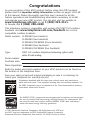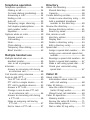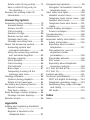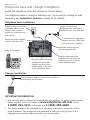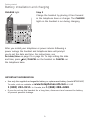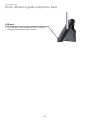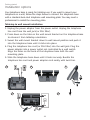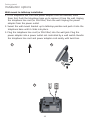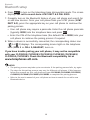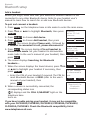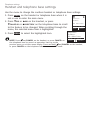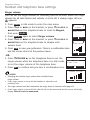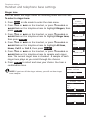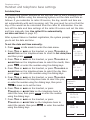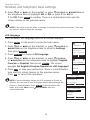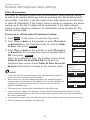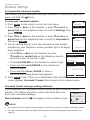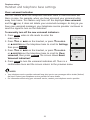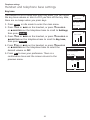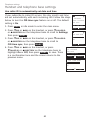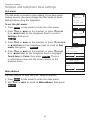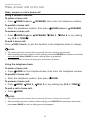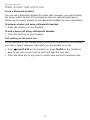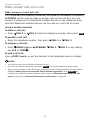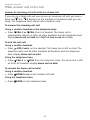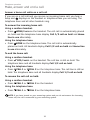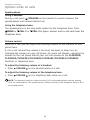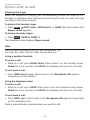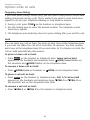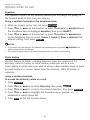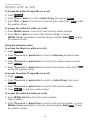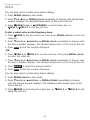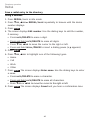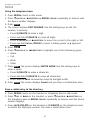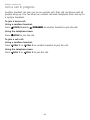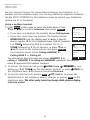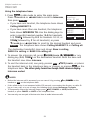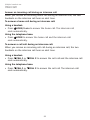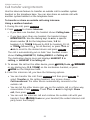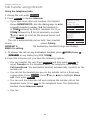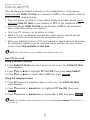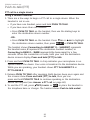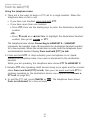User’s manual
CLP99183/CLP99283/CLP99353/
CLP99383/CLP99483/CLP99553/
CLP99583
DECT 6.0 cordless telephone/
answering system with
BLUETOOTH® wireless technology

Congratulations
on your purchase of this AT&T product. Before using this AT&T product,
please read the Important safety information section on pages 119-118
of this manual. Please thoroughly read this user’s manual for all the
feature operations and troubleshooting information necessary to install
and operate your new AT&T product. You can also visit our website at
www.telephones.att.com or call 1 (800) 222-3111.
In Canada, dial 1 (866) 288-4268.
This telephone system is compatible with certain AT&T DECT 6.0 cordless
headsets. Visit www.telephones.att.com/headsets for a list of
compatible cordless headsets.
Model number: CLP99183 (one handset)
CLP99283 (two handsets)
CLP99353/CLP99383 (three handsets)
CLP99483 (four handsets)
CLP99553/CLP99583 (five handsets)
Type: DECT 6.0 cordless telephone/answering system with
caller ID/call waiting
Serial number:
Purchase date:
Place of purchase:
Both the model and serial numbers of your AT&T product can be found on
the bottom of the telephone base.
Save your sales receipt and original packaging in case it is necessary to
return your telephone for warranty service.
© 2013 Advanced American Telephones. All Rights Reserved. AT&T and
the AT&T logo are trademarks of AT&T Intellectual Property licensed to
Advanced American Telephones, San Antonio, TX 78219. Printed in China.
Telephones identified with this logo have reduced noise and interference
when used with most T-coil equipped hearing aids and cochlear implants. The
TIA-1083 Compliant Logo is a trademark of the Telecommunications Industry
Association. Used under license.
T
Compatible with
Hearing Aid T-Coil
TIA-1083
The ENERGY STAR® program (www.energystar.gov) recognizes and encourages
the use of products that save energy and help protect our environment. We
are proud to mark this product with the ENERGY STAR® label indicating it
meets the latest energy efficiency guidelines.

Complete user’s manual
CLP99183/CLP99283/CLP99353/
CLP99383/CLP99483/CLP99553/
CLP99583
DECT 6.0 cordless telephone/
answering system with
caller ID/call waiting
Table of contents
Getting started
Quick reference guide - handset ........1
Quick reference guide -
telephone base ......................................4
Installation .....................................................7
Telephone base and charger
installation ...............................................8
Telephone base installation ............8
Charger installation ............................. 8
Battery installation and charging ....... 9
Installation options ................................. 11
Tabletop to wall mount
installation.......................................... 11
Wall mount to tabletop
installation.......................................... 12
Telephone settings
Handset settings ...................................... 13
Ringer volume ..................................... 14
Ringer tone ........................................... 14
Set date/time ...................................... 15
LCD language ...................................... 16
Caller ID announce ........................... 17
Set speed dial voicemail
number ................................................. 18
Voicemail (visual message
waiting) indicator ............................ 18
Clear voicemail indication ........... 19
Rename handset ............................. 20
Key tone ................................................. 20
Use caller ID to automatically
set date and time ........................... 21
Home area code ................................. 21
Dial mode .............................................. 22
Web address ........................................ 22
QUIET mode ......................................... 23
Telephone base settings ...................... 24
Ringer volume ..................................... 25
Ringer tone ........................................... 25
Set date/time ...................................... 26
LCD language ...................................... 27
Caller ID announce ........................... 28
Set speed dial voicemail
number ................................................. 29
Voicemail (visual message
waiting) indicator ............................ 29
Clear voicemail indication ........... 30
Rename base ....................................... 31
Key tone ................................................. 31
Use caller ID to automatically
set date and time ........................... 32
Home area code ................................. 32
Dial mode .............................................. 33
Web address ........................................ 33

Telephone operation
Telephone operation.............................. 34
Making a call ........................................ 34
On hook dialing (predialing) ........ 34
Answering a call ................................ 34
Ending a call ........................................ 35
Auto off .................................................. 35
Temporary ringer silencing ........... 35
Full duplex speakerphone ............. 36
Last number redial ............................ 36
Equalizer ................................................. 38
Options while on calls .......................... 39
Volume control ................................... 39
Call waiting ........................................... 39
Mute ......................................................... 40
Chain dialing ........................................ 41
Temporary tone dialing .................. 43
Blind transfer ....................................... 43
Multiple handset use
Multiple handset use ............................. 45
Handset locator .................................. 45
Join a call in progress ..................... 45
Intercom ....................................................... 46
Answer an incoming call during
an intercom call .............................. 48
Call transfer using intercom .............. 49
Push-to-talk (PTT) ................................... 50
Turn PTT on or off ............................. 50
PTT call to a single device ............ 51
PTT call to multiple devices ......... 53
Answer a PTT call .............................. 55
Change a one-to-one PTT call
to an intercom call ........................ 56
Answer an incoming call during
a PTT call ............................................ 56
Make an outgoing call during
PTT call ................................................ 57
End or leave a PTT call ................... 57
Directory
About the directory ................................ 58
Shared directory ................................. 58
Capacity .................................................. 58
Create directory entries ....................... 59
Create a new directory entry ...... 59
Add a predialed telephone
number to the directory .............. 60
Review the directory .............................. 61
Review directory entries ................ 61
Search by name.................................. 62
Dial, delete or edit
directory entries ................................. 63
Display dial ........................................... 63
Delete a directory entry ................. 63
Edit a directory entry ....................... 64
Speed dial ................................................... 65
Assign a speed dial number......... 65
Assign your voicemail speed dial
number ................................................. 66
Reassign a speed dial number .... 66
Delete a speed dial number......... 67
Make a call using speed dial ....... 67
Check your voicemail using
speed dial ........................................... 67
Caller ID
About caller ID ......................................... 68
Information about caller ID
with call waiting .............................. 68
Caller ID history ....................................... 69
How the caller ID history
(caller ID log) works ...................... 69
Missed (new) call indicator ........... 69
Caller ID operation ................................. 70
Memory match .................................... 70
Review the caller ID history ......... 71
View dialing options ......................... 72
Dial a caller ID log entry ............... 72

Delete caller ID log entries .......... 72
Save a caller ID log entry to
the directory ...................................... 73
Reasons for missing caller ID
information ........................................... 74
Answering system
Answering system settings ................. 75
Announcement ................................... 75
Answer on/off ..................................... 78
Call screening ...................................... 79
Number of rings ................................. 80
Remote access code ........................ 81
Message alert tone ........................... 82
Message recording time ................. 83
About the answering system............. 84
Answering system and
voicemail indicators ....................... 84
Using the answering machine
and voicemail together ............... 85
Message capacity .............................. 85
Voice prompts ..................................... 86
Call screening ...................................... 86
Call intercept ....................................... 87
Base ringer ........................................... 87
Temporarily turning off the
message alert tone ........................ 87
Message playback ................................... 88
Options during playback ................ 89
Delete all old messages ................. 91
Recording and playing memos ......... 92
Record a memo .................................. 92
Play back a memo ............................ 93
Base message counter displays ....... 94
Message counter displays ............. 94
Remote access .......................................... 95
Appendix
Adding and registering handsets/
headsets ................................................. 97
Register a handset to the
telephone base ................................ 97
Deregistering handsets ........................ 99
Deregister all handsets from the
telephone base ................................ 99
Alert tones and lights .........................100
Handset screen icons ....................100
Telephone base screen icons ....100
Handset alert tones ........................101
Telephone base alert tones ........101
Lights .....................................................102
Screen display messages ..................103
Screen messages .............................103
Troubleshooting .....................................106
Maintenance.............................................115
Important safety information ..........116
Safety information ...........................116
Especially about cordless
telephones .......................................117
Precautions for users of
implanted cardiac
pacemakers ......................................118
Pacemaker patients ........................118
ECO mode ...........................................118
Especially about telephone
answering systems .......................118
FCC Part 68 and ACTA........................119
FCC Part 15 ..............................................120
Limited warranty ....................................121
Technical specifications .....................123
DECT 6.0 digital technology .......123
Telephone operating range ........123
Redefining long range coverage
and clarity ........................................123
HD audio ..............................................123
Index
Index ............................................................124

6
Getting started
See pages 8-9 for
easy instructions.
You must install and
charge the battery before
using the telephone.
STOP!
Installation
Install the telephone base close to a telephone jack and a power outlet
not controlled by a wall switch. The telephone base can be placed on a flat
surface or vertically mounted on the wall (see page 11). For optimum range
and better reception, place the telephone base in a central and open location.
If you subscribe to high-speed Internet service (DSL - digital subscriber line)
through your telephone line, you must install a DSL filter between the telephone
line cord and the telephone wall jack (see the following page). The filter prevents
noise and caller ID problems caused by DSL interference. Please contact your DSL
service provider for more information about DSL filters.
Your product may be shipped with protective stickers covering the handset
and telephone base displays - remove them before use.
For customer service or product information, visit our website at
www.telephones.att.com or call 1 (800) 222-3111. In Canada,
dial 1 (866) 288-4268.
Avoid placing the telephone base too close to:
Communication devices such as television sets, VCRs, or other
cordless telephones.
Excessive heat sources.
Noise sources such as a window with traffic outside, motors, microwave
ovens, refrigerators, or fluorescent lighting.
Excessive dust sources such as a workshop or garage.
Excessive moisture.
Extremely low temperature.
Mechanical vibration or shock such as on top of a washing machine
or workbench.
•
•
•
•
•
•
•

Getting started
7
Telephone base and charger installation
Install the telephone base and charger as shown below.
The telephone base is ready for tabletop use. If you want to change to wall
mounting, see Installation options on page 11 for details.
IMPORTANT INFORMATION
Use only the power adapter(s) supplied with this product. To order a replacement
power adapter, visit our website at www.telephones.att.com or call
1 (800) 222-3111. In Canada, dial 1 (866) 288-4268.
The power adapters are intended to be correctly oriented in a vertical or floor
mount position. The prongs are not designed to hold the plug in place if it is
plugged into a ceiling, under-the-table or cabinet outlet.
•
•
Plug the power adapter into a power outlet not
controlled by a wall switch.
Charger installation
Telephone base installation
Raise the antenna.
Plug the other end of the
telephone line cord into the
telephone jack on the back
of the telephone base.
Route the power adapter
cord through this slot.
Plug the small end of the
telephone base power
adapter into the power
adapter jack on the back
of the telephone base.
Plug the large end of the
telephone base power
adapter into a power
outlet not controlled by a
wall switch.
Plug one end of the
telephone line cord into a
telephone jack or a DSL filter.
If you have DSL high-speed
Internet service, a DSL filter
(not included) is required.
Route the telephone line
cord through this slot.

8
Getting started
Battery installation and charging
Install the battery as shown below. Once you have installed the battery, the
screen indicates the battery status (see the table below). If necessary, place
the handset in the telephone base or charger to charge the battery. For best
performance, keep the handset in the telephone base or charger when not in
use. The battery is fully charged after 16 hours of continuous charging. See
the table on page 126 for battery operating times.
If the screen shows Place in charger and flashes, you need to charge the
handset without interruption for at least 30 minutes to give the handset
enough charge to use the telephone for a short time. The following table
summarizes the battery charge indicators and actions to take.
Battery indicators Battery status Action
The screen is blank, or
shows Place in charger
and (flashing).
Battery has no or very
little charge. The handset
cannot be used.
Charge without interruption
(at least 30 minutes).
The screen shows
Low battery and
(flashing).
Battery has enough charge
to be used for a short time.
Charge without interruption
(at least 30 minutes).
The screen shows
HANDSET X.
Battery is charged. To keep the battery charged,
place it in the telephone base or
charger when not in use.
Step 1
Plug the battery
connector securely
into the socket inside
the handset battery
compartment. Insert
the supplied battery
with the label THIS
SIDE UP facing up as
indicated.
Step 2
Align the cover flat
against the battery
compartment, then
slide it upwards until
it clicks into place.
NOTE: If you are on a phone call in low battery mode, you hear four short beeps
every minute.
THIS SIDE UP / CE CÔTÉ VERS LE HAUT
Battery Pack / Bloc-piles :
BT183342/BT283342 (2.4V 400mAh Ni-MH)
WARNING / AVERTISSEMENT :
DO NOT BURN OR PUNCTURE BATTERIES.
NE PAS INCINÉRER OU PERCER LES PILES.
Made in China / Fabriqué en chine
THIS SIDE UP / CE CÔTÉ VERS LE HAUT
Battery Pack / Bloc-piles :
BT183342/BT283342 (2.4V 400mAh Ni-MH)
WARNING / AVERTISSEMENT :
DO NOT BURN OR PUNCTURE BATTERIES.
NE PAS INCINÉRER OU PERCER LES PILES.
Made in China / Fabriqué en chine

Getting started
9
Battery installation and charging
IMPORTANT INFORMATION
Use only the supplied rechargeable battery or replacement battery (model BT183342)
.
To order, visit our website at www.telephones.att.com or call
1 (800) 222-3111. In Canada, dial 1 (866) 288-4268.
If you do not use the handset for a long time, disconnect and remove the battery
to prevent possible leakage.
•
•
After you install your telephone or power returns following a
power outage, the handset and telephone base will prompt
you to set the date and time. For instructions, see
Set date/time on page 21 or page 26. To skip setting the date
and time, press OFF/CANCEL on the handset or CANCEL on
the telephone base.
Step 3
Charge the handset by placing it face forward
in the telephone base or charger. The CHARGE
light on the handset is on during charging.
CHARGE light

10
Getting started
Quick reference guide-telephone base
USB port
The USB port in the telephone base is used for
charging external electronic devices.
•

Getting started
11
Installation options
Your telephone base is ready for tabletop use. If you want to mount your
telephone on a wall, follow the steps below to connect the telephone base
with a standard dual-stud telephone wall mounting plate. You may need a
professional to install the mounting plate.
Tabletop to wall mount installation
1. Unplug the power adapter from the power outlet. Unplug the telephone
line cord from the wall jack (or DSL filter).
2. Press down on the tabs on the wall mount bracket on the telephone base
to release it from tabletop orientation.
3. Swivel the wall mount bracket down to wall mount position and push it
into the telephone base until it clicks into place.
4. Plug the telephone line cord (or DSL filter) into the wall jack. Plug the
power adapter into a power outlet not controlled by a wall switch.
Align the holes on the back of the telephone base with the wall
mounting plate.
5. Slide the telephone base down until it locks securely. Bundle the
telephone line cord and power adapter cord neatly with twist ties.
1
4
5
2
3

12
Getting started
Installation options
Wall mount to tabletop installation
1. If the telephone line cord and power adapter cord are bundled, untie
them first. Push the telephone base up to remove it from the wall. Unplug
the telephone line cord (or DSL filter) from the wall. Unplug the power
adapter from the power outlet.
2. Swivel the wall mount bracket up to tabletop position and push it into the
telephone base until it clicks into place.
3. Plug the telephone line cord (or DSL filter) into the wall jack. Plug the
power adapter into a power outlet not controlled by a wall switch. Bundle
the telephone line cord and power adapter cord neatly with twist ties.
1 2
3

Bluetooth
13
Introducing Bluetooth
Your new AT&T CLP99183/CLP99283/CLP99353/CLP99383/CLP99483/
CLP99553/CLP99583 telephone system with Bluetooth wireless technology
has the following features:
Pair up to 4 Bluetooth enabled devices (cell phones or headsets) with the
telephone base.
Connect a maximum of 2 Bluetooth enabled devices to make and receive
cell calls. Both Bluetooth enabled devices can be active on a call at
a time.
Connect a Bluetooth enabled headset for making and receiving home calls.
Conference any combination of cell and home call.
Make and receive calls using your cell phone service with your telephone
base or system handsets.
IMPORTANT INFORMATION
After plugging in the telephone base, wait at least 20 seconds before
connecting a Bluetooth device. The screen shows Bluetooth system busy
if you try to connect too soon.
Refer to the user's manual of your Bluetooth enabled cell phone or headset
for more information about how that device uses Bluetooth connectivity.
Bluetooth wireless technology operates within a short range (up to 30
feet) from the telephone base. Keep connected cell phones and headsets
within this range.
If your cell phone has poor reception in your home, the CLP99183/
CLP99283/CLP99353/CLP99383/CLP99483/CLP99553/CLP99583
cannot improve the reception. However, if there is a location in your house
with better reception, you can leave your cell phone at that location while
you use the CLP99183/CLP99283/CLP99353/CLP99383/CLP99483/
CLP99553/CLP99583 cell line. For optimal performance, the cell phone
must be within 15 feet of the telephone base.
If you experience poor sound quality, it may be caused by the distance
between your cell phone and the telephone base. To improve the
performance, place your cell phone closer to the telephone base (within
15 feet) and make sure that there are no physical obstacles such as large
furniture or thick wall in between.
•
•
•
•
•
•
•
•
•
•

Bluetooth
14
Introducing Bluetooth
Charge your cell phone while it is connected to the telephone base.
Your cell phone's battery discharges faster while it is connected to the
telephone base via Bluetooth wireless technology.
Monitor your cell phone's usage because minutes may be deducted from
your cellular plan for the duration of all cell calls, depending on the terms
of your plan.
Refer to the Bluetooth setup section (pages 20-31) to learn how to set up
your Bluetooth device. Refer to the Telephone operation section
(pages 46-61) on how to operate your Bluetooth devices with your new AT&T
CLP99183/CLP99283/CLP99353/CLP99383/CLP99483/CLP99553/
CLP99583 telephone system with Bluetooth wireless technology. Refer to
the Troubleshooting section (pages 127-139) if you experience difficulty
when using the telephone system.
The Bluetooth® word mark and logos are owned by Bluetooth SIG, Inc. and any use of such marks by
Advanced American Telephones and its parent, VTech Holdings Limited, is under license. VTech Holdings
Limited is a member of Bluetooth SIG, Inc. Other trademarks and trade names are those of their
respective owners.
•
•

Bluetooth
15
Bluetooth setup
To use a Bluetooth enabled cellular phone with your telephone, you must
first pair and connect your Bluetooth cellular phone with the telephone base.
The CLP99183/CLP99283/CLP99353/CLP99383/CLP99483/CLP99553/
CLP99583 can then be used to make or answer calls on the cell phone line.
Bluetooth wireless technology operates within a short range (up to 30 feet).
When you pair a Bluetooth cell phone or Bluetooth headset to the telephone
base, keep the device within 15 feet of the telephone base for optimal
performance.
Add a cell phone
Before you begin, make sure that you have cellular coverage and your
Bluetooth enabled cell phone is not connected to any other Bluetooth
device. Refer to your cell phone user’s manual to learn how to search for or
add new Bluetooth devices.
To pair and connect a cell phone:
1. Press MENU on the telephone base in idle mode to
enter the main menu.
2. Press qCID or pDIR to highlight Bluetooth, then
press SELECT.
3. Press SELECT to choose Add device.
4. Press SELECT to choose Add cellular. The screen
displays Please wait... followed by 1. If cell is
connected to BT device, please disconnect it.
If there are already 4 paired devices on the device
list, the 4th device on the device list will be
automatically removed, regardless of whether the
new device pairing is successful or not.
If there are already 2 active devices on the device
list with prefix D1: or D2:, the telephone base shows
Only 2 devices can be ready for connection. You
are prompted to deactivate an active device.
5. Press NEXT. The screen displays 2. Place cell phone
next to base.
All devices that are connected to the telephone base are disconnected
until the pairing process is completed.
•
•
•
Diretory
Caller ID log
Intercom
Bluetooth
p
q
SELECT
BACK
BLUETOOTH
Add device
Device list
Download dir
p
q
SELECT
BACK
ADD DEVICE
Add cellular
Add headset
p
q
BACK SELECT
Set cell to
search base:
AT&T DECT 6.0
PIN:0000

Bluetooth
16
Bluetooth setup
6. Press NEXT to turn on the telephone base discoverable mode. The screen
displays Set cell to search base: AT&T DECT 6.0 PIN: 0000.
7. Promptly turn on the Bluetooth feature of your cell phone and search for
or add new devices. Once your cell phone finds your AT&T phone (AT&T
DECT 6.0), press the appropriate key on your cell phone to continue the
pairing process.
Your cell phone may require a passcode. Enter the cell phone passcode
(typically 0000) into the telephone base and press SET.
Enter the PIN of the telephone base (the default PIN is 0000) into your
cell phone to continue the pairing process if required.
8. When a device is successfully connected, the corresponding status icon
( 1 or 2) displays. The corresponding device light on the telephone
base (CELL 1 or CELL 2/HEADSET) turns on.
If you have trouble pairing your cell phone, it may not be compatible
with your CLP99183/CLP99283/CLP99353/CLP99383/CLP99483/
CLP99553/CLP99583. Check the Bluetooth compatibility list at
www.telephones.att.com.
NOTES:
The pairing process may take up to one minute. If the pairing process fails, try again.
The steps for the pairing process may vary for different cell phones. If this happens,
follow the prompts on your cell phone and your CLP99183/CLP99283/CLP99353/
CLP99383/CLP99483/CLP99553/CLP99583 to complete the pairing process.
Refer to the user’s manual of your cell phone on how to search for or add a new
Bluetooth device.
•
•
•
•
•

Bluetooth
17
Bluetooth setup
Add a headset
Before you begin, make sure that your Bluetooth enabled headset is not
connected to any other Bluetooth device. Refer to your headset user’s
manual to learn how to search for or add new Bluetooth devices.
To pair and connect a headset:
1. Press MENU on the telephone base in idle mode to enter the main menu.
2. Press qCID or pDIR to highlight Bluetooth, then press
SELECT.
3. Press SELECT to choose Add device.
4. Press SELECT to choose Add headset, then press
SELECT. The screen displays Please wait... followed by
If headset is connected to cell, please disconnect it.
5. Press NEXT. The screen displays Pls set headset to
discoverable mode. Set your headset to discoverable
mode (refer to the user’s manual of your headset), then
press NEXT.
6. The screen displays Searching for Bluetooth
headsets....
7. When the screen displays the found devices, press qCID
or pDIR to highlight your headset if necessary, then
press SELECT.
Enter the PIN of your headset if required. The PIN for
most Bluetooth devices is 0000 (refer to the user’s
manual of your headset), then
press NEXT.
8. When a device is successfully connected, the
corresponding status icon
( 2) displays and the CELL 2/HEADSET light on the
telephone base
turns on.
If you have trouble pairing your headset, it may not be compatible
with your CLP99183/CLP99283/CLP99353/CLP99383/CLP99483/
CLP99553/CLP99583. Check the Bluetooth compatibility list at
www.telephones.att.com.
•
Diretory
Caller ID log
Intercom
Bluetooth
p
q
SELECT
BACK
BLUETOOTH
Add device
Device list
Download dir
p
q
SELECT
BACK
ADD DEVICE
Add cellular
Add headset
p
q
BACK SELECT
Pls set headset
to discoverable
mode
NEXT
BACK
Searching for
Bluetooth
headsets...

Telephone settings
Handset and telephone base settings
Use the menu to change the cordless handset or telephone base settings.
1. Press MENU on the handset or telephone base when it is
not in use to enter the main menu.
2. Press qCID or pDIR on the handset, or press
qCALLER ID or pDIRECTORY on the telephone base to scroll
to the feature to be changed. When scrolling through the
menu, the selected menu item is highlighted.
3. Press MENU to select the highlighted item.
NOTE: Press OFF/CANCEL on the handset, or press CANCEL on
the telephone base to cancel an operation, back up to the
previous menu or exit the menu display. Press and hold OFF/CANCEL on the handset,
or press CANCEL on the telephone base to return to idle mode.
Intercom
Ringers
Set date/time
Caller ID annc
BACK
S
BACK
SELECT
Bluetooth
Ringers
Set date/time
Caller ID Annc
BACK SELECT

Telephone settings
Handset and telephone base settings
Ringer volume
You can set the ringer volume for incoming calls on all lines. When the ringer
volume for all calls (home and cellular is set to off, a steady ringer off icon
appears.
1. Press MENU in idle mode to enter the main menu.
2. Press qCID or pDIR on the handset, or press qCALLER ID or
pDIRECTORY on the telephone base to scroll to Ringers,
then press SELECT.
3. Press SELECT again to select Ringer volume.
4. Press qCID or pDIR on the handset, or press qCALLER ID or
pDIRECTORY on the telephone base to sample each
volume level.
5. Press SET to save your preference. There is a confirmation tone
and the screen returns to the previous menu.
-OR-
Press qVOLUME p on the telephone base to set the
ringer volume while the telephone base is in idle mode
to set the ringer volume of the telephone base.
Press SET to confirm and you hear a confirmation tone.
NOTES:
Changing the handset ringer volume does not affect base
ringer volume.
If the ringer volume is set to off, that handset is silenced for all
incoming calls.
The ringer volume level also determines the ringer levels of intercom calls (page 63).
If the ringer volume is set to off, the caller ID will not be announced and the screen will briefly
display Caller ID won’t be announced.
1.
2.
•
•
•
•
RINGERS
Ringer volume
Ringer tone
p
q
SELECT
BACK
RINGER VOLUME
p
q
SELECT
BACK
RINGERS
Ringer volume
Ringer tone
BACK
S
BACK
SELECT
RINGER VOLUME
BACK
S
BACK
SELECT

Telephone settings
20
Handset and telephone base settings
Ringer tone
You can select the ringer tones for incoming home and cell calls.
To select a ringer tone:
Press MENU in idle mode to enter the main menu.
Press qCID or pDIR on the handset, or press qCALLER ID or
pDIRECTORY on the telephone base to highlight Ringers, then
press SELECT .
Press qCID or pDIR on the handset, or press qCALLER ID or
pDIRECTORY on the telephone base to highlight Ringer tone,
then press SELECT .
Press qCID or pDIR on the handset, or press qCALLER ID or
pDIRECTORY on the telephone base to highlight All lines,
Home, Cell 1 or Cell 2, then press SELECT .
Press qCID or pDIR on the handset, or press qCALLER ID or
pDIRECTORY on the telephone base to sample each ringer
tone. The current ringer tone is checked. A sample of each
ringer tone plays as you scroll through the choices.
Press SELECT to select and save your choice. You hear a
confirmation tone.
NOTE: If you turn off the ringer volume, you will not hear ringer
tone samples.
1.
2.
3.
4.
5.
6.
BACK
SELECT
RINGER TONE
1
2
3
CK
S
BACK
SELECT
RINGERS
Ringer volume
Ringer tone
BACK
S
RINGER TONE
All lines
Home
Cell 1
CK
S
BACK
SELECT
RINGERS
Ringer volume
Ringer tone
p
q
SELECT
BACK
RINGER TONE
All lines
Home
Cell 1
p
q
SELECT
BACK
RINGER TONE
1
2
3
C
p
q
SELECT
BACK
Page is loading ...
Page is loading ...
Page is loading ...
Page is loading ...
Page is loading ...
Page is loading ...
Page is loading ...
Page is loading ...
Page is loading ...
Page is loading ...
Page is loading ...
Page is loading ...
Page is loading ...
Page is loading ...
Page is loading ...
Page is loading ...
Page is loading ...
Page is loading ...
Page is loading ...
Page is loading ...
Page is loading ...
Page is loading ...
Page is loading ...
Page is loading ...
Page is loading ...
Page is loading ...
Page is loading ...
Page is loading ...
Page is loading ...
Page is loading ...
Page is loading ...
Page is loading ...
Page is loading ...
Page is loading ...
Page is loading ...
Page is loading ...
Page is loading ...
Page is loading ...
Page is loading ...
Page is loading ...
-
 1
1
-
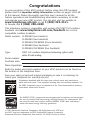 2
2
-
 3
3
-
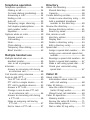 4
4
-
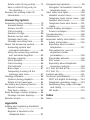 5
5
-
 6
6
-
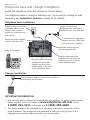 7
7
-
 8
8
-
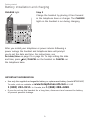 9
9
-
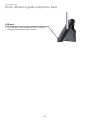 10
10
-
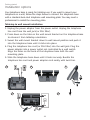 11
11
-
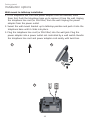 12
12
-
 13
13
-
 14
14
-
 15
15
-
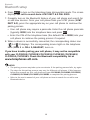 16
16
-
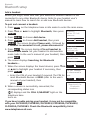 17
17
-
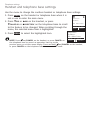 18
18
-
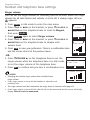 19
19
-
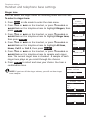 20
20
-
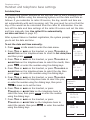 21
21
-
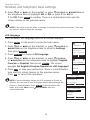 22
22
-
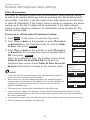 23
23
-
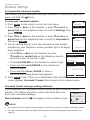 24
24
-
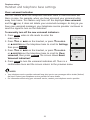 25
25
-
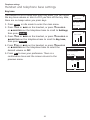 26
26
-
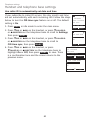 27
27
-
 28
28
-
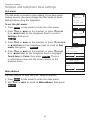 29
29
-
 30
30
-
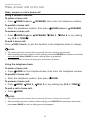 31
31
-
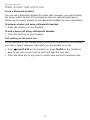 32
32
-
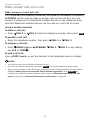 33
33
-
 34
34
-
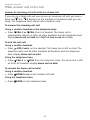 35
35
-
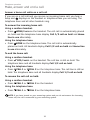 36
36
-
 37
37
-
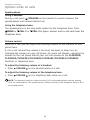 38
38
-
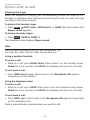 39
39
-
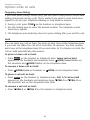 40
40
-
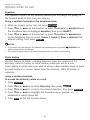 41
41
-
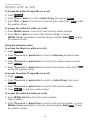 42
42
-
 43
43
-
 44
44
-
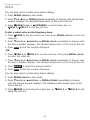 45
45
-
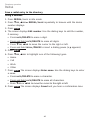 46
46
-
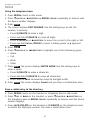 47
47
-
 48
48
-
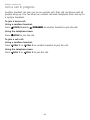 49
49
-
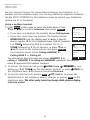 50
50
-
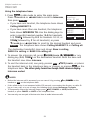 51
51
-
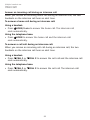 52
52
-
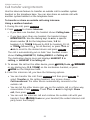 53
53
-
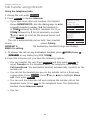 54
54
-
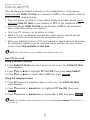 55
55
-
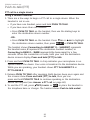 56
56
-
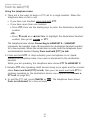 57
57
-
 58
58
-
 59
59
-
 60
60
AT&T CLP99353 User manual
- Category
- Telephones
- Type
- User manual
Ask a question and I''ll find the answer in the document
Finding information in a document is now easier with AI