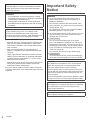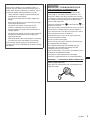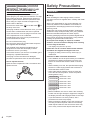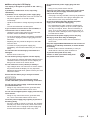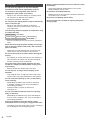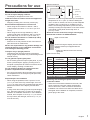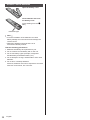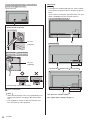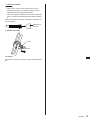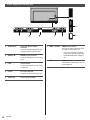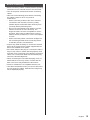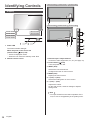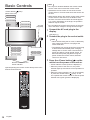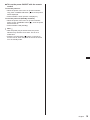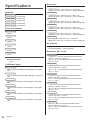*Actual resolution: 3840 × 2160p
English
Contents
Important Safety Notice ···························· 2
Safety Precautions ·································· 4
Precautions for use ································· 7
Accessories ··········································· 9
Kensington security ································11
Connections ·········································11
Identifying Controls ······························· 16
Basic Controls ······································ 18
Specifications ······································ 20
Operating Instructions
Basic Guide
UHD LCD Display For business use
Model No. TH-86CQ1W
86-inch model
TH-75CQ1W
75-inch model
TH-65CQ1W
65-inch model
TH-55CQ1W
55-inch model
TH-50CQ1W
50-inch model
TH-43CQ1W
43-inch model
DPQX1405ZB/X1
Manufactured under license from Dolby Laboratories.
Dolby, Dolby Audio and the double-D symbol are trademarks of Dolby
Laboratories.
TP0719TS1079 -PB
Read before use
For more information about this product, please read the “Operating
Instructions – Functional Manual”.
To download the “Operating Instructions – Functional Manual”, please
visit the Panasonic website (https://panasonic.net/cns/prodisplays/).
•
Please read these instructions before operating your set and retain
them for future reference.
•
Illustrations and screens in this Operating Instructions are images for
illustration purposes, and may be different from the actual ones.
•
Descriptive illustrations in this Operating Instructions are created
mainly based on the 55-inch model.
EU

English
2
To maintain compliance with EMC regulations, use
shielded cables to connect to the following terminals:
HDMI input terminal, D-sub input terminal and RS-
232C input terminal.
WARNING:
•
For permanently connected equipment, a readily
accessible disconnect device shall be incorporated
in the building installation wiring.
•
For pluggable equipment, the socket-outlet shall
be installed near the equipment and shall be easily
accessible.
Note:
Image retention may occur. If you display a still
picture for an extended period, the image might
remain on the screen. However, it will disappear when
a general moving picture is displayed for a while.
Trademark Credits
•
Microsoft, Windows, Internet Explorer and Microsoft
Edge are the registered trademarks or trademarks
of Microsoft Corporation in the United States and/or
other countries.
•
Mac, macOS and Safari are the trademarks of
Apple Inc. registered in the United States and other
countries.
•
HDMI, High-Definition Multimedia Interface and the
HDMI Logo are trademarks or registered trademarks
of HDMI Licensing Administrator, Inc. in the United
States and other countries.
•
Manufactured under license from Dolby Laboratories.
Dolby, Dolby Audio and the double-D symbol are
trademarks of Dolby Laboratories.
Even if no special notation has been made of company
or product trademarks, these trademarks have been fully
respected.
Important Safety
Notice
WARNING
1) To prevent damage which may result in fire or
shock hazard, do not expose this appliance to
dripping or splashing.
Do not place containers with water (flower vase,
cups, cosmetics, etc.) above the set. (including on
shelves above, etc.)
No naked flame sources, such as lighted candles,
should be placed on / above the set.
2) To prevent electric shock, do not remove cover. No
user serviceable parts inside. Refer servicing to
qualified service personnel.
3)
86-inch model
Do not remove the earthing pin on the power
plug. This apparatus is equipped with a three pin
earthing-type power plug. This plug will only fit an
earthing-type power outlet. This is a safety feature.
If you are unable to insert the plug into the outlet,
contact an electrician.
Do not defeat the purpose of the earthing plug.
4)
86-inch model
To prevent electric shock, ensure the earthing pin
on the AC cord power plug is securely connected.
CAUTION
This appliance is intended for use in environments
which are relatively free of electromagnetic fields.
Using this appliance near sources of strong
electromagnetic fields or where electrical noise may
overlap with the input signals could cause the picture
and sound to wobble or cause interference such as
noise to appear.
To avoid the possibility of harm to this appliance, keep
it away from sources of strong electromagnetic fields.
WARNING:
This equipment is compliant with Class A of CISPR32.
In a residential environment this equipment may
cause radio interference.
This equipment is not suitable for use in locations
where children are likely to be present.

3
English
IMPORTANT INFORMATION: Stability Hazard
Never place a display in an unstable location. A
display may fall, causing serious personal injury or
death. Many injuries, particularly to children, can be
avoided by taking simple precautions such as:
•
Using cabinets or stands recommended by the
manufacturer of the display.
•
Only using furniture that can safely support the
display.
•
Ensuring the display is not overhanging the edge
of the supporting furniture.
•
Not placing the display on tall furniture (for
example, cupboards or bookcases) without
anchoring both the furniture and the display to a
suitable support.
•
Not placing the display on cloth or other materials
that may be located between the display and
supporting furniture.
•
Educating children about the dangers of climbing
on furniture to reach the display or its controls.
If the existing display is going to be retained and
relocated, the same considerations as above should
be applied.
86-inch model
IMPORTANT: THE MOULDED PLUG
FOR YOUR SAFETY, PLEASE READ THE
FOLLOWING TEXT CAREFULLY.
This display is supplied with a moulded three pin
mains plug for your safety and convenience. A 10
amp fuse is fitted in this plug. Shall the fuse need to
be replaced, please ensure that the replacement fuse
has a rating of 10 amps and that it is approved by
ASTA or BSI to BS1362.
Check for the ASTA mark
or the BSI mark on
the body of the fuse.
If the plug contains a removable fuse cover, you must
ensure that it is refitted when the fuse is replaced.
If you lose the fuse cover the plug must not be used
until a replacement cover is obtained.
A replacement fuse cover can be purchased from
your local Panasonic dealer.
Do not cut off the mains plug.
Do not use any other type of mains lead except the
one supplied with this display.
The supplied mains lead and moulded plug are
designed to be used with this display to avoid
interference and for your safety.
If the socket outlet in your home is not suitable, get it
changed by a qualified electrician.
If the plug or mains lead becomes damaged,
purchase a replacement from an authorized dealer.
WARNING : — THIS DISPLAY MUST BE EARTHED
How to replace the fuse.
Open the fuse compartment with a screwdriver and
replace the fuse.

English
4
75-inch model
65-inch model
55-inch model
50-inch model
43-inch model
IMPORTANT: THE MOULDED PLUG
FOR YOUR SAFETY, PLEASE READ THE
FOLLOWING TEXT CAREFULLY.
This display is supplied with a moulded three pin
mains plug for your safety and convenience. A 5 amp
fuse is fitted in this plug. Shall the fuse need to be
replaced, please ensure that the replacement fuse
has a rating of 5 amps and that it is approved by
ASTA or BSI to BS1362.
Check for the ASTA mark
or the BSI mark on
the body of the fuse.
If the plug contains a removable fuse cover, you must
ensure that it is refitted when the fuse is replaced.
If you lose the fuse cover the plug must not be used
until a replacement cover is obtained.
A replacement fuse cover can be purchased from
your local Panasonic dealer.
Do not cut off the mains plug.
Do not use any other type of mains lead except the
one supplied with this display.
The supplied mains lead and moulded plug are
designed to be used with this display to avoid
interference and for your safety.
If the socket outlet in your home is not suitable, get it
changed by a qualified electrician.
If the plug or mains lead becomes damaged,
purchase a replacement from an authorized dealer.
How to replace the fuse.
Open the fuse compartment with a screwdriver and
replace the fuse.
Safety Precautions
WARNING
■ Setup
When installing the wall hanging bracket, read the
operating instructions supplied with it carefully and install
properly.
We are not responsible for any product damage, etc.
caused by failures in the installation environment for
the pedestal or wall hanging bracket even during the
warranty period.
Small parts can present choking hazard if accidentally
swallowed. Keep small parts away from young children.
Discard unneeded small parts and other objects,
including packaging materials and plastic bags/sheets to
prevent them from being played with by young children,
creating the potential risk of suffocation.
Do not place the display on sloped or unstable
surfaces, and ensure that the display does not hang
over the edge of the base.
•
The display may fall off or tip over.
Install this unit at a location with minimal vibration
and which can support the weight of the unit.
•
Dropping or falling of the unit may cause injury or
malfunction.
Cautions for Wall or Pedestal Installation
•
The installation should be performed by an installation
professional. Installing the display incorrectly may
lead to an accident that results in death or serious
injury.
•
When installing on a wall, the specified wall hanging
bracket or a wall hanging bracket that conforms to
VESA standards must be used.
•
Some wall hanging brackets cannot be used due
to the structure of the product. Check the product
drawing before using.
86-inch model
: VESA 600 × 400
75-inch model
: VESA 400 × 400
65-inch model
: VESA 400 × 200
55-inch model
: VESA 400 × 200
50-inch model
: VESA 400 × 200
43-inch model
: VESA 200 × 200
(see page 7)
•
Before installation, be sure to check if the mounting
location has enough strength to support the weight of
the display and the wall hanging bracket for anti drop.
•
If you terminate the use of the product, ask a
professional to remove it promptly.
•
When mounting the display on the wall, prevent the
mounting screws and power cable from contacting
metal objects inside the wall. An electric shock may
occur if they contact metal objects inside the wall.

5
English
■ When using the LCD Display
The display is designed to operate on 220 - 240 V ,
50/60 Hz.
If problems or malfunction occur, stop using
immediately.
If problems occur, unplug the power supply plug.
•
Smoke or an abnormal odour come out from the unit.
•
No picture appears or no sound is heard,
occasionally.
•
Liquid such as water or foreign objects got inside the
unit.
•
The unit has deformed or broken parts.
If you continue to use the unit in this condition, it
could result in fire or electric shock.
•
Unplug the power supply plug from the wall outlet,
and then contact the dealer for repairs.
•
To cut off the power supply to this display completely,
you need to unplug the power supply plug from the
wall outlet.
•
Repairing the unit yourself is dangerous, and shall
never be done.
•
To enable to unplug the power supply plug
immediately, use the wall outlet which you can reach
easily.
Do not touch the unit directly by hand when it is
damaged.
•
Electric shock could occur.
Do not stick any foreign objects into the display.
•
Do not insert any metal or flammable objects into the
ventilations holes or drop them onto the display, as
doing so can cause fire or electric shock.
Do not remove the cover (cabinet) or modify it.
•
High voltages which can cause fire or electric shocks
are present inside the display. For any inspection,
adjustment and repair work, please contact your local
Panasonic dealer.
Ensure that the mains plug is easily accessible.
86-inch model
The mains plug shall be connected to a mains
socket outlet with a protective earthing connection.
Do not use any power supply cord other than that
provided with this unit.
•
Doing so may cause short-circuit, generates heat,
etc., which could cause electric shock or fire.
Do not use the supplied power supply cord with any
other devices.
•
Doing so may cause short-circuit, generates heat,
etc., which could cause electric shock or fire.
Clean the power supply plug regularly to prevent it
becoming dusty.
•
If there is a build up of dust on the plug, the resultant
humidity may cause short-circuit, which could cause
electric shock or fire. Unplug the power supply plug
from the wall outlet and wipe it with a dry cloth.
Do not handle the power supply plug with wet
hands.
•
Doing so may cause electric shocks.
Securely insert the power supply plug (socket outlet
side) and the power supply connector (main unit
side) as far as it will go.
•
If the plug is not fully inserted, heat may be generated
which could cause fire. If the plug is damaged or the
wall socket is loose, they shall not be used.
Do not do anything that may damage the power
supply cord or the power supply plug.
•
Do not damage the cable, make any modifications
to it, place heavy objects on top of it, heat it, place it
near any hot objects, twist it, bend it excessively or
pull it. To do so may cause fire and electric shock. If
the power cable is damaged, have it repaired at your
local Panasonic dealer.
Do not touch the power supply cord or the plug
directly by hand when they are damaged.
•
Doing so may cause electric shock or fire due to
short-circuit.
Keep the supplied R03/LR03 batteries out of reach of
children. If accidentally swallowed, it will be harmful
to the body.
•
Please contact a doctor immediately in case you
doubt that the child may have swallowed it.
To prevent the spread of fire, keep
candles or other open flames away from
this product at all times.

English
6
CAUTION
Do not place any objects on top of the display.
Ventilation should not be impeded by covering
the ventilation openings with items such as
newspapers, table cloths and curtains.
•
Doing so may cause the display to overheat, which
can cause fire or damage to the display.
For sufficient ventilation, see page 7
Do not place the display where it may be affected by
salt or corrosive gas.
•
Doing so may cause the display to fall due to
corrosion, and it may result in injury. Also, the unit
may malfunction.
The following number of people are required to carry
or unpack this unit.
86-inch model
: 4 or more
75-inch model
65-inch model
55-inch model
50-inch model
43-inch model
: 2 or more
•
If this is not observed, the unit may drop, resulting in
injury.
When disconnecting the power supply cord, always
pull on the plug (socket outlet side) / the connector
(main unit side).
•
Pulling the cord may damage the cord, and it may
cause electric shock or fire due to short-circuit.
Be sure to disconnect all cables before moving the
display.
•
If the display is moved while some of the cables are
still connected, the cables may become damaged,
and fire or electric shock could result.
Disconnect the power supply plug from the wall
socket as a safety precaution before carrying out
any cleaning.
•
Electric shocks can result if this is not done.
Do not step on, or hang from the display or the
Pedestal.
•
They might tip over, or might be broken and it may
result in injury. Pay special attention to the children.
Do not reverse the polarity (+ and -) of the battery
when inserting.
•
Mishandling the battery may cause its explosion
or leakage, resulting in fire, injury or damage to
surrounding properties.
•
Insert the battery correctly as instructed.
(see page 10)
Do not use batteries with the outer cover peeling
away or removed.
•
Mishandling the batteries may cause the batteries
to short circuit, resulting in fire, injury or damage to
surrounding properties.
Remove the batteries from the remote control
transmitter when not using for a long period of time.
•
The battery may leak, heat, ignite or burst, resulting in
fire or damage to surrounding properties.
Remove exhausted batteries from the remote control
immediately.
•
Leaving the batteries unattended in it may cause
battery leakage, heat or burst.
Do not burn or breakup batteries.
•
Batteries must not be exposed to excessive heat such
as sunshine, fire or the like.
Do not turn the display upside down.
Do not position the unit with its liquid crystal panel
facing upright.

7
English
Precautions for use
Cautions when installing
Do not set up the display outdoors.
•
The display is designed for indoor use.
Install this unit at a location which can support the
weight of the unit.
•
Dropping or falling of the unit may cause injury.
Environmental temperature to use this unit
•
When using the unit where it is below 1 400 m
(4 593 ft) above sea level: 0 °C to 40 °C (32 °F to
104 °F)
•
When using the unit at high altitudes (1 400 m
(4 593 ft) and higher and below 2 800 m (9 186 ft)
above sea level): 0 °C to 35 °C (32 °F to 95 °F)
Do not install the unit where it is 2 800 m (9 186 ft)
and higher above sea level.
•
Failure to do so may shorten the life of the internal
parts and result in malfunctions.
We are not responsible for any product damage, etc.
caused by failures in the installation environment
even during the warranty period.
Transport only in upright position!
•
Transporting the unit with its liquid crystal panel
facing upright or downward may cause damage to the
internal circuitry.
Do not grab the liquid crystal panel.
•
Do not forcibly press the liquid crystal panel, or push
it with a pointed object. Applying a strong force to
the liquid crystal panel will cause unevenness of the
screen display, resulting in malfunction.
Do not install the product to a place where the
product is exposed to direct sunlight.
•
If the unit is exposed to direct sunlight even indoors,
the temperature rise of the liquid crystal panel may
cause malfunction.
Required space for ventilation
•
When using the pedestal, leave a space of 10 cm
(3 15/16”) or more at the top, left and right, and 5 cm
(1
31/32”) or more at the rear, and also keep the space
between the bottom of the display and the table
surface.
•
If using some other setting-up method (wall-hanging,
etc.), follow the manual of it. (If there is no specific
indication of installation dimension in the installation
manual, leave a space of 10 cm (3 15/16”) or more at
the top, bottom, left and right, and 5 cm (1 31/32”) or
more at the rear.)
Minimum distance:
a
b
a
b
a: 10 cm
(3
15/16”)
b: 5 cm
(1
31/32”)
a
•
Operation of this unit is guaranteed up to an ambient
temperature of 40 °C (104 °F). When installing the
unit in a case or chassis, be sure to provide adequate
ventilation with a cooling fan or ventilation hole so
that the surrounding temperature (inside the case or
chassis) including the temperature of the front surface
of the liquid crystal panel can be kept at 40 °C
(104 °F) or less.
About the screws used when using a wall hanging
bracket that conforms to VESA standards
Depth of screw hole
Screw for fixing the display onto the wall-
hanging bracket (not supplied with the
display)
●
Make sure that all screws are securely
tightened.
(View from the side)
Inch
model
Screw pitch for
installation
Depth of
screw hole
Screw
(quantity)
86 600 mm × 400 mm 18 mm M8 (4)
75 400 mm × 400 mm 18 mm M8 (4)
65 400 mm × 200 mm 17 mm M6 (4)
55 400 mm × 200 mm 17 mm M6 (4)
50 400 mm × 200 mm 17 mm M6 (4)
43 200 mm × 200 mm 14 mm M6 (4)
Note for connection
Removing and inserting the power cord and
connection cables
•
When the unit has been installed on the wall, if the
power cord and connection cables are difficult to
remove and insert, make connections first before
installation. Be careful not to allow the cables to be
entangled. After installation is completed, insert the
power plug to the outlet.

English
8
When using
Red, blue or green dots on the screen are a liquid
crystal panel-specific phenomenon. This is not a
malfunction.
•
Although the liquid crystal display is manufactured
with high-precision technology, always-lighting dots or
non-lighting dots may appear on the screen. This is
not a malfunction.
Inch model Dot omission ratio
*
86, 75 0.00007% or less
65, 55, 50, 43 0.00005% or less
*
Calculated in sub-pixel units according to the
ISO09241-307 standard.
Depending on the temperature or humidity
conditions, uneven brightness may be observed.
This is not a malfunction.
•
This unevenness will disappear while applying current
continuously. If not, consult the distributor.
If the display is not going to be used for any
prolonged length of time, unplug the power supply
plug from the wall outlet.
Picture noise may occur if you connect / disconnect
the cables connected to the input terminals you
are currently not watching, or if you turn the power
of the video equipment on / off, but it is not a
malfunction.
Notes on Using Wired LAN
When setting up the display at a place, where
electric statistic occurs often, take a sufficient
antistatic measure before start using.
•
When the display is used at a location, where static
electricity occurs often, such as on a carpet, a wired
LAN communication is disconnected more often.
In that case, remove static electricity and the noise
source that may cause problems with an antistatic
mat, and re-connect the wired LAN.
•
In rare cases, the LAN connection is disabled due
to static electricity or noise. In that case, turn off the
power of the display and the connected devices once
and then re-turn on the power.
The display may not work properly due to strong
radio wave from the broadcast station or the radio.
•
If there is any facility or equipment, which outputs
strong radio wave, near the installation location, set
up the display at a location sufficiently far from the
source of the radio wave. Or, wrap the LAN cable
connected to the LAN terminal by using a piece of
metal foil or a metal pipe, of which is grounded at
both ends.
Request Regarding Security
When using this unit, take safety measures against
the following incidents.
•
Personal information being leaked via this unit
•
Unauthorized operation of this unit by a malicious
third party
•
Interfering or stopping of this unit by a malicious third
party
Take sufficient security measures.
•
Set a password for the LAN control and restrict the
users who can log in.
•
Make your password difficult to guess as much as
possible.
•
Change your password periodically.
•
Panasonic Corporation or its affiliate companies will
never ask for your password directly. Do not divulge
your password in case you receive such inquiries.
•
The connecting network must be secured by a
firewall, etc.
•
When disposing the product, initialize the data before
disposing.
Cleaning and maintenance
First, remove the mains plug from the mains socket.
Gently wipe the surface of the liquid crystal panel or
cabinet by using a soft cloth to remove dirt.
•
To remove stubborn dirt or fingerprints on the surface
of the liquid crystal panel, dampen a cloth with diluted
neutral detergent (1 part detergent to 100 parts
water), wring out the cloth firmly, and then wipe away
the dirt. Finally, wipe away all the moisture with a dry
cloth.
•
If water droplets get inside the unit, operating
problems may result.
Note
●
The surface of the liquid crystal panel is specially
treated. Do not use a hard cloth or rub the surface
too hard, otherwise this may cause scratches on the
surface.
Usage of a chemical cloth
•
Do not use a chemical cloth for the liquid crystal panel
surface.
•
Follow the instructions for the chemical cloth to use it
for the cabinet.
Avoid contact with volatile substances such as
insect sprays, solvents and thinner.
•
This may cause damage to the cabinet or cause
peeling of the paint. Furthermore, do not leave it in
contact with a rubber or PVC substance for a long
time.
Disposal
When disposing the product, ask your local
authority or dealer about the correct methods of
disposal.

9
English
Accessories
Accessories Supply
Check that you have the accessories and items shown.
Remote Control Transmitter
× 1
●
DPVF2599ZA/X1
Batteries for the Remote
Control Transmitter × 2
(R03/LR03 type)
Power supply cord
TH-86CQ1W
(Approx. 2 m)
●
DPVF2717ZA/X1
●
DPVF2718ZA/X1
●
DPVF2719ZA/X1
TH-75CQ1W
TH-65CQ1W
TH-55CQ1W
TH-50CQ1W
TH-43CQ1W
(Approx. 1.8 m)
●
TZSH03039
●
TZSH03040
●
DPVF2792ZA/X1
Clamper (large) × 2
●
DPVF1654ZA
Clamper (small) × 1
●
DPVF1653ZA
Attention
●
Store small parts in an appropriate manner, and keep
them away from young children.
●
The part numbers of accessories are subject to
change without notice. (The actual part number may
differ from the ones shown above.)
●
In case you lost accessories, please purchase them
from your dealer. (Available from the customer
service)
●
Dispose the packaging materials appropriately after
taking out the items.

English
10
Remote Control Batteries
Open the battery cover.
Insert batteries and close
the battery cover.
(Insert starting from the
side.)
R03/LR03 type
Note
●
Incorrect installation of the batteries can cause
battery leakage and corrosion that will damage the
remote control.
●
Disposal of batteries should be done in an
environment-friendly manner.
Take the following precautions.
1. Batteries shall always be replaced as a pair.
2. Do not combine a used battery with a new one.
3. Do not mix battery types (example; manganese
dioxide battery and alkaline battery etc.).
4. Do not attempt to charge, disassemble or burn used
batteries.
5. Do not burn or breakup batteries.
Moreover, batteries must not be exposed to excessive
heat such as sunshine, fire or the like.

11
English
Kensington security
The security slot of this unit is compatible with the
Kensington security slot.
65-inch model
55-inch model
50-inch model
43-inch model
Connections
AC cord connection and fixing /
Cable fixing
86-inch model
Back of the unit
AC cord fixing
AC cord (supplied)
Plug the connector into the display unit.
Note
●
When disconnecting the AC cord, be absolutely sure
to disconnect the AC cord plug at the socket outlet
first.
●
The supplied AC cord is for this unit exclusive use. Do
not use this for other purposes.

English
12
75-inch model
65-inch model
55-inch model
50-inch model
43-inch model
Back of the unit
Insert the AC cord securely all the way seated on
the back side of the unit.
75-inch model
AC cord
(supplied)
AC cord
(supplied)
50-inch model
65-inch model
43-inch model
55-inch model
Insert the plug until the line is hidden.
Class II equipment
Note
●
When disconnecting the AC cord, be absolutely sure
to disconnect the AC cord plug at the socket outlet
first.
●
The supplied AC cord is for this unit exclusive use.
Do not use this for other purposes.
Cable fixing
Note
●
3 clampers are supplied with this unit. Fix the cables
at 3 locations using the holes for clampers as shown
below.
If you need more clampers, purchase them from your
dealer. (Available from the customer service)
86-inch model
75-inch model
65-inch model
55-inch model
50-inch model
43-inch model
1 For AC cord: clamper (small)
2 For signal cable: clamper (large) x 2

13
English
1. Attach the clamper
Note
●
Wipe off dirt, such as dust, water and oil on the
attachment surface, and affix the clamper on the
attachment surface by pushing it firmly.
●
Once the clamper is affixed, it cannot be reused. Be
sure to confirm the attaching position before affixing
it.
Remove the tape at the back, and affix the clamper on
the flat surface.
Attachment
surface
2. Bundle the cables
hooks
knob
To loosen:
Remove the band from the knob, and pull out the band
tip.

English
14
Video equipment connection
HDMI
5V DC 0.5A
1 AUDIO OUT: Analogue Audio Output
Terminal
Connect to audio equipment with
analogue audio input terminal.
2 SERIAL IN: SERIAL Input Terminal
Control the display by connecting
to PC.
3 LAN: LAN Terminal
Control the display by connecting
to Network.
4 PC IN: PC Input Terminal
Connect to video terminal of PC.
5 AUDIO IN: Audio Input Terminal
6 HDMI 1, HDMI 2: HDMI Input Terminal
Connect to video equipment such
as VCR or DVD player, etc.
●
Use a commercially available
HDMI cable (conforming to the
HDMI standard) that supports
4K
7 USB: USB Terminal
Connect the USB memory device
to the USB port.

15
English
Before connecting
●
Before connecting cables, carefully read the operating
instructions for the external device to be connected.
●
Turn off the power of all devices before connecting
cables.
●
Take note of the following points before connecting
the cables. Failure to do so may result in
malfunctions.
•
When connecting a cable to the unit or a device
connected to the unit itself, touch any nearby
metallic objects to eliminate static electricity from
your body before performing work.
•
Do not use unnecessarily long cables to connect
a device to the unit or to the unit body. The
longer the cable, the more susceptible to noise it
becomes. Since using a cable while it is wound
makes it act like an antenna, it is more susceptible
to noise.
•
When connecting cables, insert them straight into
the connecting terminal of the connecting device
so that the ground is connected first.
●
Acquire any cable necessary to connect the external
device to the system that is neither supplied with the
device nor available as an option.
●
If the outer shape of the plug of a connection cable is
large, it may come in contact with the periphery such
as a back cover or the plug of an adjacent connection
cable. Use a connection cable with the suitable plug
size for the terminal alignment.
●
When connecting the LAN cable with plug cover, be
aware that the cover may come in contact with the
back cover and it may be difficult to disconnect.
●
Some PC models are not compatible with the unit.
●
Use cable compensator when you connect devices to
the unit using long cables. Otherwise the image may
not be displayed properly.

English
16
Identifying Controls
Display
65-inch model
55-inch model
50-inch model
43-inch model
86-inch model
75-inch model
1 Power LED
The Power Indicator will light.
When the power of the unit is ON
(Power button (
(Unit): ON)
●
Picture is displayed: Green
●
When the unit enters the standby mode: Red
2 Remote control sensor
86-inch model
75-inch model
65-inch model
55-inch model
50-inch model
43-inch model
1 External input / output terminal
Connects to video equipment, PC, etc. (see page 14)
2 Power button (
) (Unit)
Turns the power On / Off.
3 INPUT (Unit)
Selects the connected device.
Configures the item on menu screen.
4 MENU (Unit)
Displays the menu screen.
5 ˄ (Unit) / ˅ (Unit)
Selects the setting item on menu screen.
6 + (Unit) / - (Unit)
Adjusts the volume.
On the main screen, switches settings or adjusts
settings level.
Note
●
To output sound from the built-in speakers of the
unit, be sure to set [Speaker] in the [Audio] menu.

17
English
Remote Control Transmitter
1 POWER ON button ( )
●
Turns the power on (Picture is displayed) when the
display is turned off (Standby condition).
2 STANDBY button (
)
●
Turns the power off (Standby condition) when the
display is turned on.
3 Numeric buttons (0 - 9) / ∙
●
Input numbers in LAN settings.
4 PICTURE
●
Adjust Picture mode.
5 SOUND
●
Changes the Sound mode.
6 VOL + / VOL -
●
Adjusts sound volume level.
7 Navigation keys (
, , ►, )
●
Used in the USB menu and HDMI CEC function.
8 ENTER / Cursor buttons (
)
●
Used to operate the menu screens.
9 EXIT
●
Turns off the menu screens.
10
DISPLAY
●
Displays information of displayed signal.
11
USB
●
Switches to USB device viewing.
12
HDMI
●
Selects to fit the input signal.
13
MUTE
●
Sound mute on / off.
14
INPUT ˄ / ˅
●
Switches input to display on the screen.
15
ASPECT
●
Change aspect ratio.
16
MENU
●
Press to open the OSD menu.
Note
●
In this manual, buttons of the remote control and the
unit are indicated as < >.
(Example: <INPUT>.)
The operation is mainly explained indicating the
remote control buttons but you can also operate with
the buttons on the unit when there are the same
buttons.

English
18
Basic Controls
Remote Control Sensor /
Power Indicator
<Power button (
) (Unit)>
(Back of the unit)
AC socket outlet
86-inch model
75-inch model
AC cord
(supplied)
65-inch model
55-inch model
50-inch model
43-inch model
86-inch model
75-inch model
65-inch model
55-inch model
50-inch model
43-inch model
Operate pointing the remote control directly at the unit’s
Remote Control Sensor.
Note
●
Do not put an obstacle between the remote control
sensor of the main unit and the remote control.
●
Operate the remote control in front of the remote
control sensor or from the area where the sensor can
be seen.
●
When directly aiming the remote control at the remote
control sensor of the main unit, the distance from
the front of remote control sensor should be approx.
7 m or less. Depending on the angle, the operation
distance may be shorter.
●
Do not subject the remote control sensor of the main
unit to the direct sunlight or strong fluorescent light.
1
Connect the AC cord plug to the
display.
(see page 11)
2
Connect the plug to the socket outlet.
Note
●
When disconnecting the AC cord, be absolutely
sure to disconnect the AC cord plug at the
socket outlet first.
●
The settings may not be saved if the power plug
is disconnected immediately after changing
settings with on-screen menu. Disconnect the
power plug after a enough period of time. Or,
disconnect the power plug after turning the
power off with the remote control, RS-232C
control or LAN control.
3
Press the <Power button ( )> on the
unit to turn the power of the unit on.
●
Power Indicator: Green (Picture is displayed.)
●
When the power of the unit is on, the power
indicator lights up and remote control operation is
possible.
●
When the power indicator is lit, it is not necessary
to press the <Power button (
) (Unit)> on the
unit. Operate the remote control so that the power
indicator turns green (picture is displayed).

19
English
■ To turn the power ON/OFF with the remote
control
To turn the power on
●
When the power of the unit is on (Power Indicator -
red), press <POWER ON button (
)> then the picture
will be displayed.
●
Power Indicator: Green (Picture is displayed.)
To turn the power off (Standby condition)
●
When the power of the unit is on (Power Indicator -
green), press <STANDBY button (
)>, then the power
will be turned off.
●
Power Indicator: Red (standby)
Note
●
After the power plug is disconnected, the power
indicator may remain lit for a while. This is not a
malfunction.
●
Press the <Power button (
) (Unit)> on the unit to
turn the unit off, when the power of the unit is turned
on or in standby mode.

English
20
Specifications
Model No.
86-inch model
: TH-86CQ1W
75-inch model
: TH-75CQ1W
65-inch model
: TH-65CQ1W
55-inch model
: TH-55CQ1W
50-inch model
: TH-50CQ1W
43-inch model
: TH-43CQ1W
Power Consumption
86-inch model
330 W
75-inch model
266 W
65-inch model
133 W
55-inch model
125 W
50-inch model
116 W
43-inch model
102 W
Stand-by condition
0.5 W
LCD Display panel
86-inch model
86-inch IPS panel (Edge LED backlight), 16:9 aspect
ratio
75-inch model
75-inch IPS panel (Direct LED backlight), 16:9 aspect
ratio
65-inch model
65-inch VA panel (Direct LED backlight), 16:9 aspect
ratio
55-inch model
55-inch VA panel (Direct LED backlight), 16:9 aspect
ratio
50-inch model
50-inch VA panel (Direct LED backlight), 16:9 aspect
ratio
43-inch model
43-inch VA panel (Direct LED backlight), 16:9 aspect
ratio
Screen size
86-inch model
1 895.0 mm (W) × 1 065.9 mm (H) × 2 174.2 mm
(diagonal) / 74.60” (W) × 41.96” (H) × 85.60” (diagonal)
75-inch model
1 649.6 mm (W) × 927.9 mm (H) × 1 892.7 mm
(diagonal) / 64.94” (W) × 36.53” (H) × 74.51” (diagonal)
65-inch model
1 428.4 mm (W) × 803.5 mm (H) × 1 638.9 mm
(diagonal) / 56.23” (W) × 31.63” (H) × 64.52” (diagonal)
55-inch model
1 209.6 mm (W) × 680.4 mm (H) × 1 387.8 mm
(diagonal) / 47.62” (W) × 26.78” (H) × 54.63” (diagonal)
50-inch model
1 095.8 mm (W) × 616.4 mm (H) × 1 257.3 mm
(diagonal) / 43.14” (W) × 24.26” (H) × 49.50” (diagonal)
43-inch model
941.1 mm (W) × 529.4 mm (H) × 1 079.8 mm
(diagonal) / 37.05” (W) × 20.84” (H) × 42.51” (diagonal)
No. of pixels
8 294 400
(3 840 (Horizontal) × 2 160 (Vertical))
Dimensions (W × H × D)
86-inch model
1 929 mm × 1 103 mm (excluding Remote Control
Sensor: 1 100 mm) × 80 mm /
75.92” × 43.41” (excluding Remote Control Sensor:
43.28”) × 3.13”
75-inch model
1 684 mm × 969 mm (excluding Remote Control
Sensor: 966 mm) × 94 mm /
66.30” × 38.14” (excluding Remote Control Sensor:
38.01”) × 3.70”
65-inch model
1 463 mm × 847 mm (excluding Remote Control
Sensor: 843 mm) × 97 mm /
57.57” × 33.32” (excluding Remote Control Sensor:
33.17”) × 3.81”
55-inch model
1 240 mm × 718 mm (excluding Remote Control
Sensor: 713 mm) × 80 mm /
48.79” × 28.25” (excluding Remote Control Sensor:
28.05”) × 3.12”
50-inch model
1 124 mm × 653 mm (excluding Remote Control
Sensor: 647 mm) × 77 mm /
44.24” × 25.70” (excluding Remote Control Sensor:
25.47”) × 3.04”
43-inch model
969 mm × 566 mm (excluding Remote Control
Sensor: 560 mm) × 77 mm /
38.12” × 22.26” (excluding Remote Control Sensor:
22.03”) × 3.03”
Page is loading ...
Page is loading ...
-
 1
1
-
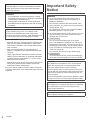 2
2
-
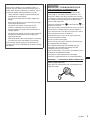 3
3
-
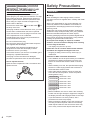 4
4
-
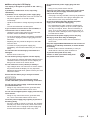 5
5
-
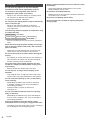 6
6
-
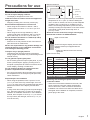 7
7
-
 8
8
-
 9
9
-
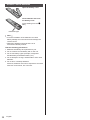 10
10
-
 11
11
-
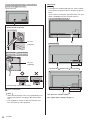 12
12
-
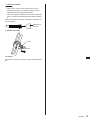 13
13
-
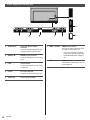 14
14
-
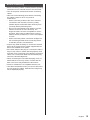 15
15
-
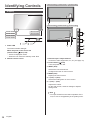 16
16
-
 17
17
-
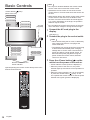 18
18
-
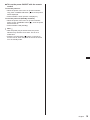 19
19
-
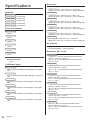 20
20
-
 21
21
-
 22
22
Panasonic TH-75CQ1W Operating Instructions Manual
- Type
- Operating Instructions Manual
Ask a question and I''ll find the answer in the document
Finding information in a document is now easier with AI
Related papers
-
Panasonic TH-65BQ1 User manual
-
Panasonic TH-45CQ1U Operating Instructions Manual
-
Panasonic TH42BT300ER Owner's manual
-
Panasonic TH42PF30ER Quick start guide
-
Panasonic TH65VX300ER Quick start guide
-
Panasonic TH103VX200W Owner's manual
-
Panasonic TH-65PF30ER Quick start guide
-
Panasonic TH50PF30E Quick start guide
-
Panasonic TH55LFV50W Operating instructions
-
Panasonic TH55LFV50W Quick start guide