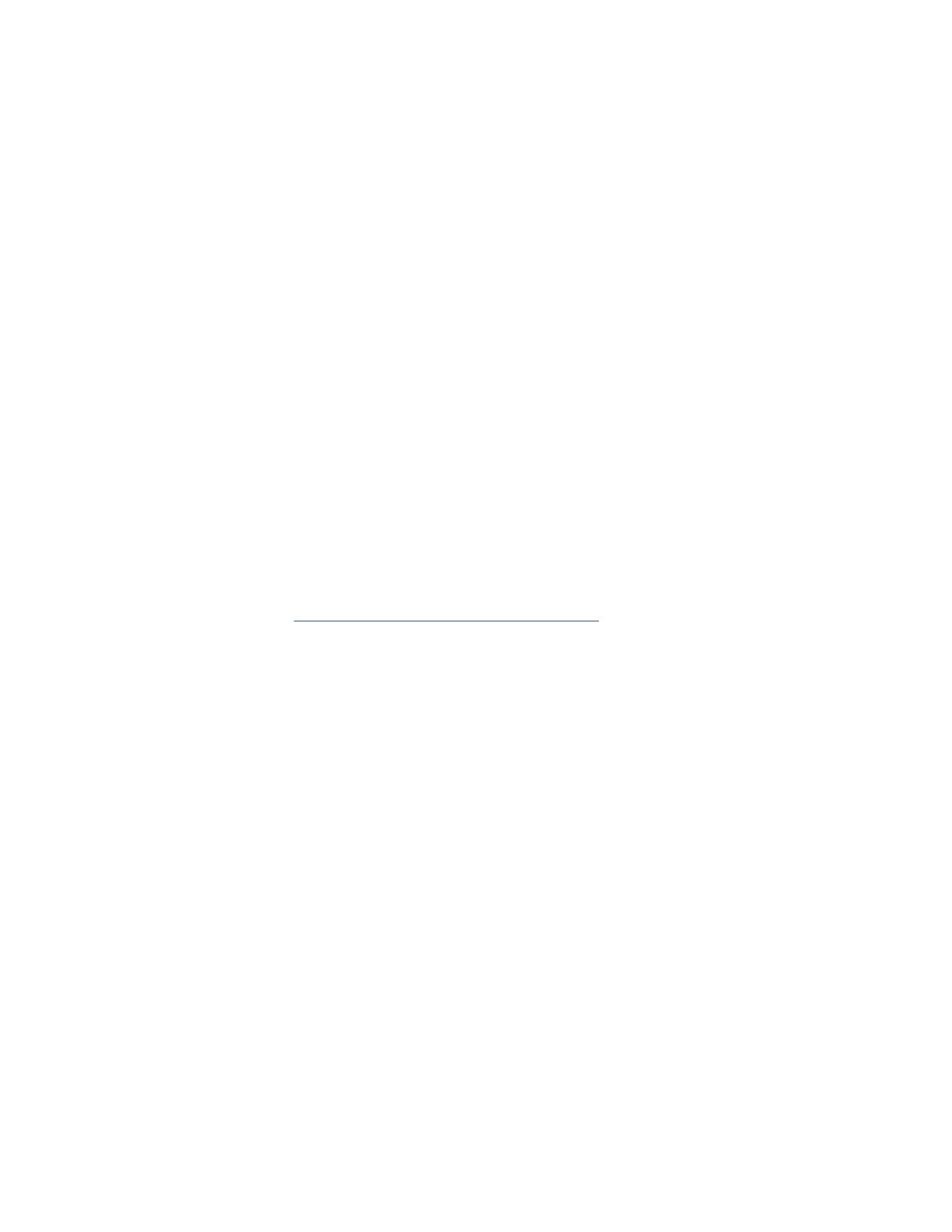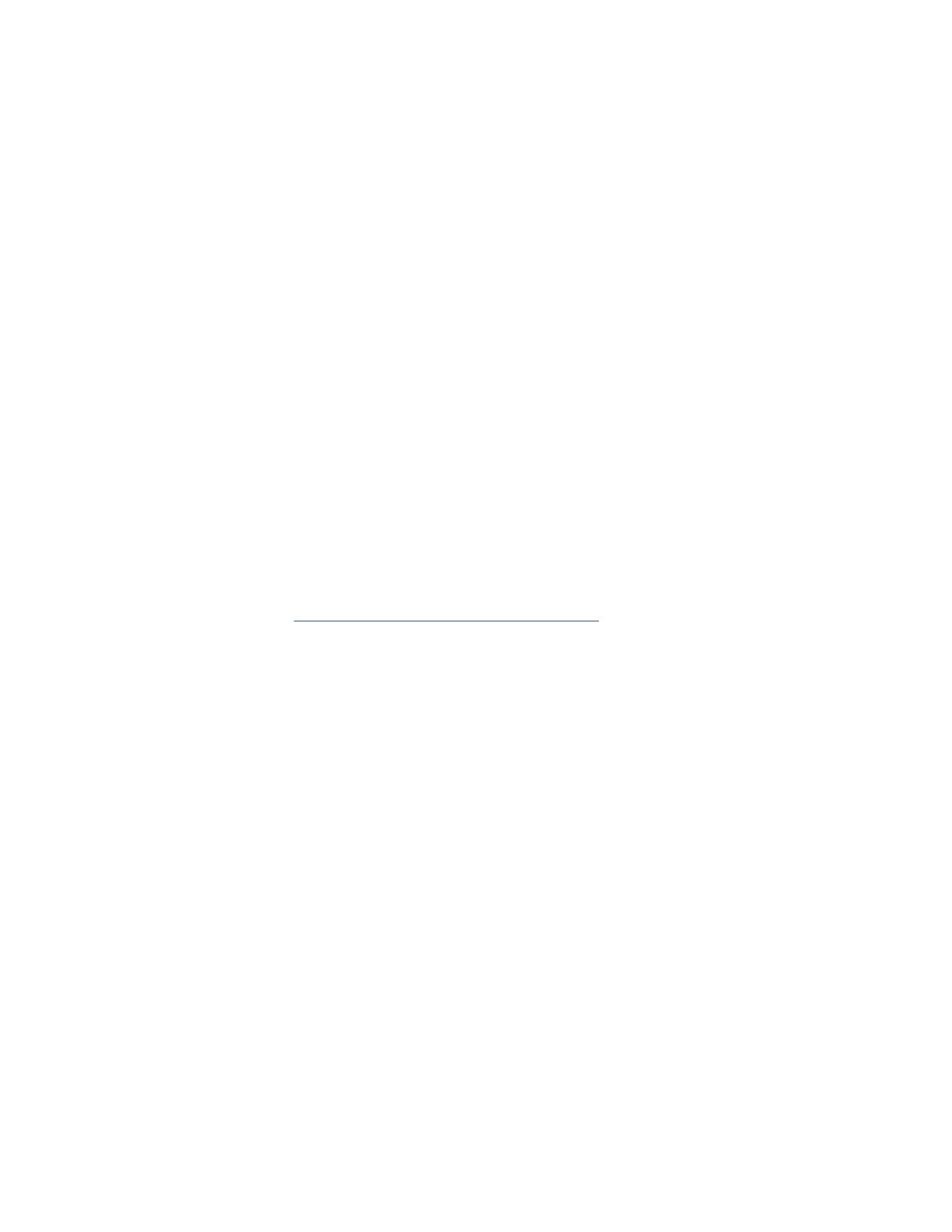
Indoor
Temperature Range: 32°F to 122°F (0°C to 50°C)
Humidity Range: 10% to 99% RH
Outdoor
Temperature Range: -40°F to 140°F (-40°C to 60°C)
Humidity Range: 10% to 99% RH
Transmission Range: 330 ft (100 meters) 433MHZ (open air)
Power Requirements Station: AC6: GPU280500150WA00
Optional: 3 “AA” Batteries (not included)
Sensor: 2 “AA” Batteries (not included)
Dimensions Station: 8.98” L x 1.0” W x 5.43” H (22.8cm L x 2.6 cm W x 13.8cm H)
TX141TH-Bv3 Sensor: 1.57” L x 0.79” W x 5.12” H (4.0cm L x 2.0cm W x 13.0cm H)
SPECIFICATIONS
WARRANTY INFO
La Crosse Technology, Ltd. provides a 1-year limited time warranty (from date of purchase) on this product
relating to manufacturing defects in materials & workmanship.
For Full Warranty Details, Visit: www.lacrossetechnology.com/support
Wireless Temperature & Humidity Station Page | 13
This equipment has been tested and found to comply with the limits for a Class B digital device, pursuant
to part 15 of the FCC Rules. These limits are designed to provide reasonable protection against harmful
interference in a residential installation. This equipment generates, uses and can radiate radio frequency
energy and, if not installed and used in accordance with the instructions, may cause harmful interference
to radio communications. However, there is no guarantee that interference will not occur in a particular
installation. If this equipment does cause harmful interference to radio or television reception, which can be
determined by turning the equipment off and on, the user is encouraged to try to correct the interference by
one or more of the following measures:
• Reorient or relocate the receiving antenna.
• Increase the separation between the equipment and receiver.
• Connect the equipment into an outlet on a circuit different from that to which the receiver is connected.
• Consult the dealer or an experienced radio/TV technician for help.
This device complies with Part 15 of the FCC Rules. Operation is subject to the following two conditions:
(1) This device may not cause harmful interference, and
(2) This device must accept any interference received, including interference that may cause undesired
operation.
CAUTION!
Any changes or modifications not expressly approved by the party responsible for compliance could void
the user’s authority to operate the equipment.
FCC STATEMENT