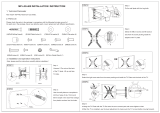Page 5 of 64
Installation/Use Precautions of FHDQ130 Products
The interior design of FHDQ130 LED display screen is very sophisticated, but it basically has no dustproof/waterproof
capability, please follow the following precautions during installation and use.
1) Screen storage/working environment requirements
Storage temperature:-10~50℃;Relative humidity:10%~60%;
Working temperature:0~40℃;Relative humidity:10%~60%.
2) Installation requirements
When looking to install an AIO please ensure that suitable area is located avoiding places of high condensation and
humidity( must be less than 60%non-condensation state). It is recommended to install dehumidifier in the
environment to control humidity.
3) Cleaning requirements
During the use of the screen, if there is any accumulation of dust on the surface, it is necessary to use anti-static soft
bristle brush or dust-free cloth to clean the screen. Please be careful in the cleaning process to avoid bumping and
damaging the LED. Do not use a damp cloth to scrub the screen.
4) Usage requirements
The LED screen is recommended to be turned on frequently. For the display screen or module that has been stored for
more than 3 days (including), the method of gradually increasing brightness should be adopted to remove accumulated
moisture by slowly heating, so as to avoid the abnormal quality such as dimming and dead lights caused by expansion
of moisture or moisture and electronic migration in the LED lamp during instantaneous high temperature.