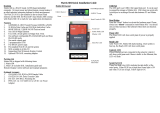Page is loading ...

Overview
Matrix 504 is a Linux ready, ARM9-based embedded computer.
Its lower power and robust design concept makes it an ideal
industrial computer platform for harsh environment. The Linux
OS and file system are pre-installed in the on-board Flash
memory and the GNU tool chain CD coming with Matrix 504 is
ready for your application development.
Features
1. ARM926EJ-S ARM Thumb Processor 400MHz w/MMU
2. 32-KByte Data Cache and 32-KByte Instruction Cache
3. 128MB SDRAM, 128MB NAND Flash on board
4. One 10/100 Mbps Ethernet
5. Two USB 2.0 full speed (12 Mbps) Host Ports
6. One software configurable RS-232/422/485 port and three
RS-232/485 ports
7. One serial console port
8. 5 programmable GPIO
9. 9 to 48VDC power input
10. Pre-installed Linux 2.6.29 kernel and file system
11. GNU tool chain available in Artila CD
12. Optional DIN RAIL mounting adaptor
Packing List
Matrix 504 is shipped with following items
1. Matrix 504
2. Artila CD includes Tool Chain, Installation guide and
Utility software and device driver and example programs
Optional Accessory
1. CB-RJ45F9-150: RJ45 to DB9 Female Cable
2. CB-RJ2CON-100: Serial Console Cable
3. DK-35A: DIN RAIL Mounting Kit
4. PWR-12V-1A: 110~240VAC to 12VDC 1A Power
Adaptor
Matrix 504 Layout
Matrix 504 Quick Installation Guide
USB Port
The USB port is an USB2.0 high speed host port. It can be
used to expand the hardware function of Matrix 504 and
exchange file and data between PC and Matrix 504 using an
USB flash disk. Currently the hardware support by Matrix 504
USB is shown as follow:
1. USB Storage Device
2. USB to Wireless LAN Adaptor (Ralink RT73)
3. USB to Serial Adaptor (fdti usb to UART)
4. USB to Modem (CDC compliant)
5. USB Camera
The USB client port is reserved for production purpose only.
Contact Artila if you find your hardware is not shown on the
list.
Reset Button
Press the “Reset” button to activate the hardware reset. Please
always use “reboot” command to reset Matrix 504. You should
only use this function if the software reboot does not function
properly.
Power LED
The Power LED will show solid green if power is properly
applied
10/100Mbps Ethernet
USB2.0 Host x2
Reset
9-48VDC Power
Serial Console
P1/P2/P3/P4
Serial Ports
Power LED
System Ready LED
Ethernet LED
Serial Port LED

Ready LED
After Power ON, Matrix 504 starts booting. Once system is boot up,
the Ready LED will show solid green. The Ready LED will be
turned off after Matrix 504 received “halt” command.
Link/Act LED
When Ethernet port are connected to the network, Link/Act will show
solid green and if there is traffic in the Ethernet, this LED will flash
Serial Port LED
These four dual color LEDs indicate the data traffic at the serial ports.
When RXD line is high then Green light is ON and when TXD line is
high, Yellow light is ON.
Serial Port
The four serial ports can be configured as RS-232, RS-422 or RS-
485 by software. They use RJ45 connector and the pin
assignment are shown as following table.
Port 1: RS-232/422/485
RS-232: RXD,TXD,RTS,CTS,DSR,DTR,DCD,GND
RS-422: TXD+, TXD-,RXD+,RXD-,GND
RS-485: DATA+,DATA-,GND
Port 2/3/4:
RS-232: RXD,TXD,RTS,CTS,GND
RS-485: DATA+, DATA-, GND
Serial Console Port:
Serial console port is used for locally accessing Matrix 504
system using RS-232 port. The console port uses RJ45 connector
and is next to Ethernet port. Therefore please be careful to plug
in the right connector
Port 0: RS-232:RXD,TXD,GND
Therefore you need to prepare or purchase the serial console
cable (CB-RJ2CON-100) in order to use the serial console port .
In addition to the serial console signal, the console RJ45 port also
provides GPIO ( programmable I/O signal) function. The GPIO
port is CMOS I/O and can be programmed as digital input or
output. Power up setting is digital input mode with 75K ohm pull
up resistor.
Console
Power Connector
Connect the 9 to 48VDC power line to Matrix 504. If the
power is properly supply, the power LED will show a solid
green color.
Ethernet Port
The Ethernet Port use RJ45 connector
+
-

Inittab and Run levels:
Inittab contains information of system initialization. The
system initialization script /etc/rcS.d runs first then the run
level 5 /etc/rc5.d Matrix-504 uses run level for system setup
and the default run level is number 5. Please refer to
introduction to linux (http://tille.garrels.be/training/tldp/) for
information about run level. Following is the run levels
setting:
Run level 0: halt
Run level 1 is single user ( login and service are disabled )
Run level 2~5 are multiple users
Run level 6 is reboot.
Please refer to loader menu section for selection of run level
Power on and System boot up
Once Matrix-504 is correctly power on, it will start boot Linux
kernel and mount file system. You can use Ethernet and telnet
and login Matrix-504. Once kernel loaded, it will find /sbin/
init and execute it. The initialization configuration is at /etc/
inittab. Once boot up, you can use telnet to login Matrix-504.
Factory Default Settings
LAN 1 IP Address: 192.168.2.127
Login: root or guest ( telnet guest only)
Password: root or guest ( telnet guest only)
Serial Console Port:
Baud rate: 115200
Data format: 8 Bits, No Parity, 1 Stop bit (N,8,1)
Flow Control: None
Terminal type: VT100
Network Settings
Use vi editing tool to edit the /etc/network/interfaces for network
setting. The default setting is static IP 192.168.2.127. Matrix-504
also supports Wireless LAN. Use
wireless_essid XXX
wireless_key YYY
To add SSID and WEP key if necessary. XXX is SSID and YYY
is WEP Key
Matrix-504 supports USB WLAN adaptor (Ralink RT2571).
You can enable the driver module (rt73usb) by adding rt73usb in
/etc/modules
File System
The 128MB NAND Flash memory of Matrix-504 contains Boot
loader (uBoot), Linux Kernel, Root File System and user disk
(\home). The file system and disk space are shown as follow
Default started service
1. amgrd (Artila broadcast search daemon)
2. ssh (secured shell) with sftp
3. syslog/klogd (system and kernel log)
4. telnet server (disable root with /etc/securetty)
5. ftp server (vsftp)
6. web server (apache2)
7. Ready LED (debug LED for internal use)
Insert kernel module
To insert kernel module while system boot up, please use vi to
edit /etc/modules to add module to load e.g.
rt73usb
To load the USB WLAN adaptor.

Utility Software:
Matrix 504 includes busybox utility collection and Artila
utility software and there are placed at :
/sbin
/bin
/usr/bin
Please refer to Appendix for the utility collection list
Devices list
The supported devices are shown at /dev directory. Following
list are most popular ones:
1. ttyS0: serial console port
2. ttyS1 to ttyS4: serial port 1 to port 4
3. sda to sdb: USB flash disk
4. ttyUSB0 to ttyUSB1: USB RS-232 adaptor (fdti_sio.ko)
5. rtc: Real Time Clock
6. gpio: General Purpose digital I/O
7. ttyACM0 and ttyACM1: USB Modem (CDC compliant)
Mounting External Storage Memory
To find out the device name of the external memory device
which plug into Matrix 504, you can use the command
/dmesg | grep sd
To find out the device type (sda or sdb)
And use
mount /dev/sda1
to mount the USB disk and folder is local at
/media/sda1 or /mnt/sda1
Welcome Message
To modify the welcome message, user can use text edit to
modify the /etc/motd.
Web Page Directory
The web pages are placed at /usr/share/apache2 and the
/etc/apache2/httpd.conf contains the apache web server settings.
The home page name should be index.html
Adjust the system time
To adjust the RTC time, you can follow the command
/date MMDDhhmmYYYY
where
MM=Month (01~12)
DD=Date (01~31)
hh=Hour
mm=minutes
YYYY= Year
/hwclock –w
To write the date information to RTC
User can also use NTP client utility in Artila CD to adjust the
RTC time.
/ntpclient [time server ip]
SSH Console
Matrix 504 supports SSH. If you use Linux computer, you can
use SSH command to login Matrix 504. The configuration of
SSH and key are located at
/etc/ssh
The key generation program is available at /usr/bin
Putty Console Software
For Windows user, you can download the putty software at
http://www.chiark.greenend.org.uk/~sgtatham/putty/
download.html to use SSH to login Matrix-504
ipkg package software management
ipkg is a light software package utility. It can be used to
install, upgrade and remove the software package for Matrix-
504. Currently user can use ipkg to install the software packge
from Artila FTP. You can find the configuration at ipkg.conf
When Matrix-504 is connected to network and issue command
ipkg update
To update the package list and use
ipkg install
to install software package and
ipkg remove
to remove software
ipkg list
to list available software
ipkg list_installed
to list software installed
Please refer to Appendix for more about ipkg

Install GNU Tool Chain
Find a PC with Linux 2.6.X Kernel installed and login as a root
user then copy the arm-linux-3.3.2.tar.gz to root directory of
PC. Under root directory, type following command to install the
Matrix 504 Tool Chain
#tar zxvf arm-linux-3.3.2.tar.gz
Getting started with the Hello program
There are many example programs in Artila CD. To compile the
sample you can use the Make file to and type
make
To compile and link the library. Once done, use ftp command
ftp 192.168.2.127
And bin command to set transfer mode to binary
ftp>bin
to transfer the execution file to Matrix 504 user disk (/home/
guest) and use
chmod +x file.o
To change it to execution mode and
./file.o
to run the program
Auto start program on boot:
To start a program on boot, you can use /etc/rc.local
For example to use vi to edit rc.local
/guest/hello &
exit 0
Hello will be executed after system boot up. rc.local has the
similar function as /etc/rc in Matrix-500
Artila Utility Software:
The introduction of Artila utility software as follow:
1. update : update loader, environment file and kernel image.
Type update—help to find the command usage
Update can only operated under supervisor mode (password :
root)
3. version: find out the version of OS.
2. setuart: configure serial port setting. An example show as
followed to configure port 1 as RS-485 interface with baud rate
921600.
4. gpioctl: The gpio can be configured by gpioctl and the usage
is as shown followed. The default setting is digital input with
75K ohm pull up resistor.

Frequently Asked Question
1. Forgot password:
If you forgot the password for login, please use serial console and
use run level 1 to boot system. Use passwd to change the password
setting.
2. Forgot the IP address
If you forgot the Matrix 504 IP address, you can use the Java
Manager available in Artila CD to search the IP address of Matrix
504
Or use serial console port to find out the IP address by
#ifconfig
Loader Menu
Loader menu helps user to select the run level of system boot
up. User need to use serial console to enter loader menu.
Please configure the serial port of terminal as follow:
Baud Rate: 115200
Data bits: 8
Parity: N
Stop bit: 1
Flow Control: None
Terminal type: VT100
Once power up Matrix-504, please repeatedly keying “@”
and you will see the loader menu appear as follow:
If you miss the timing, please power on again the Matrix-504
and do it again. Select U will prompt the run level selection
message. Run level 0 is halt, run level 1 is single user
( disable login and service ). Run level 2~5 are multiple
users and run level 6 is reboot. To view the run level
configuration, please check
/etc/inittab
3. System fail to boot
If you mess up the root file system and make the system fail to boot,
Matrix-504 will automatically switch to boot from Dataflash file
system. The Dataflash file system is read only and uses factory
default setting. After Dataflash boot, user can organize the NAND
file system for system boot.
If system is locked by user program e.g. forgetting to add & at auto
start program, user can use Dataflash boot to edit the /etc/rc.local
file.
User can also use loader menu to force Dataflash boot

Utility Collection
1. busybox v1.14.2-tiny utility collection
2. sysvinit v2.86 -standard Linux initialization
3. util-linux-mount/umount v2.12r-support long file name
4. ssh v4.6p1– support sftp server
5. usbutils v0.7– USB id program
6. Apache2 v2.23-web server
7. wget v1.9.1– used in ipkg software
8. iptables v1.3.8– IP routing
9. ipkg v.0.99.163– software package management
10. procps v3.2.7– support webmin process management
11. vsftpd v2.0.5– ftp server
12. bash v3.2-GNU shell
13. wireless_tools v29– wireless LAN utility
14. ppp v2.4.3-ppp dial up utility
15. psmics v22.2– procps supplement
16. artila utility v.1.1– handy utility added by Artila
You can find more utility at Artila Matrix-504 CD and use
ipkg to install the utility.
Appendix
ipkg software package management
Matrix-504 uses ipkg to manage the software installation, upgrade and
removal. Artila will continuously add the kernel module and utility at
our ftp server, user can install these software from internet. In addition
user can also setup your ftp server to update the software you want. To
install the utility from Artila ftp, please use vi to edit the /etc/ipkg.conf
src/gz arm ftp://ftp:ftp@ftp.artila.com/Matrix5xx/tmp/armv5te
src/gz kernel ftp://ftp:ftp@ftp.artila.com/Matrix5xx/tmp/matrix504
You can also copy the Utility and module folder to Artila CD to a USB
disk, then use USB disk to install the software by changing the ipkg.conf
src/gz usb_arm ftp://root:root@127.0.0.1/media/sda1/Utility
src/gz usb_kernel ftp://root:root@127.0.0.1/media/sda1/modules
Make sure the internet is connected or USB disk is correctly mount, now
use command
ipkg update
to update the package list and use
ipkg install webmin
To install webmin. Webmin is a web-based interface to system
administration. To start webmin, go to /etc/webmin and type
start webmin
Then you can use browser to visit Matrix-504 port 10000
http: //192.168.2.127 : 10000
Remember to use command
depmod –a /lib/modules/2.6.29.4/modules.dep
To update the dependency list if new kernel module
were added.
The webmin for Matrix-504 provides following modules:
1. Webmin: webmin configuration
2. System: system boot, process and log management
3. Server: Apache and SSH server configuration
4. Network: network configuration
5. Hardware: RTC setting
6. Others: File manager, upload and download
/