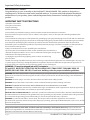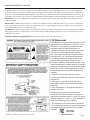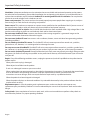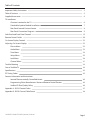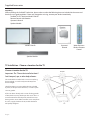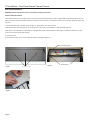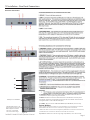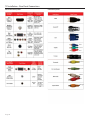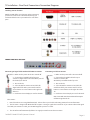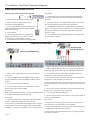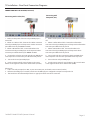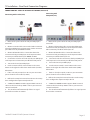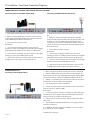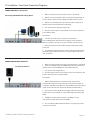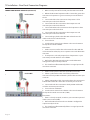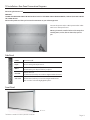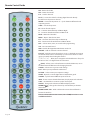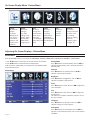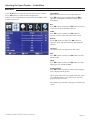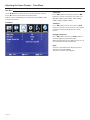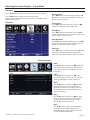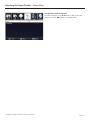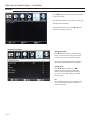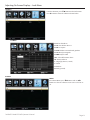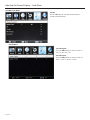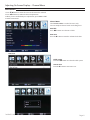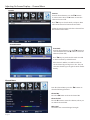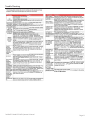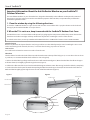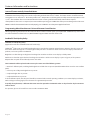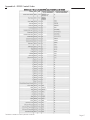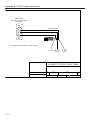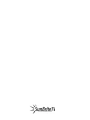Operator’s Manual
Model 5510HD
All-Weather Outdoor LCD Television
Revision 5510-T-100820

Page 2
Dear SunBriteTV Customer:
Congratulations on your ownership of the SunBriteTV Model 5510HD. This product is designed as a
weatherproof LCD television that can be installed outdoors. To ensure safety and minimize mechanical
malfunctions of your product, please read the Important Safety Instructions carefully before using this
product.
IMPORTANT SAFETY INSTRUCTIONS
WARNING: TV must be plugged into a GFCI receptacle.
TV and GFCI RECEPTACLE MUST BE INSTALLED NO LESS THAN 5 FEET FROM ANY BODY OF
WATER (SUCH AS POOL OR SPA). Check local building codes for proper installation guidelines.
This product utilizes tin-lead solder, and uorescent lamp containing a small amount of mercury. Disposal of these ma-
terials may be regulated due to environmental considerations. For disposal or recycling information, please contact your local
authorities or the Electronic Industries Alliance: www.eia.org.
WARNING: This unit is equipped with a 3-pin grounded plug. The plug will only t into a grounded power outlet. This is a safety
feature. If you are unable to insert the plug into the outlet, contact your electrician. Do not alter this plug, as this will defeat the
safety feature.
WARNING: The mains plug is used as the disconnect device and shall remain readily operable.
WARNING: This product shall be connected to a mains socket outlet with a protective earthing connection.
CAUTION: TO PREVENT ELECTRIC SHOCK, MATCH WIDE BLADE OF PLUG TO WIDE SLOT, FULLY INSERT.
WARNING: FCC Regulations state that any unauthorized changes or modi cations to this equipment not expressly approved by
the manufacturer could void the user’s authority to operate this equipment.
NOTE TO CATV SYSTEM INSTALLER: This reminder is provided to call the CATV system installer’s attention to Article 820-40 of
the National Electrical Code that provides guidelines for proper grounding and, in particular, speci es that the cable ground shall
be connected to the grounding system of the building, as close to the point of cable entry as practical.
WARNING: To reduce the risk of re or electric shock, do not expose the inside of this apparatus to rain or moisture.
The inside of this apparatus shall not be exposed to dripping or splashing, and no objects lled with liquids, such as vases, shall be
placed on the apparatus.
Important Safety Instructions
1) Read these instructions.
2) Keep these instructions.
3) Heed all warnings.
4) Follow all instructions.
5) Do not block any ventilation openings. Install in accordance with the manufacturer’s instructions.
6) Do not install near any heat sources such as radiators, heat registers, stoves, or other apparatus (including ampli ers) that
produce heat.
7) Do not defeat the safety purpose of the polarized or grounding-type plug. A polarized plug has two blades with one wider than
the other. A grounding type plug has two blades and a third grounding prong. The wide blade or the third prong are provided for
your safety. If the provided plug does not t into your outlet, consult an electrician for replacement of the obsolete outlet.
8) Protect the power cord from being walked on or pinched particularly at plugs, convenience receptacles, and the point where
the cord exits from the apparatus.
9) Only use attachments/accessories speci ed by the manufacturer.
10) Use only the cart, stand tripod, bracket, or table speci ed by the manufacturer, or
sold with the apparatus. When a cart is used, use caution when moving the cart/apparatus
combination to avoid injury from tip-over.
11) Unplug this apparatus during lightning storms or when unused for long
periods of time.
12) Refer all servicing to quali ed service personnel. Servicing is required when the apparatus has been damaged in any way, such
as power-supply cord or plug is damaged, liquid has been spilled or objects have fallen into the apparatus, the apparatus has
been exposed to rain or moisture, does not operate normally, or has been dropped.
s
©SunBriteTV LLC 2008. All rights reserved.

SunBriteTV Model 5510HD Operator’s Manual
Page 3
Cleaning Instructions: Use a soft cloth with mild detergent in warm water to clean the SunBriteTV screen. Remove any dirt and
salt deposits from the unit, being careful to rinse the cloth frequently to avoid scratching the screen surface. Avoid using harsh
chemicals, ammonia, abrasives, or solvents when cleaning any surface on the screen. When the TV is not in use, it is important to
keep it covered with the SunBriteTV tted Outdoor Dust Cover. Use a soft brush or towel to remove snow and ice from the TV. In
areas where dust or salt air is prevalent, it is recommended that the ber lter be cleaned regularly (see instructions on Page 43).
Attachments: Do not use attachments not speci cally recommended by the manufacturer. Use of improper attachments can
result in accidents.
Power Source: SunBriteTV must operate on a power source indicated on the speci cation label. If you are not sure of the type of
power supply used in your home, consult your dealer or local power company. When using the TV outdoors, you must use a GFI-
protected AC outlet with “in-use” waterproof cover.
Installation: Do not place the product on an unstable cart, stand, tripod, table, or anywhere the unit is not permanently installed.
Placing the product on an unstable place can cause the product to fall, resulting in potential serious personal injuries, as well as
damage to the product.
Precautions when Transporting the TV: Carrying the television requires at least two people.
FCC Statement
This equipment complies with the limits for a Class B
digital device, pursuant to part 15 of the FCC Rules.
These limits are designed to provide reasonable
protection against harmful interference in a
residential installation. This equipment generates,
uses, and can radiate radio frequency energy
and, if not installed and used in accordance with
the instructions, may cause harmful interference
to radio communications. However, there is no
guarantee that interference will not occur in a
particular installation. If this equipment does cause
harmful interference to radio or television reception,
which can be determined by turning the equipment
o and on, the user is encouraged to try to correct
the interference by one or more of the following
measures:
1. Reorient or relocate the receiving antenna.
2. Increase the separation between the equipment
and receiver.
3. Connect the equipment into an outlet on a
circuit di erent from that to which the receiver is
connected.
4. Consult the dealer or an experienced radio/TV
technician for help.
Modi cations not expressly approved by the
manufacturer could void the user’s authority to
operate the equipment under FCC rules. This device
complies with part 15 of the FCC Rules. Operation is
subject to the following two conditions:
1. This device may not cause harmful interference.
2. This device must accept any interference received,
including interference that may cause undesired
operation.
Important Safety Instructions

Page 4
Ventilation: Adequate ventilation must be maintained to ensure reliable and continued operation and to protect
the television from overheating. Do not block ventilation slots and openings with objects, or install the television in
a place where ventilation may be hindered. SunBriteTV is not designed for built-in installation. Do not place the
product in an enclosed place such as bookcase or rack.
Power cord protection: The power cord must be routed properly to prevent people from stepping on it, or objects
from resting on it. Check the cords at the plugs and product.
Power source: This product must operate on a power source speci ed on the speci cation label. If you are unsure of
the type of power supply used in your home, consult your dealer or local power company.
Do not let metal pieces or objects of any kind fall into the television from ventilation holes. High voltage ows in the
product, and inserting an object can cause electric shock and/or short internal parts.
Do not mount SunBriteTV near a motor or transformer where strong magnetism is generated. Images on the
television will become distorted and the color irregular.
Do not mount SunBriteTV near heat sources such as radiators, heaters, stoves and other heat-generating products
(including ampli ers).
Do not submerge SunBriteTV in water: The SunBriteTV will resist water exposure from normal rain, sprinklers,
garden hoses, etc.; However, it is not designed to be submerged in water.
Do not pressure-wash SunBriteTV: SunBriteTV will resist water exposure from normal rain, sprinklers, garden hoses,
etc.; However, it is not designed to withstand pressure washers, high-pressure water jets, or hurricane-type weather.
Do not service SunBriteTV yourself: Removal of the television screen cover may expose you to high voltage or other
dangerous risks. Refer all servicing to a quali ed service professional. Warranty will not be honored if you service the
unit yourself.
Repair: If any of the following conditions occurs, unplug the power cord, and call a quali ed service professional to
perform repairs:
When power cord or plug is damaged.
When objects have fallen into the product.
If unit was submerged in water or pressure-washed.
When product does not operate properly as described in the operating instructions. Do not touch the controls other
than as described in the operating instructions. Improper adjustments of controls not described in the
instructions can cause damage, which can require extensive repair work by a quali ed technician.
When the product has been dropped or damaged.
When the product displays an abnormal condition. Any noticeable abnormality in the product indicates that the
product needs servicing.
Replacement parts: In case the product needs replacement parts, make sure that the service person uses
replacement parts provided by SunBriteTV. Use of unauthorized parts can result in re, electric shock and/or other
danger.
Safety checks: Upon completion of service or repair work, ask the service technician to perform safety checks to
ensure that the product is in proper operating condition.
Important Safety Instructions
Page 4

SunBriteTV Model 5510HD Operator’s Manual
Page 5
Important Safety Instructions
Table of Contents
Supplied Accessories
TV Installation
Choose a Location for the TV
Detachable Speaker Module Installation
Rear Panel Internal Connect Source
Rear Panel Connection Diagrams
Side Panel and Front Panel Controls
Remote Control Guide
On-Screen Display Controls
Adjusting On-Screen Displays
Picture Menu
Audio Menu
Time Menu
Setup Menu
Lock Menu
Channel Menu
Trouble Shooting
Care of SunBriteTV
Speci cations
PC Timing Codes
Features Information and Instructions
Internal Thermostatically-Controlled Heater
Programming Other Manufacturers’ Universal Remote Control Devices
SunBriteTV Pixel Quality Policy
Appendix A - RS232 Control Codes
Appendix B - RS232 Control Cable Pinout
2
5
6
6
7
8
9
19
20
22
22
22
23
24
25
28
31
33
34
35
35
36
36
36
37
38
Page 5
Table of Contents

Page 6
Supplied Accessories
Unpacking
After unpacking the SunBriteTV television, please make sure that the following items are included in the carton and
that they are in good condition. If items are damaged or missing, contact your dealer immediately.
SunBriteTV LCD Television Model 5510HD
Remote Control with Batteries
Operator’s Manual
Speaker Module
Water-Resistant
Wireless Remote
Control
Model 5510HD Operator’s
Manual
Choose a Location for the TV
Important: The TV must be installed at least 5
feet from pool, spa, or other body of water.
The TV should be installed so the screen is not facing
direct sunlight, or can be easily turned away from
direct sunlight.
Ideal placement is in an area where the TV is shaded
by trees, landscape and/or structures, or under a patio
cover or gazebo.
If the sun shines directly on the screen for long periods
of time, dark areas may develop on the screen. This is a
normal reaction for the LCD panel, and will not cause
damage to the screen. Either turn the screen away from
the sun, or apply shade to the TV, and the dark areas
will quickly disappear.
Speaker Module
TV Installation - Choose a Location for the TV

SunBriteTV Model 5510HD Operator’s Manual
Page 7
TV Installation - Detachable Speaker Module Installation
Detachable Speaker Module Installation
Tools Needed: Phillips screwdriver
Note:
a. If you mount the TV on the Table Stand, the Detachable Speaker Module must be installed before you attach the Table Stand.
b. If you mount the TV to a ceiling or wall mount, it is best to install the Detachable Speaker Module after the TV has been
mounted.
1. Prepare a at work surface, free of any debris or items which may scratch the
front surface of the TV.
2. Lay the TV face-down on the work surface with the bottom of the unit closest
to you
WARNING: Use at least two people when transporting the TV.
3. Position the TV so that the bottom edge overhangs the table by about one
inch.
4. On the bottom rim of the TV, there are four Pan Head Mounting Screws.
Remove the Pan Head Mounting Screws, and set aside.
Important Note: Always replace mounting screws. Failure to do so will
allow water to seep inside your TV. This can cause serious injury and can
damage your TV.
5. Turn the Speaker Module with the speaker grill facing the oor, and align the
Speaker Mounting Holes to the TV Mounting Holes. Replace Pan Head Mounting
Screws through Speaker Mounting Holes and TV Mounting Holes. (Figure 2).
6. Screw securely (Figure 3).
7. Unscrew the three Thumb Screws, and pull the Connect Source Cover open
(Figure 4).
8. Take the Speaker Cable from the speaker, making sure that the Speaker Cable
Wire is placed over the right side of the Rubber Sealing Gasket (Figure 5), and
plug it into the Speaker Connector.
10. When you close the Connect Source Cover, be sure that the Speaker Cable
Wire is placed across the outside portion of the Rubber Sealing Gasket. The
Speaker Cable Wire should not be placed across the bottom of the Rubber
Sealing Gasket (Figure 6).
Pan Head Screws
Figure 1
Figure 2
Figure 3
Connect Source Cover
Thumb Screws
Figure 4
Figure 5
Figure 6
Speaker Cable
Rubber Sealing
Gasket
Speaker Cable Wire should
not come out of this area
Speaker Module
TV and Speaker Module
Mounting Holes
Speaker Connector

Page 8Page 8
TV Installation – Rear Panel Internal Connect Source
WARNING: Do not connect the power source before making connections.
Internal Connect Source
The Internal Connect Source allows you to easily connect to the Audio, Video, S-Video, SVGA, HDMI, Audio Out, RF, RS232, and 12
VDC connectors, and the IR emitter window. The Internal Connect Source is inside the Cable Cover located on the back of the unit
(Figure1).
1. Unscrew the three gray Thumb Screws (Figure 1), and pull the cover towards you.
2. Route the cables to the proper inputs, and place the cable cords over the Rubber Sealing Gasket (Figure 2).
Note: There is an Indentation on the Rubber Sealing Gasket (on the bottom portion of the right and left sides). Make sure cable
cords are not placed on the Indentation.
3. Close the cover.
4. Press rmly on the cover, and screw the Thumb Screws tightly (Figure 3).
Figure 1
Figure 2
Figure 3
Indentations
Rubber Sealing Gasket
Thumb Screws
Rear Panel Connections

SunBriteTV Model 5510HD Operator’s Manual
Page 9
TV Installation – Rear Panel Connections
Rear View Connections
13. IR Emitter Window - The Internal Infrared (IR) Control Window allows the TV to be
controlled from a remote system using IR commands.
14. RS232 - The RS232 connection allows the TV to be controlled from a remote system
using RS232 commands. (See Appendix A of this manual for a list of RS232 control commands
and Appendix B for a Control Cable Pinout Diagram.)
15. 12 VDC - This port is for the SunBriteTV FM Radio (Item SB-FM 461) connector only.
13
14
15
Emitter Window:
Figure 15 shows an Emitter* installed. One end of the Emitter is to be mounted in front of the IR
Emitter Window. The other end is to be connected to an appropriate control block*.
* Neither the emitter or control block are supplied by SunBriteTV. See instructions that come with
your IR Emitter and control block to determine how to make the connection.
Important note: SunBriteTV recommends using a high-output IR Emitter, such as Xantech 282M.
Figure 15
IR Emitter placed over the IR Window
Cable end that will be attached to an
external control block is routed over the
Rubber Sealing Gasket of the Internal
Connect Source. See proper Internal
Connect Source instructions on Page 9.

Page 10
Connection Descriptions:
TV Installation – Rear Panel Connections
Cable Descriptions:
Blue
Green
Red
Yellow
Green
White
Red
Orange

SunBriteTV Model 5510HD Operator’s Manual
Page 11
TV Installation – Rear Panel Connections/Connection Diagrams
Switching Sources for Ports:
Model 5510HD o ers several options when connecting
your devices to the TV. The chart below will help you
understand which source you switch to for each of the
ports.
CONNECTING TO AN ANTENNA
1. Make sure the power to the TV is turned o .
2. Connect the Coaxial RF cable from your
antenna or digital cable to the ATSC/NTSC port o
the back of your the TV.
3. Turn on the TV.
4. Select TV (Air) for antenna or TV (Cable) for
digital cable from either your remote control’s
source button or source button on the right side
of the TV.
5. Use the On-Screen Display to scan for channels.
Connecting to Digital Cable without Cable Box or Antenna
Connecting to Cable or Antenna
1. Make sure the power of the TV is turned o .
2. Connect the Coaxial RF cable from your
antenna or cable to the
ATSC/NTSC port o the back of your TV.
3. Turn on the TV.
4. Select TV (Air) for antenna or TV (Cable) for
cable from either your remote control’s source
button or source button on the right side of the
TV.
5. Use the On Screen Display to scan for channels.
Note: Some VCRs must be turned on before output
will have a signal to the TV.
Please Note :
1. Not all broadcasts are in High De nition (HD). Please refer to your local broadcasting stations for more information.
2. The TV’s tuner is designed for HDTV therefore requires a stronger signal than normal TVs. If you cannot achieve that signal
level with your antenna or cable, your 5510HD might lose picture or sound.
3. This TV will turn o automatically if there’s no signal present for more than 15 minutes.

Page 12
TV Installation – Rear Panel Connection Diagrams
CONNECTING TO AN ANTENNA--(Continued)
Connecting to Cable or Antenna through VCR
1. Make sure the power of the TV is turned o .
2. Make sure there is an antenna or cable
connection to the VCR already.
3. Use a Coaxial RF cable and connect from your
VCR’s Antenna Out or Output to TV to the ATSC/
NTSC port of your TV.
4. Turn on the TV.
5. Select TV (Air) for antenna or TV (Cable) for
digital cable from either your remote control’s
source button or source button on the TV.
6. Use the On-Screen Display to scan for channels.
Please Note :
1. Some VCRs must be turned On before its output will have
a signal to the TV. Please consult your VCR manual for further
reference.
2. Not all broadcasts are in High De nition (HD). Please refer to
your local broadcasting stations for more information.
3. The MODEL 5510HD’s tuner is designed for HDTV therefore
requires a stronger signal than normal TVs. If you cannot achieve
that signal level with your antenna or cable, the TV might lose
picture or sound.
4. This TV will turn o automatically if there’s no signal present
for more than 15 minutes.
CONNECTING TO A DVD PLAYER
1. Make sure the power of the TV and your DVD player is
turned o .
2. Connect a HDMI cable to the HDMI port of your DVD
player and the other end to the HDMI port o the back of
your TV.
3. Turn on the TV and your DVD player.
4. Use the remote control’s source button or the source
button on the TV to switch to HDMI.
Please Note :
Refer to the DVD player’s manual to make sure the DVD player
is con gured to output correctly to the TV.
1. Make sure the power of TV and your DVD player is turned o .
2. With a Component Cable, connect the green connector to the
DVD player and Component 1’s green connector port on the TV.
3. Connect the blue color connector to your DVD player and
Component 1’s blue connector port on the TV.
4. Connect the red color connector to both your DVD player and
Component 1’s red connector port on the TV.
5. With an RCA Audio Cable, connect the white color connector to
both your DVD player and Component 1’s white connector port on
the TV.
6. Connect the red color connector to both your DVD player and
Component 1’s red connector port on the TV.
7. Turn on the TV and your DVD player.
8. Use the remote control’s source button or the source button on
the TV to switch to YPbPr1.
Please Note :
1. If Component 1 is already occupied, please use Component 2 as
your connection port and switch to source YPbPr2.
2. Refer to the DVD player’s manual to make sure the DVD player
is con gured to output correctly to the TV.
4. This TV will turn o automatically if there’s no signal present for
more than 15 minutes.
Connecting with HDMI (Best)
Connecting with
Component (Better)
Please Note :
1. Refer to the DVD player’s manual to make sure the DVD
player is con gured to output correctly to the TV.
2. This TV does not decode Bit stream digital audio, so make
sure the DVD is setup for PCM digital audio through HDMI.
3. If HDMI 1 is occupied, use HDMI 2 as your connection port.

SunBriteTV Model 5510HD Operator’s Manual
Page 13
TV Installation – Rear Panel Connection Diagrams
CONNECTING TO A DVD PLAYER (Continued)
1. Make sure the power of the TV and your DVD player is
turned o .
2. Obtain an S-Video Cable. Connect the S-Video connector
to both your DVD player and Composite’s S-Video connector
port o the back of your MODEL 5510HD.
3. Obtain a RCA Audio Cable. Connect the white color
connector to both your DVD player and Composite’s white
connector port o the back of your MODEL 5510HD.
4. Connect the red color connector to both your DVD player
and Composite’s red connector port o the back of your TV.
5. Turn on the TV and your DVD player.
6. Use the remote control’s source button or the source
button on the right side of the TV to switch to AV1 (S-Video).
1. Make sure the power of the TV and your DVD player is turned
o .
2. Obtain a Yellow Video Cable. Connect the Yellow Video
connector to both your DVD player and Composite’s Yellow Video
connector port o the back of your TV.
3. Obtain a RCA Audio Cable. Connect the white color
connector to both your DVD player and Composite’s white
connector port o the back of your TV.
4. Connect the red color connector to both your DVD player
and Composite’s red connector port o the back of your TV.
5. Turn on the TV and your DVD player.
6. Use the remote control’s source button or the source button
on the right side of the TV to switch to AV1 (CVBS).
Connecting with S-Video (fair)
Connecting with
Composite (Fair)
Please note:
1. If AV 1 is already occupied, use AV2, as your connection port, and switch source to AV 2 (S-Video)
2. Reference the DVD player’s manual to make sure the DVD player is con gured to output correctly to the TV.
3. This TV will turn o automatically if there’s no signal present for more than 15 minutes.

Page 14
Page 14
TV Installation – Rear Panel Connection Diagrams
CONNECTING TO A SATELLITE OR CABLE SET-TOP BOX
1. Make sure the power of the TV and your set-top box is
turned o .
2. Connect a HDMI cable to the HDMI output of your set-top
box and the other end to the HDMI port o the back of your
TV.
3. Turn on the TV and your set-top box.
4. Use the remote control’s source button or the source
button on the right side of the TV to switch to HDMI 1.
Please Note :
1 Refer to the set-top box’s manual, to make sure the set-
top box is con gured to output correctly to the TV.
2. If HDMI 1 is already occupied, use HDMI 1 as your
connection port and switch source to HDMI 2.
3 SunBriteTV’s MODEL 5510HD supports SONY’s universal
remote code. Please look up SONY’s codes in your universal
remote’s hand book.
4. This TV will turn o automatically if there’s no signal
present for more than 15 minutes.
1. Make sure the power of TV and your set-top box is turned o .
2. Obtain a Component Cable. Connect the green color
connector to both your set-top box and Component 1’s green
connector port o the back of your TV.
3. Connect the blue color connector to both your set-top box
and Component 1’s blue connector port o the back of your TV.
4. Connect the red color connector to both your set-top box and
Component 1’s red connector port o the back of your TV.
5. Obtain a RCA Audio Cable. Connect the white color connector
to both your set-top box and Component 1’s white connector port
o the back of your TV to the right side of your green, blue, red
component connection.
6. Connect the red color connector to both your set-top box and
Component 1’s red connector port o the back of your TV to the
right side of your green, blue, red component connection.
7. Turn on the TV and your set-top box.
8. Use the remote control’s source button or the source button
on the TV to switch to YPbPr1.
Please Note :
1. If Component 1 is already occupied, please use Component 2
as your connection port and switch to source YPbPr2.
2. Please refer to the set-top box’s manual to make sure the set-
top box is con gured to output correctly to the TV.
3. SunBriteTV’s MODEL 5510HD supports SONY’s universal
remote code. Please look up SONY’s codes in your universal
remote’s hand book.
4. This TV will turn o automatically if there’s no signal present
for more than 15 minutes.
Connecting with HDMI (Best)
Connecting with
Component (Better)

SunBriteTV Model 5510HD Operator’s Manual
Page 15
TV Installation – Rear Panel Connection Diagrams
CONNECTING TO A SATELLITE OR CABLE SET-TOP BOX (Continued)
1. Make sure the power of the TV and your DVD player is
turned o .
2. Obtain an S-Video Cable. Connect the S-Video connector
to both your DVD player and Composite’s S-Video connector
port o the back of your MODEL 5510HD.
3. Obtain a RCA Audio Cable. Connect the white color
connector to both your DVD player and Composite’s white
connector port o the back of your MODEL 5510HD.
4. Connect the red color connector to both your DVD player
and Composite’s red connector port o the back of your TV.
5. Turn on the TV and your DVD player.
6. Use the remote control’s source button or the source
button on the right side of the TV to switch to AV1 (S-Video).
Please Note :
1. If AV 1 is already occupied, use AV 2 as your connection
port and switch source to AV 2 (S-Video).
2. Refer to the set-top box’s manual to make sure the set-top
box is con gured to output correctly to the TV.
3. SunBriteTV’s MODEL 5510HD supports SONY’s universal
remote code. Please look up SONY’s codes in your universal
remote’s hand book.
4. This TV will turn o automatically if there’s no signal
present for more than 15 minutes.
1. Make sure the power of the TV and your DVD player is
turned o .
2. Obtain a Yellow Video Cable. Connect the Yellow Video
connector to both your DVD player and Composite’s Yellow
Video connector port o the back of your TV.
3. Obtain a RCA Audio Cable. Connect the white color
connector to both your DVD player and Composite’s white
connector port o the back of your TV.
4. Connect the red color connector to both your DVD player
and Composite’s red connector port o the back of your TV.
5. Turn on the TV and your DVD player.
6. Use the remote control’s source button or the source
button on the right side of the TV to switch to AV1 (CVBS).
Please Note :
1. If AV 1 is already occupied, use AV 2 as your connection
port and switch source to AV 2 (S-Video).
2. Refer to the set-top box’s manual to make sure the set-top
box is con gured to output correctly to the TV.
3. SunBriteTV’s MODEL 5510HD supports SONY’s universal
remote code. Please look up SONY’s codes in your universal
remote’s hand book.
4. This TV will turn o automatically if there’s no signal present
for more than 15 minutes.
Connecting with S-Video (Fair)
Connecting with
Composite (Fair)

Page 16
TV Installation – Rear Panel Connection Diagrams
CONNECTING TO AN EXTERNAL AMPLIFIER OR AMPLIFIED SPEAKERS
1. Make sure the power of the TV and your receiver is turned o .
2. Obtain a Coaxial SPDIF cable, connect it to your receiver’s
coaxial SPDIF digital input and the Coaxial SPDIF connection
on the LINE OUT port o the back of the TV.
3. Turn on the TV and your receiver.
Please Note :
1. If you want pure digital stream for your receiver to
decode, you must also con gure the TV’s OSD Sound->Digital
Audio Out function. Make sure the option is on Bit Stream.
2. If your receiver is making static noises when receiving Bit
Stream, you must use the PCM option instead.
3. Refer to the receiver’s manual to make sure the receiver is
con gured to receive signals correctly from the TV
1. Make sure the power of the TV and your receiver is turned o .
2. Obtain a HDMI to DVI conversion cable; connect the DVI side
of the conversion cable to the DVI output of your PC, and the HDMI
side of the conversion cable to the HDMI port o the back of TV.
3. Obtain a 3.5 mm Mini-jack, connect to the audio out of your PC
and the other end to the VGA Stereo Input Port.
4. Turn on the power to the TV and the PC.
5. From the remote control’s source button, or the Source button
from the TVs panel, switch to HDMI.
Please Note :
1. For the best picture, set your PC resolution to 920 x 1080 at 60
Hz. Refer to the PC or graphic card manual for further instructions
on how to set your resolution and refresh rate.
2. Refer to your PC manual for video output requirements of the
video card.
3. The TV will turn o automatically if there’s no signal present for
more than 15 minutes.
4. If HDMI 1 is already occupied, use HDMI 2 as your connection
port, and switch source to HDMI 2.
Continued on next page
Connecting with Coaxial SPDIF Digital (Best)
CONNECTING TO A PC
Connecting with DVI Digital (Best)
1. Make sure the power of the TV and your receiver is turned
o .
2. Obtain a 3.5mm stereo/audio cable (if your ampli er
audio connection requires RCA audio out jacks you will need
to obtain an 1/8” Stereo Mini Plug to RCA adapter cable).
Connect it to your receiver’s audio input connection and the
3.5mm stereo/audio connection on the Analog Audio port on
the back of the TV.
3. Turn on the TV and your receiver.
Please Note :
1. If you want pure digital stream for your receiver to
decode, you must also con gure the TV’s OSD Sound->Digital
Audio Out function. Make sure the option is on Bit Stream.
2. If your receiver is making static noises when receiving Bit
Stream, you must use the PCM option instead.
3. Refer to the receiver’s manual to make sure the receiver
is con gured to receive signals correctly from the TV
Connecting with RCA Audio Analog (Good)

SunBriteTV Model 5510HD Operator’s Manual
Page 17
Connecting with RCA Audio Analog (Good)
1. Make sure the power of the TV and your PC is turned o .
2. Obtain a 15-pin D-Sub VGA cable, connect to the VGA output of
your PC and the other end to the VGA port o the back of your TV.
3. Obtain a 3.5 mm Mini-jack, connect to the audio out of your PC
and the other end to the VGA Stereo Input port.
4. Turn on the power of the TV and your PC.
5. Use the remote control’s source button or the source button the
TV to switch to VGA.
Please Note :
1. For the best results, please set your PC resolution to
1920 x 1080at 60 Hz. Refer to the PC or graphic card’s manual for
further instructions on how to set your resolution and refresh rate.
2. Refer to your PC manual for video output requirements of the
video card.
3. The VGA port of the TV features a power saving mode which will
automatically turn o the TV if there is no signal provided for more
than 15 minutes.
TV Installation – Rear Panel Connection Diagrams
CONNECTING TO A PC (Continued)
CONNECTING TO GAME CONSOLES
For the Playstation®3
1. Make sure the power of the TV and your Playstation 3 is turned o .
2. Connect an HDMI cable to the HDMI output of your Playstation 3
and the other end to the HDMI port on the back of the TV.
3. Turn on the TV and Playstation 3.
4. Use the remote control source button or the source button on the
power panel of the TV to switch to HDMI.
Please Note :
1. Refer to the Playstation 3’s manual to make sure the PS3 is
con gured to output correctly to the TV. PS3 by default outputs to
composite only. With newer rmware, PS3’s HDMI should also output a
signal. Please call PS3’s tech support for further troubleshooting.
2. This TV does not decode Bit stream digital audio, therefore you’ll
need to make sure your DVD is set up for PCM digital audio through
HDMI.
3. If HDMI 1 is already occupied, please use HDMI 2 as your
connection port and switch source to HDMI 2.
4. This TV will turn o automatically if there’s no signal present for
more than 15 minutes.

Page 18
TV Installation – Rear Panel Connection Diagrams
CONNECTING TO GAME CONSOLES (Continued)
For the Playstation 3
1. Make sure the power of the TV and your Xbox 360 is turned o .
2. Obtain the Xbox 360 Component Cable. Connect the green color
connector to Component 1’s green connector port on the back of
the TV.
3. Connect the blue color connector to Component 1’s blue
connector port on the back of the TV.
4. Connect the red color connector to the Component 1 red
connector port on the back of the TV.
5. Connect the white color connector to the Component 1 white
connector port on the back of TV.
6. Connect the red color connector to the Component 1 red
connector port on the back of the TV
7. Connect the gray head to the Xbox 360 and make sure the
switch on the head is switched to HD.
8. Turn on the TV.
9. Use the remote control source button or the source button on
the TV panel to switch to YPbPr1.
Please Note :
1. Make sure not to confuse the red connector for video with the
red connector for audio, they are on separate rows on the Xbox 360’s
connector.
2. If component 1 is already occupied, use Component 2 as your
connection port and switch to source YPbPr2.
3. Refer to the Xbox 360 manual to make sure the Xbox 360 is
con gured to output correctly to the TV.
4. This TV will turn o automatically if there’s no signal present for
more than 15 minutes.
For the Xbox™
For the Playstation 3
1. Make sure the power of the TV and your Wii is turned o .
2. Obtain a yellow video cable. Connect the yellow video
connector to both your Wii and the AV 1 yellow video connector port
on the TV.
3. Obtain a RCA Audio Cable. Connect the white color connector to
both the Wii and the AV 1 white video connector port on the TV.
4. Connect the red color connector to both your Wii and the AV 1
red video connector port on the TV.
5. Turn on the TV and the Wii.
6. Use the remote control source button or the source button on
the TV panel to switch source to AV 1 (CVBS).
Please Note :
1. If AV 1 is already occupied, use AV 2 as your connection port and
switch source to AV 2 (CVBS).
3. Refer to the Wii manual to make sure the Wii is con gured to
output correctly to the TV.
4. This TV will turn o automatically if there’s no signal present for
more than 15 minutes.
For the Wii™

SunBriteTV Model 5510HD Operator’s Manual
Page 19
TV Installation--Rear Panel Connection Diagrams
Power Turns TV on/o .
Input Press to change the input sources.
Menu
Displays the On-Screen Display (OSD) menu.
In OSD menu, press key to return to pre-phase.
CH+/CH-
Adjusts channels.
In OSD menu, both keys are used to navigate within the menu.
Vol+ /Vol-
Adjusts volume.
In OSD menu, both keys are used to navigate within menu.
Vol+ is used to select the highlighted options.
IR Sensor
Connect the power cord to a GFCI-protected AC outlet
with “in-use” waterproof cover.
Warning: TV must be installed at least 5 feet away from
standing water, such as (but not limited to) a pool or
spa.
Connecting the Power Cord
WARNING:
TV AND GFCI RECEPTACLE MUST BE INSTALLED AT LEAST 5 FEET AWAY FROM STANDING WATER , SUCH AS (BUT NOT LIMITED
TO) A POOL OR SPA.
Connect the power cord after you have made connections to your video equipment.
Side Panel
Front Panel

Page 20
ON – Powers the TV On.
OFF – Powers the TV O .
0~9 – Sets the channels.
Dash (-) – Inserts the dash for selecting digital channels directly.
R – Returns to the previous channel.
FREEZE – Freezes the TV picture. CC – Cycles between di erent closed
captioning modes.
SLEEP – Sets the Sleep timer.
CC– Selects Closed Caption.
V+ – Functions the Volume Up and Menu Right.
V- – Functions the Volume Down and Menu Left.
MUTE – Mutes the TVs Audio.
MENU – Opens / Exits the TV menu.
CH+ – Functions the Channel Up and Menu Up.
CH- – Functions the Channel Down and Menu Down.
MTS – Selects stereo, mono, or second audio programming.
SRS – Sets Surround Sound.
DNR – Enables the Digital Noise Reduction on the TV.
ADD/Del – Adds or deletes the current channel.
CH Lock – Locks the current channel you are on, so that kids cannot view
the locked channel unless unlocked by a password. You will also need to
input a password when locking the channel.
– Allow you to navigate inside the OSD menu. They also
function as CH+/- for digital channels in the tuner.
(Enter) – Allows you to select functions inside the OSD menu, acts as
the Enter button for OSD menu for changing channels.
SOUND – Selects various preset sound settings.
EXIT – Allows you to quit from the OSD menu..
PICTURE – Selects various preset picture settings.
GUIDE – Opens the current digital channel information guide.
SOURCE – Cycles between di erent inputs of the TV.
INFO – Shows current channel information, display input and resolution.
SHIFT – Used with the 0-9 numeric pad to select inputs.
ASPECT – Changes the TV between di erent display modes.
FAVORITE – Changes the channel up or down from you Favorite
channel list.
FAVORITE ADD / DEL – Adds or deletes the current channel from the
favorites channel list.
Picture In Picture/Picture On Picture (PIP and POP) Functions are not
available on this TV.
Remote Control Guide
/ / / /
Page is loading ...
Page is loading ...
Page is loading ...
Page is loading ...
Page is loading ...
Page is loading ...
Page is loading ...
Page is loading ...
Page is loading ...
Page is loading ...
Page is loading ...
Page is loading ...
Page is loading ...
Page is loading ...
Page is loading ...
Page is loading ...
Page is loading ...
Page is loading ...
Page is loading ...
Page is loading ...
-
 1
1
-
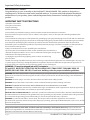 2
2
-
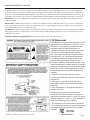 3
3
-
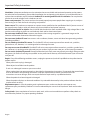 4
4
-
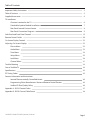 5
5
-
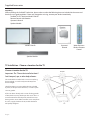 6
6
-
 7
7
-
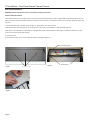 8
8
-
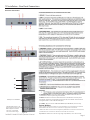 9
9
-
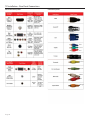 10
10
-
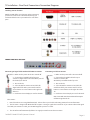 11
11
-
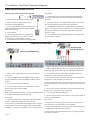 12
12
-
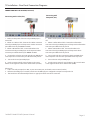 13
13
-
 14
14
-
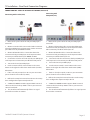 15
15
-
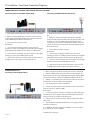 16
16
-
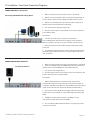 17
17
-
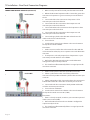 18
18
-
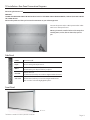 19
19
-
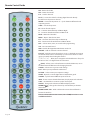 20
20
-
 21
21
-
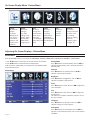 22
22
-
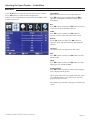 23
23
-
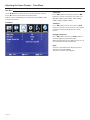 24
24
-
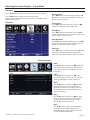 25
25
-
 26
26
-
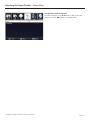 27
27
-
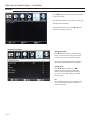 28
28
-
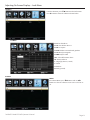 29
29
-
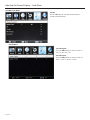 30
30
-
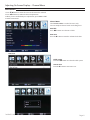 31
31
-
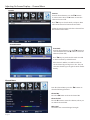 32
32
-
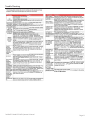 33
33
-
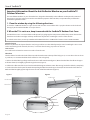 34
34
-
 35
35
-
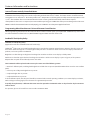 36
36
-
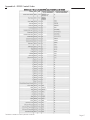 37
37
-
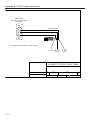 38
38
-
 39
39
-
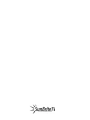 40
40
Ask a question and I''ll find the answer in the document
Finding information in a document is now easier with AI
Related papers
-
SunBriteTV SB-3230HD User manual
-
SunBriteTV SB-5507EST-P User manual
-
SunBriteTV SB-5515HD User manual
-
SunBriteTV SB-6560HD-BL User manual
-
SunBriteTV 4610HD User manual
-
SunBriteTV SB-5507ESTL-P User manual
-
SunBriteTV SB-5570HD Owner's manual
-
SunBriteTV 4660HD User manual
-
SunBriteTV DS-4217P User manual
-
SunBriteTV SB-4917HD-BL Owner's manual
Other documents
-
SunBrite SB-3211HD-SL Owner's manual
-
SunBrite SB-P2-65-4K-WH Owner's manual
-
Emprex HD-3202 User manual
-
ProScan pledv2213a User manual
-
Sears PLDED3273A-B User manual
-
Emprex HD-3701P User manual
-
SOYO Dymond DYLT032A User manual
-
SunBrite SB-P2-65-4K-WH Owner's manual
-
Planar XP17W User manual
-
SunBrite SB-4717HD-SL Owner's manual