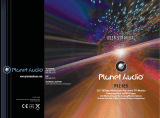Page is loading ...

TV
/
DVD
/
VCR Combination
Operating Instructions
Model No.
PV-DM2093/PV-DM2793
Basic Operation
Initial Setup
TV Operation
Timer Operation
Advanced Operation
For Your Information
LSQT0667C
• Initial Setup and Connection Procedures are on pages 14 to 15.
As an ENERGY STAR
®
Partner, Matsushita Electric Corporation
of America has determined that this product or product model
meets the ENERGY STAR
®
guidelines for energy effi ciency.
Please read these instructions carefully before attempting to connect,
operate or adjust this product. Please save this manual.
Spanish Quick Use Guide is included.
(Guía para rápida consulta en español está incluida.)
This operating instruction book is designed for use with models PV-DM2093 and PV-DM2793.
Illustrations in this manual show the PV-DM2093. Fea tures may vary, so please read care ful ly.
For assistance, please call : 1-800-211-PANA(7262) or send e-mail to : [email protected]
MULTI FORMAT PLAYBACK
*Ability to play back may depend on recording conditions.

2
Important Safeguards and Pre cau tions
OUTDOOR ANTENNA INSTALLATION
USING THE UNIT
INSTALLATION
1 POWER SOURCE CAUTION
Operate only from power source indicated on unit
or in this manual. If uncertain, have your Electric
Utility Service Company or Video Products Dealer
verify your home power source.
2 POWER CORD PLUG
For safety, this unit has a polarized type plug (one
wide blade), or a three-wire grounding type plug.
Always hold the plug fi rmly and make sure your
hands are dry when plugging in or unplugging the AC
power cord.
Regularly remove dust, dirt, etc. on the plug.
POLARIZED PLUG CAUTION:
The plug fi ts into outlet only one way. If it cannot be
fully inserted, try reversing it. If it still will not fi t, have an
electrician install the proper wall outlet. Do not tamper
with the plug.
GROUNDING PLUG CAUTION:
The plug requires a three-hole grounding outlet.
If necessary, have an electrician install the proper
outlet. Do not tamper with the plug.
3 POWER CORD
To avoid unit malfunction, and to protect against
electrical shock, fi re or personal injury:
- Keep power cord away from heating appliances and
walking traffi c. Do not rest heavy objects on, or roll
such objects over the power cord.
- Do not tamper with the cord in any way.
- An extension cord should have the same type plug
(polarized or grounding) and must be securely
connected.
- Overloaded wall outlets or extension cords are fi re
hazards.
- Frayed cords, damaged plugs, and damaged or
cracked wire insulation are hazardous and should
be replaced by a qualifi ed electrician.
4 DO NOT BLOCK VENTILATION HOLES
Ventilation openings in the cabinet release heat
generated during operation. If blocked, heat
build-up may result in a fi re hazard or heat
damage to cassettes or discs.
For your protection:
a.Never cover ventilation slots while unit is ON,
or operate unit while placed on a bed, sofa, rug,
or other soft surface.
b.Avoid built-in installation, such as a book case
or rack, unless properly ventilated.
5 AVOID EXTREMELY HOT LOCATIONS OR
SUDDEN TEMPERATURE CHANGES
Do not place unit over or near a heater or radiator,
in direct sunlight, inside closed ve hi cles, in high
temperature [over 95 °F (35 °C)], or in over 75%
humidity. If unit is suddenly moved from a cold place
to a warm one, moisture may con dense in unit and
on the tape causing dam age. Never sub ject unit to
vibration, im pact, or place it so that the sur face is tilted
as in ter nal parts may be se ri ous ly dam aged.
6 TO AVOID PERSONAL INJURY
• Never place unit on support or
stand that is not fi rm, level, and
adequately strong. The unit could
fall causing serious injury to a
child or adult and damage to the
unit.
• Move any appliance and
cart combination with care.
Quick stops, excessive force, and uneven surfaces
may cause objects to overturn.
• Carefully follow all operating instructions.
Before unit is brought out of storage or moved to a new location,
refer again to the INSTALLATION section of these safe guards.
1 KEEP UNIT WELL AWAY FROM WATER OR MOISTURE,
such as vases, sinks, tubs, etc.
2 IF EXPOSED TO RAIN, MOISTURE, OR STRONG IMPACT,
unplug unit and have it inspected by a qualifi ed service
technician before use.
3 ELECTRICAL STORMS
During a lightning storm, or before leaving unit unused for
extended periods of time, disconnect all equipment from the
power source as well as the antenna and cable system.
4 WHEN UNIT IS PLUGGED IN
• DO NOT OPERATE IF:
- liquid has spilled into unit.
- unit was dropped or otherwise damaged.
- unit emits smoke, odours, or noises.
Immediately unplug unit, and have it inspected by a service
technician to avoid potential fi re and shock hazards.
• Never drop or push any object through openings in unit.
Touching internal parts may cause electric shock or fi re
hazard. Do not put any foreign object on the tray.
• Keep magnetic objects, such as speakers, away from unit to
avoid electrical interference.
5 USING ACCESSORIES
Use only accessories recommended by the manufacturer to
avoid risk of fi re, shock, or other hazards.
6 CLEANING UNIT
Unplug unit. Use a clean, dry, chemically untreated cloth to
gently remove dust or debris. DO NOT USE cleaning fl uids,
aerosols, or forced air that could over-spray, or seep into unit
and cause electrical shock. Any substance, such as wax,
adhesive tape, etc. may mar the cabinet surface. Exposure to
greasy, humid, or dusty areas may adversely affect internal
parts.
READ AND RETAIN ALL SAFETY AND
OPERATING INSTRUCTIONS. HEED ALL
WARNINGS IN THE MANUAL AND ON UNIT
SERVICE
1 DO NOT SERVICE PRODUCT YOURSELF
If, after carefully following detailed operating in struc tions, the
unit does not operate properly, do not attempt to open or remove
covers, or make any adjustments not described in the manual.
Unplug unit and contact a qualifi ed service tech ni cian.
2 REPLACEMENT OF PARTS
Make sure the service technician uses only parts specifi ed by
the manufacturer, or have equal safety char ac ter is tics as original
parts. The use of unauthorized substitutes may result in fi re,
electric shock, or other hazards.
3 SAFETY CHECK AFTER SERVICING
After unit is serviced or repaired, request that a thorough safety
check be done as described in the manufacturer’s service
literature to ensure video unit is in safe operating condition.
1 SAFE ANTENNA AND CABLE CONNECTION
An outside antenna or cable system must be properly grounded
to provide some protection against built up static charges
and voltage. Section 810 of the National Electrical Code,
ANSI/NFPA 70 (in Canada, part 1 of the Canadian Electrical
Code) provides information regarding
proper grounding of the mast and
supporting structure, grounding of the
lead-in wire to an antenna discharge
unit, size of grounding conductors,
location of antenna discharge unit,
con nec tion to grounding electrodes,
and requirements for the grounding
electrode.
2 KEEP ANTENNA CLEAR OF HIGH
VOLTAGE POWER LINES OR CIRCUITS
Locate an outside antenna system well away from power lines
and electric light or power circuits so it will never touch these
power sources should it ever fall. When installing antenna,
absolutely never touch power lines, circuits or other power
sources as this could be fatal.
GROUND
CLAMP
ELECTRIC
SERVICE
EQUIPMENT
ANTENNA
LEAD IN
WIRE
ANTENNA
DISCHARGE UNIT
(NEC SECTION 810-20)
GROUNDING CONDUCTORS
(NEC SECTION 810-21)
GROUND CLAMPS
POWER SERVICE GROUNDING
ELECTRODE SYSTEM
(NEC ART 250, PART H)
NEC
- NATIONAL ELECTRICAL CODE

3
CAUTION:
LASER RADIATION
WHEN OPEN. DO NOT
STARE INTO BEAM.
This product utilizes both a Cathode Ray Tube (CRT) and other components that contain lead. Disposal
of these materials may be regulated in your community due to environmental considerations. For
disposal or recycling information please contact your local authorities, or the Electronics Industries
Alliance: <http://www.eiae.org.>
CAUTION:
UNIT IS A CLASS I LASER PRODUCT.
HOWEVER THIS UNIT USES A VISIBLE LASER BEAM WHICH COULD
CAUSE HAZARDOUS RADIATION EXPOSURE IF DIRECTED. BE
SURE TO OPERATE THE UNIT CORRECTLY AS INSTRUCTED.
WHEN THIS UNIT IS PLUGGED TO THE WALL OUTLET, DO NOT
PLACE YOUR EYES CLOSE TO THE OPENING OF THE DISC TRAY
AND OTHER OPENINGS TO LOOK INTO THE INSIDE OF THIS UNIT.
USE OF CONTROLS OR ADJUSTMENTS OR PERFORMANCE OF
PROCEDURES OTHER THAN THOSE SPECIFIED HEREIN MAY
RESULT IN HAZARDOUS RADIATION EXPOSURE.
DO NOT OPEN COVERS AND DO NOT ATTEMPT TO REPAIR THE
UNIT YOURSELF. REFER SERVICING TO QUALIFIED PERSONNEL.
Safety Precautions/Mesures de sécurité
This symbol warns the user that uninsulated voltage within the
unit may have suffi cient magnitude to cause electric shock.
Therefore, it is dangerous to make any kind of contact with any
inside part of this unit.
This symbol alerts the user that important literature concerning
the operation and main te nance of this unit has been included.
Therefore, it should be read carefully in order to avoid any
problems.
CAUTION: TO REDUCE THE RISK
OF ELECTRIC SHOCK, DO NOT
REMOVE COVER (OR BACK)
NO USER-SERVICEABLE PARTS
INSIDE REFER SERVICING TO
QUALIFIED SERVICE PERSONNEL
RISK OF ELECTRIC SHOCK
DO NOT OPEN
CAUTION
ATTENTION:
RAYONNEMENT LASER
EN CAS D’OUVERTURE.
NE PAS REGARDER
DANS LE FAISCEAU.
(Inside of product)
FCC NOTICE:
This equipment has been tested and found to comply with part 15 of the FCC Rules. These limits are
designed to provide reasonable protection against harmful interference when operated in a residential
environment. If this equipment does cause interference to radio or television reception, which can be
determined by turning the equipment off and on, use the equipment in another location and/or utilize an
electrical outlet different from that used by the receiver. If necessary, consult the dealer or an experienced
radio/TV technician for help. You may fi nd the booklet, “Something About Interference” available from
FCC local regional offi ces helpful.
This video recorder, equipped with the HQ (High Quality) System, is compatible with existing VHS
equipment. Only use those tapes with the
mark. It is recommended that only cassette tapes that
have been tested and inspected for use in 2, 4, 6, and 8 hour VCR machines be used. This television
receiver provides display of television closed captioning in accordance with §15.119 of the FCC rules.
Warning : To prevent fi re or shock hazard, do not expose this equipment to rain or
mois ture.
Caution : To prevent electric shock, match wide blade of plug to wide slot, fully insert.
Avertissement : Afi n de prévenir tout risque d’incendie ou de chocs électriques, ne pas exposer
cet appareil à la pluie ou à une humidité excessive.
Attention : Pour éviter les chocs électriques, introduire la lame la plus large de la fi che dans
la borne correspondante de la prise et pousser jusqu’au fond.
FCC WARNING : Any unauthorized changes or modifi cations to this equipment would void the
user’s authority to operate.
Region Management Information
This unit is designed and man u fac tured to respond to the
Region Management Information that is recorded on a DVD
disc. If the Region number described on the DVD disc does
not cor re spond to the Region number of this unit, this unit
cannot play this disc.
• The region number of this player is “1.”
• The player will play DVD-Video marked with labels containing “1”
or “ALL.”
1
Example:

4
For assistance, please call : 1-800-211-PANA(7262) or send e-mail to : [email protected]
4
Before Using
Record/Playback Time
Only use tapes with the mark in this unit.
Tape Speed
Setting
Type of Video Cassette
T60 T120 T160
SP
(Standard
Play)
1 Hour 2 Hours
2 Hours
40 Minutes
LP
(Long Play)
2 Hours 4 Hours
5 Hours
20 Minutes
SLP
(Super Long
Play)
3 Hours 6 Hours 8 Hours
Congratulations
On your purchase of one of the most
sophisticated and reliable products on the market
today. Used properly, it will bring you and your
family years of enjoyment. Please fi ll in the
information below. The serial number is on the
tag located on the back of your unit.
Remote Control
LSSQ0372
Date of Purchase
Dealer Purchased From
Dealer Address
Dealer Phone No.
Model No.
Serial No.
Accessories
Battery replacement caution
• Do not mix old and new batteries.
• Do not mix alkaline with manganese batteries.
1) Open the cover.
3) Close the cover.
2) Insert batteries as
marked.
Loading the Batteries
Break off the tab to
protect.
Record Tab
Screw driver
Cover the hole
with cellophane tape.
To record again.
Prevent Accidental Tape Erasure
Batteries 2 “AA”
To order accessories,
call toll free
1-800-332-5368.

55
Initial Setup
Table of Contents
Basic Operation
TV Operation
Advanced Operation
For Your Information
Initial Setup
Timer Operation
Important Safeguards and Precautions ...........................................................2
Safety Precautions/Mesures de sécurité..........................................................3
Before Using .......................................................................................................4
Information (Unit, Cassette, Disc).....................................................................6
Location of Controls ..........................................................................................8
Connections......................................................................................................11
Initial Setup (Ready to Play) ............................................................................14
Reset Language, Channels, Clock, Time Zone Adjust..................................16
Playback a Tape................................................................................................18
Record On a Tape.............................................................................................18
Copy Your Tapes (Dubbing)............................................................................19
Basic DVD Operation .......................................................................................20
TV Operation.....................................................................................................22
MTS Broadcast/TV Stereo System..................................................................23
Closed Caption System ...................................................................................24
TV Timer Features ............................................................................................26
On-Screen Display (OSD) ................................................................................27
FM Radio ...........................................................................................................28
Timer Recording...............................................................................................30
Tape Operation .................................................................................................32
Special VCR Features ......................................................................................36
V-Chip Control Feature ...................................................................................38
Audio Features .................................................................................................42
Video/Audio Menu ............................................................................................44
Video/Audio Adjustment..................................................................................45
Disc Operation .................................................................................................46
DVD Operation using On-Screen Displays ....................................................51
MP3/WMA/JPEG Playback Operation.............................................................54
DVD Lock Feature.............................................................................................57
Settings for DVD Operation.............................................................................58
Language Code List .........................................................................................61
Before Requesting Service..............................................................................62
Warning and Instruction Displays ..................................................................64
Spanish Quick Use Guide/Guía para rápida consulta...................................65
Limited Warranty ..............................................................................................72
Customer Services Directory ..........................................................................73
Index ..................................................................................................................74
DVD
TV / VCR
TV / VCR
DVD
TV / VCR
TV / VCR
TV / VCR
DVD
TV / VCR

6
For assistance, please call : 1-800-211-PANA(7262) or send e-mail to : [email protected]
6
Information (Unit, Cassette, Disc)
V
I
DE
O
HEADS
M
AY
NEED C
LEA
N
I
N
G
P
L
EASE
I
NSERT
HEAD
C
LEA
N
I
N
G
CASSETTE
OR
REFER
T
O
M
A
NU
AL
END
:
P
L
AY
Playing older or damaged tapes may eventually
cause video heads to become clogged.
Head Cleaning
Unit auto adjusts clock for DST (Daylight Saving Time.)
DST (Daylight Saving Time)
• If your area does not observe Daylight Saving Time,
select DST : OFF (see “Clock” on pages 16 and 17).
• Keep these time changes in mind when pro gram ming
the unit for timer recordings.
Features for a Quality Picture
Digital Auto Tracking
Continuously analyzes the signal and adjusts for
optimum picture quality.
Manual Tracking Control (to reduce picture noise)
Use during Playback and Slow Motion mode to
reduce picture noise. Press the 3 or 6 NUMBER
keys on the remote control or CH
on the
unit until the picture clears up. To return to Auto
Tracking, press POWER off, then on again a few
seconds later.
V-Lock Control
In Still mode, the 3 or 6 NUMBER keys on the
remote control or CH
on the unit operate as a
V-Lock control to reduce jitter.
PanaBlack™ Picture Tube (PV-DM2793 only)
This unit uses a PanaBlack™ picture tube for better
color reproduction and picture contrast.
• Use “dry” type head cleaning cassette only.
(Part No. NV-TCL30PT is recommended.)
• Follow cleaning tape directions carefully. Excessive use
of head cleaning tape can shorten the video head life.
During playback this
screen appears if clogging
is detected. To clear
message from screen,
press PLAY on the remote
or unit.
Head Clog Sensor
Display
Picture Tube
20 inch measured diagonal 90°
defl ection Picture Tube (PV-DM2093)
27 inch measured diagonal 100°
defl ection Picture Tube (PV-DM2793)
VCR
Video Recording
System
4 rotary heads helical scanning
system
Audio Track
1 track (Normal)
2 channel (Hi-Fi Audio Sound)
Tuner
Broad cast Channels VHF 2 ~ 13, UHF 14 ~ 69
CA BLE Channels
Midband A through I (14 ~ 22)
Superband J through W (23 ~ 36)
Hyperband AA ~ EEE (37 ~ 64)
Lowband A-5 ~ A-1 (95 ~ 99)
Special CABLE channel 5A (01)
Ultraband 65 ~ 94, 100 ~ 125
FM Radio
Band Range 87.5 MHz ~ 108.1 MHz
General
Power Source 120 V AC, 60 Hz
Power
Consumption
Power
On
Approx. 134 W (PV-DM2093)
Approx. 170 W (PV-DM2793)
Power
Off
Approx. 3.5 W
Television System EIA Standard NTSC color
Speak er
2 pieces 3 W (PV-DM2093)
2 pieces 5 W (PV-DM2793)
Op er at ing
Temperature
5 °C ~ 35 °C (41 °F ~ 95 °F)
Op er at ing Humidity 10 % ~ 75 %
Weight
27 kg (59.4 lbs.) (PV-DM2093)
42 kg (92.5 lbs.) (PV-DM2793)
Di men sions
(W x H x D)
604 mm (23-13/16
″
) x 523
mm (20-9/16
″
) x 508 mm (20
″
)
(PV-DM2093)
772 mm (30-3/8
″
) x 654 mm (25-3/4
″
)
x 533 mm (21
″
) (PV-DM2793)
Discs played
DVD disc
(DVD-Video, DVD-R)
12 cm (5
″
) single-sided, single-layer
12 cm (5
″
) single-sided, double-layer
12 cm (5
″
) double-sided, double-layer
(one layer per side)
8 cm (3
″
) single-sided, single-layer
8 cm (3
″
) single-sided, double-layer
8 cm (3
″
) double-sided, double-layer
(one layer per side)
Compact disc
(CD-DA, VIDEO CD,
CD-R, CD-RW)
5
″
(12 cm) disc
3
″
(8 cm) disc
MP3, WMA, JPEG
Digital audio output
Optical digital output Optical connector
Pickup
Wavelength
655 nm (DVD)
790 nm (Video CD/CD)
Laser power: CLASS II
Specifi cations
• Designs and spec i fi ca tions are sub ject to change
without no tice.
■ Spring (First Sunday in April)
DST: ON
➞
Sets clock ahead one hour.
■ Autumn (Last Sunday in October)
DST: OFF
➞
Turns clock back one hour.
Note
Apparatus Claims of U.S. Patent Nos. 4,631,603,
4,577,216, 4,819,098, and 4,907,093, licensed for
limited viewing uses only.
This product incorporates copyright protection
technology that is protected by method claims of
certain U.S. Patents and other intellectual property
rights owned by Macrovision Corporation and other
rights owners. Use of this copyright protection
technology must be authorized by Macrovision
Corporation, and is intended for home and other
limited viewing uses only unless otherwise authorized
by Macrovision Cor po ra tion. Reverse engineering or
dis as sem bly is prohibited.

77
Initial Setup
Handling precautions
• Sticking a label on the disc may impair
DVD-R playback.
• Do not attach sticker to discs. (Do not use
discs with exposed adhesive from tape or
left over peeled-off stickers.)
• Only hold disc by
edges as shown.
Fingerprints, dirt, and
scratches can cause
skipping and
distortion.
• Do not write on
label side of disc.
• Never use record
cleaning sprays,
benzine, thinner,
static electricity
prevention
liquids, or
any other
solvent.
• Be careful
not to drop
or bend
disc.
• Do not place more than 1 disc on disc tray.
• Do not try to close disc tray when disc is not
properly placed.
• Always store discs in their proper cases
when
not in use.
Angle
Some DVD discs feature scenes si mul ta ne ous ly shot from different
angles. The ANGLE button can be used to view the scene from different
angles. (ANGLE Indicator lights up on the unit when a scene recorded at
different angles is detected.)
Chapter Number
Titles are subdivided into numbered sections. You can quickly search for
a favorite scene using these numbers.
DVD
A high-density optical disc on which high-quality pictures and sound have
been digitally recorded. DVD incorporates new video compression
technology (MPEG II) and high-density recording technology which allow
entire movies to be recorded with incredible playback quality.
Playback Control
With Video CD (version 2.0), scenes or in for ma tion may be selected for
viewing or listening from an interactive menu that appears on the TV
screen.
Subtitles
Written dialogue which appears at the bottom of the screen.
Time Number
The elapsed play time from the start of a disc or title. Use to quickly fi nd
scenes. (May not work with some discs.)
Title Number
For DVD discs with two or more titles, the title is numbered as title 1, title 2,
etc.
Track Number
Numbers assigned to tracks on Video CDs and CDs to allow specifi c
tracks to be quickly located.
Video CD
CD containing picture and sound with same quality level as video tape.
This unit also supports Video CDs with playback control (version 2.0).
If disc is brought from a cold to a
warm
environment, moisture may form on
the disc
Wipe away moisture with a soft, dry,
lint-free cloth before using disc. (See
above.)
Improper disc storage
Discs could be damaged if stored or left
in areas:
• exposed to direct sunlight.
• that are humid or dusty.
• near heat (i.e. heater, radiator, etc.).
Disc Handling
Disc tray
Disc
To clean disc surface
With a soft, damp (water only) cloth,
gently wipe from the center hole to the
outer edge as shown below. (Wiping in a
circular pattern will scratch the surface.)
Defi nition of Terms
Discs that can be played
Disc type
Disc
Logo
Disc formats supported by this
unit
DVD-Video
• DVD-Video format
DVD-R
• DVD-Video formatted discs
(fi nalized*)
It may not be possible to play these
discs in all cases due to the type of
disc or condition of the recording.
Video CD
• Video-CD format
CD-DA
• CD-DA format
CD-R
• CD-DA format
• Video-CD format
• MP3/WMA/JPEG fi le and fi nalized*.
CD-RW
Discs which cannot be played with this unit
• CD-ROM
• CDV
• CVD
• CD-G
• CD-TEXT
• SACD
• Photo-CD
• Discs played 8 cm (3
″
) or 12 cm (5
″
)
• * A process that allows play on compatible equipment.
• DVD with Region No. other
than “1” or “ALL”
• DVD of PAL system
• DVD-ROM
• DVD-AUDIO
• DVD-RW
• DVD+RW

8
For assistance, please call : 1-800-211-PANA(7262) or send e-mail to : [email protected]
8
Location of Controls
Remote Control Buttons
EJECT/OPEN/CLOSE
See next page.
POWER
Turns the unit on or off.
DISPLAY
Displays the TV status and
clock. In DVD mode, displays
disc and unit information.
RAPID TUNE
Displays the last channel
you were watching.
MUTE
Mutes the sound instantly.
FM
Receives FM radio signal.
ACTION
Displays Main Menu.
CHANNEL UP/DOWN
Selects a channel.
REW/SLOW-
Rewinds tape and searches reverse
scene. Decreases slow motion speed
in Still mode.
STOP
Stops recording or playback.
STILL/PAUSE
Pauses picture in Playback mode and
frame advance picture in Still mode.
SKIP-
|
/SEARCH
Skips back one chapter or track.
Goes to previous menu screen. Goes
directly to the desired recording.
AUDIO
Selects the desired audio
mode.
PROGRAM
Displays SET PROGRAM
screen. You can set Timer
Program and On-Timer.
REC
Records a program.
ANGLE
Selects the desired angle in
DVD mode.
TV/VCR
Sets to TV/VCR mode.
DVD
Sets to DVD mode.
NUMBER Keys
Selects a channel directly.
ADD/DELETE/CLEAR
Adds or deletes a channel.
Cancels an item on the screen.
MENU
Displays DVD menu.
SELECT
Controls navigation around
on-screen menu.
SET
Sets a selected menu.
VOLUME UP/DOWN
Adjusts volume.
PLAY
Begins playback.
FF/SLOW+
Fast forwards tape and forward
visual search. Increases slow
motion speed in Still mode.
TITLE
Selects the desired title by
number on some DVDs.
SKIP+
|
/CM SKIP/ZERO
SEARCH
Skips one chapter or track. Goes
to next screen. In Stop mode,
goes to the counter “0:00:00.” In
Playback mode, skips over 1 to
3 minutes of tape.
SURROUND/V.S.S.
Creates a deeper, 3-D sound
effect.
SUB TITLE
Selects a different subtitle
language.
ZOOM/COUNTER RESET
Enlarges specifi c portions of
DVD picture. Resets to “0:00:00”
at desired portion of tape.
RETURN/SPEED
Returns to DVD menu screen.
Selects recording speed of tape.
TRACKING UP/DOWN
Reduces picture noise during
Playback and Slow Motion.

99
Initial Setup
EJECT/OPEN/CLOSE button:
When this button is pressed in TV-VCR mode, the tape is ejected.
This button is inoperative if pressed during recording.
If pressed in DVD mode, the disc tray opens or closes.
Indicators on the Front Panel
<Model PV-DM2093 unit shown>
Remote Sensor
ANGLE Indicator (RED)
Lights when a scene
recorded at a different angles
is detected. (DVD only).
Pg 47.
ON TIMER Indicator (ORANGE)
Lights when the On Timer is set.
Pg 26.
PROG TIMER Indicator
(GREEN)
Lights when the unit is set for
Timer Recording. It fl ashes
when a Timer Recording
has been set with no tape
inserted, the clock is not set,
or the tape is in motion.
Pg 30.
REC Indicator (RED)
Lights during recording.
In Rec Pause or OTR
Pause mode, the indicator
fl ashes.
Pg 18.

10
For assistance, please call : 1-800-211-PANA(7262) or send e-mail to : [email protected]
10
Built In Speaker
If the disc cannot be removed,
First unplug unit.
Then, prepare a rigid wire (e.g.
an extended paper clip, etc.) and,
applying moderate force, insert it
straight into the hole at the base
of the tray. The tray will eject a
little. Now, pull the tray all the way
out and remove the disc.
Front View of the unit
<Model PV-DM2093 unit shown>
Location of Controls (continued)
Disc Tray
Cassette Compartment
Phones Jack
Connect an earphone
or headphones.
Audio/Video Input
Connector
Connect from other
component.
POWER
Turns the unit on or off.
STOP
Stops playback.
PAUSE
Pauses picture in Playback mode
and frame advance picture in Still
mode.
PLAY
Begins playback.
OPEN/CLOSE
Opens or closes the disc tray.
SKIP
Skips one chapter or track.
Goes to next screen.
SKIP
Skips back one chapter or track.
Goes to previous menu screen.
REC
Records a program.
FAST FORWARD/SEARCH
Fast forwards tape and
forward visual search.
Increases slow motion
speed in Still mode.
PLAY
Begins playback.
REPEAT
Set to see a recording over
and over.
REWIND/SEARCH
Rewinds tape and searches
reverse scene. Decreases
slow motion speed in Still
mode.
STOP
Stops playback.
EJECT
Eject the tape.
TV/FM
Sets to TV/FM mode.
CHANNEL UP/DOWN
Selects a channel.
TRACKING UP/DOWN
Reduces picture noise during Playback
and Slow Motion.
VOLUME UP/DOWN
Adjusts volume.
Disc Operation
Tape Operation

1111
Initial Setup
Rear View of the unit
AC Power Plug
When plugged into an AC
outlet, this unit consumes 3.5 W of
electric power in OFF condition.
VHF/UHF Antenna
Input Terminal
See below.
Audio Output
Connector (L/R)
Pg. 12
Optical digital audio
output connector
Pg. 12
Connections
For ANT./Cable
Connect the cable from
Antenna/Cable to the VHF/UHF
terminal on the unit.
For DSS/Cable Box
Connect the OUT jack on your
cable box to the VHF/UHF terminal
on the unit with a RF cable.
IN
from
ANT./CABLE
Cable TV
Converter Box
VHF/UHF
VHF/UHF
VHF/UHF
IN from
ANT./CABLE
VHF/UHF
<Model PV-DM2093 unit shown>
Overtightening “Nut type” RF coaxial cables
may damage jacks. Finger tighten only.
WARNING

12
For assistance, please call : 1-800-211-PANA(7262) or send e-mail to : [email protected]
12
DIGITAL AUDIO OUT
PCM/BITSTREAM
OPTICAL COXIAL
OPTICAL
Audio connections
Enjoy the powerful movie theater and hall-like sound available with multiple channel audio found on
DVDs by connecting an amplifi er and speakers. There are two types of connection, digital and analog.
Connect an amplifi er with Dolby Digital and
DTS decoders to enjoy surround sound.
You can also enjoy stereo sound with sampling
frequencies of 48 kHz if the material isn’
t copy-protected and the equipment you
connect is compatible with these signals.
Connect an amplifi er to enjoy high-quality
stereo sound with sampling frequencies of
96 kHz.
■
Analog connection
■
Digital connection
Connect three or
more speakers for
surround sound.
Speakers (example)Speakers (example)
Firmly
connect the
cable to the
connector.
Connections (continued)

1313
Initial Setup
Manufactured under license from Dolby
Laboratories. “Dolby” and the double-D
symbol are trade marks of Dolby
Laboratories.
Manufactured under license from
Digital Theater Systems, Inc. US Pat.
No. 5,451,942, 5,956,674, 5,974,380,
5,978,762 and other world-wide patents
issued and pending. “DTS” is a registered
trademark of Digital Theater Systems,
Inc. Copyright 1996, 2000 Digital Theater
Systems, Inc. All rights reserved.
IMPORTANT NOTE:
Caution for optical digital audio
output connector:
• When connecting an amplifi er (with an Optical
digital input connector) which does not contain
the Dolby Digital or dts decoder, be sure to
select “PCM” at “Dolby Digital” and “PCM” at
“dts” of the Settings for DVD Operation “AUDIO
OUTPUT” (see page 59). Otherwise, any
attempt to play DVDs may cause such a high
level of noise that it may be harmful to your
ears and damage your speakers.
• When a dts decoder is connected, please
select “Bitstream” at “dts” of the Settings for
DVD Operation “AUDIO OUTPUT.” If “PCM”
is selected, there will be
stereo sound. (See
page 59).
• Video CDs and CDs can be played as usual.
• Some dts decoders which do not support
DVD-dts Interface may not work properly with
the unit.
Notes on audio output from the optical
digital audio output con nec tor
Enjoying digital audio output from the
digital audio output con nec tor
*
1
The type of audio output from the connector can be
selected by the Settings for DVD Operation. (See
page 59.)
*
2
Sound having 96 kHz sampling is converted into
48 kHz sampling when it is output from the unit’s
optical digital audio output connector.
For your reference:
• Dolby Digital is a digital sound compression technique
developed by the Dolby Laboratories Licensing Corporation.
Supporting 5.1-channel surround sound, as well as stereo
(2-channel) sound, this technique enables a large quantity of
sound data to be effi ciently recorded on a disc.
• Linear PCM is a signal recording format used in CDs. While
CDs are recorded in 44.1 kHz/16 bit, DVDs are recorded in
48 kHz/16 bit up to 96 kHz/24 bit.
• If you have a Dolby Pro Logic Surround decoder, you
will obtain the full benefi t of Pro Logic from the same
DVD movies that provide full 5.1 channel Dolby Digital
soundtracks, as well as from titles with the Dolby Surround
mark. For information on Panasonic or Technics Dolby Pro
Logic Surround Sound Decoders please contact your local
dealer.
Disc
Sound
recording
format
Optical digital audio output
from connector
DVD
Dolby Digital
Dolby Digital bitstream
(1-5.1 ch) or PCM (48 kHz
sampling/16 bit only)*
1
Linear PCM
(48/96 kHz
16/20/24 bit)
Linear PCM (2ch)
(48 kHz sampling/16 bit
only)*
2
dts
Bitstream or PCM (48 kHz
sampling/16 bit only)*
1
Video CD MPEG 1
PCM
(44.1 kHz sampling)
CD Linear PCM
Linear PCM
(44.1 kHz sampling)
MP3 MP3
Linear PCM
(It depends on the MP3 fi le)
WMA WMA
Linear PCM
(It depends on the WMA fi le)
Note
Turn down the volume, then turn this unit, as well
as other equipment to be connected, off before
pro ceed ing with connection.
Do not block ventilation holes of any equipment
and arrange them so that air can circulate freely.
Read through the instructions before connecting
other equipment.
Ensure that you observe the color coding when
connecting audio and video cables.
Check List

14
For assistance, please call : 1-800-211-PANA(7262) or send e-mail to : [email protected]
14
Initial Setup (Ready to Play)
PROCEEDING
AUTO CLOCK SET
CANCEL : PRESS STOP KEY
2
/
6
/
2003
THU
12
:
00
P
M
DST
:
O
N
A
UTO
C
L
OCK SET
CO
M
P
L
ETED
SETT
I
N
G
:
CH
1
0
PLEASE
SET
CLOCK BY
P
R
ESS
I
NG
ACT
I
ON
KEY
A
UTO
C
L
OCK SET
I S I NCO
M
P
L
ETE
Plug the unit power cord into an AC wall outlet.
1
3
2
• If you use a cable box, turn it on and set it to the Public
Broadcasting Service (PBS) channel in your time zone. If you
use a DSS receiver, it must be turned off.
ACTION
TV/VCR
SELECT
SET
POWER
Initial Setup (Ready to Play)
Please make all cable or antenna connections before powering on.
Press POWER* on the remote or unit. The unit
comes on and auto channel and clock set
starts.
Settings are made automatically. When setup
is done, this screen appears.
If AUTO CLOCK SET IS INCOMPLETE screen appears,
set the clock using MANUAL CLOCK SET procedure on
next page.
CH AUTO SET PROCEEDING
Press TV/VCR on the remote for TV-VCR mode.
• Function buttons are inoperative during
Initial Setup.
• To remove a cassette during Auto Set,
press EJECT twice on the remote or
STOP twice on the unit. In this case,
settings must be made manually. (See
pages 16-17.)
• Depending on conditions, Auto Clock
Set may take longer than 30 minutes.
If so, press STOP to stop setup and
perform settings manually. (See pages
16-17.)
EJECT
STOP
Notes

1515
Initial Setup
Note to CABLE system installer:
This re mind er is pro vid ed to call the CABLE (Cable TV) System Installers at ten tion to Article 820-40
of the NEC that pro vides guide lines for proper grounding and, in par tic u lar, specifi es that the cable
ground shall be con nect ed to the ground ing system of the build ing, as close to the point of cable entry
as practical.
THU
SET
:
SET
SE
L
E
C
T
:
END
:
ACT
I
O
N
SET
C
L
OC
K
DST
:
O
N
SE
L
E
C
T
M
O
N
TH
*
Important:
If a remote control button does not work when pressed, press the TV/VCR button on
the remote and try the button again.
Manual Clock Set
If AUTO CLOCK SET was incomplete, manually
set the clock as follows.
Press ACTION on the remote to display
SET CLOCK Menu screen.
1
Press to select the month and press
SET to set. In the same manner, select
and set the date, year, time, and DST
(Daylight Saving Time).
2
Press ACTION twice to start CLOCK and
exit.
3
Reset all unit Memory Functions
When moving unit to a new location, or if a mistake
was made in the Initial Setup section.
• Make sure a tape is not inserted in the unit.
Turn the unit Power
on.
1
Press and hold both PLAY and FF on the unit
for more than 5 seconds.
• The power will shut off.
• Please ignore “NO CASSETTE” warning.
2
Perform “Initial Setup” on page 14.
3

16
For assistance, please call : 1-800-211-PANA(7262) or send e-mail to : [email protected]
16
Reset Language, Channels, Clock,
3)Press to select
“MANUAL,” then
press SET.
(For Auto Clock Set,
select “AUTO CLOCK
SET,” and press SET.)
3) Press to select
“ANTENNA,” then
press SET to set
your antenna system
(“TV” or “CABLE”).
4) Press to select
“AUTO SET,” then
press SET.
• After Channel Auto Set
is fi nished, Clock Auto
Set will be performed.
(If clock is set manually, Clock
Auto Set will not be performed.)
(“TIME ZONE ADJUST”
appears only when
auto clock is set.)
1) Press to
select language
icon.
2) Press SET
repeatedly.
■ Language ■ Channels ■ Clock
Press ACTION*
to display MAIN MENU.
3) Press ACTION
to exit.
1) Press to
select “CH.”
2) Press SET.
1) Press to
select “CLOCK.”
2) Press SET.
1
2
For English
For Spanish
For French
<Example MANUAL
CLOCK SET screen>
Continued on
the next page.
SET
:
SET
BACK
:
START
:
ACT
I
O
N
SET
C
L
OC
K
DST
:
O
N
2 / 6/
:
2003
THU
12
00
PM
SE
L
E
C
T
HOUR
SE
L
E
C
T
:
M
A
I
N
M
EN
U
DVD
LOCK
CH
C
L
OC
K
TV
LANGUAGE
END :
ACT
I
O
N
SE
L
E
C
T
:
SET
:
SET
5
3
1
M
A
I
N
M
EN
U
DVD
LOCK
CH
C
L
OC
K
TV
LANGUAGE
END :
ACT
I
O
N
SE
L
E
C
T
:
SET
:
SET
5
3
1
MENU PR
I
NCIPAL
DVD
BLOQUEO
CANAL
RELOJTV
ID
I
OMA
TERM
I
NAR :
ACT
I
O
N
ELEG
I
R
:
F
I
JAR
:
SET
5
3
1
HOLA
MENU
DVD
BLOCAGE
CANAL
HORLOGETELE
LANGUE
FIN :
ACT
I
O
N
SEL.
:
REGLER
:
SET
5
3
1
BONJOUR
M
A
I
N
M
EN
U
DVD
LOCK
CH
C
L
OC
K
TV
LANGUAGE
END :
ACT
I
O
N
SE
L
E
C
T
:
SET
:
SET
5
3
1
HELLO
M
A
I
N
M
EN
U
DVD
LOCK
CH
C
L
OC
K
TV
LANGUAGE
END
:
ACT
I
O
N
SE
L
E
C
T
:
SET
:
SET
5
3
1
ANT
ENN
A
:
C
ABLE
A
U
T
O
S
E
T
W
EAK
S
I
GNAL
D
I
SPLAY
:
OFF
SELE
C
T
:
SET
:
SET
END
:
ACT
I
O
N
SET UP
CH
A
NNE
L
AUT
O
C
L
OC
K SET
M
A
NU
AL
T
I
M
E
ZO
N
E
A
D
JUS
T
:
0
SELE
C
T
:
SET
:
SET
END
:
ACT
I
O
N
SET
C
L
OC
K
M
A
I
N
M
EN
U
DVD
LOCK
CH
C
L
OC
K
TV
LANGUAGE
END
:
ACT
I
O
N
SE
L
E
C
T
:
SET
:
SET
5
3
1

1717
Initial Setup
Time Zone Adjust
AUT
O
C
L
OC
K SET
M
A
NU
AL
T
I
M
E
ZO
N
E
A
D
JUS
T
:
0
SELE
C
T
:
SET
:
END
:
ACT
I
O
N
SET
C
L
OC
K
AUT
O
C
L
OC
K SET
M
A
NU
AL
T
I
M
E
ZO
N
E
A
D
JUS
T
:
+1
SELE
C
T
:
SET
:
END
:
ACT
I
O
N
SET
C
L
OC
K
M
A
I
N
M
EN
U
DVD
LOCK
CH
C
L
OC
K
TV
LANGUAGE
END
:
ACT
I
O
N
SE
L
E
C
T
:
SET
:
SET
5
3
1
4)Press and
press SET to
select and set the
month, date, year,
time, and DST
(Daylight Saving
Time)
.
To Make
Corrections,
repeatedly press
to move to
error, then correct.
5)Press ACTION
twice to start the
clock and exit this
mode.
3)Press to select
“TIME ZONE
ADJUST” and
press or
to subtract or
add hour(s) as
necessary.
4)Press ACTION
twice to exit.
• “TIME ZONE
ADJUST” returns
to “0” if clock is set
manually.
(Only when Auto Clock is set.)
Add or Delete a Channel
■ Time Zone Adjust
1) Press to
select “CLOCK.”
2) Press SET.
To add channel:
Select channel with NUMBER
keys and press ADD/DLT.
ADD/DLT
SELECT
SET
ACTION
NUMBER
keys
To delete channel:
Select channel with CH
or NUMBER keys and press
ADD/DLT.
C
HANNEL
08
ADDED
C
HANNEL
08
DE
L
E
T
ED
*
Important:
If a remote control button does not work when pressed,
press the TV/VCR button on the remote and try the button
again.
CH

18
For assistance, please call : 1-800-211-PANA(7262) or send e-mail to : [email protected]
18
Record On a Tape
Playback a Tape
1
Insert a cassette.
• The unit power comes
on automatically.
To prevent tape jam,
Record tab
remove loose or peeling
labels from tapes.
Operation using unit buttons
REC Indicator
Insert a tape.
Press PLAY* to play a tape.
2
■
Forward/ Reverse scene search
➞
Press FF/SLOW+ or REW/SLOW-.
➞
Press again or PLAY to release.
■
Still (Freeze) picture
➞
Press STILL/PAUSE.
➞
Press PLAY to release.
■
Slow Motion picture
➞
Press FF/SLOW+ (increases speed) or
REW/SLOW- (decreases speed) in Still
mode.
➞
Press PLAY to release.
■
Frame by Frame picture
➞
Press STILL/PAUSE in Still mode.
➞
Press PLAY to release.
■
Stop
➞
Press STOP
■
Rewind tape
➞
Press REW/SLOW- in
Stop mode
■
Fast forward tape
➞
Press FF/SLOW+
in Stop mode
■
Eject tape
➞
Press EJECT on the
remote or STOP/EJECT on the unit
• These features work best in SP or SLP mode.
• After the unit is in Still or Slow mode for 3 minutes, it will
switch to Stop mode automatically to protect the tape
and the video head.
Press CH or NUMBER keys to
select a channel.
• For “LINE” input, see bottom of next page.
2
3
4
Press SPEED to select recording speed
(see page 4).
Press REC to start recording.
• To edit out unwanted portions, press
STILL/PAUSE to pause and resume recording.
• You cannot view another channel during
recording.
• After the unit has been in Rec Pause mode for 5
minutes, it will stop automatically to protect the tape
and the video head.
• The remaining recording time of an OTR can be
displayed by pressing DISPLAY.
■
Stop
➞
Press STOP
■
One Touch Recording (OTR)
[recording in progress]
Press REC
repeatedly to set
the recording
length (30 min - 4 hours.)
• The unit stops recording at a preset time.
• PROG TIMER Indicator lights on the unit.
1
Insert a tape with record tab.
• The unit power comes on automatically.
CH
REC
Press to stop
and/or eject tape.
PLAY/REPEAT
EJECT
SELECT
SET
DISPLAY
FF/SLOW+
REW/SLOW-
STOP
REC
STILL/
PAUSE
ACTION
SPEED
CH
• It is not possible to record from DVD/Video CD/CD
to VHS tape using this unit.
PLAY
• If tape has no record tab (see page 4), auto play
begins.
Normal Rec
0:30 1:00
1:302:003:004:00
NUMBER
keys
SP = Standard Play
LP = Long Play
SLP = Super Long Play
• Selected speed is displayed.
Notes
Notes
Cable or antenna is connected.
Power cord is plugged in.
Check List

1919
Basic Operation
e
Playback (Source)
1
Recording (Editing) unit
Insert pre-recorded
tape.
Insert blank tape with
record tab.
• Dubbing tapes protected with
Copy Guard will have poor
quality results.
2
3
4
5
Press PLAY then press
PAUSE at starting point
to put in Standby mode.
Press PLAY
to start dubbing.
Press STOP
to stop dubbing.
Select “LINE” mode.
See “Selecting Input Mode” below.
Selecting Input Mode
• Unauthorized exchanging and/or copying
of copyrighted recordings may be copyright
infringement.
• Please note that some tapes cannot be dubbed on
this unit. Also, it is not possible to dub DVD/Video
CD/CD to VHS tape using this unit.
Caution
(Perform operation of steps 4 and 5 on both units at same time.)
STOP
Copy Your Tapes (Dubbing)
Press REC, then press
STILL/PAUSE immediately to
put in Standby mode.
Press STILL/PAUSE to start
dubbing.
Press STOP to stop dubbing.
Method 1:
Press CH . The display will change as
follows.
Method 2:
a Press ACTION for MAIN MENU.
b Press
to select “TV,” then press SET
for SET UP TV screen.
c Press
to select “INPUT SELECT,” and then
press SET to select “TUNER” or “LINE.”
d Press ACTION twice to exit this mode.
Connections you’ll need to make
L-AUDIO IN-RVIDEO IN
Recording (Editing) unit
OUT
IN
IN FROM
ANT.
OUT TO
TV
VID EO
R-AUDIO-L
Playing (Source) VCR
MONO
*
Important: If a remote control button does not work when pressed, press the
TV/VCR
button on the remote
and try the button again.
1
2
3
125LINE
(CABLE)
69
(TV)
or

20
For assistance, please call : 1-800-211-PANA(7262) or send e-mail to : [email protected]
20
Press or
NUMBER key(s)
(see below) to
select title, and
press SET or PLAY
to start playing.
• “Pressing SET or
PLAY” is not
necessary when using
NUMBER keys.
4
1
Insert a disc.
• If a disc is already inserted, go to step 3.
(Depending on the disc, playback may start
automatically.)
1) Press OPEN/CLOSE.
2) Place disc into disc tray.
2
Press PLAY to start play. Disc tray
closes automatically.
3
CLOSE
If an interactive DVD*
1
or a Video CD with
playback control*
2
is
used and a TITLE MENU
appears, go to step 4.
• You may also close
the tray by pressing
OPEN/CLOSE.
• Data reading time differs
with each disc.
• Hold disc by its edges only (page
7) with printed side up and use
guides to place into tray. Use
1
3″(8 cm) or
2
5″ (12 cm) disc.
*
1
Interactive DVD...
May include multiple camera angles, stories, etc.
*
2
Video CD with playback control...
Particular scenes or information can be
interactively selected from a menu that appears
on the screen.
Operation using unit buttons
Press PLAY.
Insert disc.
Press
OPEN/CLOSE.
2
•
6
3
2
Press STOP.
5
Press POWER.
1
T
I
TLE MENU
Cas
t
l
es
Love
r
s
B
i
r
ds
Dogs
T
I
TLE MENU
Cas
t
l
es
Love
r
s
B
i
r
ds
Dogs
<Example 1>
<Example 2>
To return to MENU (play stops)
Press TITLE, MENU, or RETURN. (DVD)
Press RETURN. (Video CD)
Press STOP to stop play.
5
6
Press OPEN/CLOSE to eject the disc.
Dogs
of the world
1
2
Press POWER* on the remote or unit.
<Input Example>
1 digit number 1 ••• 1
2 digit number 12 ••• 10
➞
1
➞
2
3 digit number 123 •••100
➞
1
➞
2
➞
3
Press SKIP+
|
or SKIP-
|
to go to next or
previous menu screen.
• SKIP function not available with all discs.
Please refer to disc jacket for operation information.
Using NUMBER key(s) starts play automatically.
The number of available titles varies with each disc.
READING
SELECT
SET
NUMBER
keys
POWER
OPEN/
CLOSE
DVD
10
TITLE
MENU
PLAY
FF/SLOW+
RETURN
SKIP+
|
REW/
SLOW-
STOP
STILL/
PAUSE
SKIP-
|
Basic DVD Operation
Cable or antenna is connected.
Power cord is plugged in.
If unit is connected to an audio amplifi er, turn
the stereo system’s power on.
Check List
/