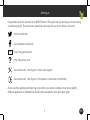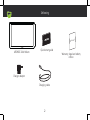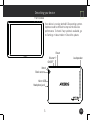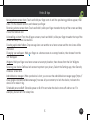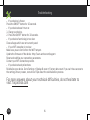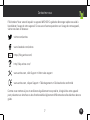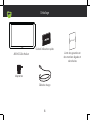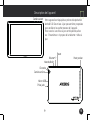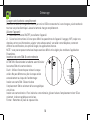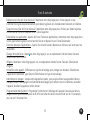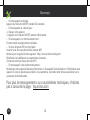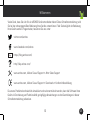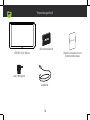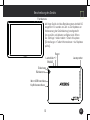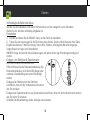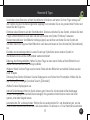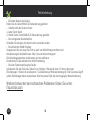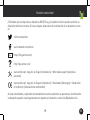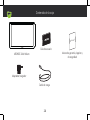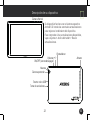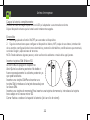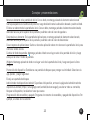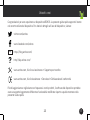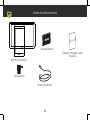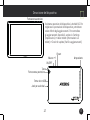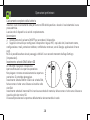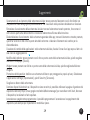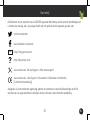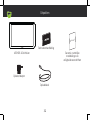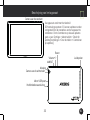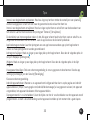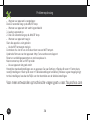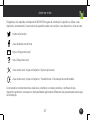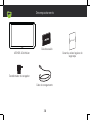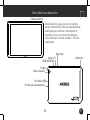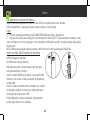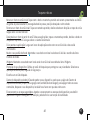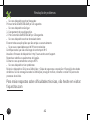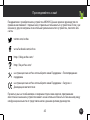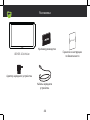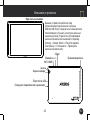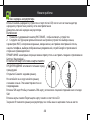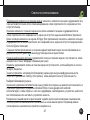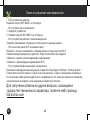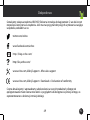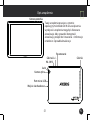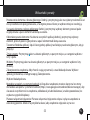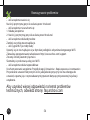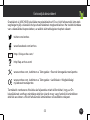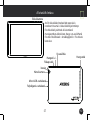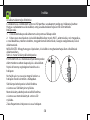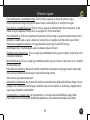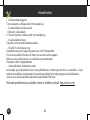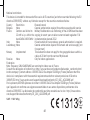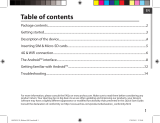Archos Helium Series User Helium 101B User manual
- Category
- Mobile phones
- Type
- User manual
This manual is also suitable for

1 EN
Joining us
Congratulations for the purchase of an ARCHOS device! This quick start guide helps you to start using
your device properly. If you have more questions concerning the use of your device, visit us at:
twitter.com/archos
www.facebook.com/archos
Blog
https://blog.archos.com/
http://faq.archos.com/
www.archos.com, click Support > After-sales support
www.archos.com, click Support > Downloads > Declaration of conformity
As we are often updating and improving our products, your device’s software may have a slightly
different appearance or modified functionality than presented in this quick start guide.

2
Warranty
Unboxing
ARCHOS 101b Helium
Quick start guide
Charger adapter
Charging cable
Warranty, legal and safety
notice

25-07-2016
last modification:
ARCHOS 101b Helium
CONFIDENTIAL
CMF
Rev
1
scale 1:1
mm
101b Helium
AC101BHE
3 EN
Describing your device
Notch
Volume+/-
Micro-USB
Front camera
Headphone jack
Reset
Your device is running Android 6.0 operating system.
Updates could be offered to improve the device’s
performance. To check if any update is available, go
to: Settings > About tablet > Check for update.
Back camera
ON/OFF
Loudspeaker

4
Starting up
Charging your battery completely
Plug the charging cable in the Micro-USB port and the adapter in a power outlet.
Leave the device until the battery is fully charged.
Turning ON
1. Press and hold the ON/OFF button to turn on the device.
2. Follow the instructions to set up your device: language, WiFi, copy your data, enter your name, set up
email, protect your phone, notifications to be shown, Google services, third party apps.
NOTE: You can skip some steps and define them later from the Settings app.
Inserting SIM & Micro-SD cards
WARNING: Make sure to turn off your device before inserting the SIM & memory cards.
Opening: Use the notch to remove the back cover.
Do not bend or twist the back cover excessively. Doing so may damage the cover.
Inserting a SIM card: For your SIM card, slide it facing downwards in the slot.
Inserting a Memory card: Slide it facing downwards in the slot micro-SD
Closing: Replace the back cover clicking it back into position.
SIM 1
SIM 2
micro-SD

5 EN
Hints & tips
Moving a home screen item: Touch and hold your finger onto it until the positioning gridlines appear, then
slide it to the desired location, and release your finger.
Removing a home screen item: Touch and hold it, slide your finger towards the top of the screen and drop
it over the Remove icon.
Uninstalling an item: From the All apps screens, touch and hold it, slide your finger towards the top of the
screen and drop it over Uninstall bin.
Creating application folders: Drop one app icon over another on a home screen and the two icons will be
combined.
Changing your wallpaper: Hold your finger on a home screen at an empty location, then choose from the
list: Wallpaper.
Widgets: Hold your finger on a home screen at an empty location, then choose from the list: Widgets.
Securing your device: Define a lock screen to protect your privacy. Select the Settings app, then Security.
Choose a screen lock.
Android device manager: When your device is lost, you can use the android device manager page (https://
www.google.com/android/devicemanager) to erase all your contents, to lock the device, to locate the
device or to make it ring.
Scheduled power on&off: Schedule power on & off to set when the device turns off and turn on. For
example, you can set it for sleep time.

6
EN
Troubleshooting
- If your device is frozen:
Press the ON/OFF button for 10 seconds.
- If your device doesn’t turn on:
1. Charge your device.
2. Press the ON/OFF button for 10 seconds.
- If your device functioning is too slow:
Close all apps which are not currently used.
- If your WiFi reception is too low:
Make sure you are not far from the WiFi hotspot.
Update the firmware of the device: http://www.archos.com/support.
Reset and redefine your connection parameters.
Contact your WiFi connection provider.
- If your device has dysfunctions:
Reinitialize your device. Go to Settings > Backup & reset > Factory data reset. If you can’t have access to
the settings for any reason, consult our FAQs about the reinitialization process.
For more answers about your technical difficulties, do not hesitate to
visit: faq.archos.com
Page is loading ...
Page is loading ...
Page is loading ...
Page is loading ...
Page is loading ...
Page is loading ...
Page is loading ...
Page is loading ...
Page is loading ...
Page is loading ...
Page is loading ...
Page is loading ...

19
ES
Nuestra comunidad
¡Felicidades por la compra de su dispositivo ARCHOS! La guía rápida de inicio le ayudará a utilizar su
dispositivo de forma correcta. Si tiene cualquier duda acerca de la utilización de su dispositivo, entre
en:
twitter.com/archos
www.facebook.com/archos
Blog
https://blog.archos.com/
http://faq.archos.com/
www.archos.com, haga clic en Support (Asistencia) > After-sales support (Asistencia
posventa)
www.archos.com, haga clic en Support (Asistencia) > Downloads (Descargas) > Declaration
of conformity (Declaración de conformidad)
Al estar actualizando y mejorando constantemente nuestros productos, la apariencia o el software de
su dispositivo pueden variar ligeramente con respecto a lo descrito en esta Guía Rápida de Inicio.
Page is loading ...
Page is loading ...
Page is loading ...
Page is loading ...
Page is loading ...
Page is loading ...
Page is loading ...
Page is loading ...
Page is loading ...
Page is loading ...
Page is loading ...

31
NL
Gefeliciteerd met de aanschaf van uw ARCHOS-apparaat! Met behulp van de verkorte handleiding kunt
u meteen aan de slag. Als u nog vragen heeft over het gebruik van het apparaat, ga dan naar:
twitter.com/archos
www.facebook.com/archos
Blog
https://blog.archos.com/
http://faq.archos.com/
www.archos.com, klik op Support > After-sales support
www.archos.com, click Support > Downloads > Declaration of conformity
[Conformiteitsverklaring]
Aangezien wij onze producten regelmatig updaten en verbeteren, kunnen de afbeeldingen en/of de
functies van uw apparaatsoftware afwijken van de software in deze Verkorte handleiding.
Kom erbij!
Page is loading ...
Page is loading ...
Page is loading ...
Page is loading ...
Page is loading ...
Page is loading ...
Page is loading ...
Page is loading ...
Page is loading ...
Page is loading ...
Page is loading ...
Page is loading ...
Page is loading ...
Page is loading ...
Page is loading ...
Page is loading ...
Page is loading ...

49
PL
Gratulujemy zakupu urządzenia ARCHOS! Skrócona instrukcja obsługi pomoże Ci we właściwym
rozpoczęciu korzystania z urządzenia. Jeśli masz więcej pytań dotyczących użytkowania swojego
urządzenia, odwiedź nas na:
twitter.com/archos
www.facebook.com/archos
Blog https://blog.archos.com/
http://faq.archos.com/
www.archos.com, kliknij Support > After-sales support
www.archos.com, kliknij Support > Downloads > Declaration of conformity
Często aktualizujemy iwprowadzamy udoskonalenia wnaszych produktach, dlatego też
oprogramowanie może nieznacznie różnić się wyglądem lub dostępnością funkcji od tego, co
zaprezentowano wskróconej instrukcji obsługi.
Dołącz do nas
Page is loading ...
Page is loading ...
Page is loading ...
Page is loading ...
Page is loading ...
Page is loading ...
Page is loading ...
Page is loading ...
Page is loading ...
Page is loading ...
Page is loading ...

61
National restrictions
This device is intended for home and office use in all EU countries (and other countries following the EU
directive 1999/5/EC) without any limitation except for the countries mentioned below:
Country Restriction Reason/remark
Bulgaria None General authorization required for outdoor use and public service
France Outdoor use limited to
10 mW e.i.r.p. within the
band 2454-2483.5 MHz
Military Radiolocation use. Refarming of the 2.4 GHz band has been
ongoing in recent years to allow current relaxed regulation. Full
implementation planned 2012
Italy None If used outside of own premises, general authorization is required.
Luxembourg None General authorization required for network and service supply (not
for spectrum)
Norway Implemented This subsection does not apply for the geographical aera within a
radius of 20 km from the centre of Ny-Alesund
Russian
Federation
None Only for indoor applications
Note: Frequency 2454-2483.5MHZ are restricted to indoor use in France.
Consult the declaration of conformity on http://www.archos.com/products/declaration_conformity.html
Archos company (Contact address : ARCHOS SA 12 Rue Ampère 91430 Igny France) declares that this
device is in compliance with the essential requirements and other relevant provisions of Directive
1999/5/EC: http://www.archos.com/support/download/conformity/CE_DOC_AC101BHE.pdf
Par la présente, ARCHOS (adresse de contact : ARCHOS SA 12 Rue Ampère 91430 Igny France) déclare
que l’appareil est conforme aux exigences essentielles et aux autres dispositions pertinentes de la
directive 1999/5/CE. La déclaration de conformité peut être consultée sur le site : http://www.archos.
com/support/download/conformity/CE_DOC_AC101BHE.pdf
SAR: 1.540 W/kg
-
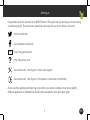 1
1
-
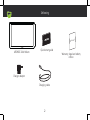 2
2
-
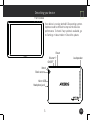 3
3
-
 4
4
-
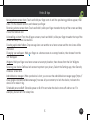 5
5
-
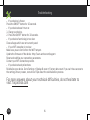 6
6
-
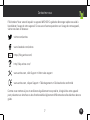 7
7
-
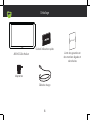 8
8
-
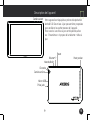 9
9
-
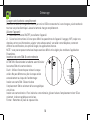 10
10
-
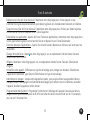 11
11
-
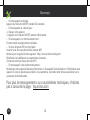 12
12
-
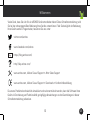 13
13
-
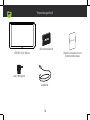 14
14
-
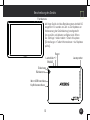 15
15
-
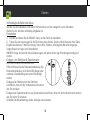 16
16
-
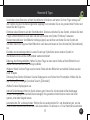 17
17
-
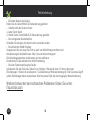 18
18
-
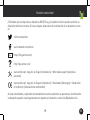 19
19
-
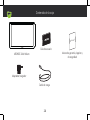 20
20
-
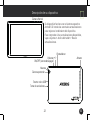 21
21
-
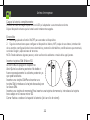 22
22
-
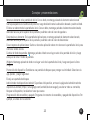 23
23
-
 24
24
-
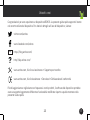 25
25
-
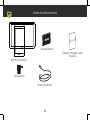 26
26
-
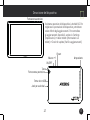 27
27
-
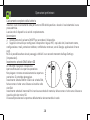 28
28
-
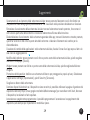 29
29
-
 30
30
-
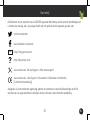 31
31
-
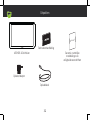 32
32
-
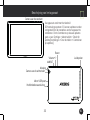 33
33
-
 34
34
-
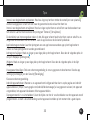 35
35
-
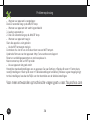 36
36
-
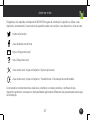 37
37
-
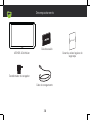 38
38
-
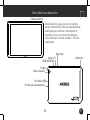 39
39
-
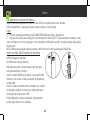 40
40
-
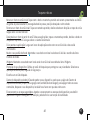 41
41
-
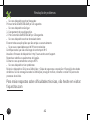 42
42
-
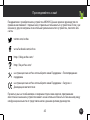 43
43
-
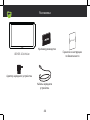 44
44
-
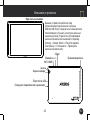 45
45
-
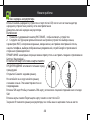 46
46
-
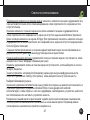 47
47
-
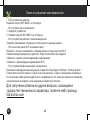 48
48
-
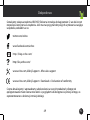 49
49
-
 50
50
-
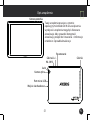 51
51
-
 52
52
-
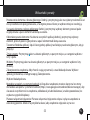 53
53
-
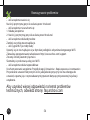 54
54
-
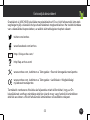 55
55
-
 56
56
-
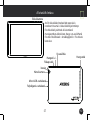 57
57
-
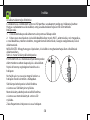 58
58
-
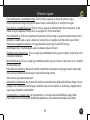 59
59
-
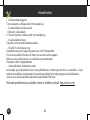 60
60
-
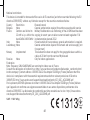 61
61
Archos Helium Series User Helium 101B User manual
- Category
- Mobile phones
- Type
- User manual
- This manual is also suitable for
Ask a question and I''ll find the answer in the document
Finding information in a document is now easier with AI
in other languages
- italiano: Archos Helium Series User Helium 101B Manuale utente
- français: Archos Helium Series User Helium 101B Manuel utilisateur
- español: Archos Helium Series User Helium 101B Manual de usuario
- Deutsch: Archos Helium Series User Helium 101B Benutzerhandbuch
- русский: Archos Helium Series User Helium 101B Руководство пользователя
- Nederlands: Archos Helium Series User Helium 101B Handleiding
- português: Archos Helium Series User Helium 101B Manual do usuário
- polski: Archos Helium Series User Helium 101B Instrukcja obsługi
Related papers
Other documents
-
Archos Oxygen 101B User manual
-
 Manual del Usuario Archos 133 Oxygen User manual
Manual del Usuario Archos 133 Oxygen User manual
-
 Manual del Usuario Archos Oxygen 80 User manual
Manual del Usuario Archos Oxygen 80 User manual
-
Archos Core 101 3G Owner's manual
-
Archos 101 Core 3G v2 Operating instructions
-
Archos Helium 101C Owner's manual
-
Archos 55 Helium User manual
-
Manual del Usuario Archos 101 Platinum 3G User manual
-
Archos 101 Access Wi-Fi User manual
-
Archos 101 Access Wi-Fi Operating instructions