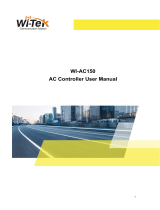Connecting to a Provisioning Wi-Fi Network
The W-IAPs boot with factory default configuration and try to provision automatically. If the automatic
provisioning is successful, the Instant SSID will not be available. If W-AirWave and Activate are not reachable
and the automatic provisioning fails, the Instant SSID becomes available and the users can connect to a
provisioning network by using the Instant SSID.
To connect to a provisioning Wi-Fi network:
1. Ensure that the client is not connected to any wired network.
2. Connect a wireless-enabled client to a provisioning Wi-Fi network: for example, Instant.
3. If the Windows operating system (OS) is used:
a. Click the wireless network connection icon in the system tray. The Wireless Network Connection
window is displayed.
b. Click the Instant network and then click Connect.
4. If the Mac OS system is used:
a. Click the AirPort icon. A list of available Wi-Fi networks is displayed.
b. Click the instant network.
The Instant SSIDs are broadcast in 2.4 GHz only.
W-IAP Cluster
W-IAPs in the same VLAN automatically find each other and form a single functioning network managed by a
VC.
Moving a W-IAP from one cluster to another requires a factory reset of the W-IAP.
Disabling the Provisioning Wi-Fi Network
The provisioning network is enabled by default. Instant provides the option to disable the provisioning
network through the console port. Use this option only when you do not want the default SSID Instant to be
broadcast in your network.
To disable the provisioning network:
1. Connect a terminal, PC, or workstation running a terminal emulation program to the Console port on the
W-IAP.
2. Configure the terminal or terminal emulation program to use the following communication settings:
Baud Rate Data Bits Parity Stop Bits Flow Control
9600 8 None 1 None
Table 7: Terminal Communication Settings
3. Turn on the W-IAP. An autoboot countdown prompt that allows you to interrupt the normal startup
process and access apboot is displayed.
4. Click Enterkey before the timer expires. The W-IAP goes into the apboot mode through console.
5. In the apboot mode, execute the following commands to disable the provisioning network:
apboot> factory_reset
apboot> setenv disable_prov_ssid 1
Dell Networking W-Series Instant 6.5.1.0-4.3.1.0 | User Guide Setting up a W-IAP | 18