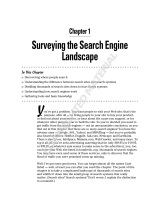Nero ControlCenter
2
Copyright and Trademark Information
This document and all its contents herein are subject to and protected by international copyright and other intellectual property rights
and are the property of Nero AG and its subsidiaries, affiliates or licensors. All rights reserved. No part of this document may be
reproduced, transmitted or transcribed without the express written permission of Nero AG. All trade names and trademarks and/or
service marks are the property of their respective owners. The trademarks mentioned are expressly named for information purposes
only. Nero AG rejects any claims that transcend the clauses of the guarantee rights to the fullest extent. Nero AG does not undertake
any liability for the correctness of the content of this document. The contents of the software supplied, as well as of this document,
may be changed without prior warning. Some applications of the Nero Suites require technologies developed by third-party manufac-
turers. Some of these are included as a trial version in this suite. These technologies need to be activated online (free of charge) or
by sending an activation fax to have unlimited use of the version. Nero will then undertake to release the data necessary to activate
technologies licensed by third-party manufacturers for unlimited use with Nero 11 or Nero 11 Platinum. It is therefore necessary to
have an Internet connection or a fax machine.
Unless you own the copyright or have permission from the copyright owner, you may be violating national or international copyright
laws and be subject to payment of damages and other remedies, if you duplicate, reproduce, modify, or distribute copyrighted
material. If you are unsure of your rights you should contact your legal advisor.
Copyright © 2011 Nero AG and its licensors. All rights reserved.
Nero, Nero BackItUp, Nero Burn, Nero Burning ROM, Nero CoverDesigner, Nero Digital, Nero Express, Nero Kwik Media, Nero Kwik
Backup, Nero Kwik Blu-ray, Nero Kwik Burn, Nero Kwik DVD, Nero Kwik Faces, Nero Kwik Mobile Sync, Nero Kwik Play, Nero Kwik
Photobook, Nero Kwik Places, Nero Kwik Sync, Nero Kwik Themes, Nero Kwik Tuner, Nero MediaStreaming, Nero Recode, Nero
RescueAgent, Nero SmartDetect, Nero Simply Enjoy, Nero SmoothPlay, Nero StartSmart, Nero SoundTrax, Nero Surround, Nero
Video, Nero Video Express, Nero WaveEditor Burn-At-Once, LayerMagic, Liquid Media, SecurDisc, the SecurDisc logo, Superreso-
lution and UltraBuffer are common law trademarks or registered trademarks of Nero AG.
Gracenote, CDDB, MusicID, MediaVOCS, the Gracenote logo and logotype, and the "Powered by Gracenote" logo are either regis-
tered trademarks or trademarks of Gracenote in the United States and/or other countries. Manufactured under license from Dolby
Laboratories. Dolby, Pro Logic, and the double-D symbol are registered trademarks of Dolby Laboratories, Inc. Confidential
unpublished works. Copyright 2011 Dolby Laboratories. All rights reserved. Manufactured under license under U.S. Patent Nos:
5,956,674; 5,974,380; 6,487,535 & other U.S. and worldwide patents issued & pending. DTS, the Symbol, & DTS and the Symbol
together are registered trademarks & DTS Digital Surround, DTS 2.0+Digital Out and the DTS logos are trademarks of DTS, Inc.
Product includes software. © DTS, Inc. All Rights Reserved. AVCHD and AVCHD logo, AVCHD Lite and AVCHD Lite logo are
trademarks of Panasonic Corporation and Sony Corporation. Facebook is a registered trademark of Facebook, Inc. Yahoo! and
Flickr are registered trademarks of Yahoo! Inc. My Space is a trademark of MySpace, Inc. Google, Android and YouTube are trade-
marks of Google, Inc. Apple, Apple TV, iTunes, iTunes Store, iPad, iPod, iPod touch, iPhone, Mac and QuickTime are trademarks of
Apple Inc. registered in the U.S and other countries. Blu-ray Disc, Blu-ray, Blu-ray 3D, BD-Live, BONUSVIEW, BDXL, AVCREC and
the logos are trademarks of the Blu-ray Disc Association. DVD Logo is a trademark of Format/Logo Licensing Corp. registered in the
U.S., Japan and other countries. Bluetooth is a trademark owned by Bluetooth SIG, Inc. The USB logo is a trademark of Universal
Serial Bus Implementers Corporation. ActiveX, ActiveSync, Aero, Authenticode, Bing, DirectX, DirectShow, Internet Explorer, Micro-
soft, MSN, Outlook, Windows, Windows Mail, Windows Media, Windows Media Player, Windows Mobile, Windows.NET, Windows
Server, Windows Vista, Windows XP, Windows 7, Xbox, Xbox 360, PowerPoint, Silverlight, the Silverlight logo, Visual C++, the
Windows Vista start button, and the Windows logo are trademarks or registered trademarks of Microsoft Corporation in the United
States and other countries. FaceVACS and Cognitec are either registered trademarks or trademarks of Cognitec Systems GmbH.
DivX and DivX Certified are registered trademarks of DivX, Inc. DVB is a registered trademark of the DVB Project. NVIDIA, GeForce,
ForceWare, and CUDA are trademarks or registered trademarks of NVIDIA. Sony, Memory Stick, PlayStation, and PSP are trade-
marks or registered trademarks of Sony Corporation. HDV is a trademark of Sony Corporation and Victor Company of Japan, Li-
mited (JVC). 3GPP is a trademark of European Telecommunications Standards Institute (ETSI) This program includes software
developed by the OpenSSL Project for use in the OpenSSL Toolkit. (http://www.openssl.org/) Open SSL is copyright (C) 1998-2005
The OpenSSL Project. All rights reserved. This program includes cryptographic software written by Eric Young (eay@cryptsoft.com).
This program includes software written by Tim Hudson (tjh@cryptsoft.com). Cryptographic software inside Open SSL is copyright (C)
1995-1998 Eric Young (eay@cryptsoft.com). All rights reserved. Adobe, Acrobat, Reader, Premiere, AIR, and Flash are trademarks
or registered trademarks of Adobe Systems, Incorporated. AMD Athlon, AMD Opteron, AMD Sempron, AMD Turion, AMD App
Acceleration, ATI Catalyst, ATI Radeon, ATI, Remote Wonder, and TV Wonder are trademarks or registered trademarks of Ad-
vanced Micro Devices, Inc. Linux is a registered trademark of Linus Torvalds. CompactFlash is a registered trademark of SanDisk
Corporation. UPnP is a registered trademark of UPnP Implementers Corporation. Ask and Ask.com are registered trademarks of IAC
Search & Media. IEEE is a registered trademark of The Institute of Electrical and Electronics Engineers, Inc. Philips is a registered
trademark of Koninklijke Philips Electronics.N.V. InstallShield is a registered trademark of Macrovision Corporation. Unicode is a
registered trademark of Unicode, Inc. Check Point is a registered trademark of Check Point Software Technologies Ltd. Labelflash is
a trademark of Yamaha Corporation. LightScribe is a registered trademark of the Hewlett-Packard Development Company, L.P.
Intel, Intel Media SDK, Intel Core, Intel XScale and Pentium are trademarks or registered trademarks of Intel Corporation in the U.S.
and/or other countries. MP3 SURROUND, MP3PRO and their logos are trademarks of Thomson S.A.
Other product and brand names may be trademarks of their respective owners and do not imply affiliation with, sponsorship, or
endorsement by owners.
Nero AG reserves the right to change specifications without notice. Use of this product is subject to the acceptance of the End User
License Agreement upon installation of the software. www.nero.com
Nero AG, Im Stoeckmaedle 18, 76307 Karlsbad, Germany