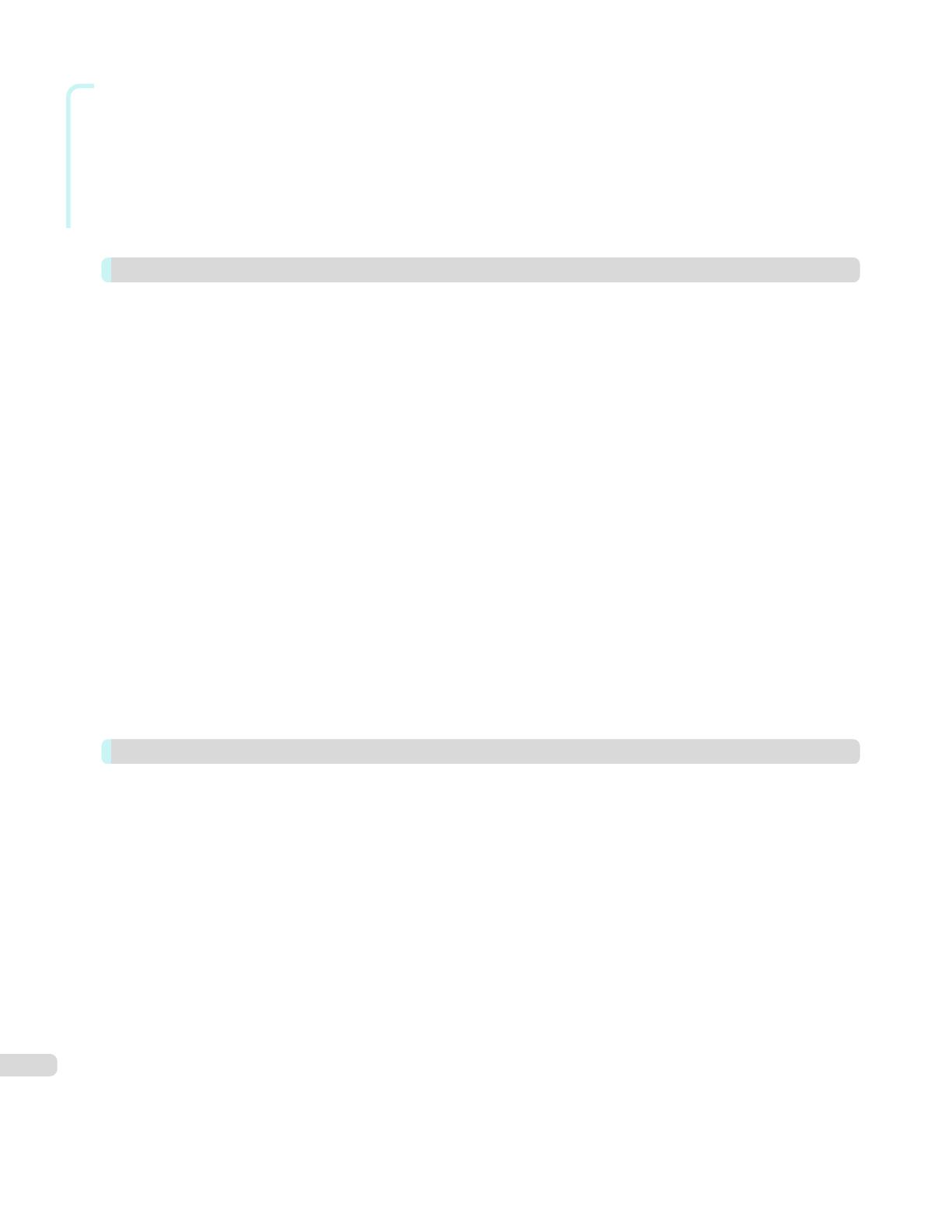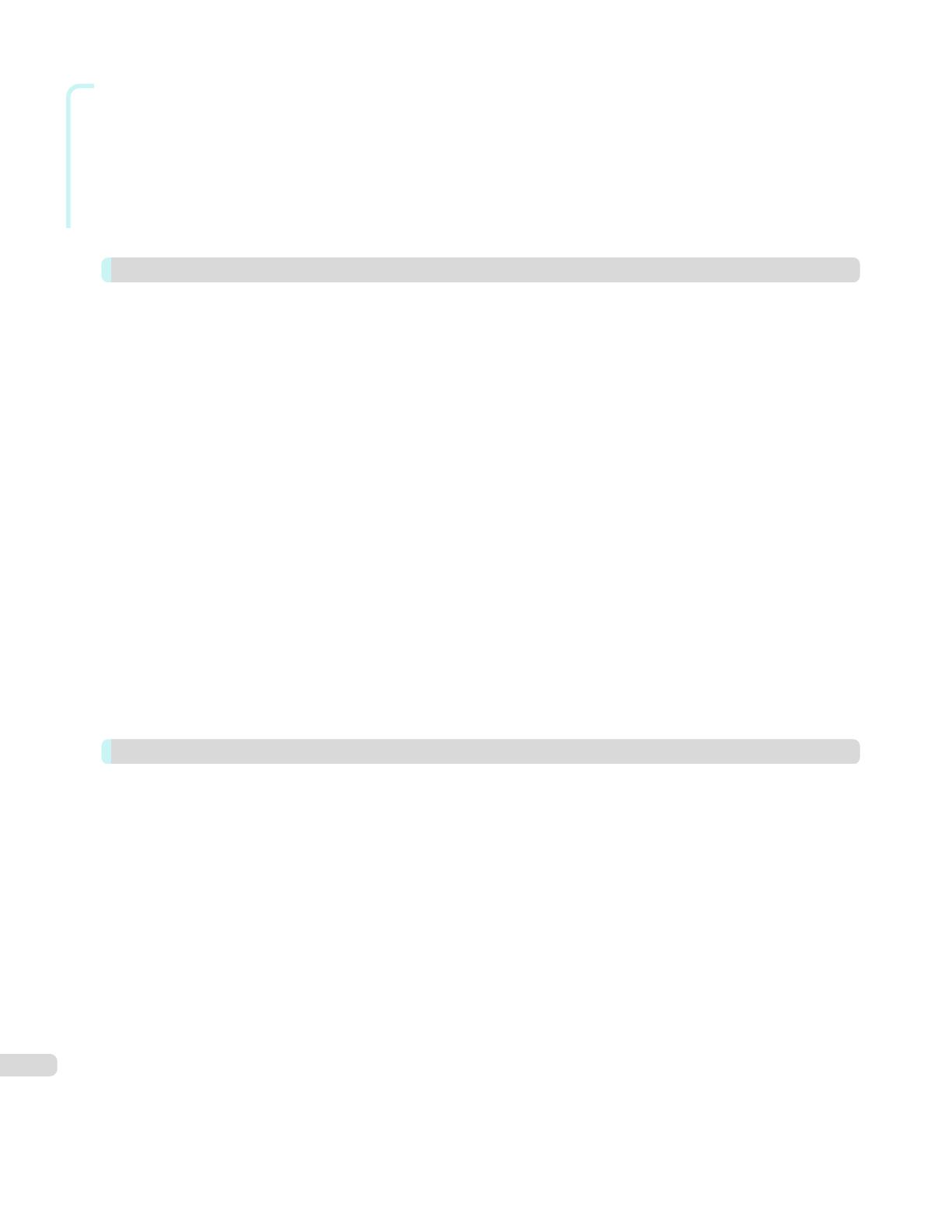
Mac OS X Software
Matching pane ................................................................................................................................................ 335
Color Settings Pane: Color .............................................................................................................................. 337
Object Adjustment dialog box: Color .............................................................................................................. 338
Color Settings Pane: Monochrome .................................................................................................................. 339
Object Adjustment dialog box: Monochrome ................................................................................................. 340
Page Setup Pane .................................................................................................................................................. 340
Utility Pane ............................................................................................................................................................ 342
Additional Settings Pane ....................................................................................................................................... 343
Support Pane ........................................................................................................................................................ 343
Preview 344
The Features of Preview ........................................................................................................................................ 344
Starting Preview .................................................................................................................................................... 344
Preview Main Window ........................................................................................................................................... 346
Paper Settings Panel ............................................................................................................................................. 349
Easy Settings ................................................................................................................................................... 351
Advanced Settings .......................................................................................................................................... 352
Output Settings Panel ........................................................................................................................................... 354
Color Settings Panel .............................................................................................................................................. 356
Color Adjustment ............................................................................................................................................. 357
Matching ......................................................................................................................................................... 359
Driver Matching Mode ............................................................................................................................... 361
ICC Matching Mode .................................................................................................................................. 362
ColorSync .................................................................................................................................................. 363
Preferences Dialog Box ........................................................................................................................................ 363
Zoom Dialog Box .................................................................................................................................................. 364
Go to Page Dialog Box ......................................................................................................................................... 364
Print with No Borders ............................................................................................................................................ 364
Print on the Center ................................................................................................................................................ 365
Not Print Spaces at the Top/Bottom ...................................................................................................................... 365
Print Page Rotated 90 Degrees ............................................................................................................................ 366
Display with Fitting to the Width of the Paper ....................................................................................................... 367
Display with All ...................................................................................................................................................... 367
Display with Actual Size ........................................................................................................................................ 367
Moving a Page ...................................................................................................................................................... 368
Free Layout 369
The Features of Free Layout ................................................................................................................................. 369
Starting Free Layout .............................................................................................................................................. 369
Free Layout Main Window ..................................................................................................................................... 371
Paper Settings Panel ............................................................................................................................................. 373
Easy Settings ................................................................................................................................................... 375
Advanced Settings .......................................................................................................................................... 376
Color Settings Panel .............................................................................................................................................. 378
Color Adjustment ............................................................................................................................................. 379
Matching ......................................................................................................................................................... 381
Driver Matching Mode ............................................................................................................................... 383
ICC Matching Mode .................................................................................................................................. 384
ColorSync .................................................................................................................................................. 385
Preferences Dialog Box ........................................................................................................................................ 386
Page Setup Dialog Box ......................................................................................................................................... 387
Zoom Dialog Box .................................................................................................................................................. 388
Format Dialog Box ................................................................................................................................................ 388
Laying out a Multiple-File Document on One Page .............................................................................................. 389
Laying out a Document Created with Multiple Application Programs on One Page ............................................ 389
Selecting an Object .............................................................................................................................................. 390
Changing the Object Size ..................................................................................................................................... 390
Moving an Object .................................................................................................................................................. 391
8