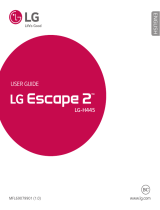Page is loading ...

User Guide
[UG template version 15a]

TOC i
Table of Contents
Introduction.................................................................................................................................................... 1
About the User Guide............................................................................................................................ 1
Get Started .................................................................................................................................................... 2
Phone Layout ........................................................................................................................................ 2
microSIM Card ...................................................................................................................................... 4
Handling the microSIM Card ......................................................................................................... 4
Insert microSIM Card .................................................................................................................... 4
microSD Card ........................................................................................................................................ 6
Insert microSD Card ..................................................................................................................... 7
Unmount the microSD Card .......................................................................................................... 8
Remove microSD Card ................................................................................................................. 9
Format microSD Card ................................................................................................................... 9
Battery Use ........................................................................................................................................... 9
Battery Capacity ............................................................................................................................ 9
Charge the Battery ........................................................................................................................ 9
Turn Your Phone On and Off .............................................................................................................. 11
Use the Touchscreen .......................................................................................................................... 11
Activate Your Phone ........................................................................................................................... 15
Complete the Setup Screens .............................................................................................................. 16
Basic Operations ......................................................................................................................................... 18
Basics .................................................................................................................................................. 18
Home Screen and Applications List ............................................................................................ 18
Select Options and Navigate Screens ........................................................................................ 18
Menu Operations ........................................................................................................................ 18
Phone Settings Menu .................................................................................................................. 18
Portrait and Landscape Screen Orientation ................................................................................ 19
Capture Screenshots .................................................................................................................. 19
Applications ......................................................................................................................................... 19
Phone Number .................................................................................................................................... 22
Enter Text ............................................................................................................................................ 22
QWERTY Keyboard .................................................................................................................... 24
Phone Keyboard ......................................................................................................................... 25

TOC ii
Tips for Editing Text .................................................................................................................... 26
Search Your Phone and the Web ....................................................................................................... 28
Phone and Web Search Using Text Entry .................................................................................. 28
Phone and Web Search Using Voice Command ........................................................................ 29
Using Clip Tray .................................................................................................................................... 29
Google Account ................................................................................................................................... 30
Create a Google Account ............................................................................................................ 30
Sign into Your Google Account ................................................................................................... 30
Google Play Store ............................................................................................................................... 31
Find and Install an Application .................................................................................................... 31
Reinstall an Application ............................................................................................................... 32
Lock and Unlock Your Screen ............................................................................................................ 32
Unlock Your Screen Using the Knock Code Feature .......................................................................... 33
Update Your Phone............................................................................................................................. 34
Update PRL................................................................................................................................. 34
Update Profile ............................................................................................................................. 34
Update Firmware ........................................................................................................................ 35
Update LG Software ................................................................................................................... 35
UICC Unlock ............................................................................................................................... 35
Your Phone Interface .................................................................................................................................. 36
Home Screen Basics........................................................................................................................... 36
Home Screen Layout .................................................................................................................. 36
Extended Home Screens ............................................................................................................ 37
Status Bar ........................................................................................................................................... 38
Notification Panel ................................................................................................................................ 41
Glance View ........................................................................................................................................ 41
Customize the Home Screen .............................................................................................................. 41
Create Shortcuts ......................................................................................................................... 42
Add and Remove Widgets on the Home Screen ........................................................................ 43
Change the Phone's Wallpaper .................................................................................................. 43
Customize Applications Icons on the Home Screen ................................................................... 44
Phone App................................................................................................................................................... 45
HD™ Voice ......................................................................................................................................... 45
Place and Answer Calls ...................................................................................................................... 45
Call Using the Phone Dialer ........................................................................................................ 45

TOC iii
Answer Phone Calls .................................................................................................................... 46
In-Call Screen Layout and Operations ........................................................................................ 47
Place Calls from Contacts/Call History ............................................................................................... 48
Optional Services ................................................................................................................................ 49
Voicemail Setup .......................................................................................................................... 49
Visual Voicemail .......................................................................................................................... 49
Set Up Visual Voicemail .............................................................................................................. 49
Review Visual Voicemail ............................................................................................................. 50
Visual Voicemail Options ............................................................................................................ 51
Configure Visual Voicemail Settings ........................................................................................... 51
Change Your Main Greeting via the Voicemail Menu ................................................................. 52
Caller ID Blocking ....................................................................................................................... 52
Call Waiting ................................................................................................................................. 53
Conference Calling ..................................................................................................................... 53
Call Forwarding ........................................................................................................................... 54
Call Settings ........................................................................................................................................ 54
Contacts .............................................................................................................................................. 56
Add a Contact ............................................................................................................................. 56
Check Contacts ........................................................................................................................... 56
Edit a Contact.............................................................................................................................. 56
Delete a Contact ......................................................................................................................... 57
Sharing Contacts ........................................................................................................................ 57
Merge and Separate Contacts .................................................................................................... 57
Import and Back Up Contacts ............................................................................................................. 58
Import Contacts from a microSD Card or USB Storage ............................................................. 58
Import Contacts ........................................................................................................................... 58
Back Up Contacts ....................................................................................................................... 58
Messaging and Internet ............................................................................................................................... 59
Text and Multimedia Messaging ......................................................................................................... 59
Compose Text Messages ................................................................................................................... 59
Read and Reply to Text Messages ............................................................................................. 60
Send a Multimedia Message (MMS) ........................................................................................... 60
Save and Resume a Draft Message ........................................................................................... 61
Managing Message Conversations ............................................................................................ 61
Text and Multimedia Message Options ...................................................................................... 63

TOC iv
Create and Send Gmail ...................................................................................................................... 65
Create a Google Account ............................................................................................................ 65
Sign in to Your Google Account .................................................................................................. 65
Access Gmail .............................................................................................................................. 66
Send a Gmail Message ............................................................................................................... 66
Read and Reply to Gmail Messages .......................................................................................... 67
Email ................................................................................................................................................... 68
Add an Email Account (POP3 or IMAP) ..................................................................................... 68
Corporate Email (Outlook) .......................................................................................................... 68
Open Email ................................................................................................................................. 69
Create and Send Email ............................................................................................................... 70
Reply to or Delete an Email Message ........................................................................................ 70
Configure and Sync Corporate Email Settings ........................................................................... 71
Data Services General Information (Sprint Spark LTE and 3G Networks) ......................................... 73
Sprint Spark LTE ......................................................................................................................... 73
Your User Name ......................................................................................................................... 73
Data Connection Status and Indicators ...................................................................................... 74
Browser ............................................................................................................................................... 74
Chrome Browser ......................................................................................................................... 74
Camera and Video ...................................................................................................................................... 75
Take Pictures and Record Videos ...................................................................................................... 75
Take Pictures .............................................................................................................................. 75
Record Videos ............................................................................................................................ 76
Camera and Video Settings ................................................................................................................ 76
Manual Mode on the Viewfinder ......................................................................................................... 77
Multi-point Auto-focus ......................................................................................................................... 78
Gesture Shot ....................................................................................................................................... 78
Gesture View ....................................................................................................................................... 78
8X Zooming ......................................................................................................................................... 79
Dual Feature ....................................................................................................................................... 79
View Your Pictures .............................................................................................................................. 80
Gallery Options ................................................................................................................................... 80
Timeline View .............................................................................................................................. 81
Memories View ........................................................................................................................... 81
Assign Pictures ................................................................................................................................... 81

TOC v
Video Options ...................................................................................................................................... 82
Live Zoom ........................................................................................................................................... 83
Dual Play ............................................................................................................................................. 83
Useful Apps and Features........................................................................................................................... 84
Navigation ........................................................................................................................................... 84
Google Maps ............................................................................................................................... 84
Scout ........................................................................................................................................... 84
Google Hangouts ................................................................................................................................ 85
Sprint Zone .......................................................................................................................................... 86
LG Health ............................................................................................................................................ 86
QSlide ................................................................................................................................................. 87
QuickRemote ...................................................................................................................................... 88
QuickMemo+ ....................................................................................................................................... 89
Dual Window ....................................................................................................................................... 90
Music ................................................................................................................................................... 91
Google Play Music ...................................................................................................................... 91
Music Player................................................................................................................................ 91
Back Up Your Downloaded Music Files ...................................................................................... 92
Calendar .............................................................................................................................................. 92
Change Calendar View ............................................................................................................... 93
View Event Details ...................................................................................................................... 93
Create an Event .......................................................................................................................... 93
Edit or Delete an Event ............................................................................................................... 94
Set an Event Reminder ............................................................................................................... 94
Respond to an Event Reminder .................................................................................................. 95
Display and Synchronize Calendars ........................................................................................... 95
Change Calendar Settings .......................................................................................................... 95
Folders ................................................................................................................................................ 96
Clock ................................................................................................................................................... 96
Additional Clock Features ........................................................................................................... 97
Calculator ............................................................................................................................................ 99
Connectivity ............................................................................................................................................... 100
Connections Optimizer ...................................................................................................................... 100
Transfer Files Between Your Phone and a Computer ...................................................................... 101
Wi-Fi .................................................................................................................................................. 102

TOC vi
Turn Wi-Fi On and Connect to a Wireless Network .................................................................. 102
Wi-Fi Settings ............................................................................................................................ 103
Disconnect Wi-Fi ....................................................................................................................... 103
Wi-Fi Direct ............................................................................................................................... 103
Wi-Fi Hotspot ............................................................................................................................ 104
Tethering ........................................................................................................................................... 104
Bluetooth ........................................................................................................................................... 105
Bluetooth Information ................................................................................................................ 105
Enable the Bluetooth Feature ................................................................................................... 105
Pair Bluetooth Devices .............................................................................................................. 106
Connect to a Paired Bluetooth Device ...................................................................................... 106
Send Information Using Bluetooth ............................................................................................ 107
Receive Data via Bluetooth ....................................................................................................... 107
SmartShare ....................................................................................................................................... 108
Enjoy Content from Nearby Devices ......................................................................................... 108
Virtual Private Networks (VPN) ......................................................................................................... 108
Prepare Your Phone for VPN Connection ................................................................................ 109
Set Up Secure Credential Storage ........................................................................................... 109
Add a VPN Connection ............................................................................................................. 109
Connect to or Disconnect From a VPN ..................................................................................... 109
Settings ..................................................................................................................................................... 111
Networks Settings ............................................................................................................................. 111
Airplane Mode ........................................................................................................................... 111
Wi-Fi .......................................................................................................................................... 111
Wi-Fi Calling .............................................................................................................................. 111
Bluetooth Settings ..................................................................................................................... 112
Mobile Data Settings ................................................................................................................. 112
Call Settings .............................................................................................................................. 112
Roaming Settings ...................................................................................................................... 112
Share & Connect ....................................................................................................................... 114
Tethering Settings ..................................................................................................................... 116
More Networks Settings ............................................................................................................ 117
Sound Settings .................................................................................................................................. 118
Sound Profile............................................................................................................................. 118
Volume ...................................................................................................................................... 119

TOC vii
Ringtone .................................................................................................................................... 119
Ringtone ID ............................................................................................................................... 119
Vibration Strength ..................................................................................................................... 120
Sound with Vibration ................................................................................................................. 120
Vibrate Type .............................................................................................................................. 120
Interruptions .............................................................................................................................. 120
Lock Screen .............................................................................................................................. 121
Apps .......................................................................................................................................... 121
Notification LED ........................................................................................................................ 121
More Sound Settings ................................................................................................................ 121
Display Settings ................................................................................................................................ 122
Home Screen ............................................................................................................................ 122
Lock Screen .............................................................................................................................. 124
Home Touch Buttons ................................................................................................................ 126
Font Type .................................................................................................................................. 127
Font Size ................................................................................................................................... 127
Brightness ................................................................................................................................. 127
Auto-Rotate Screen .................................................................................................................. 127
Screen Timeout ......................................................................................................................... 128
More Display Settings ............................................................................................................... 128
General Settings ............................................................................................................................... 129
Language & Input ...................................................................................................................... 129
Location ..................................................................................................................................... 129
Accounts & Sync ....................................................................................................................... 130
Cloud ......................................................................................................................................... 130
Accessibility............................................................................................................................... 130
Shortcut Key.............................................................................................................................. 133
Security ..................................................................................................................................... 133
Smart Settings .......................................................................................................................... 134
QuickCircle Case ...................................................................................................................... 134
Dual Window ............................................................................................................................. 134
Date & Time .............................................................................................................................. 135
Storage ...................................................................................................................................... 135
Battery & Power Saving ............................................................................................................ 135
Activate This Device ................................................................................................................. 135

TOC viii
System Updates ........................................................................................................................ 136
Apps .......................................................................................................................................... 136
Default Message App ................................................................................................................ 136
Backup & Reset ........................................................................................................................ 137
About Phone ............................................................................................................................. 137
Copyright Information ........................................................................................................................ 138
For Assistance .......................................................................................................................................... 139
Sprint Account Information and Help ................................................................................................ 139
Sprint Account Passwords ........................................................................................................ 139
Manage Your Account .............................................................................................................. 139
Sprint Support Services ............................................................................................................ 140
Index .......................................................................................................................................................... 141

Introduction 1
Introduction
The following topics describe the basics of using this guide and your new phone.
About the User Guide
Thank you for purchasing your new LG G4. The following topics explain how best to use this guide to get
the most out of your phone.
Accessible services may be limited by subscription contract conditions.
Descriptions in the User Guide
Note that most descriptions in this guide are based on your phone's setup at the time of purchase. Unless
otherwise noted, instructions begin from the phone's Home screen, which is displayed by tapping .
Some operation descriptions may be simplified.
Screenshots and Key Labels
Screenshots in the user guide may appear differently on your phone. Key labels in the user guide are
simplified for description purposes and differ from your phone's display.
Other Notations
In the user guide, the phone may be referred to either as "phone," "device," or "handset." A microSD™ or
microSDHC™ card is referred to as an "SD Card" or a "memory card."

Get Started 2
Get Started
This section gives you all the information you need to set up your phone and Sprint service for the first
time.
Phone Layout
The following illustration outlines your phone‟s primary external features and buttons.
Part
Description
Earpiece
Lets you hear the caller and automated prompts.
Notification LED
Flashes front notification LED when you receive notifications, such
as an incoming call, if you enable this feature.
Front-Facing Camera Lens
Allows you to take pictures and video of yourself. Also lets you
participate in video chats.
Proximity Sensor
Senses proximity towards other objects (such as your head) so
that touch commands are not accidentally activated during a call.
Note: Please be careful not to cover the sensors with a protective
film, pouch, or a protective case not authorized by LG.

Get Started 3
Part
Description
Touchscreen
Displays all the information needed to operate your phone, such
as the applications, call status, the Contacts list, the date and time,
and the signal and battery strength.
Back Key
Returns to the previous screen. It also closes pop-up display items
such as menus and dialog boxes.
Home Key
Returns to the Home screen. If you're already viewing one of
extension canvases, it opens the central Home screen. Touch and
hold to access Google Now.
Recent Apps Key
Allows you to access recently-used apps. Touch and hold to
access the available options.
IR (Infrared) LED
Uses infrared to communicate with devices using the
QuickRemote app.
Laser Detection Auto-focus
Long and short distance focus are quickly and accurately aligned
when taking pictures or recording video with the back-facing
camera.
Power/Lock Button
Locks the screen. Press and hold to open the phone options menu
for the following options: Power off, Power off and restart, and
Turn on/off Airplane mode.
Speaker
Lets you hear the different ringers and sounds. The speaker also
lets you hear the caller‟s voice in speakerphone mode.
Charger/Accessory Port
Allows you to connect the phone charger or an optional USB
cable.
Microphone
Transmits your voice for phone calls or records your voice or
ambient sounds for voice recordings and videos.
3.5mm Headset Jack
Allows you to plug in a headset for convenient, hands-free
conversations.
Volume Buttons
Allows you to adjust the ringer and media volumes, or to adjust the
in-call volume during a call.
Flash
Helps you take pictures and video in dim lighting.
Back-Facing Camera Lens
Lets you take pictures and record videos.
CAUTION! Inserting an accessory into the incorrect jack may damage the phone.

Get Started 4
microSIM Card
The microSIM card is an IC (Integrated Circuit) card containing phone number and other customer
information.
Handling the microSIM Card
Keep the following in mind when handling a microSIM card.
● Customer is responsible for any damage caused by inserting microSIM card in another-brand IC
card reader, etc. The company is not responsible in such case.
● Always keep the IC chip clean.
● Wipe clean with a dry, soft cloth.
● Avoid applying labels. May damage the microSIM card.
● See instructions included with the microSIM card for handling.
● The microSIM card is the property of the company.
● The microSIM card is replaceable (at cost) in case of loss/damage.
● Return the microSIM card to the company when cancelling your subscription.
● Returned microSIM cards are recycled for environmental purposes.
● Note that microSIM card specifications and performance may change without notice.
● It is recommended that you keep a separate copy of information that is stored on the microSIM
card. The company is not responsible for damages from stored information that is lost.
● Always follow emergency procedures to suspend service if your microSIM card or phone
(microSIM card inserted) is lost/stolen. For details, contact Customer Service.
● Always power off the phone before inserting/removing a microSIM card.
Insert microSIM Card
Follow these instructions to insert a microSIM card. Remember to power off your phone before inserting a
microSIM card.

Get Started 5
1. Remove the back cover.
Lift gently in the direction shown.
2. Insert the microSIM card.
Insert gently with gold IC chip facing downward.

Get Started 6
3. Insert the battery.
4. Attach the back cover.
Make sure all the tabs are secure and there are no gaps around the cover.
microSD Card
Your phone supports the use of an optional microSD card (not included) to expand its storage capacity.
Some cards may not operate properly with your phone.
microSD card Cautions
Data: Information stored on the microSD card can become lost or changed accidently or as a result of
damage. It is recommended that you keep a separate copy of important data. The company is not
responsible for damages from data that is lost or changed.

Get Started 7
Reading/Writing Data: Never power off or remove the battery while reading or writing data.
Handling microSD card: Use/store microSD cards away from the reach of infants. May cause choking if
swallowed.
Insert microSD Card
Follow these steps to insert an optional microSD card (not included). Make sure to power your phone off
before inserting or removing a microSD card.
1. Remove the back cover.
Lift gently in the direction shown.
2. Insert the microSD card.
Insert the microSD card all the way gently without bending and with the terminals facing down.

Get Started 8
Insert only microSD cards.
3. Insert the battery.
4. Attach the back cover.
Make sure all the tabs are secure and there are no gaps around the cover.
Unmount the microSD Card
Always unmount the microSD card before removing it from your phone.
1. Tap > > Settings > General tab.
2. Tap Storage.
3. Tap Unmount SD card.

Get Started 9
The menu option name changes from Unmount SD card to Mount SD card. The card is
now unmounted.
Remove microSD Card
Follow these instructions to remove a microSD card. Always power the phone off before inserting or
removing a microSD card.
1. Tap > > Settings > General tab.
2. Tap Storage.
3. Tap Unmount SD card.
4. Remove the back cover.
5. Slide the microSD card out of the slot to remove it.
6. Attach the back cover.
Format microSD Card
When you insert an optional microSD card for the first time, it is recommended that you format it on your
phone.
1. Tap > > Settings > General tab.
2. Tap Storage.
3. Tap Erase SD card.
4. Tap Erase SD card again.
5. Tap Erase SD card one last time to confirm.
All data on the microSD card is erased, and the card is formatted for use on your phone.
Battery Use
The following topics explain how to charge your phone‟s battery.
Battery Capacity
Your phone is equipped with a Li-Ion battery. It allows you to recharge your battery before it is fully
drained. The battery provides up to 23 hours of continuous digital talk time.
Charge the Battery
Follow these instructions to charge your phone‟s battery using either the included AC adapter or via a
USB connection on your computer.

Get Started 10
Charge Using the AC Adapter
1. Plug the USB connector into the charger/accessory port at the bottom of your phone.
2. Plug the other end of the USB cable into the AC adapter.
3. Plug the AC adapter into an electrical outlet.
The indicator light illuminates when charging starts. The light turns to green when the battery
is fully charged. Fully charging a battery may take up to three hours.
4. After charging, disconnect the phone from the charger.
Unplug the AC adapter from the outlet, and remove the micro USB cable from the phone and
the AC adapter.
Note: Always unplug the charger from the wall socket after the phone is fully charged to save
unnecessary power consumption of the charger.
Charge Using a PC Connection
Before using a PC connection to charge your phone, ensure that the computer is turned on. Depending
on the type of connection, your phone‟s battery may not charge.
1. Insert the small end of the micro USB cord into the charger/accessory port at the bottom of your
phone.
2. Insert the large end of the micro USB cord into an external USB port on your computer.

Get Started 11
3. After charging, remove the micro USB cable from both the phone and the computer.
Turn Your Phone On and Off
The instructions below explain how to turn your phone on and off.
Turn Your Phone On
■ Press and hold the Power/Lock Button.
Your phone will power on. Depending on the settings, you may see the lock screen.
See Lock and Unlock Your Screen and Select Screen Lock for information about using the
screen lock.
The first time you turn the phone on, you will see the setup screens. See Complete the Setup
Screens for details.
If your phone is not yet activated, see Activate Your Phone for more information.
Turn Your Phone Off
1. Press and hold the Power/Lock Button to open the phone options menu.
2. Tap Power off to turn the phone off.
3. Tap OK to confirm.
Your phone will power off.
Your screen remains blank while your phone is off (unless the battery is charging).
Tip: The KnockON feature allows you to double-tap the screen to easily turn it on or off.
Use the Touchscreen
Your phone‟s touchscreen lets you control actions through a variety of touch gestures.
Tap or Touch
When you want to type using the onscreen keyboard, select items onscreen such as application and
settings icons, or press onscreen buttons by simply tapping or touching them with your finger.
/