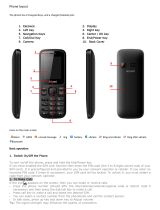Page is loading ...

s350
User Manual
Thank you for purchasing the s350 mobile phone

Introduction
Welcome to choose the S350 mobile phone. This user manual
states the outstanding performance of the S350 mobile phone in
detail. In addition to the basic call features, the S350 mobile phone
and the system network also provide you with a variety of useful
features and services to facilitate your work and leisure activities.
The Company reserves the right to make any amendment on the
technical specifications without any advance notice.
Reading Statement for the Manual
In manual, different typesetting styles are used to interpret different
operating details, and the specific interpretation is as follows:
Operation Description of Contents Example
Showing
contents
Show with normal characters 0-9
General
key
All the keys except functional
keys are shown by normal
characters with frames
0-9
Functional
key
Functional key is shown with
bold and frame
OK
Menu
item
Show in bold Edit
Note:
The pictures shown in the manual are only used as function
hint which may be different from the phone, and the ones in
your phone shall prevail.

CONTENT
INTRODUCTION.................................................................I
SECURITY AND PERFORMANCE...................................1
1 START USING.................................................................3
1.1!BATTERY! !!!!!!!!!!!!!!!!!!!!!!!!!!!!!!!!!!!!!!!!!!!!!!!!!!!!!!!!!!!!!!!!!!!!!! !..................................................... ........! !3!!
1.2!SIM!CARD! !!!!!!!!!!!!!!!!!!!!!!!!!!!!!!!!!!!!!!!!!!!!!!!!!!!!!!!!!!!!!!!!!! !..........................................................! !3!!
1.3!PLUG !THE!MEMORY!CARD! !!!!!!!!!!!!!!!!!!!!!!!!!!!!!!!!!!!!!!!!!!!!!!! !......... ... ... .... .....................! !3!!
1.4!PLUG !THE!EARPHONE! !!!!!!!!!!!!!!!!!!!!!!!!!!!!!!!!!!!!!!!!!!!!!!!!!!!!! !..............................................! !3!!
1.5!KEYS! !!!!!!!!!!!!!!!!!!!!!!!!!!!!!!!!!!!!!!!!!!!!!!!!!!!!!!!!!!!!!!!!!!!!!!!!!!! !................... ....... ....... ....... .........................! !4!!
1.6!TEXT!INPUT!AND!EDIT!WINDOW! !!!!!!!!!!!!!!!!!!!!!!!!!!!!!!!!!!!!!!! !........ ... ... ... ................! !5!!
2 HOME SCREEN...............................................................5
1.7!CREATE!HOME! SCREEN!SHORTCUTS!AND!WIDGETS! !!!!!!!!!!!!!!! !...........! !5!!
1.8!REMOVE!ITEMS!FROM!THE!HOME!S CREEN! !!!!!!!!!!!!!!!!!!!!!!!!! !.....................! !5!!
1.9!MOVE!OBJECTS!ON!THE!HOME!SCREEN! !!!!!!!!!!!!!!!!!!!!!!!!!!!!! !............ ..... ..... ..! !5!!
1.10!NOTIFICATION!AND!CONNECTION!STATUS!ICONS! !!!!!!!!!!!!!!!! !............! !5!!
3 DIAL AND ANSWER THE CALL....................................5
1.11!DIALING !A!CALL! !!!!!!!!!!!!!!!!!!!!!!!!!!!!!!!!!!!!!!!!!!!!!!!!!!!!!!!!!! !............... ...... ...... ...... .................! !5!!
1.12!ANSWERING!A!CALL! !!!!!!!!!!!!!!!!!!!!!!!!!!!!!!!!!!!!!!!!!!!!!!!!!!!!! !.......... .... .... .... .......................! !6!!
1.13!EMERGENCY!CALL! !!!!!!!!!!!!!!!!!!!!!!!!!!!!!!!!!!!!!!!!!!!!!!!!!!!!!!! !......................... ......... .......... ....! !6!!
4 DIALER............................................................................6
5 MESSAGING & EMAIL....................................................7
1.14!MESSAGING! !!!!!!!!!!!!!!!!!!!!!!!!!!!!!!!!!!!!!!!!!!!!!!!!!!!!!!!!!!!!!! !............... ...... ...... ...... .....................! !7!!
1.15!EMAIL! !!!!!!!!!!!!!!!!!!!!!!!!!!!!!!!!!!!!!!!!!!!!!!!!!!!!!!!!!!!!!!!!!!!!!! !.............. ..... ..... ...... ...............................! !7!!
6 CONTACTS......................................................................8
7 BROWSER.......................................................................9
8 SETTINGS........................................................................9
1.16!DUAL!SIM!SETTINGS! !!!!!!!!!!!!!!!!!!!!!!!!!!!!!!!!!!!!!!!!!!!!!!!!!!! !................................ ............! !9!!
I

1.17!WIRELESS!&!NETWORKS! !!!!!!!!!!!!!!!!!!!!!!!!!!!!!!!!!!!!!!!!!!!!!! !.......... .... .... .... .................! !9!!
<8<@8<!&,9#,! !!!!!!!!!!!!!!!!!!!!!!!!!!!!!!!!!!!!!!!!!!!!!!!!!!!!!!!!!!!!! !88888888888888 888888 88888 888888 8888888888888888888888! !A!!
<8<@8=!".6)4004+! !!!!!!!!!!!!!!!!!!!!!!!!!!!!!!!!!!!!!!!!!!!!!!!!!!! !88888888888888888 8888888 8888888 8888888 888888! !<;! !
<8<@8>!%)4+)2,/*!:!1024'(.)!+043104! !!!!!!!!!!!!!!!!! !88888 88888888! !<;! !
<8<@8?!$0(,.)!/)4702-!3)5/*3! !!!!!!!!!!!!!!!!!! !!!!!!! !888888888888888888888! !<<! !
1.18!CALL!SETTINGS! !!!!!!!!!!!!!!!!!!!!!!!!!!!!!!!!!!!!!!!!!!!!!!!!!!!!!!!!! !............... ...... ..... ...... .................! !11! !
1.19!SOUND!! !!!!!!!!!!!!!!!!!!!!!!!!!!!!!!!!!!!!!!!!!!!!!!!!!!!!!!!!!!!!!!!!!! !............. ..... ..... ..... .............................! !12! !
1.20!DISPLAY!! !!!!!!!!!!!!!!!!!!!!!!!!!!!!!!!!!!!!!!!!!!!!!!!!!!!!!!!!!!!!!!!!! !............. ..... ..... ..... ............................! !12! !
1.21!LOCATION!&!SECURITY!! !!!!!!!!!!!!!!!!!!!!!!!!!!!!!!!!!!!!!!!!!!!! !............. ..... ..... ..... ..........! !12! !
1.22!APPLICATIONS!! !!!!!!!!!!!!!!!!!!!!!!!!!!!!!!!!!!!!!!!!!!!!!!!!!!!!!!!!! !................ ...... ...... ...... ...............! !13! !
1.23!ACCOUNTS!&!SYNC! !!!!!!!!!!!!!!!!!!!!!!!!!!!!!!!!!!!!!!!!!!!!!!!!!! !............................................! !14! !
1.24!PRIVACY! !!!!!!!!!!!!!!!!!!!!!!!!!!!!!!!!!!!!!!!!!!!!!!!!!!!!!!!!!!!!!!!!! !........................ .......... ......... .......... ....! !14! !
1.25!SD!CARD!&!PHONE!STORAGE! !!!!!!!!!!!!!!!!!!!!!!!!!!!!!!!!!!!!! !....... ... .. ... ................! !14! !
1.26!LANGUAGE!&!KEYBOARD! !!!!!!!!!!!!!!!!!!!!!!!!!!!!!!!!!!!!!!!!!!! !............... ..... ...... ...... .....! !14! !
1.27!VOICE!INPUT!&!OUTPUT! !!!!!!!!!!!!!!!!!!!!!!!!!!!!!!!!!!!!!!!!!!!! !..................... ... ... ..........! !15! !
1.28!ACCESSIBILITY! !!!!!!!!!!!!!!!!!!!!!!!!!!!!!!!!!!!!!!!!!!!!!!!!!!!!!!!!!! !.............. ...... ..... ...... ...................! !15! !
1.29!DATE!&!TIME! !!!!!!!!!!!!!!!!!!!!!!!!!!!!!!!!!!!!!!!!!!!!!!!!!!!!!!!!!! !........... ..... .... .... ..........................! !15! !
1.30!ABOUT!PHONE!! !!!!!!!!!!!!!!!!!!!!!!!!!!!!!!!!!!!!!!!!!!!!!!!!!!!!!!!! !.......... .... .... ... ...........................! !16! !
9 CAMERA, CAMCORDER & GALLERY........................16
1.31!CAMERA! !!!!!!!!!!!!!!!!!!!!!!!!!!!!!!!!!!!!!!!!!!!!!!!!!!!!!!!!!!!!!!!!! !.........................................................! !16! !
1.32!VIDEO!RECORDER! !!!!!!!!!!!!!!!!!!!!!!!!!!!!!!!!!!!!!!!!!!!!!!!!!!!! !... .... .... .............................. ....! ! 16! !
1.33!GALLERY! !!!!!!!!!!!!!!!!!!!!!!!!!!!!!!!!!!!!!!!!!!!!!!!!!!!!!!!!!!!!!!!!! !............................................... ..... ....! !17! !
10 MUSIC & VIDEO PLAYER..........................................17
11 TOOLS.........................................................................18
1.34!CALENDAR! !!!!!!!!!!!!!!!!!!!!!!!!!!!!!!!!!!!!!!!!!!!!!!!!!!!!!!!!!!!!!! !.............. ..... ...... ..... ........................! !18! !
II

1.35!ALARM!CLOCK! !!!!!!!!!!!!!!!!!!!!!!!!!!!!!!!!!!!!!!!!!!!!!!!!!!!!!!!!! !................. ..... ...........................! !18! !
1.36!CALCULATOR! !!!!!!!!!!!!!!!!!!!!!!!!!!!!!!!!!!!!!!!!!!!!!!!!!!!!!!!!!!!! !............................................. .......! !20! !
1.37!FILE!MANAGER! !!!!!!!!!!!!!!!!!!!!!!!!!!!!!!!!!!!!!!!!!!!!!!!!!!!!!!! !................... ....... ........ ....... .......! !20! !
12 COMMON QUESTIONS.............................................21
13 MAINTENANCE GUIDELINE.....................................22
14 FCC RF EXPOSURE INFORMATION AND
STATEMENT.....................................................................22
III

Security and performance
In thunder raining days, please do not use the mobile phone◆
when charge it or outdoor, so as to avoid being struck by thunder or
other injuries.
Please do not put the battery in high-temperature environment◆
(high temperature will lead to heat of the battery upgrading), and
keep the phone being charged and the charger away from people
or other flammable and explosive articles in order to avoid fire,
explosion or other dangers!
Please strictly adhered to the rules and do shut down the mobile◆
phone on occasions which use of mobile phone is prohibited!
P◆ lease do not arbitrarily refit or teardown the phone and
accessories. Only the authorized organizations can repair the phone.
Please do not use batteries, charger or accessories of non-◆
standard original models.
Please do not join the two poles of the battery, so as not to result◆
in battery short-circuit.
Please do not use the mobile phone when driving. In case of◆
emergency, please use hand-free devices (which may be bought
separately).
Please do not put the phone on car insurance airbag or region◆
reachable by the airbag after spreading. Otherwise when the airbag
expands or ruptures, the mobile phone is likely to cause serious
damage to the people in the car due to strong external force.
In order to comply with provisions of RF leakage, when you wear◆
a phone or use the data functions, please maintain the distance
between the antenna and the body at least 1 inch (2.5 cm).
Do not use chemical lotion, scrubbing cleanser to wipe the mobile◆
phone or the charger, otherwise it may damage the components or
cause fire. Slightly wet and anti-static soft clean cloth can be used.
Please do not throw the old and abandoned lithium batteries into◆
trash can, send them to the designated locations.
1

Please do not use the phone to make bold to camera, video and◆
recording that may infract the rights of the copyright owners. The
company will not be responsible for any losses caused by not
recording, deleting, destructing or damage of the photos, video and
recordings caused by its accessories or software on the use of the
functions including camera, video and audio.
◆In the use of network function, if the users download a file with
virus, which make the mobile phone cannot be used normally; the
company does not undertake any responsibility arising therefore.
Warning: The original manufacturer will not take on any
responsibility for the users who are not in compliance with the
above advices or improperly use the mobile phone.
Note: The application of value-added services of the mobile phone
is provided by relevant service providers. Please refer to the
relevant help or providers’ notes for detailed information.
Statement: The Company reserves the right to improve the product
without making any advance notice, and keeps final interpreting
rights on the product performance. Such changes are not notified
additionally, your understanding is appreciated.
2

1 Start Using
1.1 Battery
Battery is attached with the phone. Please recharge it for use after
completely using up the battery for the first three times, which
makes this battery easier to achieve the best using state.
In actual use, the standby time and talk time of the phone varies
with the network status, working environment and different using
manners.
With the back of the mobile phone facing upward, then take off the
rear cover. Lift the battery from the bottom and take the battery out.
1.2 SIM card
The SIM card is the key for accessing to the digital GSM network.
Prior to using the phone, you need to insert effective SIM card
in the phone.
In order to prevent illegal use, SIM card adopts PIN code (personal
identification code) encryption protection.
If this function is selected, PIN code should be input correctly each
time when you power on the phone, thus to unlock the SIM card for
normal use. Users can disarm the SIM card protection but illegal
use of the SIM card cannot be prevented.
If the PIN code input is error for three consecutive times, your SIM
card will be locked by the network. There will enquire the PUK code
which provided by your network operator. If the PUK code input is
wrong for 10 times, the SIM card will be permanently barred.
Note:
Your network operator will set a standard PIN code and you
should change it to private password.
1.3 Plug the memory card
Insert the memory card into the slot according to the sign on the
housing.
1.4 Plug the earphone
3

Insert the connector of the earphone to the earphone jack at the top
of the mobile phone. Gently pull out the earphone to remove it.
1.5 Keys
Functions of the keys are described as following:
SN Keys Function description
1 Menu key
Touch the key to active menu for the
dedicated application.
2 Home key Go back to the standby screen.
3 Back key Back to previous screen.
4 MIC Do not cover the MIC hole during calling.
5 Back key Go back to previous screen.
6 Receiver/
Speaker
Listen to the voice of the other side when
calling and listen audio in hands-free
4

mode.
7
Volume
key
Short press to adjust volume when calling
or on standby screen.
8 USB jack Connecting USB cable or charger.
9
Earphone
jack
Connecting earphone.
10 Camera For finding a view with the camera.
1.6 Text input and edit window
Enter the text input screen, you can choose characters in the virtual
keypad or type by hand.
2 Home screen
1.7 Create Home screen shortcuts and widgets
Start from the Home screen, then touch & hold the screen with your
fingertip until the Add to Home screen menu appears.
Select a Shortcut to applications or some of your saved information,
Widgets, folders, or Wallpapers for your Home screen.
1.8 Remove items from the Home screen
Touch & hold the item, the application tab at the bottom turns into a
Trash button. Drag the item to the Trash button and release.
1.9 Move objects on the Home screen
Touch & hold the objects to enter move mode.
Without lifting your finger (or you’ll drop out of move mode), drag
the object to the new position.
1.10 Notification and connection status icons
Along the top of your phone screen is the status bar. Drag the
status bar down, you will see the notification pages.
3 Dial and answer the call
1.11 Dialing a call
When the network operator’s logo appears on the screen, the
mobile phone enters into the normal standby state in which you can
dial or answer a call. The call quality is relatively largely impacted
by obstacles. Therefore, movement in a small range can effectively
5

improve the signal strength.
In the standby screen, press and input the numbers
If the fast call function is activated, in standby screen, long press
the number keys 2-9 to dial the number that has been set up
automatically. If fast call has not been set for the number key you
long pressed, the mobile phone will hint you “fast call phone
number not set”.
1.12 Answering a call
If there is a new incoming call when in call progress, the phone will
pop up caller screen (call waiting is activated). When you answer
the new call, the original call will enter holding status. At this time,
you can select Swap to active the original call, and the new call will
enter holding status.
Note:
When you are in call progress, the new call to another SIM
card can’t be dialed in.
If two calls are connected, you can operate as following:
Conference: when making conference call, you can have a talk
separately with designated conference participant. In conference
call mode, all the others can hear your voice.
1.13 Emergency call
If you are in the network coverage area (you can check the network
signal strength at the top of standby screen), even without the SIM
card, you are also able to make an emergency call.
Note:
The emergency call numbers in different countries or regions
are different. Please refer to the local numbers for specific
emergency service numbers.
4 Dialer
Enter dialer, you can input the number and dial out directly, you
also can use the dialer search function to select the specific contact
from the search list after you input some numbers/letters, then dial
out.
6

5 Messaging & Email
1.14 Messaging
Press the icon to open the SMS & MMS Messaging application.
The message list
Text and multimedia messages are grouped with the replies you
receive into conversations or “message threads” or just “threads”.
Message threads are listed in order of when you received them
(newest at the top). To open a thread for reading, select it.
Reply to a message
1. Simply start typing your message in the text box at the bottom of
the screen to reply to a message.
2. You can always press the Menu key and select to add a subject
or an attachment to convert it to a multimedia message.
Compose text and multimedia messages
1. Press Compose new message or press the Menu key and select
Compose. The Compose screen opens.
2. Add recipients by typing a name, phone number, or email
address in the To field, Matching contacts will appear. Select the
recipient or continue typing.
3. To add a subject, press the Menu key and select Add subject.
4. To add an attachment, press the Menu key and select Attach.
5. Type your message. While composing, press the Back key, your
message automatically saves as a draft.
6. Press Send button to send the message.
1.15 Email
POP3 and IMAP email accounts
Add an email account
1. Open the Application menu to select the Email application.
2. The Set up new account screen appears.
3. Type your account email address and password.
4. Select Next, you can name the account. You are also asked to
type your name as you want it to display on outgoing
messages. Then press Done and go to your Inbox.
7

For less popular accounts, follow the prompts to type the email
server, protocol, and other account information yourself. After your
account settings have been verified, select Next to go to your
Inbox.
5. To add more accounts (up to five), from your Accounts screen,
press the Menu key and select Add account.
Compose new
From the Inbox or your accounts screen:
1. Press the Menu key and select Compose.
2. Add recipients by typing a name or address in to the field.
Matching contacts will appear. Select the recipient or continue
typing the address. Add as many as you wish.
3. Type a subject and message.
4. Select Send, Save as draft, or Discard. Pressing the Back key
will also save as draft unless you have not typed anything.
6 Contacts
Add a contact
1. Press the Menu key to select New contact in the Contacts main
menu.
2. Add all the information you want to store for this contact in the
appropriate fields. You must add some information to save a
contact.
To add more fields, select +.
3. Assuming you have a memory card inserted with pictures in it,
you can assign a Caller ID icon to your contact by selecting the
caller ID icon beside the name text box. The Pictures
application opens. Navigate to a picture and select it, size the
cropper with your fingertips. When finished, select Save. The
picture is associated with your contact.
4. To save your contact, press the Back key, or press the Menu
key to select Done.
Edit contact details
You can always make changes to the information you’ve stored for
a contact:
8

From Contacts, touch & hold the contact whose information you
want to edit. The context menu opens.
Select Edit contact. The Edit contact screen appears.
Make your edits, then select done .To cancel, select Revert.
Delete contact
1. From contacts, touch & hold the contact. To context menu opens.
Select Delete contact to delete the selected contact.
2. Or in contact detail menu, press the Menu key to select Delete
contacts.
7 Browser
To open the Browser, select the Browser application in the menu.
The Browser always opens to the last Web page you were viewing.
The first time you enter the Browser after powering on, your home
page will display. You can change your home page by pressing the
Menu key and selecting More > Settings > Set home page.
8 Settings
Control phone-wide settings from the Home settings screen: Press
the Menu key to select Settings. You can also select the Settings
icon from the Application screen.
1.16 Dual Sim Settings
You can set the SIM selection mode, dual SIM settings In network
settings, you can select appropriate network.
1.17 Wireless & networks
Note:
Please do not register networks inconsistent with the SIM
card, so as to prevent unavailability of normal use. For details,
please consult your service provider.
1.17.1 Wi-Fi
Wi-Fi on/off
Select Wi-Fi check box if you prefer to use Wi-Fi for your data
connection.
Menu Key > Settings > Wireless & networks > Wi-Fi settings
Note: Please turn off Wi-Fi if you don’t use it to save battery
9

Wi-Fi Search and connection
Press Menu Key > Settings > Wireless & networks > Wi-Fi
settings.
1. View and scan for available networks - Press the Menu key and
select Scan.
2. Connect to a network - Select it from the network list.
3. Provide your username or password if required.
4. Press Wi-Fi check box again to turn off.
5. Manually add Wi-Fi network
6. Press Menu Key > Settings > Wireless & networks > Wi-Fi
settings.
7. Click Add WPS network, input SSID and Pin Number, then click
Start.
1.17.2 Bluetooth
You can make the Bluetooth settings as the following:
1. Rename your device.
2. Select to be discoverable, or not discoverable.
3. Click Advanced settings to make Bluetooth advanced settings.
4. Rescan for devices –select Scan for devices.
Send/Receive files
1. Scan for devices.
2. Select the device you want to pair with.
3. Type PIN to pair.
4. After the pair succeeds, you can send/receive files between two
devices via Bluetooth.
1.17.3 Tethering & portable hotspot
Share your phone’s mobile data connection via USB or as a
portable Wi-Fi hotspot.
USB tethering
You can tether your phone to your computer with a USB cable, to
share your phone’s internet connection with your computer.
Note:
you can’t mount your phone’s micro SD card on your
10

computer when USB tethered
Portable Wi-Fi hotspot
You can turn your phone into a portable Wi-Fi hotspot, to share
your phone’s internet connection with one or more computers or
other devices.
1. When your phone is serving as a Wi-Fi hotspot, you can’t use
your phone’s applications to access the internet via its Wi-Fi
connection.
2. You configure the hotspot with the Wi-Fi hotspot settings.
1.17.4 Mobile network settings
1. Data Enabled: Enable data access over mobile network.
2. Data Connection: Default SIM for data connection.
3. SIM 1 data roaming: Connect to data services when roaming.
4. SIM 2 data roaming: Connect to data services when roaming.
SIM 1&2 other settings
1. Access Point Names: Do not change this setting unless advised
to do so by your wireless operator.
2. Use only 2G networks: Choose 2G network to save battery.
3. Network operators: Select a network operator.
1.18 Call settings
Fixed Dialing Numbers
This feature allows you to restrict outgoing calls to a fixed set of
numbers.
To enable this feature you must know the SIM PIN2 code for your
phone.
You can get this number from your wireless operator if this feature
is supported.
Voicemail
Select to set a voicemail number that isn’t being read from the SIM
card.
Other Call Settings
From selecting this, you can choose Call forwarding, Caller ID and
Call waiting.
11

1.19 Sound
profiles
Lets you choose how your phone behaves in different environments
by setting
Volume
Select to open the volume control, then slide your finger along the
volume bar to set incoming call volume and notification volume.
SIM 1/SIM 2 ringtone
Select to set your default incoming call ringtone.
Audible touch tones
Select to have a tone sound when you use the onscreen Dialer.
Audible selection
Select to have a sound play when you select an item on the screen.
Screen lock sounds
Play sounds when making screen selection
Haptic feedback
Vibrate when pressing soft keys and on certain UI interactions
1.20 Display
Brightness
Select to open the brightness control, then slide your finger along
the brightness bar to set the level. In sunlight, increase the level.
Auto-rotate screen
Select to switch orientation automatically when the phone
orientation changes (except the home screen)
Animation
Select to show animation when opening/closing windows.
Screen timeout
Adjust the delay before the screen automatically turns off
Sensor Level Calibration
Calibrate the G-Sensor
1.21 Location & Security
My location
1. Use wireless networks:Select to use wireless networks.
12

2. Use GPS satellites:Enable your handset to receive GPS data.
3. Use assisted GPS:Use server to assist GPS
Screen unlock
Create a pattern you will be asked to draw before your screen is
unlocked. You can select to make the pattern visible or invisible as
you draw it.
SIM card lock
Lock your SIM card for extra security. You can also change your
SIM card PIN from this screen. If you don’t know your SIM PIN, you
can obtain it from your wireless operator.
Passwords
Select Visible passwords to have your password display as you
type it.
Device administration
Select device administrators to add or remove device
administrators.
Credential storage
Allow applications to access secure certificates and other
credentials.
Install from SD card
Install encrypted certificates from SD card.
Set password
Set or change the credential storage password.
Clear storage
Clear credential storage of all contents and reset its password.
1.22 Applications
Unknown sources
Select this check box if you want the ability to download
applications from the Web. With this check box not selected, you
will only be able to download applications from Android Market.
To ensure your personal data and phone remain secure, it is
recommended you not select this check box.
Manage applications
View all the applications stored on your phone and how much
13

space they occupy. If you’ve downloaded an application from
Android Market, you can uninstall it from this screen.
Select a specific application to:
1. Clear your user data – Choose one application, press Clear data.
2. Uninstall - If you’ve downloaded an application from Android
Market, you will be able to uninstall it from this screen by selecting
Uninstall.
Running services
View and control currently running services.
Storage use
View storage used by applications
Battery use
What has been using the battery
Development
If you are an application developer, you may be interested in these
settings
1.23 Accounts & sync
Before using this function, please add your e-mail account firstly.
Choose Background data box, your email account and related
applications will sync automatically.
1.24 Privacy
Back up my data
Back up my settings and other application data.
Automatic restore
Reinstall an application, restore backed up settings or other data.
Factory data reset
You can also select to reset your phone to factory settings. This will
erase all your data and downloaded applications.
1.25 SD card & phone storage
View and manage the data storage on your phone
1.26 Language & keyboard
Select language
Choose language area and the language setting.
14

Android keyboard
Android keyboard settings
1.27 Voice input & output
Voice input
Voice recognizer settings
Language:Select local language.
SafeSearch:Moderate-Filter explicit images only apply to Google
search by voice.
Block offensive words:Hide recognized offensive voice results.
Voice output
Listen to an example:Play a short demonstration of speech
synthesis.
Always use my settings:Default settings below override
application settings.
Default Engine:Sets the speech synthesis engine to be used for
spoken text.
Install voice data:Install the voice data required for speech
synthesis.
Speech rate:Speed at which the text is spoken.
Language:Sets the language-specific voice for the spoken text.
1.28 Accessibility
Accessibility service may collect all words you input, including the
number for your credit card but not the code.
Power button ends call
During a call, press the power button to end the call instead of
turning off screen
1.29 Date & time
Set time, time zone, and date
Use Automatic unless you need to override the network values.
Time format
Select from 12- or 24-hour formats.
Date format
Select from a variety of formats.
15
/