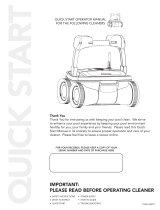13
M600 / ZENIT 60 / ACTIVE X6 / ACTIVE ULTIMATE Robotic Pool Cleaner | User Instructions
If the suggested solutions do not solve the problem, please contact your dealer or Service Center.
8. TROUBLESHOOTING
Symptom Possible reason Corrective action
The power supply
or its switch LED
are not working.
• No voltage in the power socket in the wall.
• The power supply is not switched ON.
• The power cable is not properly connected
to the power supply inlet.
• The Ground Fault Interrupter is switched
OFF (closed).
• Check that there is voltage in the power socket in the wall.
• Check that the power supply is plugged in and turned ON.
• Check that the power cable is securely connected all the way
into the power supply.
• Turn the power supply OFF. Wait 30 seconds, then turn it back
on.
The Robotic Pool
Cleaner does NOT
move.
• The floating cable is not properly
connected to the power supply outlet.
• An obstacle is blocking the impeller, tracks,
or wheels.
• Check that the floating cable is securely connected to the
power supply.
• Unplug the power supply. Open the impeller cover and check
that nothing is trapped in the impeller.
• Verify that nothing blocks the tracks or wheels.
The Robotic Pool
Cleaner is moving
in circles.
• Clogged filter basket.
• Debris stuck in the impeller house or
impeller cover.
• Power supply incorrectly positioned.
• Algae buildup or pool water does not meet
specifications.
• Clean the filter basket.
• Remove debris stuck in the impeller house or impeller cover
(see illustrations 6.3.1 to 6.3.4).
• Place power supply in a position that enables the Robotic Pool
Cleaner to freely reach the entire pool area.
• Correct pool and water conditions.
The Robotic Pool
Cleaner does not
turn or moves in
one direction only.
• Debris stuck in the impeller house or
impeller cover.
• Remove debris stuck in the impeller house or impeller cover
(see illustrations 6.3.1 to 6.3.4).
The Robotic Pool
Cleaner moves but
does not clean the
pool.
• Clogged filter basket.
• Debris stuck in the impeller house or
impeller cover.
• Clean the filter basket.
• Remove debris stuck in the impeller house or impeller cover
(see illustrations 6.3.1 to 6.3.4).
The Robotic Pool
Cleaner cleans
only part of the
pool.
• Power supply incorrectly positioned.
• Not enough floating cable is released for
the correct operation of the Robotic Pool
Cleaner.
• Place the power supply in a position that enables the Robotic
Pool Cleaner to freely reach the entire pool area, while verifying
a minimal distance from the pool of 3.5m / 12ft and minimal
height above the ground of 11cm / 4in.
• Check that there is enough slack in the floating cable for the
Robotic Pool Cleaner to reach the entire pool.
• Clean the filter basket.
The floating cable
has kinks.
• Clogged filter basket.
• Debris stuck in the impeller house or
impeller cover.
• Clean the filter basket.
• Remove debris stuck in the impeller house or impeller cover.
(see illustrations 6.3.1 to 6.3.4).
• To remove the kinks, stretch the floating cable out completely
and let it sit for at least a day in the sun.
The Robotic Pool
Cleaner doesn’t
climb the walls.
• Clogged filter basket.
• Algae on walls.
• Unsuitable pH level.
• Debris stuck in the impeller house or
impeller cover.
• Clean the filter basket.
• Check the level of chemicals in the water. Improper levels may
allow the growth of algae, making the walls slippery.
If so, adjust the levels and scrub the walls.
• Remove debris stuck in the impeller house or impeller cover
(see illustrations 6.3.1 to 6.3.4).