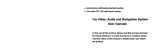Page is loading ...

6.8" TOUCH SCREEN RECEIVER
NA6810
User Manual
OK
L
R
L
R
L
R
PRECAUTIONS on power supply and speaker connections:
.DO NOT connect the speaker leads of the power cord to the car battery ;
otherwise,the unit will be seriously damaged.
.BEFORE connecting the speaker leads of the power cord to the speakers,
check the speaker wiring in your car.
ACCESSORY
An
ten
n
a
User Manual
AMS
CLK
VOL
VOL
EQ
#
★
0
1
4
7
2
5
8
3
6
9
TA/+10
AF/-10
LOUD
MENU/PBC
SETUP
SUB-T
REP
OSD
TITLE
RDM
AUDIO
INT
ANGLE
SLOW
ENT
SYS
PTY/GOTO
CLR SEL
MODE
ZOOM/
BND /
PHONE
Wires x 2 prs
USB Cable x 1 pcs GPS Antenna x 1 pcs
Key x 2 prs Metal Sleeve x 1 pcs
Plastic Frame x 1 pcs
Remote Control x 1 pcs
Manual x 1 pcs


CONTENTS
01
03
09
10
10
13
14
20
23
25
26
27
28
30
32
33
35
37
38
Main interface - main menu
Radio - radio interface
Car settings - GPS information
Car Setup - Factory Setup
DVD - Playback interface
CD - play interface
Bluetooth - related operations
Settings - wireless and network
Steering wheel - steering wheel button learning
Set the car logo - set the car
File Manager
Touchscreen assistant
Music player
Video playe
Front view
Car settings - Equalizer settings
Picture browsing
Help - Frequently Asked Questions
Specification

Basic operation - gesture recognition
Machine can identify the gestures are divided into short press, long
press, drag, slide and other types. The same function in different
gestures under the performance of the results are not the same, the
user through the touch screen to operate the machine.
Main interface -
main menu
The machine jumps to the main menu page by default. The page
mainly shows the layout of some of the commonly used functions of the
shortcut, and long
press the pop-up pop-up wallpaper pop-up button,
the user can adjust the layout of the page according to personal
preferences.
01EN
SPECIFICATION
Note: Specification and design; functions and features; unit illumination; colour
and display segment are subject to change without prior notice. Photos and
drawings on gift box or operation manual might be varied from the exact unit.
Depends on the inputdevices, operation might be varied from the operation
manual described.
38EN

Main interface -
application interface
Click the menu button to enter the application list interface.
Installed in the car on all the applications will be displayed here, the
user can find commonly used in this page shortcuts, so easy to use.
Main Interface - Deletes the application icon
When you press an app icon or widget in the main menu, the delete
button will pop up on the interface. If the user moves the icon or widget
to the delete button, it will enter the red deleteable state, then loosen
the shortcut of the icon or widget.
02EN
Frequently Asked Questions
1. Mobile phone Bluetooth and car Bluetooth connection is
not on ?
Bluetooth connection is not on, you can turn off the phone Bluetooth,
search and then connect, if not, you can click
on the Bluetooth reset, after a few seconds, and then paired
Does Bluetooth music have no sound?
Make sure the matching phone has volume output.
phone book click to download did not respond?
ion, the phone book click to download, the
phone will receive a request to download the contact, confirm and
allow the download request to download.
Did the Bluetooth name set up not updated?
After the Bluetooth name is set, if there is no immediate updat
please disconnect Bluetooth and then click on the paired connection.
5. Music player plug in SD card or USB the first time no data
update?
After the user plugs in the storage device, the music player will
detect and scan the data, if the stored data is re latively large, may
need a little time to update (a few seconds -1 minutes or so), if not no
update, make sure the storage device is linked (See the file browser to
see if there is a corresponding storage directory, if there is no directory,
the card, or check the hardware).
song file name display garbled?
The song name does not display the name of the file. If the
encoding method of the song itself is neither a generic format nor a
coding method that conforms to the native language, there w ill be a
37EN
Help -
and then open and re-
connection.
2.
3.
Bluetooth connect
4.
please re-plug
6.
code display error.

Main interface - navigation application settings
When we first click on the main interface of the navigation button, it
will pop up the following left: navigation application does not set the
warning box.
Click on the settings will enter the lower right: If you do not install the
navigation, to install the appropriate navigation map softwa re, such as
high German navigation. Select the newly installed application for the
current default navigation application startup item.
Radio - radio interface
The radio can accept different broadcast program signals, users
can own favorite radio channel included in the p1-p6, up to support
included in the storage of six radio stations. This user does not need to
search through the station, you can quickly listen to their favorite
programs.
01 EN
03EN
Picture browsing - picture operation
Click on any picture to enter the browsing mode, as shown below. In
this mode, double-click the screen to zoom in and out, and press the
screen to hide the function button. While supporting the picture with the
fingers move, and gestures up and down the ma p function.
Wallpaper function key: Set the currently displayed picture
as wallpaper
Previous image: Switch to previous picture
Play / Pause Function Key: Allows the picture to automatically
switch playback
Next picture: Switch to the next image
Rotate the function key: Rotate the picture
36EN

Radio - Features Icons Introduction
Band switching function
RDS program type function
Local radio function
RDS automatically searches the current station
Stereo function
RDS automatically searches for the same type of radio
Quick search function
Radio editing function
04EN
Radio set function
Save the radio function
Bass Filter:
Picture browsing - picture browsing interface
The picture browsing function allows you to view all the format images
in the internal storage and external storage on the car, and you can
customize the wallpaper.
35EN
The user can set the bass range of the two groups of speakers
before and after by dragging the slider. The value set here will
be recognized as the bass.

Radio - add station notes
Click the radio edit button to bring up the edit box. Click on
the cursor to edit the radio information, the item can not be empty,
press the keyboard to complete the button after editing. If you want to
change the radio frequency can be left and right FM button, click the
Save button when finished. And then left in the radio on the right half of
the left, you can pop up a list of saved radio information
Radio - edit and delete radio information
Pull out the list of hidden radio information, select th e list of the
need to modify the radio option to the left drag, the operation button
appears. Click the Edit button to open the radio information editing
window, where the user can modify the previously saved station
frequency and name.
When you click the Delete button in the list, the user saves the station
information in the database.
05EN
Bass Enhancement:
Field:
Click on the sound field button to enter t
field mode page, the user can set the default sound field mode or
manually drag the ball position to adjust the car sound output. Such as
the current position of the ball biased towards the driving position, then
the driving position of the sound effect is much stronger than the other
locations in the car.
34EN
Click on the Bass Enhancement button to Adjust the bass effect
of the two groups of speakers before and after. Slide the hz list
below to adjust for a certain frequency segment
he adjustment sound

Radio - save radio
The radio is divided into 5 bands, each band can save 6 radio
information. Users only need to press p1-p6 in any one button, you can
save the current band frequency under the button. At the same time
you can click the Save button, first click on the
need to save the address, and then FM, FM, click the Save button.
Radio - band switch
Click the band switch button, the radio band will be FM1, FM2, FM3,
AM1, AM2 cycle between the switch, and the current band of six save
information button on the radio information will follow the change. As
the regional broadcast band is inconsistent, the user can manually
switch according to local conditions.
06EN
Click the Sound button to enter the Adjust Sound Mode page,
the user can set the preset sound effect or set the sound effect by
manually adjusting the value of the slider.
Surround:
By turning on the front and rear speaker independent adjustment
functions in the setting function, the user can individually set the
different sound effects of the two groups of speakers. Finger sliding
laterally in the adjustment zone.
Car settings - Equalizer settings
33EN
click on the surround button to enter the adjustment surround
page, The user can adjust the surround sound effect of the front,
rear, left and right four speakers by opening the control button.

Click the auto search button to search the operation,
the button press the radio will be all the bands of the radio are
searched out.
Radio - radio settings
Click the radio settings button to enter the setup interface.
In the radio settings interface, there are AM, FM sensitivity adjustment, of
course, the premise is to automatically stop the sensitivity of the open
conditions, RDS switch, and the radio area
07EN
Radio - radio search
Long press is down to search Taiwan, short press is the
frequency plus.
Long press is to search up, short press the frequency is
reduced.
Video Player - Picture in Picture
Click the picture in picture function button, the video player interface
will be reduced and then superimposed on the other application
interface. And click on the picture in the upper right corner of the zoom,
full-screen button to select the video size. Picture-in-picture features
help users to watch video while operating other applications.
Picture-in-picture function
Front view - video interface
Click the front view button, you can enter the front video interface,
view the front of the car in real t ime, greatly enhance the parking,
driving safety. In the factory settings page users can cancel the reverse
into the front of the control switch, control the exit reversing video,
automatically enter the front view video interface to view the car
peripheral environment. After the view, the system will automatically
exit the front view function, restore the normal state of the car.
32EN

Radio - a key to restore
In the radio settings interface set AM, Fm sensitivity, or RDS switch, or
after the regional changes, that is very messy, is not conducive to our
conditioning radio, we can click the button to restore the button to
restore the default settings
Car settings - Sound settings
In the sound settings interface, you can through the equalizer,
amplifier switch and other options on the machine's sound output
effects are set, the user can experience the effect of the actual
operation.
08EN
by selecting the storage device type on the left.
A list of video videos in the current storage device
A list of video folders in the current storage device
Video player - video player interface
Through the video list interface to select the video to play, jump to the
video player interface. The interface will display the video title and
playback progress, you can drag the progress bar to achieve fast
forward and rewind function. Touch the screen interface automatically
hide, easy to watch the video.
Video list function
Loop / random function
Pause / play function
Next song function
On a function
Picture-in-picture function
31EN

Features:
1.Any key to boot: click on the touch screen any button to boot
2.Brake settings: video display by the hand brake state control
3.Automatically enter the navigation: boot automatically enter the
navigation function
4.Back mirror: The reversing image is mirrored
5.Reverb mute: reverse the shield when the other sound output
6.Default Volume Switch: Controls whether the default volume setting is
valid
7.Power On Default Volume: Sets the default volume value for power on
8.GPS Mixing: Controls the background sound output when navigating
the alarm
9.Mixing ratio: Controls the background sound size when navigating the
alarm
10.Reverse down: control the background speed of the reverse
background
11.Navigate the application settings: set the call to the navigation map
12.Driver's door position: according to the driving position of the actual
situation
Car settings - GPS information
GPS information display machine positioning of the basic information,
while supporting the Big Dipper and GPS dual module display. The automatic sync
switch controls whether the machine's time is synchronized with the positioning
satellite time when the vehicle is positioned.
General settings can set some basic properties of the
machine, the user can be configured according to personal habits.
09EN
Car Setup - General Settings
Video player - video player
The video player can recognize all the video resources from the
machine's internal storage and external storage, and supports a variety
of common video formats such as m p4, avi, wmv, rmvb, flv, mkv, mov,
ts and so on. Unique and simple operation interface, powerful
decoding capabilities and support for high-definition video playback.
Video Player - Video List
In the video list interface, the user can view the correspo nding video list
Music player - play interface
In the track display area by sliding the gestures around, you can switch
to the current song lyrics and spectrum display, the lyrics can click on
the display area to activate the network search or lyrics file to display.
This allows the user to enjoy the three-dimensional style
30EN

Music player - Playback interface features
List the interface to select the song you want to play, click to jump to
the playback interface. The interface will display some of the basic
information of the current song and the commonly used control buttons.
The user can set the corresponding button to achieve the
corresponding effect, but also can drag the progress of the progress of
the song to achieve fast forward and reverse function.
On a function key
Cycle function key
Song list function key
Next function key
Play / pause function key
Song collection function key
29EN
Car Setup -
Factory Setup
Factory settings can be configured for the
machine function, enter the
need to enter the correct pairing password, in order to ensure the normal work of
the machine is not recommended to change the user settings.
DVD - Playback interface
Into the DVD disc, will enter the DVD player interface, as shown in the
bottom and right side of the interface there are some commonly used
function keys, of course, you can also slide the bottom of the function
list to view the current page is not hidden function keys
10EN

DVD - Introduction to function keys
On a function key
Next function key
Rewind function key
Fast forward function key
Pause / play function key
Stop function key
Out of the function keys
List function key
Cycle switch function key
Menu function key
Channel switching function key
Subtitle function key
Title function key
Zoom function keys
Image setting function key
Sound settings function keys
Track selection function key
PIP function key
11EN
Music player -
music playlist
Through the main interface or application interface icon to enter the
main interface of the music player. If no record is played, the default
jump to the list interface.
All List button, click this button to display all the songs in the car's
internal storage and external storage devices.
Folder list button, click this button to display the car inside the
storage and external storage device contains all the songs folder
information.
Singer list button, click this button will singer information on the
car within the song classification display.
Album list button, click this button will be the album information
on the car inside the song classification display.
28EN

12EN
By clicking the image setting button, the pop -up image setting
box can be set by manually sliding the corresponding progress bar or
clicking on the preset brightness, chroma, contrast and so on. Each
time the results of the system will automatically reme mber the system.
DVD - Sound settings
When you click the Sound Settings function key, the Sound Settings
box pops up. In the settings box there are a variety of sound available
for the user to select, while the user can also set the functi on through
the car, in the sound settings page to adjust the sound effect. Users can
choose their favorite preferences according to their personal
preferences.
DVD - track settings
Click the track selection button to bring up the input box. If you play
the disc support track jump function, the user wants to play the twelfth
DVD- Image settings
Touchscreen assistant
Display button
The floating button in the touchscreen assistant has a number of
shortcuts that can be easily manipulated through it. If the user needs to
display the floating button, click the touch screen assistant to enter the
page, set the display button option.
Boot
Set the floating button to display, by setting the boot option so that
each time after the start floating button will aut omatically display, do
not have to enter the touch screen assistant to set each time. For video
interface, navigation and other interfaces need to hide the floating
button, you can set the use of automotive-related applications hidden
function.
Button size adjustment
In the use of the touch screen assistant, you can set the button size
adjustment to change the size of the floating button, the user can be
set according to personal habits.
Button transparency adjustment
All selected
new folder
Select the file upgrade
Rename the file
27EN
In the use of the touch screen assistant, the background color
difference sometimes causes the floating button to display is
not clear, the user can set the button transparency adjustment,
change the floating button display.

CD - play interface
If you play the CD disc, it will jump to the following picture of the
playback interface, the operation button and DVD interface is the
same function.
DVD - playlist
Click the list button to jump to the list interface. The left is the folder
list, the right is the current folder under the list of tracks, the list can slide
up and down the page, play the track just select the list double. The
user can click the button at the bottom of the page to toggle the list
type.
song, you can click the button one, and then click the button two, and
finally click OK, you can jump to the specified track. If the track is wrong,
you can click the Delete key.
13EN
File Manager - File Manager interface
In the file manager can view and operate all the files in the machine,
the left side of the page to allow the choice of the file directory. If you
need to copy or move a f ile, just select the file to operate, the bottom
will appear a row of operation button, select the file directory to be
stored, click on the corresponding action button on it.
File Manager - Introduction to each operation
Copy the file
Cut the file
Paste the file
View the file properties
Delete Files
26EN
Apply the installation file
Image file
Music files
Video file
Back to previous

Bluetooth -
Bluetooth phone
Phone Bluetooth need to connect with the car before you can use
the Bluetooth phone function.
1、Respectively, open the phone, car equipment, Bluetooth, and the
phone is set to "all visible."
2、In the phone search for Bluetooth devices, select the selected after
the connection, then show to enter the matching password, usually:
0000, enter the complete match, the display can be connected
successfully.
Bluetooth - Bluetooth button
Bluetooth phone function Answer / dial function
14EN
On a function
Custom boot Logo, first set the image resolution needs to be greater
than or equal to 800x480, in the SD card or USB root directory of the new
mycar folder, the picture into the folder, insert the machine into the car
set to slide to the last Page to show the exit.
Clear function
Set the car logo - set the car
Click the car to set the button to enter the page, select the logo you
want to design, click to set the success. While support ing the custom
boot function.
Mute function
Save function
25EN

Phonebook function Hang up function
Call record function Handset switching function
Bluetooth music function
Connect the Bluetooth function
Bluetooth settings function
Bluetooth search function
Bluetooth -
set the interface
The Bluetooth settings page displays the name of the car's Bluetooth
and the pairing password, which can be changed manually by the user.
Automatic answering function is when the phone call, the car will
automatically answer. The Bluetooth reset button presses all the
Bluetooth information set by the user to return to the factory settings.
Bluetooth -
Synchronous phone contacts
Car phone synchronization phone address book, first of all to ensure
that the phone Bluetooth and car connected to the normal, the
following is the synchronization method:
1、 click the download phone button, in the phone pop -up prompt
box, select the car to allow access to mobile phone address book.
2、wait for the car to pop up the download complete prompt box, and
then click the Save button.
15EN
NA 61 80
The third step, in accordance with t he first two steps in turn to learn
other keys, learning to complete click on the Save button (the same
button can only learn a function).
Steering wheel - steering wheel key function
Power switch function
Power switch function
Navigation function
Increase the volume function
Decrease the volume function
Next song function
Rewind function
Fast forward function
Answer the phone function
Hang up the phone function
24EN

Bluetooth -
call record
All the call records are displayed on this page during the connection
between the car and the phone. Depending on the time of dialing, it is
sorted by the most recent, and can be sorted according to incoming,
outgoing, missed calls.
Contact lookup function
Download the phone book function
Save the phonebook function
Clear the phonebook function
Make a call feature
16EN
steering wheel button learning
For the steering wheel with a button car, if the key support learning
can be customized through the steering wheel function, the steps are
steering wheel to learn the button.
The second step, select the machine will learn the function button press,
until the button below a valid number (the number that the button
23EN
Steering wheel -
as follows:
The first step, long press the
resistance value) can let go.

Security: You can set the restrictions when installing an external program.
If you install a third-party program, you need to set the unknown source
state before you can install it.
Settings - system
Date and time: set the system time, under normal circumstances for
the automatic access to the network to provide time mode.
About the car machine: the main display machine applications, the
system has other basic information on the software.
22EN
Bluetooth - Bluetooth music
Car and mobile phone Bluetooth connection is normal, you can play
through the car Bluetooth music in the phone, and can control the
upper and lower music switch.
Call record
Off record
Missed call record
Delete all records
Make a call feature
17EN
/