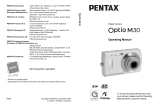Page is loading ...

Digital Camera
Operating Manual
To ensure the best performance from
your camera, please read the Operating
Manual before using the camera.
Zoom lever (p.50)
Front
Power switch, power indicator (green) (p.20)
Flash (p.62)
Remote control receiver (p.80)
Shutter release button (p.24)
Lens
Microphone (p.30)
Back
Touch display (LCD monitor) (p.34, p.85, p.162)
Q button (p.25)
DC input terminal (p.167)
3 button (p.34, p.145)
Tripod socket
Battery/card compartment cover
(p.15, p.17)
Names of Parts
Self-timer lamp/AF illuminator
(Orange) (p.79, p.75)
PC/AV terminal (p.100, p.160)
Strap lug (p.13)
Speaker (p.151)

Simply press the Q button or 3 button, or touch the LCD monitor
to set up and operate the camera.
Use the touch display by directly touching the LCD monitor with your
finger. It is recommended that you use the stylus when precise operations
are required such as editing images after shooting.
Touch
This refers to touching the touch display with
your finger or the stylus and then releasing it.
Touch an icon to select it, and release to set that option (a guide display
may appear describing the function of the selected icon before it is set).
Touch an item for more than two seconds to cancel the selection.
Use this to display toolbars or select icons.
Press and hold down an arrow icon (
suqr
) to change the
setting or switch screens in some menus.
Double-touch
This refers to touching the touch display twice
quickly.
Use this to directly set a function without having to display
the guide display.
Drag
This refers to touching and moving your finger
or stylus across the touch display.
Use this to change the displayed portion of an image or to
change a setting by sliding the cursor along a setting bar.
If you inadvertently select the wrong icon, drag your finger
or the stylus from that icon to the desired icon, and then
release your finger or the stylus to reselect.
Accessing the Camera Settings
Press the Q button.
This switches the camera to Playback
mode to play back captured images and
sound files (p.25).
Press the 3 button.
This displays menus to adjust the
recorded pixels, EV compensation, and
other advanced shooting settings (p.34,
p.145).
Touch the LCD monitor.
This displays the [Capture Toolbar] ([Playback Toolbar] in Playback mode) to set
the flash, self-timer, and other frequently used functions (p.34, p.85).
Using the touch display
These are the indications on the monitor during Capture or Playback mode.
Capture Mode
A1 Shooting mode ........................... 43
A2 Flash mode.................................. 62
A3 Drive mode .................................. 35
A4 Focus mode................................. 72
A5 Focus frame................................. 74
A6 Camera shake warning................ 71
A7 Shutter speed .............................. 53
A8 Aperture....................................... 53
A9 Digital zoom................................. 51
A10 Memory status ............................. 20
A11 Remaining image storage
capacity ................................. 55, 58
A12 Battery level................................. 16
A13 Current date and time................ 149
A14 World time setting...................... 153
A15 EV compensation value............... 59
B1 Recorded pixels........................... 54
B2 Quality level ................................. 54
B3 White balance.............................. 64
B4 AE metering................................. 61
B5 Sensitivity .................................... 76
B6 Histogram .................................... 60
Playback Mode
C1 Voice memo ............................... 130
C2 Memory status .............................20
C3 Folder name............................... 158
C4 File number
C5 Battery level .................................16
C6 Protect ....................................... 105
C7 Voice memo playback..................95
C8 Shooting date and time
C9 Previous/Next ..............................25
D1 Recorded pixels ...........................54
D2 Quality level .................................54
D3 White balance ..............................64
D4 AE metering .................................61
D5 Sensitivity..................................... 76
D6 Shutter speed ..............................53
D7 Aperture .......................................53
D8 Histogram ....................................60
* D1 to D8 only appear when the display
is set to [Standard+Histogram] (p.88).
* B1 to B6 only appear when the display is set to [Standard+Histogram] (p.41).
* The screen images are examples to indicate the position of the icons.
Displaying “Bright Portions” and “Dark Portions” (Standard + Histogram Display)
When the subject you are photographing has portions that are too bright, they are
displayed as a flashing red warning. If there are portions that are too dark, they are
displayed as a flashing yellow warning.
Monitor Indications
ISO400
ISO400
F2.7
F2.7
1/250
1/250
01/26/2007
01/26/2007
14:25
14:25
+1.0
+1.0
38
38
F2.7
1/250
14:25+1.0
38
7
M
AUTO
PICT
01/26/2007
ISO400
A13
A14A15
A
1
A
2
A
3
A12
B1
B2
B4
B5
A11A10A9
A
4
A
5
A6
A7
A8
B6
B3
14:25
14:25
100-0038
100-0038
30
30
1/250
1/250
F2.7
F2.7
ISO400
ISO400
ISO400
14:25
100-003830
7
M
1/250 F2.7
01/26/2007
01/26/2007
01/26/2007
D1
C5
C7
D8
D2
D3
D4
D6
D5
D7
C6
C1 C2 C3 C4
C9
C8C9

1
1
2
3
4
5
6
7
Overview of the Operating Manual
First, you should read the chapters “Getting Started” and “Camera Features”
while operating the Optio T30 to familiarize yourself with how the camera works.
Refer to the other chapters as necessary for information on additional
camera features.
This chapter explains what you need to know about the camera.
Be sure to read it and follow the instructions.
This chapter explains the main features of the camera including basic
operations such as taking pictures, recording movies and sounds,
and printing images.
This chapter goes into more detail about various ways to take
pictures, how to set relevant functions, and how to get the most out of
these functions.
This chapter explains how to play back, delete, and edit still pictures,
movies, and recorded sound.
This chapter explains how to print still images using PictBridge and
the DPOF printing setting with a DPOF-compatible printer or photo
processing lab.
This chapter explains how to format the SD Memory Card or the built-
in memory, set the date and time, sound, LCD monitor brightness,
and other camera-related functions.
This section details optional accessories and troubleshooting tips.
* For information on transferring images to a PC and installing ACDSee for PENTAX,
see the supplied “PC Connection Manual”. For details on editing and printing images
on a PC, see Help in the ACDSee for PENTAX software for related topics.
The symbols used in this operating manual are explained below.
1 Getting Started p.12
2 Camera Features p.24
3 Taking Pictures p.34
4 Playing Back and Editing Images p.85
5 Printing Images p.137
6 Settings p.145
7 Appendix p.167
This indicates precautions to be taken when operating the camera.
This indicates information that is useful to know.
1
This indicates the reference page for an explanation of a related
operation.

2
Thank you for purchasing this PENTAX Digital Camera.
Please read this manual before using the camera in order to get the most out of all the
features and functions. Keep this manual safe, as it can be a valuable tool in helping you
to understand all the camera’s capabilities.
Regarding copyrights
Images taken using the PENTAX Digital Camera that are for anything other than personal
enjoyment cannot be used without permission according to the rights as specified in the
Copyright Act. Please take care, as there are even cases where limitations are placed on taking
pictures even for personal enjoyment during demonstrations, performances or of items on
display. Images taken with the purpose of obtaining copyrights also cannot be used outside the
scope of use of the copyright as laid out in the Copyright Act, and care should be taken here also.
Regarding trademarks
• PENTAX, Optio and smc PENTAX are trademarks of PENTAX Corporation.
• SD Logo and SDHC Logo are trademarks.
• QuickTime™ and QuickTime logo are trademarks used under license.
The QuickTime logo is registered in U.S. and other countries.
• All other brands or product names are trademarks or registered trademarks of their
respective owners.
To users of this camera
• There is a possibility that recorded data may be erased or that the camera may not
function correctly when used in surroundings such as installations generating strong
electromagnetic radiation or magnetic fields.
• The liquid crystal panel used in the LCD display is manufactured using extremely high
precision technology. Although the level of functioning pixels is 99.99% or better, you
should be aware that 0.01% or fewer of the pixels may not illuminate or may illuminate
when they should not. However, this has no effect on the recorded image.
This product supports PRINT Image Matching III. PRINT Image Matching enabled digital
still cameras, printers and software help photographers to produce images more faithful
to their intentions. Some functions are not available on printers that are not PRINT Image
Matching III compliant.
Copyright 2001 Seiko Epson Corporation. All Right Reserved.
PRINT Image Matching is a trademark of Seiko Epson Corporation. The PRINT Image
Matching logo is a trademark of Seiko Epson Corporation.
Regarding PictBridge
PictBridge allows the user to connect the printer and digital camera directly, using the
unified standard for the direct printout of images. You can print images directly from the
camera through a few simple operations.
• There is a possibility that the illustrations and the display screen of the LCD monitor in
this manual are different from the actual product.
• Both SD memory cards and SDHC memory cards are referred to as SD memory cards
in this manual.

3
Contents
Overview of the Operating Manual.................................................................. 1
Contents .......................................................................................................... 3
USING YOUR CAMERA SAFELY .................................................................. 7
About the Camera .................................................................................... 7
About the Battery Charger and the AC Adapter ....................................... 9
Care to be Taken During Handling................................................................ 10
1 Getting Started......................................................12
Checking the Contents of the Package ......................................................... 12
Attaching the Strap........................................................................................ 13
Installing the Battery...................................................................................... 14
Charging the Battery............................................................................... 14
Installing the Battery ............................................................................... 15
Removing the Battery ............................................................................. 15
Installing the SD Memory Card ..................................................................... 17
Removing the SD Memory Card............................................................. 18
Turning the Camera On and Off.................................................................... 20
Checking the Memory Card.................................................................... 20
Initial Settings ................................................................................................ 21
Setting the Language and the Date and Time........................................ 21
2 Camera Features...................................................24
Enjoy Taking Pictures.................................................................................... 24
Enjoy Recording Movies................................................................................ 28
Enjoy Recording Sounds............................................................................... 30
Enjoy Printing Images ................................................................................... 32
3 Taking Pictures .....................................................34
Setting the Shooting Functions ..................................................................... 34
Calling Up Frequently Used Functions................................................... 37
Saving the Current Camera Settings...................................................... 39
Displaying Shooting Information in Capture Mode ................................. 41
Selecting a Shooting Mode ........................................................................... 43
Selecting the Shooting Mode in the Capture Palette.............................. 43
Composing Your Shot ................................................................................... 50
Using the Zoom ...................................................................................... 50
Taking Pictures with the Built-in Photo Frames...................................... 52

Contents
4
Adjusting the Size, Quality Level, Brightness, and Color Tone ..................... 53
Setting the Recorded Pixels, Quality Level, and Frame Rate ................ 54
Setting the Exposure (EV Compensation).............................................. 59
Selecting the AE Metering ...................................................................... 61
Using the Flash....................................................................................... 62
Adjusting the Color Balance (White Balance)......................................... 64
Adjusting the Sharpness, Saturation, and Contrast................................ 66
Automatically Changing the Shooting Settings When Taking Pictures
(Auto Bracket)......................................................................................... 67
Focusing........................................................................................................ 70
Selecting the Focus Mode...................................................................... 72
Setting the Autofocus Conditions ........................................................... 74
Setting the Sensitivity ............................................................................. 76
Taking Pictures.............................................................................................. 78
Using the Self-timer ................................................................................ 79
Using the Remote Control ...................................................................... 80
Taking Continuous Pictures.................................................................... 82
Setting the Instant Review Time............................................................. 83
Using the Memo Pad .............................................................................. 84
4 Playing Back and Editing Images .......................85
Setting the Playback Functions ..................................................................... 85
Displaying Shooting Information............................................................. 88
Playing Back Images, Movies, and Sound Files ........................................... 90
Turning on the Camera in Playback Only Mode..................................... 90
Rotating Images ..................................................................................... 90
Magnifying Images ................................................................................. 92
Nine-image Display ................................................................................ 93
Switching between folder and calendar display...................................... 93
Playing Back an Image with a Voice Memo ........................................... 95
Playing Back Movies .............................................................................. 96
Playing Back Sound ............................................................................... 97
Slideshow ............................................................................................... 98
Playing Back on a TV ........................................................................... 100
Deleting Images and Sound Files ............................................................... 102
Deleting One Image or Sound File ....................................................... 102
Deleting All Images and Sound Files.................................................... 103
Deleting Selected Images and Sound Files.......................................... 104

Contents
5
Protecting Images and Sound Files from Deletion ............................... 105
Recovering Deleted Images ................................................................. 106
Editing Images and Movies ......................................................................... 108
Changing the Image Size and Quality (Resize).................................... 108
Deleting Unwanted Parts of an Image (Cropping)................................ 109
Making Drawings and Adding Stamps.................................................. 111
Rotating Stamps and My Stamp........................................................... 116
Adding a Frame to an Image (Frame Composite) ................................ 119
Creating Your Own Frame.................................................................... 121
Changing the Image Color Tone (Color Filter) ..................................... 124
Making Pictures Look As If They Have Been Taken with a Fish-eye
Lens (Fish-eye Filter)............................................................................ 125
Changing the Image Brightness (Bright Filter) ..................................... 126
Digital Filter Effects............................................................................... 127
Removing Red-eye............................................................................... 128
Adding Sound to an Image (Voice Memo)............................................ 130
Setting an Image for the Start-up Screen ............................................. 131
Saving a Frame from a Movie as a Still Image..................................... 132
Divide Movies into Two or More Parts.................................................. 133
Stich Movies Together.......................................................................... 134
Copying Images and Sound Files......................................................... 135
5 Printing Images...................................................137
Printing with DPOF...................................................................................... 137
Applying the DPOF Settings to Each Image......................................... 137
Applying the DPOF Settings to All Images ........................................... 139
Direct Printing with PictBridge ..................................................................... 140
Connecting the Camera to the Printer .................................................. 140
Printing Single Image ........................................................................... 141
Printing All Images................................................................................ 143
Printing Using the DPOF Settings ........................................................ 143
Disconnecting the USB Cable .............................................................. 144
6 Settings................................................................145
Using the Setting Menu ............................................................................... 145
Formatting an SD Memory Card and the Built-in Memory .......................... 147
Changing the Date and Time ...................................................................... 149
Changing the Sound Settings...................................................................... 151

Contents
6
Setting the World Time................................................................................ 153
Changing the Display Language ................................................................. 157
Changing a Folder Name ............................................................................ 158
Changing the USB Connection Mode ......................................................... 160
Changing the Video Output Format............................................................. 161
Adjusting the Brightness of the LCD Monitor .............................................. 162
Using the Power Saving Function ............................................................... 163
Setting Auto Power Off................................................................................ 164
Setting the Guide Display............................................................................ 165
Returning Changed Settings to Their Defaults (Reset) ............................... 166
7 Appendix .............................................................167
Using the AC Adapter.................................................................................. 167
Optional Accessories................................................................................... 169
Messages .................................................................................................... 170
Troubleshooting........................................................................................... 172
Main Specifications ..................................................................................... 176
WARRANTY POLICY.................................................................................. 181
Index............................................................................................................ 185
Regarding Product Registration
In order to service you better, we request that you complete the product registration,
which can be found on the CD-ROM supplied with the camera or the PENTAX
website. Thank you for your cooperation.
Refer to the PC Connection Manual (bottom right of the front side) for more information.

7
USING YOUR CAMERA SAFELY
We have paid close attention to the safety of this product. When using this
product, we request your special attention regarding items marked with
the following symbols.
Warning
• Do not attempt to take the camera apart or modify the camera. High
internal voltages are present which can produce electric shock.
• If internal parts of the camera become exposed as a result of the
camera being damaged, do NOT touch the exposed portions, as there
is a danger of receiving an electric shock.
• Keep the provided stylus away from infants and children to prevent
possible injury or death. Poking the eyes with the stylus may cause a
loss of sight.
• To avoid the risk of it being swallowed by mistake, keep the SD Memory
Card out of the reach of small children. Seek medical attention
immediately if a card is accidentally swallowed.
• Keep the provided strap away from infants and children to prevent
possible injury or suffocation.
• Use an AC adapter that is of the power and voltage specified for
exclusive use with this product. The use of an AC adapter other than
that specified exclusively for use with this product may cause fire or
electric shocks.
• If the camera emits smoke or a strange smell, or in the event of any
other irregularity, stop using the camera immediately, remove the
battery and contact your nearest PENTAX Service Center. Continued
use of the camera may result in fire or electric shock.
Warning
This symbol indicates that ignoring this item could
cause serious personal injury.
Caution
This symbol indicates that ignoring this item could
cause minor or medium personal injury, or material
loss.
About the Camera

8
Caution
• Never try to disassemble or short the battery. Also, do not dispose of
the battery in fire, as it may explode.
• Do not charge any batteries other than rechargeable lithium-ion battery
D-LI63. The battery could explode or catch fire.
• Do not place your finger on the flash when it is discharging as there is
a risk of burns.
• Do not discharge the flash while it is touching your clothing as there is
a risk of discoloring.
• If any battery leakage should come in contact with your eyes it may
cause a loss of sight, do not rub your eyes. Flush your eyes with clean
water and get medical attention immediately.
• If any battery leakage should come in contact with skin or clothes it may
cause irritate the skin, wash the affected areas thoroughly with water.
• Remove the battery from the camera immediately if it becomes hot or
begins to smoke. Be careful not to burn yourself during removal.
• Some portions of the camera heat up during use, so please take care,
as there is a risk of low temperature burns if such portions are held for
long periods of time.
• Should the LCD be damaged, be careful of glass fragments. Also, be
careful not to allow the liquid crystal to get on your skin or in your eyes
or in your mouth.
• To avoid scratching the display screen of the LCD monitor, use only
your finger or the provided stylus to make selections. Never use sharp
objects such as pens or pencils as they may cause the camera to
malfunction.

9
Warning
• Do not use the product at a voltage other than the specified voltage.
Use with a power source or voltage other than that designed can cause
a fire or electrical shock. The specified voltage is 100 - 240V AC.
• Do not disassemble or modify the product. This can cause a fire or
electrical shock.
• If the generation of smoke or strange odor from the product or other
abnormality occurs, immediately discontinue using and consult a
PENTAX Service Center. Continuing to use the product can cause a
fire or electrical shock.
• If water should happen to get inside the product, consult a PENTAX
Service Center. Continuing to use the product can cause a fire or
electrical shock.
• If thunderstorm should be present during use of the battery charger or AC
adapter, unplug the power cord and discontinue use. Continuing to use
the product can cause damage to the equipment, fire or electrical shock.
• Wipe off the plug of the power cord if it should become covered with
dust. This can cause a fire.
Caution
• Do not place heavy objects on the AC plug cord, allow heavy objects to
drop onto it or allow the AC plug cord to become damaged due to
excessive bending. If the AC plug cord becomes damaged, consult a
PENTAX Service Center.
• Do not short or touch the output terminals of the product while it is still
plugged in.
• Do not plug in the AC plug cord with wet hands. This can cause an
electrical shock.
• Do not subject the product to strong impacts or allow it to drop onto a
hard surface. This can cause a malfunction.
• To reduce the risk of hazards, use only CSA/UL Certified power supply
cord set, cord is Type SPT-2 or heavier, minimum NO.18 AWG copper,
one end with a molded-on male attachment plug cap (with a specified
NEMA configuration), and the other is provided with a molded-on
female connector body (with a specified IEC nonindustrial type
configuration) or the equivalent.
• Do not use the battery charger to charge batteries other than rechargeable
lithium-ion battery D-LI63. This can cause overheating or malfunctions.
About the Battery Charger and the AC Adapter

10
Care to be Taken During Handling
• When traveling, take the Worldwide Service Network listing that is included
in the package. This will be useful if you experience problems abroad.
• When the camera has not been used for a long time, confirm that it is
still working properly, particularly prior to taking important pictures
(such as at a wedding or during traveling). Contents of the recording
cannot be guaranteed if recording, playback or transferring your data to
a computer, etc. is not possible due to a malfunction of your camera or
recording media (SD Memory Card), etc.
• The lens on this camera is not exchangeable. The lens is not
removable.
• Do not clean the product with organic solvents such as thinner, alcohol
or benzene.
• Fingerprints and smudges may be removed from the display screen of
the LCD monitor by wiping them gently with a soft, dry cloth.
• Places of high temperature and humidity should be avoided. Particular
care should be taken regarding vehicles, which can become very hot
inside.
• Storing the camera where pesticides and chemicals are handled should
be avoided. Remove the camera from its case and store in a well-
ventilated place to prevent the camera from becoming moldy during
storage.
• Do not use the camera where it may come in contact with rain, water or
any other liquid, because the camera is not weather, water, or liquid
resistant.
• Ensure that the camera is not subjected to substantial vibrations,
shocks or pressure as this may cause damage, malfunction, or a loss
in waterproof performance. Place the camera on a cushion for
protection when the camera is subjected to the vibrations of a
motorbike, car, ship, etc. If the camera is subjected to substantial
vibrations, shocks or pressure, take your camera to your nearest
PENTAX Service Center and have it checked.
• The temperature range in which the camera can be used is 0°C to 40°C
(32°F to 104°F).
• The liquid crystal display will become black at a high temperature but
will return to normal when normal temperatures are returned to.

11
• The response speed of the liquid crystal display becomes slow at low
temperatures. This is due to the properties of the liquid crystal and is
not a fault.
• Periodic checks are recommended every 1 to 2 years in order to
maintain high performance.
• If the camera is subjected to rapid temperature changes, condensation
may form on the inside and outside of the camera. Therefore put the
camera in a bag or plastic bag, and take the camera out when the
difference in temperature has subsided.
• Avoid contact with garbage, dirt, sand, dust, water, toxic gases, salt,
etc. as this may cause damage to the camera. If rain or drops of water
get onto the camera, please wipe dry.
• Refer to “Precautions When Using an SD Memory Card” (p.19)
regarding the SD Memory Card.
• Please note that formatting an SD memory card or built-in memory will
delete all data, however it may still be possible to recover that data
using off-the-shelf data recovery software. Please manage your
camera’s memory at your own risk.
• Please do not press forcefully on the LCD monitor. This could cause
breakage or malfunction.
• Be careful not to sit down with the camera in your back pocket as this
may damage the exterior of the camera or the LCD monitor.
• When using a tripod with the camera, be careful not to overtighten the
screw in the tripod socket on the camera.
• The AC plug cord supplied with the camera is for exclusive use with the
battery charger D-BC63. Do not use it with any other equipment.
LED Safety Standard
This device is a digital still camera that conforms to the safety standard
(IEC60825-1) for a Class 1 LED product.

12
1
Getting Started
1 Getting Started
If anything is missing or damaged, contact your local authorized PENTAX
dealer.
Items marked with an asterisk (*) are also available as optional accessories.
For other optional accessories, refer to “Optional Accessories” (p.169).
Checking the Contents of the Package
Camera
Optio T30
Strap O-ST20 (*) Stylus pen
O-SP63
Software
(CD-ROM) S-SW63
USB cable
I-USB7 (*)
AV cable
I-AVC7 (*)
Rechargeable lithium-ion
battery D-LI63 (*)
Battery charger
D-BC63 (*)
AC plug cord
D-CO24 (*)
Operating Manual
(this manual)
PC Connection Manual Quick Guide

Attaching the Strap
13
1
Getting Started
Attach the camera strap as shown below.
1 Pass the narrow end of the strap (1) through the strap
lug on the camera.
2 Pass the other end of the strap through the loop 1 and
pull tight
2.
Memo
The stylus can be attached to the strap for your convenience, if necessary.
Attaching the Strap
1
2

Installing the Battery
14
1
Getting Started
Use the battery charger to charge the battery before using it in the camera
for the first time, after a long period of non-use, or when the [Battery
depleted] message appears.
Note: AC plug cord “Listed, Type SPT-2 or NISPT-2, 18/2 flexible
cord, rated 125 V, 7A, minimum 6ft (1.8m)”
1 Connect the AC plug cord to the battery charger.
2 Plug the AC plug cord into a power outlet.
3 Place the battery in the charger with the PENTAX logo
facing up.
The charging indicator glows red while charging.
It goes out when charging is finished.
4 Remove the battery from the battery charger when fully
charged.
Memo
• The time required to fully charge the battery is about 120 minutes (max.).
The appropriate ambient temperature for charging the battery is 0°C to 40°C
(32°F to 104°F). The charging time may vary depending on the ambient
temperature and other conditions.
• The battery has reached the end of its service life when it starts to run down
soon after being charged. Replace with a new battery.
Installing the Battery
Charging the Battery
Battery charger
3
Battery
To power outlet
AC plug
cord
1
2
Charging indicator
While charging:
Glows red
Charging finished:
Goes out

Installing the Battery
15
1
Getting Started
Caution
• Do not use the battery charger to charge batteries other than the
rechargeable lithium-ion battery D-LI63, as the charger may overheat or
become damaged.
• If the battery is inserted correctly but the charging indicator fails to light, the
battery may be faulty or exhausted. Replace with a new battery.
Use only the battery that is provided with the camera. Charge the battery
before using it in the camera for the first time.
1 Open the battery/card compartment cover.
Pull out the battery/card compartment cover in the direction as shown by
1. Release it and it opens by itself in the direction shown by 2.
2 Use the side of the battery to lift the battery lock lever
upward 3, and insert the battery with the PENTAX logo
as shown.
Push the battery in until it is locked in place.
3 Close the battery/card compartment cover.
1 Open the battery/card compartment cover.
2 Release the battery by using your finger to push the
battery lock lever upward 3.
The battery will be ejected. Pull the battery out of the camera.
Installing the Battery
Removing the Battery
1
2
Battery lock lever

Installing the Battery
16
1
Getting Started
Caution
• This camera uses the rechargeable lithium-ion battery D-LI63. Use of any
other type of battery may damage the camera and cause malfunction.
• If the battery is incorrectly inserted, malfunction may result.
• Do not remove the battery while the camera is turned on.
• If the camera will not be used for a long period of time, remove the battery.
• The date and time may revert to the default setting if the battery is removed
from the camera for an extended period of time.
Image Recording Capacity and Playback Time
(at an ambient temperature of 23°C with the LCD monitor on and the
battery fully charged)
*1: Recording capacity shows the approximate number of shots recorded during
CIPA-compliant testing (with LCD monitor on and flash used for 50% of the
shots at an ambient temperature of 23°C). Actual performance may vary
depending on operating conditions.
*2: According to the results of PENTAX in-house testing.
Memo
• Battery performance may be temporarily reduced at low temperatures.
• Be sure to take a spare battery with you when traveling abroad or to a cold
region, or if you intend to take a lot of pictures.
Battery Level Indicator
The battery level can be checked by observing the * indicator on the
LCD monitor.
Image Recording Capacity
*1
(with the flash used for 50% of the shots)
Playback Time
*2
Approx. 200 pictures Approx. 170 min.
Screen Display Battery Status
* (green) Adequate power remains.
, (green) Battery is running low.
; (yellow) Battery is running very low.
% (red) Battery is almost exhausted.
Battery depleted The camera will turn off after this message appears.

Installing the SD Memory Card
17
1
Getting Started
This camera uses an SD Memory Card. When an SD Memory Card is
installed in the camera, captured images and sound files are saved on the
card. If a card is not installed, they are saved in the built-in memory (p.20).
Caution
• Make sure the camera is turned off before inserting or removing the SD
Memory Card.
• Be sure to format an SD Memory Card that is new or has been used in
another camera. Refer to “Formatting an SD Memory Card and the Built-in
Memory” (p.147) for instructions on formatting.
1 Open the battery/card compartment cover.
Pull out the battery/card compartment cover in the direction as shown by
1. Release it and it opens by itself in the direction shown by 2.
2 Insert the SD Memory Card into the SD Memory Card slot
so that the front of the card (the side with the label) is
facing up toward the lens.
Push the card in until it clicks. Make sure to insert the card all the way into
the slot or images and sound may not be recorded properly.
3 Close the battery/card compartment cover.
Installing the SD Memory Card
SD Memory Card
SD Memory
Card slot
1
2

Installing the SD Memory Card
18
1
Getting Started
Memo
• The number of pictures that can be stored on an SD Memory Card will vary
depending on the capacity of the card and the image resolution and quality
level selected (p.55, p.58).
• The power indicator blinks while the SD Memory Card is being accessed
(data is being recorded or read).
1 Open the battery/card compartment cover.
2 Push the card into the SD Memory Card slot to eject it.
Pull the card out.
3 Close the battery/card compartment cover.
Backing Up Data
The camera may not be able to access data in the built-in memory in
the case of a malfunction. Use a computer or other device to back up
important data in the case of a malfunction.
Removing the SD Memory Card
/