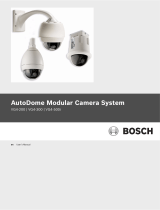Page is loading ...

IVMD 1.0
Intelligent Video Motion Detection
en Configuration Instructions

Copyright
This manual is copyright protected by
Bosch Security Systems. All rights reserved. No part of this
document may be reproduced or transmitted for any
purpose, by whatever method and by whatever means,
electronically or mechanically, without the express written
permission of Bosch Security Systems.
Issue: April 2006 (Software version 1.0)
© Copyright 2006 Bosch Security Systems
Note
This manual has been prepared with all due care and all
information contained in it has been thoroughly checked. The
description was complete and correct at the time of going to
press. Our products are constantly developed and upgraded;
as such, the content of the manual is subject to change
without notice. Bosch Security Systems accepts no liability
for losses that arise directly or indirectly as a result of errors,
incompleteness or discrepancies between the manual and
the product described.
Trade marks
All of the hardware and software names used in this manual
are highly likely to be registered trade marks and must be
treated as such.

IVMD | Configuration instructions Table of Contents | en 1
BOSCH Security Systems 1.0 | 2006.04
Table of Contents
1 Introduction . . . . . . . . . . . . . . . . . . . . . . . . . . . . . . . . . . . . . . . 3
2 Requirements . . . . . . . . . . . . . . . . . . . . . . . . . . . . . . . . . . . . . . 5
2.1 License . . . . . . . . . . . . . . . . . . . . . . . . . . . . . . . . . . . . . . . . . . . 5
2.1.1 Requesting the Activation Key . . . . . . . . . . . . . . . . . . . . . . . . . 6
2.2 Limitations . . . . . . . . . . . . . . . . . . . . . . . . . . . . . . . . . . . . . . . . 7
3 Configuration . . . . . . . . . . . . . . . . . . . . . . . . . . . . . . . . . . . . . . 9
3.1 VCA tab (Video content analysis) . . . . . . . . . . . . . . . . . . . . . . 10
4 Area settings. . . . . . . . . . . . . . . . . . . . . . . . . . . . . . . . . . . . . . 13
4.1 The basics . . . . . . . . . . . . . . . . . . . . . . . . . . . . . . . . . . . . . . . 13
4.2 The Area settings window . . . . . . . . . . . . . . . . . . . . . . . . . . . 15
4.2.1 Detector field . . . . . . . . . . . . . . . . . . . . . . . . . . . . . . . . . . . . . 16
4.2.2 Detector field context menu . . . . . . . . . . . . . . . . . . . . . . . . . 18
4.2.3 Area settings context menu . . . . . . . . . . . . . . . . . . . . . . . . . . 19
4.3 Calibration . . . . . . . . . . . . . . . . . . . . . . . . . . . . . . . . . . . . . . . 21
4.3.1 Adjusting the calibration plane. . . . . . . . . . . . . . . . . . . . . . . . 23
4.3.2 Viewing and editing calibration settings . . . . . . . . . . . . . . . . 25
4.4 Properties of a detector field . . . . . . . . . . . . . . . . . . . . . . . . . 28
4.5 Sensitive area. . . . . . . . . . . . . . . . . . . . . . . . . . . . . . . . . . . . . 33
4.6 Statistics . . . . . . . . . . . . . . . . . . . . . . . . . . . . . . . . . . . . . . . . 36
5 Display of Measurements . . . . . . . . . . . . . . . . . . . . . . . . . . . . 38
6 Contact and Service . . . . . . . . . . . . . . . . . . . . . . . . . . . . . . . . 39
Index. . . . . . . . . . . . . . . . . . . . . . . . . . . . . . . . . . . . . . . . . . . . 41

2 en | Table of Contents IVMD | Configuration instructions
1.0 | 2006.04 BOSCH Security Systems

IVMD | Configuration instructions Introduction | en 3
BOSCH Security Systems 1.0 | 2006.04
1 Introduction
IVMD (Intelligent Video Motion Detection) is a software
algorithm that detects movements of objects within an environ-
ment monitored by a video camera and generates alarm events
that can be processed further in a CCTV system.
IVMD makes it possible to capture and evaluate directional
movement of objects, thereby largely preventing false alarms.
IVMD adapts automatically to changing environmental condi-
tions and is therefore non-sensitive to perturbing influences
such as rain and tree movement.

4 en | Introduction IVMD | Configuration instructions
1.0 | 2006.04 BOSCH Security Systems

IVMD | Configuration instructions Requirements | en 5
BOSCH Security Systems 1.0 | 2006.04
2 Requirements
You will need the Configuration Manager software to configure
IVMD. This must be installed on a Windows PC that can commu-
nicate with the respective device over a network.
2.1 License
When you purchase IVMD you are given an Authorization Num-
ber.
Together with the Installation code, which you can find in the
Web browser view, you generate the Activation Key on our
Internet platform.
This key is then entered in the Web browser view. Thereafter
you can use IVMD.
1. Open the Web browser view of the device.
2. Select SETTINGS > Service settings > Licenses:
You will find the Installation code here.

6 en | Requirements IVMD | Configuration instructions
1.0 | 2006.04 BOSCH Security Systems
2.1.1 Requesting the Activation Key
3. Connect to the Internet on a PC and open this page in a
Web browser:
– https://activation.boschsecurity.com/
(this page always appears in English)
You will see the BOSCH Security Systems License Man-
ager.
4. If you already have an account, log in.
You can create a new account if you wish. One of the bene-
fits of an account is that you can list all of your previous
license activations.
You can also continue the process without logging in.
5. Once you have logged in, the welcome dialog will appear.
6. Next, you will see the License Activation screen. Enter
your Authorization Number then click the check mark next
to the input window.
7. The next step is to enter your Installation Code.
Entering an installation site and comments is optional.
This information will assist you later in assigning the Acti-
vation Key to the device.
8. Click Submit. The Activation Key is displayed.
You can copy the key to the clipboard.
You can have the key e-mailed to you.
You can print the page.

IVMD | Configuration instructions Requirements | en 7
BOSCH Security Systems 1.0 | 2006.04
9. If you have clicked the Email Activation Key link, you will
see a dialog in which you can enter two e-mail addresses
for recipients.
10. Open the Web browser view of the device again.
11. Select SETTINGS > Service settings > Licenses again.
12. Enter the Activation key – copy&paste is supported.
13. Click Set to save the Activation key. A window tells you
that installation was successful.
14. Close the window. IVMD is now activated.
The Activation key can no longer be seen.
2.2 Limitations
Please note the following considerations:
IVMD is suitable for monitoring boundaries, fences and enclo-
sures and for the protection of pipelines, overland lines etc.
However, in certain environments the use of this type of motion
detection system may not always be advisable; this is because
movements may not always be detected or too many move-
ments may be detected owing to reflections.
Movements may be falsely detected if there is:
– a reflective metal background
– glass (glazed building frontages)
– water as a background
Large areas of reflected light can also cause spurious motion
detection. However, light reflections caused by falling rain-
drops, for example, are small enough to be ignored for statisti-
cal purposes and owing to the uniform nature of their motion.
Objects that always move uniformly (such as clouds) do not
impair the detection of other objects and do not trigger false
alarms.
A constant background is necessary in order to detect motion
reliably and to assign that motion to a certain object. The more
the background moves, the harder it is to distinguish moving
objects from it. For instance, a person walking in front of a
hedge that is moving in the wind will very probably not be
detected.

8 en | Requirements IVMD | Configuration instructions
1.0 | 2006.04 BOSCH Security Systems
If the image consists to a certain extent of nothing but moving
objects – in other words if objects cannot be distinguished
from each other or from the background – the motion of an indi-
vidual object cannot be detected (e.g. individuals in a large
crowd).
If a very large number of objects are detected, a lot of comput-
ing power will be required – this will reduce the power that is
available for the transmission of live video data. If necessary,
change the settings so that only relevant objects are detected.
IVMD and the associated configuration menus offer a number of
simple ways to overcome these limitations and eliminate prob-
lem areas.
This means that you will be able to use IVMD reliably in a wide
range of applications.

IVMD | Configuration instructions Configuration | en 9
BOSCH Security Systems 1.0 | 2006.04
3 Configuration
IVMD can only be configured with the Configuration Manager.
The Configuration Manager can be installed on any
Windows PC.
1. Start the Configuration Manager.
2. On the Network main tab, select the device for which you
wish to configure IVMD.
3. In the display area, click the VCA tab to switch to Video
content analysis.
i
NOTE!
The system requirements and operation of the Configuration
Manager are described in the Installation and Operating Manual
for the Configuration Manager. You can access online help for
the software by selecting Help > Index when you are in the
Configuration Manager.

10 en | Configuration IVMD | Configuration instructions
1.0 | 2006.04 BOSCH Security Systems
3.1 VCA tab (Video content analysis)
The camera image appears on the right. You see an individual
image that is refreshed at regular intervals. As soon as the anal-
ysis is activated, meta data is generated and depending on the
configuration the additional information is overlaid on top of
the image – an object bounding box for example.
1. Move the camera to the required position.
2. Activate the analysis. Otherwise alarm events are not out-
put for further processing.
3. Select IVMD 1.0 under Analysis type.
4. If you are configuring IVMD for a camera for the first time,
select suitable initial settings for all parameters by clicking
Default settings. You should also do this if you have
changed the camera's position or direction.
5. Click Select area...
The Area settings window opens. IVMD is configured using
this window.
You will find full details in the next section.
i
NOTE!
All of the settings you make relate to the selected camera posi-
tion. This means that you must reconfigure IVMD for this cam-
era whenever you change the camera's direction or position.

IVMD | Configuration instructions Configuration | en11
BOSCH Security Systems 1.0 | 2006.04
Alarm state
This field shows whether IVMD has generated an alarm event
with the current settings.
Object markings
Objects that generate an alarm event under the current settings
appear on the camera image inside a red outline.
Objects that are detected as moving but do not generate an
alarm event under the current settings appear inside a yellow
outline.
Object (red)
(Alarm event generated)
Object (yellow)
(No alarm event generated)
i
NOTE!
These object outlines are displayed in real time and are always
synchronized exactly with the moving object. However, because
the camera image is not live video feed, the outline does not
always exactly surround the object.

12 en | Configuration IVMD | Configuration instructions
1.0 | 2006.04 BOSCH Security Systems

IVMD | Configuration instructions Area settings | en 13
BOSCH Security Systems 1.0 | 2006.04
4 Area settings
4.1 The basics
The camera 'sees' a selected area that is displayed as a single,
constantly refreshed image.
Objects
Objects are typically people or vehicles moving within the area
seen by the camera. Objects can be filtered according to cer-
tain properties (size, direction of movement, speed, location).
An alarm event can be generated if objects match certain
parameters. Objects that do not match the criteria you define
are filtered out and do not generate an alarm event.
It is always the center of an object that is relevant for generat-
ing an alarm event.
Detector fields
Detector fields are polygons that cover a certain area, for exam-
ple an entrance or the open space in front of a barrier. These
detector fields are defined by you. Moving objects that are out-
side the detector fields will be detected as such but will not
generate an alarm event. Objects that move inside detector
fields or across detector field boundaries (depending on your
settings) will generate an alarm event.
Sensitive area
The scene that is captured by a camera often includes areas
that are irrelevant for alarm event generation (such as sky).
You can reduce the size of the area that is actually analyzed for
motion. This will make motion detection for the remaining –
sensitive – area all the faster and more effective.

14 en | Area settings IVMD | Configuration instructions
1.0 | 2006.04 BOSCH Security Systems
Calibration
If you wish to filter out objects according to their size or speed,
for each camera position a link must be made between the size
of the real-life situation and the dimensions as they appear on
the camera image. For example, you must tell the software that
an object that appears on the camera image with a height of
50 pixels is around 2 m high in reality. The camera angle is used
to compute object speeds. The calibration mode is available for
this operation.
Filter hierarchy
Below is an overview of the filter methods. You will find a
description of the filters in the following sections.
i
NOTE!
Display of measurements can be adjusted, so that when using
the English software interface imperial measurements are
shown. You will find additional information in Section 5 Display
of Measurements, page 38.
Sensitive area Objects outside the sensitive area are
ignored.
Global settings Objects that are smaller than the min-
imum size setting or larger than the
maximum size setting are ignored.
Detector field Only objects with their center (center
of gravity) inside the detector field
are detected.
Properties
of the detector field
Objects are filtered out based on
their properties. Different properties
can be defined separately for each
detector field.

IVMD | Configuration instructions Area settings | en 15
BOSCH Security Systems 1.0 | 2006.04
4.2 The Area settings window
If you have previously reset all the settings to their defaults, the
Area settings window will display a square detector field that
covers almost the entire image:
i
NOTE!
All configuration commands can be found in context menus.
A context menu provides different commands depending on, for
example, whether you right click inside or outside a detector
field.
The Area settings window can be enlarged by dragging the bot-
tom right hand corner of the window with the mouse.
i
NOTE!
Changes to settings are immediately active but are only perma-
nently saved when you click OK.

16 en | Area settings IVMD | Configuration instructions
1.0 | 2006.04 BOSCH Security Systems
4.2.1 Detector field
Detector fields are displayed as framed areas with a grid pat-
tern. The particular status of a detector field is indicated by the
different colors:
When you click a detector field, its 'nodes' (corners) are high-
lighted by circles and you can edit the detector field.
Nodes can be inserted or deleted. The sides and nodes of a
detector field can be repositioned as desired. However, the
sides of a detector field must not cross over, and distorted
fields are not accepted.
Detector fields can be copied and inserted.
Green field Detector field in which no object that gener-
ates an alarm event was detected.
Light green Detector field is clicked and activated for edit-
ing.
Green Mouse cursor is over the detector field; right
click to see the context menu for the detector
field.
Dark green Mouse cursor is not over this detector field;
right click to see the general context menu for
setting an area (or the context menu of another
detector field).
Red field Detector field in which an object that gener-
ates an alarm event was detected.
Light red Detector field is clicked and activated for edit-
ing.
Red Mouse cursor is over the detector field; right
click to see the context menu for the detector
field.
Dark red Mouse cursor is not over this detector field;
right click to see the general context menu for
setting an area (or the context menu of another
detector field).

IVMD | Configuration instructions Area settings | en 17
BOSCH Security Systems 1.0 | 2006.04
Moving the mouse cursor over a node highlights it more
brightly:
– You can reposition the node using drag&drop.
– You can delete the node using the context menu.
Moving the mouse cursor over a side highlights it more brightly:
– You can reposition the side using drag&drop.
– You can insert a node using the context menu.
Up to 16 detector fields each with up to 16 nodes can be cre-
ated for each camera image.
For each detector field you can specify that only objects with
certain properties will trigger an alarm event. These config-
urable properties include:
– the speed at which the object is moving
– the motion of the object relative to the detector field
(inside, leaving, entering)
– the direction in which the object is moving
– the size of the object (the area covered)
For example, you can configure the monitoring of an entrance
and exit so that only large, fast-moving vehicles leaving the
detector field trigger an alarm. Small, slow-moving people will
not trigger an alarm.

18 en | Area settings IVMD | Configuration instructions
1.0 | 2006.04 BOSCH Security Systems
4.2.2 Detector field context menu
Overview of commands:
Cut Deletes the detector field – the field is
copied to the clipboard and can be
inserted again if required.
Copy Copies the field to the clipboard.
Insert Node Inserts a node on the side over which the
mouse cursor is positioned.
Delete Node The node on which the mouse cursor is
positioned is deleted.
Statistics Shows the statistics for the detector field
(Section 4.6 Statistics, page 36).
Properties Shows the properties for the detector
field (Section 4.4 Properties of a detector
field, page 28).
/