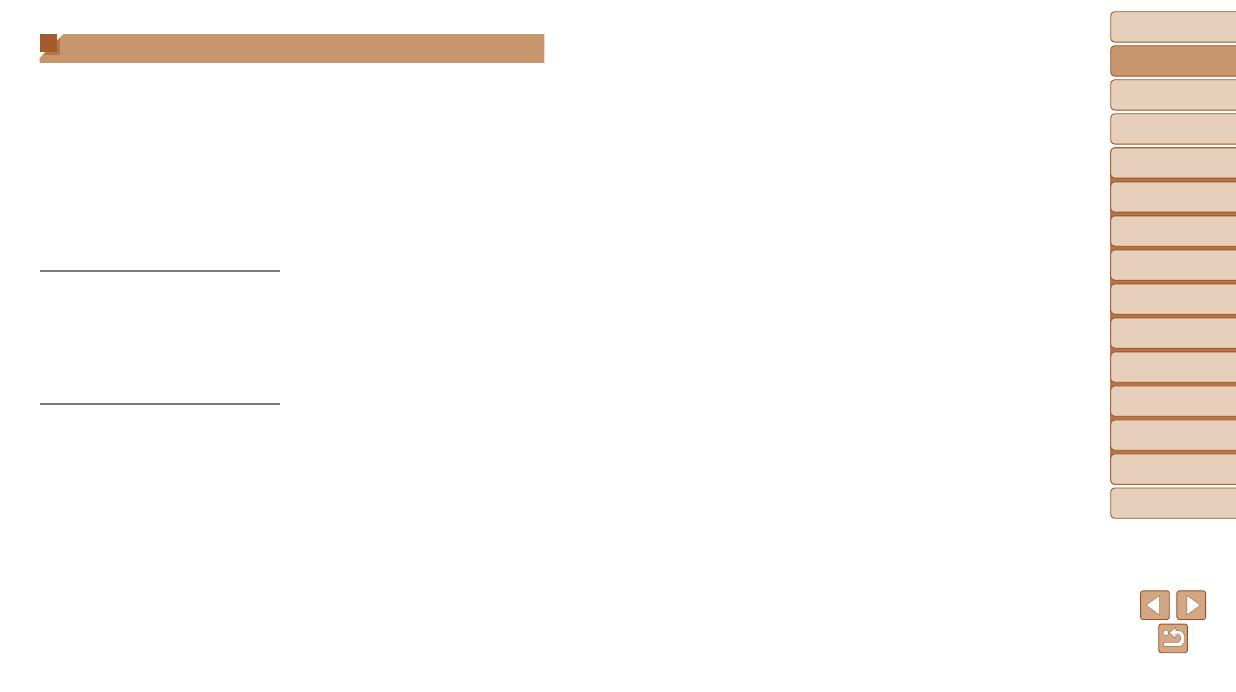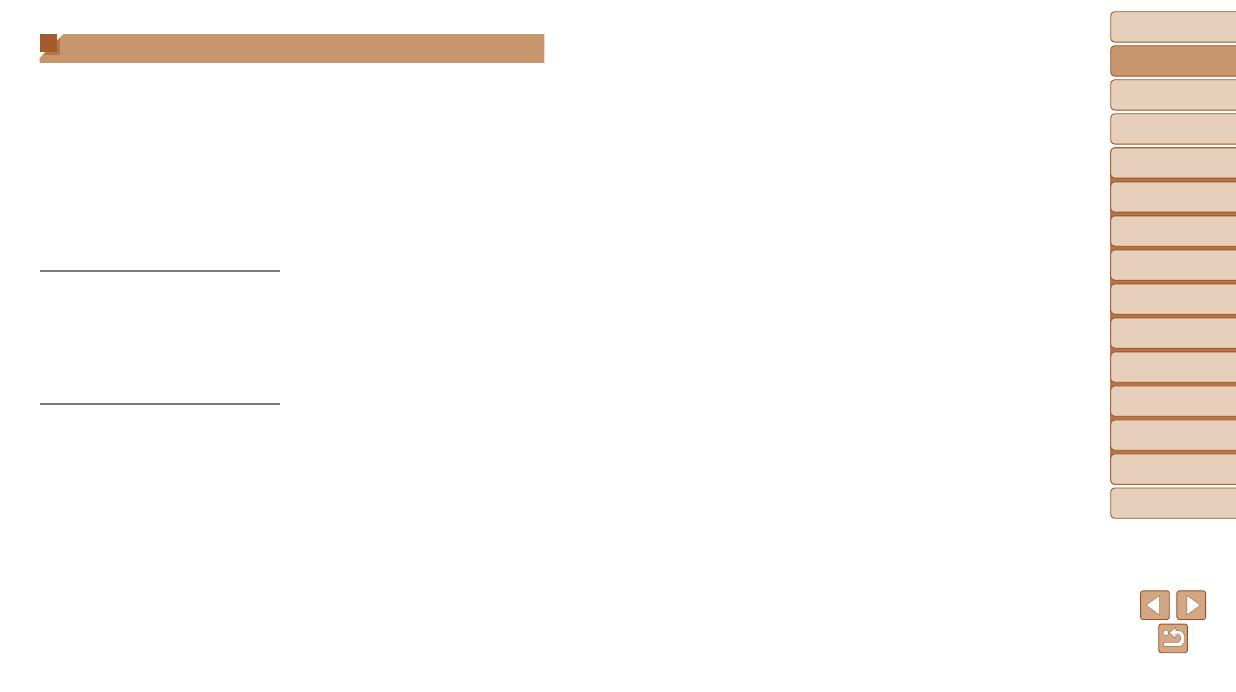
5
1
2
3
4
5
6
7
8
9
Contents: Basic
Operations
Advanced Guide
Camera Basics
Auto Mode/Hybrid
Auto Mode
Other Shooting
Modes
Playback Mode
Wi-Fi Functions
Setting Menu
Accessories
Appendix
Index
Basic Guide
P Mode
Cover
Preliminary Notes and
Legal Information
Package Contents .........................2
Compatible Memory Cards ............2
Preliminary Notes and Legal
Information .....................................3
Part Names and Conventions
in This Guide .................................. 4
Table of Contents ........................... 5
Contents: Basic Operations ...........6
Safety Precautions ......................... 7
Basic Guide .................... 10
Initial Preparations ....................... 11
Trying the Camera Out ................16
Using the Software ......................19
System Map .................................23
Advanced Guide ............. 25
1 CameraBasics.....................25
On/Off ..........................................26
Shutter Button ..............................27
Shooting Display Options ............27
FUNC. Menu ................................28
MENU Menu ................................29
Indicator Display ..........................30
Clock ............................................30
2 AutoMode/
HybridAutoMode................31
Shooting With Camera-Determined
Settings ........................................32
Common, Convenient Features ... 38
Using Face ID ..............................42
Image Customization Features ....47
Helpful Shooting Features ...........50
Customizing Camera Operation ..51
3 OtherShootingModes........54
SpecicScenes ...........................55
Applying Special Effects ..............57
Special Modes
for Other Purposes ......................62
Shooting Super Slow
Motion Movies .............................. 67
4 PMode..................................68
Shooting in Program AE
([P] Mode) ....................................69
Image Brightness (Exposure
Compensation) ............................69
Color and Continuous Shooting ... 72
Shooting Range and Focusing ....74
Flash ............................................80
Other Settings ..............................81
Table of Contents
5 PlaybackMode....................83
Viewing ........................................84
Browsing and Filtering Images ....87
Editing Face ID Information .........90
Image Viewing Options ................91
Protecting Images ........................93
Erasing Images ............................96
Rotating Images ........................... 98
Image Categories ........................99
Editing Still Images ....................100
Editing Movies............................104
6 Wi-FiFunctions.................106
What You Can Do With Wi-Fi ..... 107
Using Wi-Fi to Send Images
From the Camera ....................... 108
Wi-Fi (Wireless LAN)
Precautions ................................108
Security Precautions ..................109
Glossary ..................................... 110
Registering a Camera Nickname
(First time only) .......................... 111
Connecting to Web Services ......112
Connecting to a Smartphone ..... 115
Connecting to Another Camera . 117
Connecting to a Computer ......... 118
Connecting to a Printer ..............124
Sending Images .........................126
Sending Images to a Computer
via CANON iMAGE GATEWAY .. 128
Geotagging Images
on the Camera ...........................129
Editing or Erasing
Wi-Fi Settings.............................129
7 SettingMenu......................132
Adjusting Basic Camera
Functions ...................................133
8 Accessories.......................140
Optional Accessories .................141
Using Optional Accessories .......142
Printing Images ..........................146
9 Appendix............................155
Troubleshooting .........................156
On-Screen Messages ................159
On-Screen Information ..............162
Functions and Menu Tables ....... 164
Handling Precautions ................. 170
Specications ............................. 171
Index ..........................................174