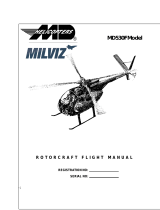8 GTN 650/750 Series SW V4.00 Upgrade Supplement 190-01007-10 Rev A
9 MAP
GTN 7XX - Page 9-1, GTN 6XX - Page 8-1
The following information describes the ownship function in
a helicopter that does not have a source of magnetic heading
information connected to the GTN. When greater the 15
knots groundspeed the map is oriented either north up with
ownship oriented to its track or track up. When less than 15
kts groundspeed, the directional ownship icon is replaced
with a non-directional icon because it can’t be determined if
the rotorcraft is going sideways or backwards. The map will
continue to orient to the current track if the map is selected
for Track Up. If the map is oriented to track up, then below
5 kts groundspeed the map orientation will “latch” to the last
valid track prior to the groudspeed going below 5 kts. The map
will reorient when the groundspeed again exceeds 5 kts. The
position of the ownship over the map is always correct.
GTN 7XX - Page 9-9, GTN 6XX - Page Page 8-6
9.1.1.6 StormScope
®
(Optional)
Stormscope and XM Lightning are mutually exclusive.
9.1.2.1 Map
GTN 7XX - Page 9-13, GTN 6XX - Page - Page Page 8-9
Feature Selection
Orientation NorthUp,Track Up,HeadingUp
NorthUpAbove
Off,10NM,15NM,25NM,40 NM,50NM,75NM,
100NM,150NM,250NM
AutoZoom Off,On
AutoZoomMin
250ft,400ft,500ft,750ft,1000ft,1500ft,2500ft,
0.5NM,0.75NM,1NM,1.5 NM,2.5NM,4NM,5
NM,7.5NM,10NM,15NM,25NM,40NM,50NM,
75NM,100NM,150NM,250NM,400NM
AutoZoomMax
250ft,400ft,500ft,750ft,1000ft,1500ft,2500ft,
0.5NM,0.75NM,1NM,1.5NM,2.5NM,4NM,5NM,
7.5NM,10NM,15NM,25 NM,40NM,50NM,
75NM,100NM,150NM,250NM,400NM
NavRangeRing Off,On,Enhanced