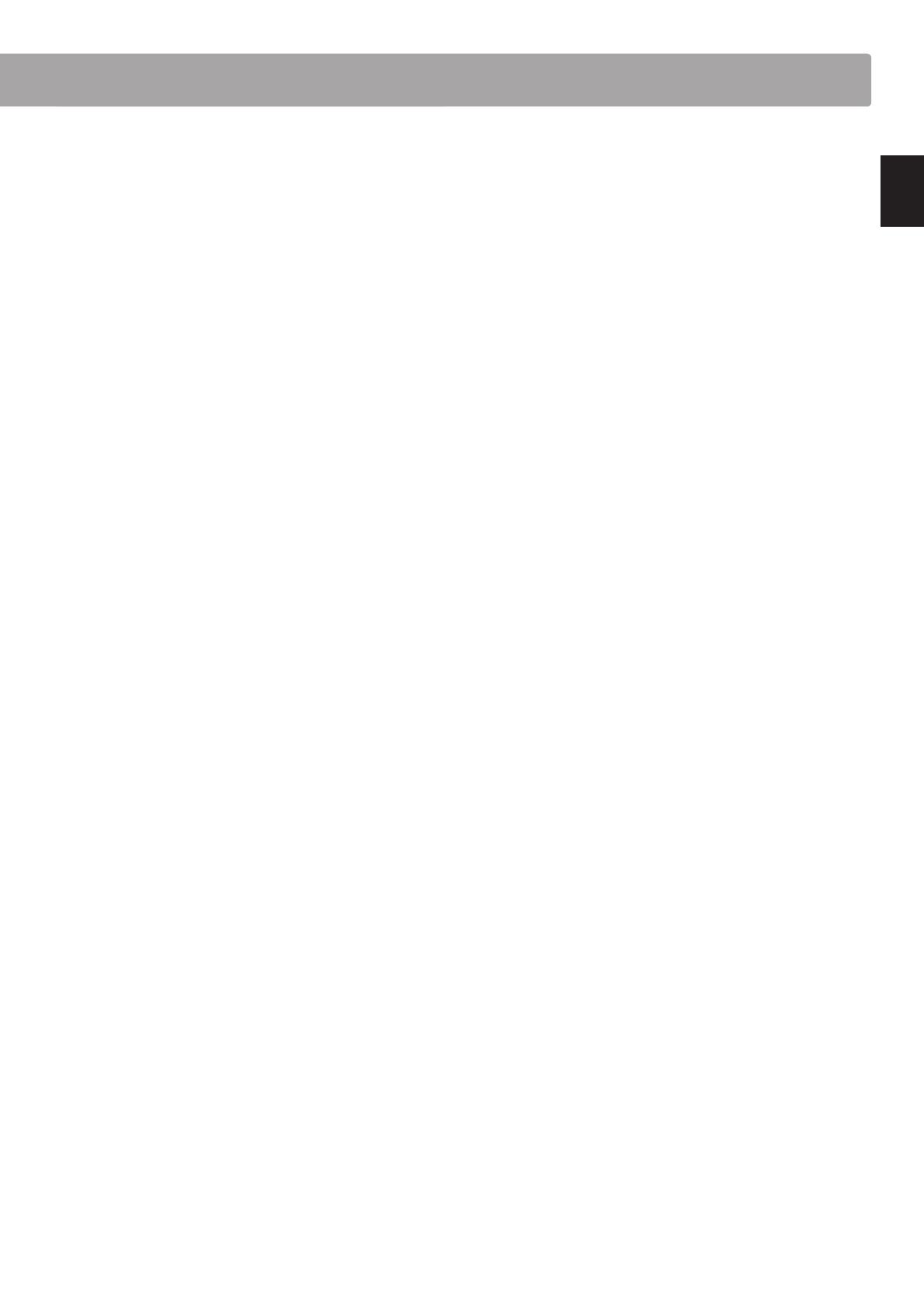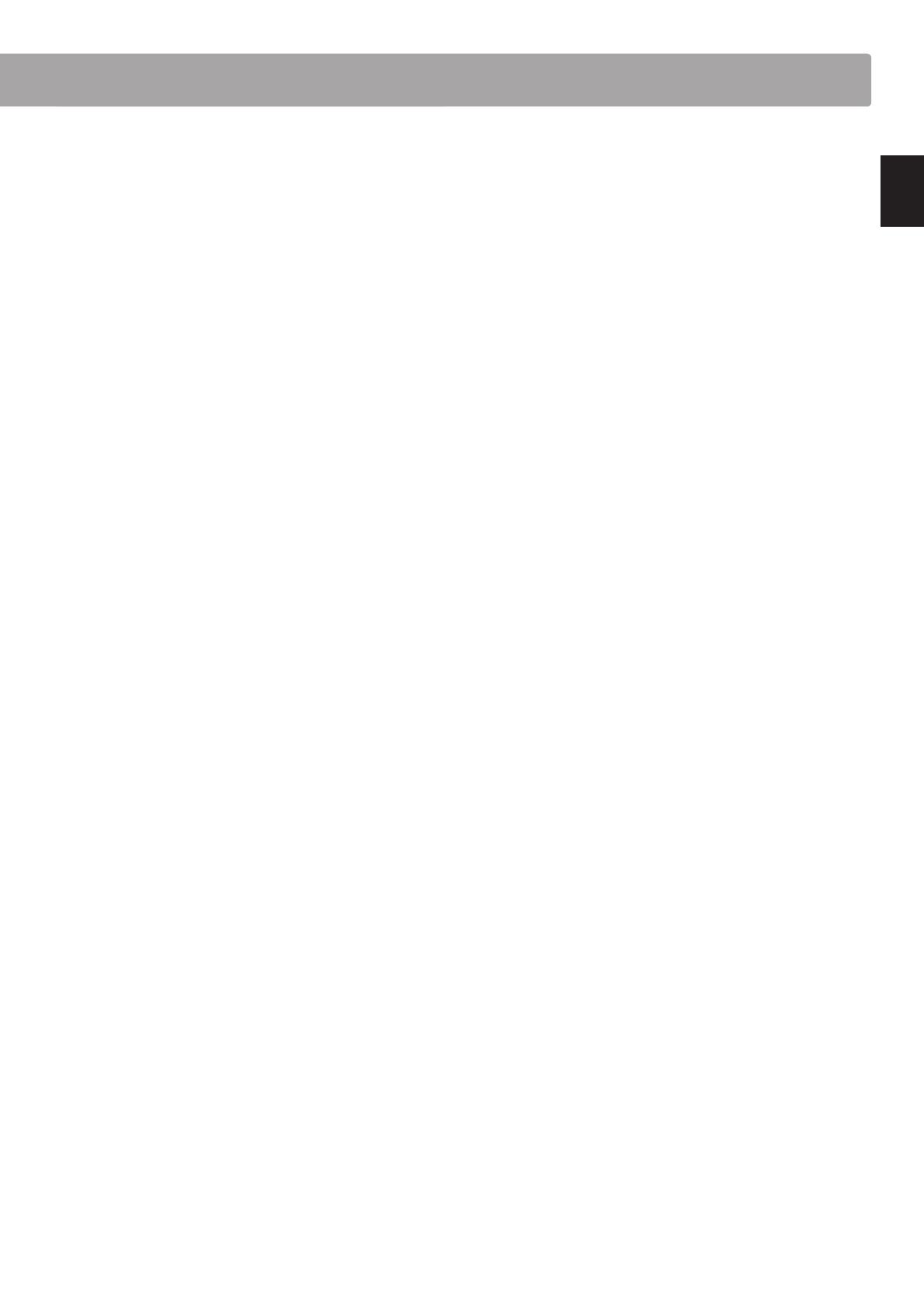
a MASTERVOLUMEslider
This slider controls the master volume level of the instrument’s
built-in speakers or headphones, if connected.
* This slider does not aect the LINE OUT level. For information about
adjusting the LINE OUT level, please refer to page 74.
b CONCERT MAGIC button
This button is used to select the instrument's Concert Magic
function.
c LESSON button
This button is used to select the instrument's built-in Lesson
songs.
* When pressed simultaneously, the CONCERT MAGIC and LESSON
buttons are also used to select the instrument’s Demo mode.
d REGISTRATION button
This button is used to store and recall one of the 9 dierent
Registration memories. Each Registration can store sound, reverb/
eects settings, and various other panel and menu options.
e SOUND buttons
These buttons are used to select the sound(s) that will be heard
when playing the instrument’s keyboard. These buttons are
also used to select Registration memories
f MENU buttons
These buttons are used to navigate through the instrumnet’s
various function and settings menus.
g LCD display
The LCD display provides important information relating to the
currently selected sound, function, and setting.
* A protective plastic lm is attached to the display during production.
Please remove this lm before attempting to play the instrument.
h VALUE buttons
These buttons are used to adjust values, change settings, and
answer on-screen prompts.
i EFFECTS and REVERB buttons
These buttons are used to turn the instrument’s reverb and
eects functions on/o, and to adjust eect/reverb settings.
j BALANCE slider
This slider adjusts the volume balance of the two layered
sounds when Dual mode is selected, or the the upper and lower
sections when Split/Four Hands mode is selected.
k SPLIT button
This button is used to enable the Split/Four Hands mode
functions, allowing the keyboard to be divided into upper and
lower sections.
l METRONOME buttons
These buttons are used to turn the instrument’s metronome
function on/o, and to adjust metronome settings.
m RESET button
This button is used to reset the instrument’s song recorder, and
to rewind songs and MP3/WAV/SMF les to the beginning.
n RECandPLAY/STOPbuttons
These buttons are used to record and playback songs stored in
the instrument’s internal memory, or MP3/WAV/SMF les saved
to a USB memory device.
o REW and FF buttons
These buttons are used to move the playing position of the
current recorder song or MP3/WAV/SMF backward or forward.
These buttons are also used to select the recorder song.
p LOOP button
This button is used to enable the instrument’s A-B Loop function,
allowing passages of a recorder song or MP3/WAV/SMF le to
be played back repeatedly.
q USB button
This button is used to access the instrument’s USB functions.
r TOUCH button
This button is used to access the instrument's Touch settings to
adjust the touch sensitivity of the keyboard.
s TRANSPOSE button
This button is used to adjust the pitch of the keyboard in
semitone steps.
t POWER switch
This switch is used to turn the instrument on/o.
* The CN34 digital piano features a power saving mode that can turn
o the instrument automatically after a specied period of inactivity.
For more information, please refer to the Auto Power O setting on
page 102.
u PHONES jacks
These jacks are used to connect stereo headphones to the
instrument. Two pairs of headphones can be connected and
used simultaneously.
v USBtoDeviceport
This port is used to connect a FAT or FAT32 formatted USB
memory device to the instrument in order to load/save recorded
song data, registration memories, and MP3/WAV/SMF les etc.
w LINE IN jacks
These jacks are used to connect the stereo output from audio
equipment, computers, or other electronic instruments to the
instrument's amplier and speakers.
x LINE OUT jacks
These jacks are used to connect the stereo output (Left/Right
1/4” phone plug) of the instrument to external ampliers,
mixers, recording devices, and similar equipment.
y USBtoHostport
This port is use to connect the instrument to a computer using a
USB ‘B to A’ type cable in order to send and receive MIDI data.
z MIDI jacks
The jacks are used to connect the instrument to external MIDI
devices (such as other musical instruments or a computer) in
order to send and receive MIDI data.