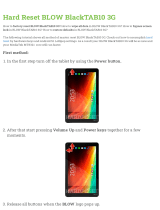10
Appendix
Main Specications
Roland Aerophone AE-10: Digital Wind Instrument
Power Supply
AC adaptor (DC 5.7 V)
Rechargeable Ni-MH battery (AA, HR6) (sold separately) x 6
Current Draw 418 mA
Expected battery
life under
continuous use
Rechargeable nickel metal hydride batteries: approximately 7
hours (When using batteries having a capacity of 1,900 mAh.)
* Diers depending on the conditions of use.
* Carbon-zinc or alkaline batteries cannot be used
Dimensions
128 (W) x 93 (D) x 574 (H) mm
5-3/64 (W) x 3-31/32 (D) x 22-19/32 (H) inches
Weight
(including
batteries)
855 g
1.9 lbs 31 oz (including batteries)
Accessories
Owner’s manual, Leaet “USING THE UNIT SAFELY,” AC adaptor,
Mouthpiece cap, Neck strap, Dedicated hand carry bag
Options
(sold separately)
Dedicated mouthpiece
* This document explains the specications of the product at the time that the
document was issued. For the latest information, refer to the Roland website.
USING THE UNIT SAFELY
WARNING
When using the strap, take care that it does not become
wound around your neck.
Concerning the Auto O function
The power to this unit will be turned o automatically after a
predetermined amount of time has passed since it was last used
for playing music, or its buttons or controls were operated (Auto
O function). If you do not want the power to be turned o
automatically, disengage the Auto O function (p. 8).
Use only the supplied AC adaptor and the correct voltage
Be sure to use only the AC adaptor supplied with the unit. Also,
make sure the line voltage at the installation matches the input
voltage specied on the AC adaptor’s body. Other AC adaptors may
use a dierent polarity, or be designed for a dierent voltage, so
their use could result in damage, malfunction, or electric shock.
CAUTION
Take care so as not to get ngers pinched
When handling the following moving parts, take care so as not to
get ngers, toes, etc., pinched. Whenever a child uses the unit, an
adult should be on hand to provide supervision and guidance.
• Mouthpiece (p. 2)
IMPORTANT NOTES
Power Supply: Use of Batteries
• If the batteries run extremely low, the sound may distort, but this does not
indicate a malfunction. If this occurs, please replace the batteries / use the
included AC adaptor.
• If operating this unit on batteries, please use rechargeable Ni-MH batteries.
• Even if batteries are installed, the unit will turn o if you connect or
disconnect the power cord from the AC outlet while the unit is turned on, or
if you connect or disconnect the AC adaptor from the unit. You must turn o
the power before you connect or disconnect the power cord or AC adaptor.
Repairs and Data
• Before sending the unit away for repairs, be sure to make a backup of
the data stored within it; or you may prefer to write down the needed
information. Although we will do our utmost to preserve the data stored
in your unit when we carry out repairs, in some cases, such as when the
memory section is physically damaged, restoration of the stored content
may be impossible. Roland assumes no liability concerning the restoration
of any stored content that has been lost.
Additional Precautions
• When placing this instrument on the surface of a desk or table, take care
that the surface is not scratched.
• Any data stored within the unit can be lost as the result of equipment
failure, incorrect operation, etc. To protect yourself against the irretrievable
loss of data, try to make a habit of creating regular backups of the data
you’ve stored in the unit.
• Roland assumes no liability concerning the restoration of any stored content
that has been lost.
• Never strike or apply strong pressure to the display.
• Do not use connection cables that contain a built-in resistor.
Intellectual Property Right
• The copyright of content in this product (the sound waveform data, style
data, accompaniment patterns, phrase data, audio loops and image data) is
reserved by Roland Corporation.
• Purchasers of this product are permitted to utilize said content (except
song data such as Demo Songs) for the creating, performing, recording and
distributing original musical works.
• Purchasers of this product are NOT permitted to extract said content in
original or modied form, for the purpose of distributing recorded medium
of said content or making them available on a computer network.
• Roland, BOSS,SuperNATURAL and Aerophone are either registered
trademarks or trademarks of Roland Corporation in the United States and/
or other countries.