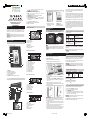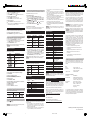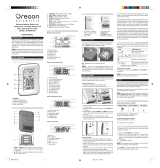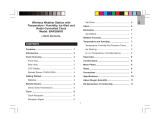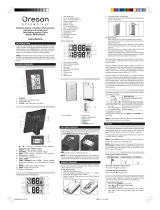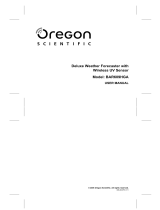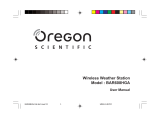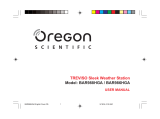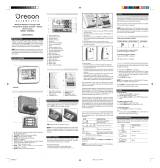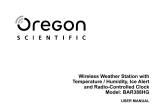P/N: 086L004392-018
© 2006 Oregon Scientic. All rights reserved.
SPECIFICATIONS
MAIN UNIT
TYPE DESCRIPTION
249 g (8.8 oz) without battery
119 x 77 x 169 mm
(4.7 x 3.0 x 6.7 in)
°C / °F
0.1°C (0.2°F)
-5°C to 50°C (23°F to 122°F)
WWVB-60
Weight
L x W x H
Temperature unit
Resolution
Temperature range
Clock frequency
Synchronization
Signal frequency
Clock
Humidity range
Humidity resolution
Memory
Alarm duration
Snooze
Clock display
Hour format
Calendar
Power
L x W x H
Weight
Transmission range
Auto or disabled
433 MHz
Auto or manual (disabled)
25% - 95%
1%
Min / Max relative humidity and
temperature
2 minutes
8 minutes
HH:MM:SS
HH:MM: Day of Week
12 / 24 hour format
MM / DD or DD / MM
language selectable:
E, D, F, I and S
3 x UM-3 (AA) 1.5 V batteries
92 x 60 x 20 mm
(3.6 x 2.4 x 0.8 in)
62 g (2.22 oz)
30 m (100 ft) unobstructed
REMOTE UNIT
Temperature range
Power
-30°C to 60°C
(-22°F to 140°F)
2 x UM-4 (AAA) 1.5 V batteries
NOTE We recommend that you use alkaline batteries
with this product for longer usage and lithium batteries in
temperatures below freezing.
ABOUT OREGON SCIENTIFIC
Visit our website (www.oregonscientic.com) to learn more
about Oregon Scientic products such as digital cameras;
MP3 players; children’s electronic learning products and
games; projection clocks; health and tness gear; weather
stations; and digital and conference phones. The website
also includes contact information for our Customer Care
department in case you need to reach us, as well as fre-
quently asked questions and customer downloads.
We hope you will nd all the information you need on our
website, however if you’re in the US and would like to
contact the Oregon Scientic Customer Care department
directly, please visit:
www2.oregonscientic.com/service/default.asp
OR
Call 1-800-853-8883.
For international inquiries, please visit:
www2.oregonscientic.com/about/international.asp
SET ALTITUDE
To ensure barometric readings are reliable set the altitude
to reect distance from sea level at your position.
1. Press and hold PRESSURE for 2 seconds.
2. Use and to set the altitude in 10 m (33 ft) increments
from -100 m (-328 ft) to 2500 m (8202 ft).
3. Press PRESSURE to conrm.
NOTE The maximum operating altitude for the barometer
and weather forecast is 2500m (8202 ft).
WEATHER FORECAST
This product forecasts the next 12 to 24 hours of weather
within a 30-50 km (19-31 mile) radius based on barometric
pressure trend readings.
ICON DESCRIPTION
TEMPERATURE AND HUMIDITY
To toggle temperature unit:
Press °C / °F.
To view outdoor sensors temperature readings:
Press CHANNEL.
To auto-scan between sensors:
Press and hold CHANNEL for 2 seconds.
Each sensor’s data is displayed for 3 seconds.
To end auto-scan:
Press CHANNEL or MEM.
To toggle between current, minimum and maximum
records for the selected sensor:
Press MEM repeatedly.
To clear the records:
Press and hold MEM for 2 seconds.
ICE WARNING
If the channel 1 sensor falls between 3°C to –2°C (37°F
to 28°F), ashes to warn you that the temperature is
approaching freezing.
NOTE The warning will automatically stop if the temperature
goes outside the ice-warning range.
TEMPERATURE, HUMIDITY AND PRESSURE TREND
The temperature, humidity and pressure trend icons are
based on recent sensor readings.
RISING STEADY FALLING
To set alarm ON / OFF:
1. Press and hold TEMP / HUMIDITY HI / LO .
2. Use and to select high / low temperature / humidity
alarm. Press TEMP / HUMIDITY HI / LO to conrm.
3. Press / to set alarm ON / OFF and press TEMP /
HUMIDITY HI / LO to conrm.
4. If alarm has been activated, use and to select the
temperature / humidity.
5. Press TEMP / HUMIDITY HI / LO to conrm.
To silence the hi / lo alarm:
Press any key. The alarm resets automatically and will
resound if the hi / lo temperature is recorded again.
HEAT INDEX
The heat index combines temperature and humidity data
to describe the actual temperature felt.
Clear
Cloudy
Rainy
Partially Cloudy
WARNING HEAT INDEX MEANING
Extreme
danger
Strong risk of
dehydration / sun
stroke
54.5°C / (130°F)
or above
Danger Heat exhaustion
likely
40.5 - 54°C
(105 - 129°F)
Extreme
caution
Possibility of heat
dehydration
32.2 - 40°C
(90 - 104°F)
Caution Possibility of heat
exhaustion
26.6 - 31.7°C
(80 - 89°F)
• To display the heat index, press HEAT INDEX.
• To toggle between current / maximum / minimum
readings, press HEAT INDEX, then press CHANNEL
to select channel 1-3 or indoor, followed by MEM.
• To toggle between temperature / humidity and heat index
display, press and hold HEAT INDEX for 2 seconds.
Press HEAT INDEX again to stop this feature.
NOTE If the heat index is below 80°F / 26°C, or the desired
channel is not working, the heat index will display NA .
COMFORT ZONE
The comfort zone assesses the climate based on current
temperature and humidity measurements.
ICON TEMPERATURE HUMIDITY
> 70%Any
40 - 70%
20 - 25°C
(68 - 77°F)
< 40%Any
MOON PHASE
• When calendar is set press or to view the moon
phase for the next / previous day.
• Press and hold or to scan through the years (2001
to 2099).
Waxing Crescent
New Moon
Waxing Gibbous
First Quarter
Full Moon
Last Quarter
Waning Gibbous
Waning Crescent
RESET
Press RESET to return the unit to the default settings.
PRECAUTIONS
This product is engineered to give you years of
satisfactory service if you handle it carefully. Here are a
few precautions:
• Do not subject the unit to excessive force, shock,
dust, temperature or humidity, which may result in
malfunction, shorter electronic life span, damaged
battery and distorted parts.
• Do not immerse the unit in water. If you spill liquid over
it, dry it immediately with a soft, lint-free cloth.
ALARM
To set the alarm:
1. Press and hold ALARM for 2 seconds.
2. Press / to set hour / minute.
3. Press ALARM to conrm. indicates alarm is ON.
To enable / disable the alarm:
1. Press ALARM to display alarm time.
2. Press ALARM again to turn alarm ON / OFF.
To silence the alarm:
• Press SNOOZE to silence it for 8 minutes.
OR
• Press any key except SNOOZE to turn the alarm off
and activate it again after 24 hours.
BAROMETER
Barometer readings from the past 24 hours are stored by
the main unit and used to provide weather forecast.
To select barometer measurement unit:
Press PRESSURE to toggle between mb and inHg.
HI / LO TEMPERATURE /HUMIDITY ALARMS
Temperature and humidity alerts can be set to sound
if sensor set to channel 1 records above or below a
temperature/humidity of your choice.
• Do not clean the unit with abrasive or corrosive
materials.
• Do not tamper with the unit’s internal components.
Doing so will invalidate the warranty on the unit and
may cause unnecessary damage. The unit contains no
user-serviceable parts.
• Only use fresh batteries as specied in the user’s
instructions. Do not mix new and old batteries.
• Due to printing limitations, the displays shown in this
manual may differ from the actual display.
• The contents of this manual may not be reproduced
without the permission of the manufacturer.
• Do not dispose this product as unsorted municipal waste.
Collection of such waste separately for special treatment
is necessary.
NOTE The technical specications for this product and
the contents of the user manual are subject to change
without notice.
FCC STATEMENT
This device complies with Part 15 of the FCC Rules.
Operation is subject to the following two conditions: (1) This
device may not cause harmful interference, and (2) This
device must accept any interference received, including
interference that may cause undesired operation.
This device complies with Part 15 of the FCC Rules.
Operation is subject to the following two conditions: (1)
This device may not cause harmful interference, and
(2) This device must accept any interference received,
including interference that may cause undesired operation.
WARNING Changes or modifications not expressly
approved by the party responsible for compliance could
void the user's authority to operate the equipment.
NOTE This equipment has been tested and found to
comply with the limits for a Class B digital device, pursuant
to Part 15 of the FCC Rules. These limits are designed to
provide reasonable protection against harmful interference
in a residential installation.
This equipment generates, uses and can radiate radio
frequency energy and, if not installed and used in
accordance with the instructions, may cause harmful
interference to radio communications. However, there
is no guarantee that interference will not occur in a
particular installation. If this equipment does cause harmful
interference to radio or television reception, which can be
determined by turning the equipment off and on, the user
is encouraged to try to correct the interference by one or
more of the following measures:
• Reorient or relocate the receiving antenna.
• Increase the separation between the equipment
and receiver.
• Connect the equipment into an outlet on a circuit
different from that to which the receiver is
connected.
• Consult the dealer or an experienced radio / TV
technician for help.
DECLARATION OF CONFORMITY
The following information is not to be used as contact for
support or sales. Please call our customer service number
(listed on our website at www.oregonscientic.com), or
on the warranty card for this product) for all inquiries
instead.
We
Name: Oregon Scientic, Inc.
Address: 19861 SW 95th Ave.,Tualatin,
Oregon 97062 USA
Telephone No.: 1-800-853-8883
declare that the product
Product No.: BAR388HGA
Product Name:
Wireless Weather Station with
Temperature / Humidity Display
and Self - Setting Atomic Clock
Manufacturer: IDT Technology Limited
Address: Block C, 9/F, Kaiser Estate,
Phase 1,41 Man Yue St.,
Hung Hom, Kowloon,
Hong Kong
is in conformity with Part 15 of the FCC Rules. Operation
is subject to the following two conditions: 1) This device
may not cause harmful interference. 2) This device must
accept any interference received, including interference
that may cause undesired operation.


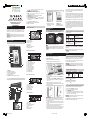 1
1
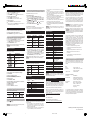 2
2
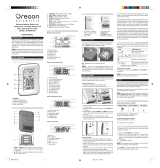 Oregon Scientific BAR688HGA Owner's manual
Oregon Scientific BAR688HGA Owner's manual
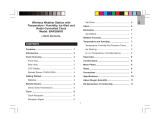 Oregon Scientific BAR388HG User manual
Oregon Scientific BAR388HG User manual
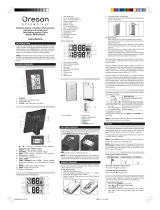 Oregon Scientific RMR383HGA_M_OP User manual
Oregon Scientific RMR383HGA_M_OP User manual
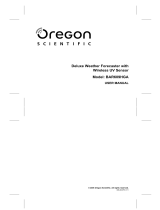 Oregon Scientific BAR609HGA User manual
Oregon Scientific BAR609HGA User manual
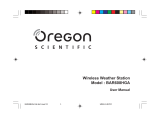 Oregon Scientific BAR608HGA User manual
Oregon Scientific BAR608HGA User manual
Oregon Scientific WMR100A User manual
Oregon Scientific WMR200 User manual
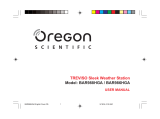 Oregon Scientific BAR986HGA User manual
Oregon Scientific BAR986HGA User manual
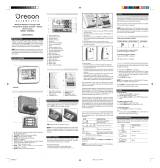 Oregon Scientific BAR686A User manual
Oregon Scientific BAR686A User manual
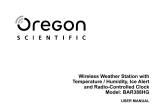 Oregon Scientific BAR388HG User manual
Oregon Scientific BAR388HG User manual