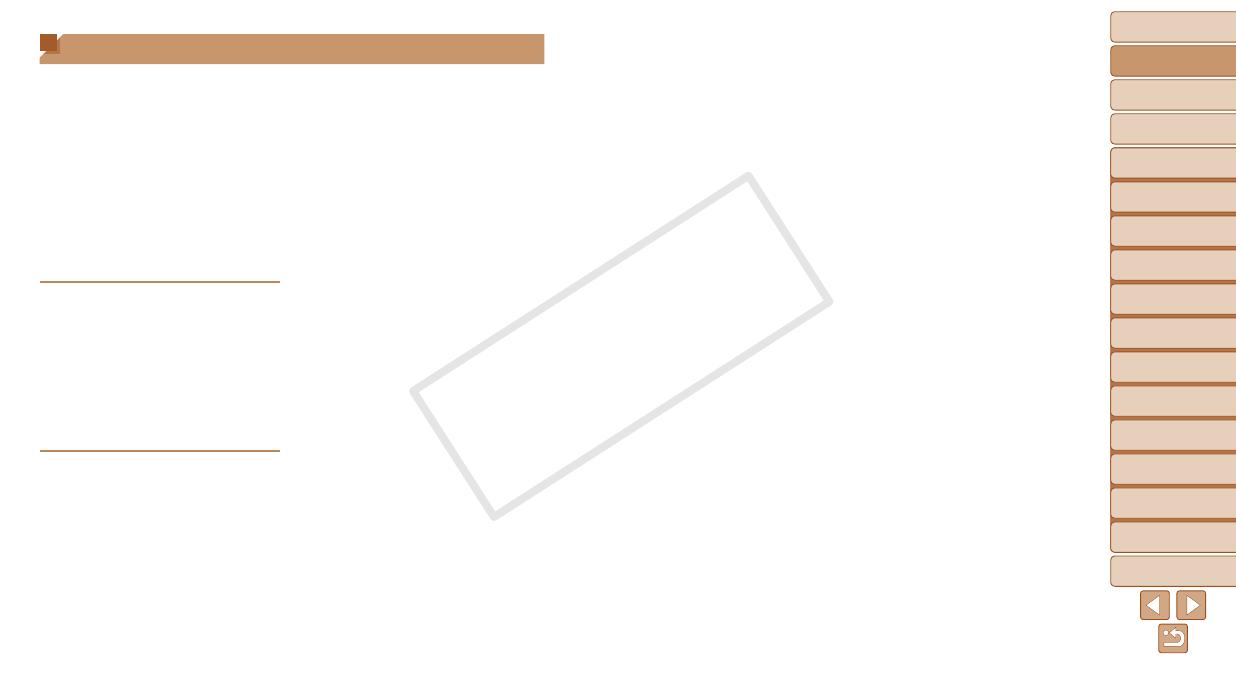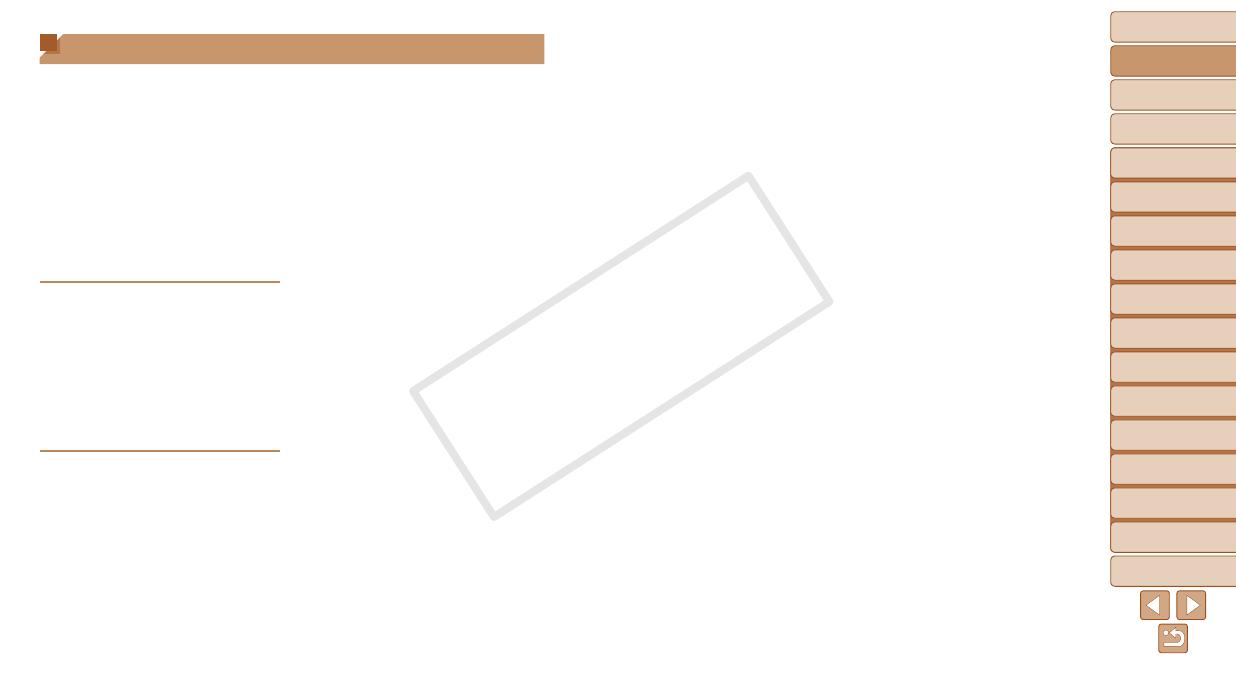
1
2
3
4
5
6
7
8
9
10
11
Cover
Preliminary Notes
and Legal Information
Contents: Basic
Operations
Advanced Guide
Camera Basics
Using GPS
Function
Auto Mode/
Hybrid Auto Mode
Other Shooting
Modes
Tv, Av, and M
Mode
Playback Mode
Wi-Fi Functions
Setting Menu
Accessories
Appendix
Index
Basic Guide
P Mode
6
5 P Mode ..................................82
Shooting in Program AE
([P] Mode) ....................................83
Image Brightness
(Exposure Compensation) ...........83
Color and Continuous Shooting ... 86
Shooting Range and Focusing ....89
Flash ............................................93
Other Settings ..............................95
6 Tv, Av, and M Mode .............. 96
SpecicShutterSpeeds
([Tv] Mode)...................................97
SpecicApertureValues
([Av] Mode) ..................................97
SpecicShutterSpeedsand
Aperture Values ([M] Mode) .........98
7 Playback Mode ..................100
Viewing ......................................101
Browsing and Filtering
Images .......................................105
Editing Face ID Information .......107
Image Viewing Options ..............108
Protecting Images ...................... 111
Erasing Images .......................... 113
Rotating Images ......................... 115
Tagging Images as Favorites ..... 116
Editing Still Images .................... 117
Editing Movies............................121
8 Wi-Fi Functions .................122
What You Can Do With Wi-Fi ..... 123
Using Wi-Fi to Send Images From
the Camera ................................124
Wi-Fi (Wireless LAN)
Precautions ................................124
Security Precautions ..................125
Glossary ..................................... 126
Registering a Camera Nickname
(First time only) ..........................126
Connecting to Web Services ......127
Connecting to a Smartphone .....130
Connecting to Another
Camera ......................................133
Connecting to a Computer .........134
Connecting to a Printer ..............139
Sending Images .........................141
Sending Images to a Computer via
CANON iMAGE GATEWAY .......143
Geotagging Images on the
Camera ......................................144
Editing or Erasing Wi-Fi
Settings ......................................145
9 Setting Menu ......................148
Adjusting Basic Camera
Functions ...................................149
10 Accessories .......................156
Optional Accessories .................157
Using Optional Accessories .......158
Table of Contents
Package Contents .........................2
Compatible Memory Cards ............2
Preliminary Notes and Legal
Information .....................................3
Part Names and Conventions
in This Guide .................................. 4
Table of Contents ........................... 6
Contents: Basic Operations ...........8
Safety Precautions ......................... 9
Basic Guide .................... 12
Initial Preparations .......................13
Trying the Camera Out ................18
Software, PDF Manuals
(on the included CD-ROM) ..........21
Downloadable Software ...............26
System Map .................................30
Advanced Guide ............. 31
1 Camera Basics .....................31
On/Off ..........................................32
Shutter Button ..............................33
Shooting Modes ...........................33
Shooting Display Options ............34
FUNC. Menu ................................34
MENU Menu ................................35
Indicator Display ..........................36
Clock ............................................37
2 Using GPS Function ............38
Using GPS Function ....................39
3 Auto Mode/
Hybrid Auto Mode ................46
Shooting With Camera-Determined
Settings ........................................47
Common, Convenient Features ... 53
Using Face ID ..............................57
Image Customization Features ....63
Helpful Shooting Features ...........65
Customizing Camera
Operation .....................................66
4 Other Shooting Modes ........68
Brightness/Color Customization
(Live View Control) ....................... 69
Discreet Mode .............................. 69
Moving Subjects (Sports) ............. 70
SpecicScenes ...........................71
Image Effects (Creative Filters) ...73
Special Modes for Other
Purposes ...................................... 77
Shooting Various Movies .............80