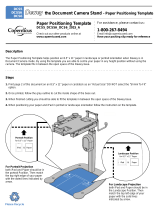Page is loading ...

ET-7750 User's Guide


3
Contents
ET-7750 User's Guide................................................................................................................................ 13
Your Ink Tank System ............................................................................................................................... 14
Product Basics .......................................................................................................................................... 15
Using the Control Panel ..................................................................................................................... 15
Control Panel Buttons and Lights .................................................................................................. 16
Using the LCD Screen................................................................................................................... 17
Adjusting Control Panel Position ................................................................................................... 17
Changing LCD Screen Language.................................................................................................. 18
Turning On Quiet Mode ................................................................................................................. 18
Product Parts Locations ..................................................................................................................... 18
Product Parts - Top........................................................................................................................ 19
Product Parts - Front ..................................................................................................................... 20
Product Parts - Inside .................................................................................................................... 22
Product Parts - Back...................................................................................................................... 23
The Power Off and Sleep Timers ....................................................................................................... 23
Changing the Power Off Timer Setting from the Control Panel...................................................... 24
Changing the Sleep Timer Setting from the Control Panel ............................................................ 24
Epson Connect Solutions for Smartphones, Tablets, and More ......................................................... 25
Setting Up Epson Connect Services.............................................................................................. 26
Using Epson Email Print ............................................................................................................... 27
Using the Epson iPrint Mobile App ................................................................................................ 27
Using the Epson Creative Print Mobile App................................................................................... 28
Using Epson Remote Print ........................................................................................................... 28
Using Epson Scan to Cloud........................................................................................................... 29
Using AirPrint .................................................................................................................................... 30
Using Google Cloud Print................................................................................................................... 30
Setting Up Google Cloud Print on a Chromebook ......................................................................... 31
Using the Mopria Print Service .......................................................................................................... 32
Android Printing Using the Epson Print Enabler ................................................................................ 33
Using Fire OS Printing ....................................................................................................................... 33

4
Using Windows 10 Mobile Printing .................................................................................................... 34
Using Epson Print and Scan App with Windows Tablets ................................................................... 35
Wi-Fi or Wired Networking........................................................................................................................ 36
Network Security Recommendations ................................................................................................. 36
Wi-Fi Infrastructure Mode Setup......................................................................................................... 37
Selecting Wireless Network Settings from the Control Panel ........................................................ 38
Wi-Fi Direct Mode Setup .................................................................................................................... 40
Enabling Wi-Fi Direct Mode ........................................................................................................... 40
Changing the Wi-Fi Direct Mode Password .............................................................................. 42
Wi-Fi Protected Setup (WPS)............................................................................................................. 43
Using WPS to Connect to a Network ............................................................................................. 44
Printing a Network Status Sheet......................................................................................................... 44
Changing or Updating Network Connections ..................................................................................... 45
Accessing the Web Config Utility................................................................................................... 46
Changing a USB Connection to a Wi-Fi Connection...................................................................... 46
Changing a Wi-Fi Connection to a Wired Network Connection...................................................... 46
Connecting to a New Wi-Fi Router ................................................................................................ 47
Disabling Wi-Fi Features ............................................................................................................... 47
Loading Paper ........................................................................................................................................... 49
Loading Paper in Cassette 1 (Upper Cassette) .................................................................................. 49
Loading Paper in Cassette 2 (Lower Cassette) .................................................................................. 54
Loading Paper and Envelopes in the Rear Paper Feed Slot .............................................................. 59
Selecting the Paper Settings for Each Source - Control Panel ........................................................... 64
Paper or Media Type Settings - Control Panel............................................................................... 66
Turning Off the Paper Setting Alert..................................................................................................... 66
Paper Loading Capacity..................................................................................................................... 67
Available Epson Papers ..................................................................................................................... 69
Borderless Paper Type Compatibility ................................................................................................. 71
Paper or Media Type Settings - Printer Software ............................................................................... 72
Placing Originals on the Product ............................................................................................................. 74
Placing Originals on the Scanner Glass ............................................................................................. 74

5
Copying ...................................................................................................................................................... 76
Copying Documents or Photos........................................................................................................... 76
Paper Type Settings - Copying...................................................................................................... 77
Paper Size Settings - Copying....................................................................................................... 78
Copying Options............................................................................................................................ 78
Copying and Restoring Photos........................................................................................................... 81
Printing from a Computer ......................................................................................................................... 83
Printing with Windows ........................................................................................................................ 83
Selecting Basic Print Settings - Windows ...................................................................................... 83
Paper Source Options - Windows ............................................................................................. 86
Print Quality Options - Windows ............................................................................................... 86
Multi-Page Printing Options - Windows..................................................................................... 87
Selecting Double-sided Printing Settings - Windows ..................................................................... 87
Double-sided Printing Options - Windows................................................................................. 89
Print Density Adjustments - Windows ....................................................................................... 90
Selecting Additional Layout and Print Options - Windows ............................................................. 91
Custom Color Correction Options - Windows............................................................................ 93
Image Options and Additional Settings - Windows.................................................................... 94
Header/Footer Settings - Windows ........................................................................................... 95
Selecting a Printing Preset - Windows........................................................................................... 96
Selecting Extended Settings - Windows ........................................................................................ 97
Extended Settings - Windows ................................................................................................... 98
Printing Your Document or Photo - Windows................................................................................. 99
Checking Print Status - Windows............................................................................................ 101
Selecting Default Print Settings - Windows.................................................................................. 101
Changing the Language of the Printer Software Screens ....................................................... 102
Changing Automatic Update Options .......................................................................................... 104
Printing with the Built-in Epson Driver - Windows 10 S..................................................................... 105
Selecting Print Settings - Windows 10 S...................................................................................... 105
Printing on a Mac ............................................................................................................................. 109
Selecting Basic Print Settings - Mac ............................................................................................ 110
Paper Source Options - Mac................................................................................................... 114
Print Quality Settings - Mac..................................................................................................... 114

6
Print Options - Mac ................................................................................................................. 115
Selecting Page Setup Settings - Mac .......................................................................................... 115
Selecting Print Layout Options - Mac ........................................................................................... 116
Selecting Double-sided Printing Settings - Mac........................................................................... 117
Double-sided Printing Options and Adjustments - Mac........................................................... 118
Managing Color - Mac ................................................................................................................. 119
Color Matching and Color Options - Mac ................................................................................ 120
Selecting Printing Preferences - Mac .......................................................................................... 121
Printing Preferences - Mac...................................................................................................... 122
Printing Your Document or Photo - Mac ...................................................................................... 123
Checking Print Status - Mac.................................................................................................... 123
Cancelling Printing Using a Product Button...................................................................................... 124
Scanning .................................................................................................................................................. 125
Starting a Scan................................................................................................................................. 125
Starting a Scan Using the Product Control Panel ........................................................................ 125
Scan to Memory Card Options................................................................................................ 127
Changing Default Scan Job Settings ...................................................................................... 128
Starting a Scan Using the Epson Scan 2 Icon ............................................................................. 128
Starting a Scan from a Scanning Program................................................................................... 131
Scanning from Smart Devices ..................................................................................................... 133
Scanning in Epson Scan 2 ............................................................................................................... 133
Additional Scanning Settings - Main Settings Tab ....................................................................... 136
Additional Scanning Settings - Advanced Settings Tab............................................................... 136
Saving Scanned Documents as a Searchable PDF..................................................................... 137
Using Memory Cards with Your Product ............................................................................................... 140
Inserting a Memory Card.................................................................................................................. 140
Memory Card Types .................................................................................................................... 141
Memory Card File Specifications ................................................................................................. 141
Removing a Memory Card........................................................................................................... 142
Printing from a Memory Card ........................................................................................................... 142
Viewing and Printing Photos........................................................................................................ 143
Viewing and Printing Photos From the LCD Screen................................................................ 143
Print Setting Options - Memory Card ...................................................................................... 145

7
Photo Adjustment Options - Memory Card.............................................................................. 146
Printing Photo Layouts from a Memory Card............................................................................... 148
Photo Layout Options ............................................................................................................. 150
Printing Photo Greeting Cards..................................................................................................... 151
Creating and Printing a Greeting Card Template .................................................................... 151
Printing a Greeting Card from a Template............................................................................... 152
Transferring Photos on a Memory Card ........................................................................................... 153
Setting Up File Sharing for Photo Transfers from Your Computer ............................................... 153
Transferring Photos from a Memory Card to Your Computer ...................................................... 154
Using an External Device with Your Product ........................................................................................ 156
Printing from a Camera .................................................................................................................... 156
Selecting Print and Photo Adjustment Settings ........................................................................... 156
Print Settings - Camera........................................................................................................... 159
Photo Adjustments - Camera.................................................................................................. 161
Connecting and Printing from a Camera...................................................................................... 162
Printing from a Camera Wirelessly .............................................................................................. 163
Viewing or Printing from a USB Flash Drive or External Device ....................................................... 164
USB Device File Specifications ................................................................................................... 164
Connecting and Using a USB Flash Drive or External Device ..................................................... 164
Printing Personalized Projects............................................................................................................... 166
Printing Coloring Book Pages .......................................................................................................... 166
Printing Personalized Note Paper .................................................................................................... 167
Printing Lined Paper, Graph Paper, and Music Sheets .................................................................... 169
Printing Calendar Pages .................................................................................................................. 170
Printing on CDs/DVDs............................................................................................................................. 172
CD/DVD Printing Features ............................................................................................................... 172
Loading a CD/DVD........................................................................................................................... 172
Removing a Printed CD/DVD ........................................................................................................... 175
Placing a CD/DVD on the Scanner Glass......................................................................................... 176
Copying onto a CD/DVD .................................................................................................................. 176
Printing Photos from a Memory Card Onto a CD/DVD ..................................................................... 177
Printing a Jewel Case Insert from a Memory Card ........................................................................... 179
Printing on CDs/DVDs from a Computer .......................................................................................... 180

8
Starting Epson Print CD - Windows ............................................................................................. 181
Printing Your CD/DVD Design - Windows ................................................................................... 182
Starting Epson Print CD - Mac .................................................................................................... 183
Printing Your CD/DVD Design - Mac ........................................................................................... 184
Refilling Ink .............................................................................................................................................. 186
Ink Safety Precautions ..................................................................................................................... 186
Check Ink Levels .............................................................................................................................. 187
Checking Ink Levels on Your Product.......................................................................................... 188
Checking Ink Levels with Windows.............................................................................................. 188
Checking Ink Levels - Mac........................................................................................................... 190
Disabling Special Offers with Windows ....................................................................................... 192
Purchase Epson Ink and Maintenance Box...................................................................................... 193
Ink Bottle and Maintenance Box Part Numbers ........................................................................... 193
Refilling the Ink Tanks ...................................................................................................................... 193
Replacing the Maintenance Box....................................................................................................... 199
Adjusting Print Quality............................................................................................................................ 203
Print Head Maintenance................................................................................................................... 203
Print Head Nozzle Check............................................................................................................. 203
Checking the Nozzles Using the Product Control Panel ......................................................... 204
Checking the Nozzles Using a Computer Utility...................................................................... 206
Print Head Cleaning .................................................................................................................... 208
Cleaning the Print Head Using the Product Control Panel ...................................................... 209
Cleaning the Print Head Using a Computer Utility................................................................... 211
Power Cleaning ........................................................................................................................... 213
Power Cleaning Using the Product Control Panel................................................................... 213
Power Cleaning Using a Computer Utility ............................................................................... 214
Print Head Alignment ....................................................................................................................... 216
Aligning the Print Head Using the Product Control Panel ............................................................ 216
Cleaning the Paper Path .................................................................................................................. 218
Cleaning the Rear Paper Feed Path Using the Cleaning Sheet ....................................................... 219
Cleaning the Printer Head Path........................................................................................................ 220
Checking the Number of Sheets....................................................................................................... 222
Checking the Sheet Counter - Windows ...................................................................................... 222

9
Checking the Sheet Counter - Mac.............................................................................................. 223
Cleaning and Transporting Your Product ............................................................................................. 225
Cleaning Your Product ..................................................................................................................... 225
Transporting Your Product ............................................................................................................... 225
Solving Problems .................................................................................................................................... 230
Checking for Software Updates........................................................................................................ 230
Product Status Messages ................................................................................................................ 231
Message Appears Prompting You to Reset Ink Levels..................................................................... 233
Running a Product Check ................................................................................................................ 233
Resetting Control Panel Defaults ..................................................................................................... 235
Solving Setup Problems ................................................................................................................... 236
Noise After Filling the Ink............................................................................................................. 236
Software Installation Problems .................................................................................................... 236
Control Panel Setup Problems .................................................................................................... 237
Solving Network Problems ............................................................................................................... 237
Product Cannot Connect to a Wireless Router or Access Point .................................................. 237
Network Software Cannot Find Product on a Network................................................................. 238
Product Does Not Appear in Mac Printer Window ....................................................................... 239
Cannot Print Over a Network....................................................................................................... 240
Cannot Scan Over a Network ...................................................................................................... 241
Solving Copying Problems ............................................................................................................... 242
Product Makes Noise, But Nothing Copies.................................................................................. 242
Product Makes Noise When It Sits for a While............................................................................. 242
Solving Paper Problems................................................................................................................... 243
Paper Feeding Problems............................................................................................................. 243
Paper Jam Problems Inside the Product ..................................................................................... 244
Paper Jam Problems in the Paper Cassette................................................................................ 246
Paper Jam Problems in the Rear Cover ...................................................................................... 247
Paper Ejection Problems ............................................................................................................. 249
Solving Problems Printing from a Computer..................................................................................... 249
Nothing Prints.............................................................................................................................. 250
Product Icon Does Not Appear in Windows Taskbar ................................................................... 250
Printing is Slow ............................................................................................................................ 251

10
Solving Page Layout and Content Problems.................................................................................... 252
Inverted Image............................................................................................................................. 253
Too Many Copies Print ................................................................................................................ 253
Blank Pages Print ........................................................................................................................ 253
Incorrect Margins on Printout....................................................................................................... 254
Border Appears on Borderless Prints .......................................................................................... 254
Incorrect Characters Print............................................................................................................ 255
Incorrect Image Size or Position.................................................................................................. 255
Slanted Printout........................................................................................................................... 256
Solving Print Quality Problems......................................................................................................... 256
White or Dark Lines in Printout .................................................................................................... 257
Blurry or Smeared Printout .......................................................................................................... 258
Faint Printout or Printout Has Gaps ............................................................................................. 259
Grainy Printout............................................................................................................................. 260
Incorrect Colors ........................................................................................................................... 261
Solving Scanning Problems ............................................................................................................. 262
Scanning Software Does Not Operate Correctly ......................................................................... 262
Cannot Start Epson Scan 2 ......................................................................................................... 263
Solving Scanned Image Quality Problems ....................................................................................... 264
Image Consists of a Few Dots Only............................................................................................. 264
Line of Dots Appears in All Scanned Images............................................................................... 265
Straight Lines in an Image Appear Crooked ................................................................................ 265
Image is Distorted or Blurry ......................................................................................................... 265
Image Colors are Patchy at the Edges ........................................................................................ 266
Image is Too Dark ....................................................................................................................... 266
Back of Original Image Appears in Scanned Image .................................................................... 266
Ripple Patterns Appear in an Image ............................................................................................ 266
Image is Scanned Upside-Down ................................................................................................. 267
Scanned Image Colors Do Not Match Original Colors................................................................. 267
Scan Area is Not Adjustable in Thumbnail Preview ..................................................................... 267
Scanned Image Edges are Cropped ........................................................................................... 268
Solving Memory Card Problems....................................................................................................... 268
Memory Card Does Not Fit Into a Slot ......................................................................................... 268

11
Cannot View or Print Photos from a Memory Card or Device ...................................................... 268
Cannot Transfer Photos to or from a Memory Card or Device ..................................................... 269
Solving CD/DVD Problems............................................................................................................... 269
CD/DVD Jam Problems............................................................................................................... 269
Image Not Centered on CD/DVD................................................................................................. 270
Ink Smears on CD/DVD............................................................................................................... 270
Faint Image on CD/DVD .............................................................................................................. 270
Uninstall Your Product Software....................................................................................................... 271
Uninstalling Product Software - Windows.................................................................................... 271
Uninstalling Product Software - Mac............................................................................................ 272
Where to Get Help............................................................................................................................ 273
Technical Specifications ........................................................................................................................ 274
Windows System Requirements ...................................................................................................... 274
Mac System Requirements .............................................................................................................. 275
Paper Specifications ........................................................................................................................ 275
Printable Area Specifications ........................................................................................................... 276
Scanning Specifications ................................................................................................................... 279
Ink Specifications ............................................................................................................................. 279
Memory Card Specifications ............................................................................................................ 280
External USB Device Specifications................................................................................................. 281
Dimension Specifications ................................................................................................................. 281
Electrical Specifications ................................................................................................................... 282
Environmental Specifications ........................................................................................................... 282
Interface Specifications .................................................................................................................... 282
Network Interface Specifications ...................................................................................................... 283
Safety and Approvals Specifications ................................................................................................ 284
Notices ..................................................................................................................................................... 285
Important Safety Instructions............................................................................................................ 285
General Product Safety Instructions ............................................................................................ 285
Wireless Connection Safety Instructions ..................................................................................... 287
LCD Screen Safety Instructions................................................................................................... 287
FCC Compliance Statement............................................................................................................. 287
Binding Arbitration and Class Waiver ............................................................................................... 288

12
Trademarks...................................................................................................................................... 291
Copyright Notice............................................................................................................................... 292
A Note Concerning Responsible Use of Copyrighted Materials................................................... 293
Default Delay Times for Power Management for Epson Products ............................................... 293
Copyright Attribution.................................................................................................................... 293

13
ET-7750 User's Guide
Welcome to the ET-7750 User's Guide.
For a printable PDF copy of this guide, click here.

14
Your Ink Tank System
You should visually check the ink levels in the product's ink tanks regularly. For optimum printing results,
refill the ink tanks to the upper line at least once a year.
Note: The product has a low ink alert system. The accuracy of this system depends on the user refilling
the ink tanks correctly. The product cannot directly measure the ink levels in the tanks; instead it
estimates the amount of ink remaining by internally monitoring ink usage. The low ink alert system may
generate inaccurate messages if the ink tanks are not refilled according to these instructions.
Visually check the ink levels in the product’s ink tanks to confirm the actual ink levels. Continued use of
the product when the ink is expended could damage the product.
To refill the ink tanks and reset the ink levels, click the link below.
Related topics
Refilling Ink

15
Product Basics
See these sections to learn about the basic features of your product.
Using the Control Panel
Product Parts Locations
The Power Off and Sleep Timers
Epson Connect Solutions for Smartphones, Tablets, and More
Using AirPrint
Using Google Cloud Print
Using the Mopria Print Service
Android Printing Using the Epson Print Enabler
Using Fire OS Printing
Using Windows 10 Mobile Printing
Using Epson Print and Scan App with Windows Tablets
Using the Control Panel
See these sections to learn about the control panel and select control panel settings.
Control Panel Buttons and Lights
Using the LCD Screen
Adjusting Control Panel Position
Changing LCD Screen Language
Turning On Quiet Mode
Parent topic: Product Basics

17
Using the LCD Screen
1 Displays the network status
2 You can scroll left and right when these arrows are displayed
3 Displays available button options
4 Screen name
5 You can scroll up and down when these arrows are displayed
To view a list of the icons and a description of their use, select Help > Icon List on the LCD screen.
Parent topic: Using the Control Panel
Adjusting Control Panel Position
You can adjust the position of the control panel to make it easier to access. Raise or lower it to the
desired angle as shown.

18
Parent topic: Using the Control Panel
Changing LCD Screen Language
You can change the language used on the LCD screen.
1. Press the home button, if necessary.
2. Press the arrow buttons to select Settings and press the OK button.
3. Select Printer Setup and press the OK button.
4. Select Language and press the OK button.
5. Select a language and press the OK button.
6. Press the home button to exit.
Parent topic: Using the Control Panel
Turning On Quiet Mode
You can reduce the noise the product makes by turning on the Quiet Mode setting.
Note: Turning on this setting may reduce print speed.
1. Press the home button, if necessary.
2. Press the arrow buttons to select Settings and press the OK button.
3. Select Printer Setup and press the OK button.
4. Select Quiet Mode and press the OK button.
5. Select On and press the OK button.
6. Press the home button to exit.
Parent topic: Using the Control Panel
Product Parts Locations
See these sections to identify the parts on your product.
Product Parts - Top
Product Parts - Front
Product Parts - Inside
Product Parts - Back

20
Product Parts - Front
1 Control panel
2 Front cover
3 CD/DVD tray
/