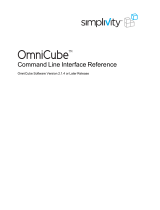Page is loading ...

Broadcom HBAManager-VM-UG126-100
February 4, 2020
Emulex
®
HBA Manager Application for VMware vCenter
User Guide
Release 12.6

Broadcom, the pulse logo, Connecting everything, Avago Technologies, Avago, the A logo, Brocade, ClearLink, Emulex,
ExpressLane, OneCommand, and SLI are among the trademarks of Broadcom and/or its affiliates in the United States,
certain other countries, and/or the EU.
Copyright © 2011–2020 Broadcom. All Rights Reserved.
The term “Broadcom” refers to Broadcom Inc. and/or its subsidiaries. For more information, please visit www.broadcom.com.
Broadcom reserves the right to make changes without further notice to any products or data herein to improve reliability,
function, or design. Information furnished by Broadcom is believed to be accurate and reliable. However, Broadcom does
not assume any liability arising out of the application or use of this information, nor the application or use of any product or
circuit described herein, neither does it convey any license under its patent rights nor the rights of others.

Broadcom HBAManager-VM-UG126-100
3
Emulex HBA Manager Application for VMware vCenter User Guide
Table of Contents
Chapter 1: Introduction ...................................................................................................................... 7
1.1 Compatibility .............................................................................................................................................................7
1.2 Abbreviations ............................................................................................................................................................9
Chapter 2: Installing and Enabling the Emulex HBA Manager Application
for VMware vCenter .......................................................................................................................... 12
2.1 Hardware Requirements.........................................................................................................................................12
2.2 Software Requirements ..........................................................................................................................................12
2.3 Installing the Emulex HBA Manager Application for VMware vCenter ..............................................................12
2.3.1 Verifying the Emulex HBA Manager Application for VMware vCenter Installation..........................................15
2.4 Enabling ESXi Management...................................................................................................................................17
2.4.1 Requirements..................................................................................................................................................17
2.4.2 Lockdown Mode Feature ................................................................................................................................17
2.4.3 Enabling and Disabling the Emulex HBA Manager Application for VMware vCenter
using the Plug-in Manager ....................................................................................................................................17
2.5 Registering and Unregistering the Emulex HBA Manager Application for VMware vCenter...........................18
2.6 Uninstalling the Emulex HBA Manager Application for VMware vCenter .........................................................19
2.7 Upgrading or Reinstalling the Emulex HBA Manager Application for VMware vCenter ..................................19
Chapter 3: Using the Emulex HBA Manager Application for VMware vCenter ........................... 21
3.1 Starting the Emulex HBA Manager Application for VMware vCenter ................................................................21
3.2 Using the Emulex HBA Manager Application for VMware vCenter ....................................................................21
3.3 Window Elements for the Emulex HBA Manager Application for VMware vCenter..........................................23
3.3.1 Emulex Device Management Area .................................................................................................................24
3.3.2 Emulex HBA Manager Tabs ...........................................................................................................................24
3.3.3 Information Pane.............................................................................................................................................24
3.3.4 Filter Options Menu.........................................................................................................................................24
3.3.5 Console Tabs..................................................................................................................................................25
Chapter 4: Managing Clusters and Hosts ...................................................................................... 26
4.1 Managing Clusters ..................................................................................................................................................26
4.1.1 Viewing Hosts in a Cluster ..............................................................................................................................26
4.1.2 Viewing Adapters in a Cluster.........................................................................................................................27
4.1.3 Viewing Physical Ports in a Cluster (Host-Centric Mode) ...............................................................................28
4.1.4 Viewing Virtual Ports in a Cluster (Host-Centric Mode) ..................................................................................30
4.1.5 Viewing Physical Port Information in a Cluster (Fabric-Centric Mode) ...........................................................31
4.2 Managing Hosts ......................................................................................................................................................32
4.2.1 Viewing Host Information for a Single Host ....................................................................................................32
4.2.2 Viewing Driver Parameters of All Adapters in a Host......................................................................................33
4.2.3 Viewing Firmware Information for All Adapters in a Host ...............................................................................35

Broadcom HBAManager-VM-UG126-100
4
Emulex HBA Manager Application for VMware vCenter User Guide
Chapter 5: Managing Adapters ........................................................................................................ 37
5.1 Viewing Adapter Information .................................................................................................................................37
5.1.1 Configuring Trunking.......................................................................................................................................38
5.2 Viewing Adapter Maintenance Information ..........................................................................................................39
5.3 Viewing Adapter Diagnostics Information............................................................................................................40
Chapter 6: Managing Ports .............................................................................................................. 42
6.1 Viewing Port Details ...............................................................................................................................................42
6.1.1 Enabling and Disabling a Port.........................................................................................................................43
6.1.2 Configuring Priority Tagging ...........................................................................................................................44
6.2 Viewing Firmware Parameters ...............................................................................................................................45
6.2.1 Configuring the Link Speed on a Port .............................................................................................................46
6.2.2 Enabling and Disabling FA-PWWN.................................................................................................................47
6.2.3 Enabling and Disabling Dynamic D_Port ........................................................................................................48
6.3 Using FC-SP-2 DH-CHAP Authentication .............................................................................................................49
6.3.1 Deleting Authentication for All Ports ...............................................................................................................51
6.3.2 Viewing Saved Authentication Configuration Entities .....................................................................................51
6.3.3 Setting or Changing Secrets ...........................................................................................................................52
6.3.4 Changing the Authentication Configuration ....................................................................................................54
6.4 Viewing Port Statistics ...........................................................................................................................................54
6.5 Viewing PCI Registers ............................................................................................................................................56
6.6 Viewing Port Maintenance and Firmware Information ........................................................................................57
6.6.1 Enabling and Disabling Adapter Boot .............................................................................................................59
6.6.2 Changing the WWN Configuration..................................................................................................................59
6.6.3 Resetting a Port ..............................................................................................................................................62
6.7 Configuring Port Driver Parameters......................................................................................................................62
6.8 Viewing Port Vital Product Data ............................................................................................................................64
6.9 Viewing Transceiver Information...........................................................................................................................65
6.10 Viewing Flash Contents for an FC Port...............................................................................................................67
6.11 Viewing Target Information..................................................................................................................................67
6.12 Viewing LUN Information .....................................................................................................................................68
6.13 Enabling an ExpressLane LUN ............................................................................................................................70
6.13.1 Selecting a Frame Priority.............................................................................................................................71
Chapter 7: Updating Firmware ........................................................................................................ 72
7.1 Updating Firmware for an LPe12000-Series Adapter ..........................................................................................73
7.1.1 Updating Firmware on an LPe12000-Series Adapter in a Host ......................................................................75
7.2 Updating Firmware for All Other Adapters ...........................................................................................................78
7.2.1 Performing a Batch Firmware Update in Cluster View ...................................................................................80
7.2.2 Updating Firmware on Multiple Adapters in a Host.........................................................................................81
7.2.3 Jobs Window...................................................................................................................................................83

Broadcom HBAManager-VM-UG126-100
5
Emulex HBA Manager Application for VMware vCenter User Guide
Chapter 8: Exporting SAN Information in Cluster View ................................................................ 85
8.1 Capturing SAN Information in XML or CSV Format.............................................................................................87
8.2 Considerations When Exporting SAN Information in a Cluster View ................................................................87
Chapter 9: Emulex Diagnostics ....................................................................................................... 88
9.1 Running Loopback Tests .......................................................................................................................................88
9.2 Running End-to-End (ECHO) Tests .......................................................................................................................90
9.3 Running D_Port Tests ............................................................................................................................................90
9.4 Using FC Trace Route.............................................................................................................................................95
9.5 Running a POST......................................................................................................................................................97
9.6 Using Beaconing.....................................................................................................................................................97
9.7 Setting Up Diagnostic Test Options......................................................................................................................98
9.7.1 Setting Up a Test Failure Error Action ............................................................................................................98
9.7.2 Setting Up Test Cycles ...................................................................................................................................98
9.7.3 Setting Up a Test Pattern................................................................................................................................98
9.7.4 Test Status......................................................................................................................................................98
9.8 Saving the Log File .................................................................................................................................................98
9.9 Creating Diagnostic Dumps ...................................................................................................................................99
9.10 Viewing Diagnostic Dump Files.........................................................................................................................100
Chapter 10: Generating and Installing Secured Certificates ...................................................... 103
10.1 SSL Certificate.....................................................................................................................................................103
10.1.1 Generating an SSL Certificate ....................................................................................................................103
10.1.2 Generating a Self-Signed Certificate ..........................................................................................................103
10.2 Generating a CSR................................................................................................................................................104
10.2.1 Generating a CSR for a Server Using the Java Tool ..................................................................................105
10.2.2 Generating and Validating a CSR...............................................................................................................105
10.2.3 Getting an SSL Certificate ..........................................................................................................................105
10.2.4 Installing the SSL into the Web Server .......................................................................................................106
Chapter 11: Troubleshooting ......................................................................................................... 108
11.1 Security ................................................................................................................................................................108
11.1.1 Accepting the Blocked Content...................................................................................................................108
11.1.2 Installing a Security Certificate in Internet Explorer 11 or Later Browsers..................................................109
11.1.3 Installing a Security Certificate in Edge Browsers ......................................................................................111
11.2 Issues and Resolutions ......................................................................................................................................112
Chapter 12: Using the Emulex HBA Manager Application for VMware vCenter
Command Line Interface ................................................................................................................ 113
12.1 Help Commands..................................................................................................................................................114
12.1.1 help (Single Command) ..............................................................................................................................114
12.1.2 help (Group)................................................................................................................................................114
12.2 CLI Command Reference Tables .......................................................................................................................114

Broadcom HBAManager-VM-UG126-100
6
Emulex HBA Manager Application for VMware vCenter User Guide
12.3 Group Commands and CLI Command Descriptions .......................................................................................119
12.3.1 General Group Commands .........................................................................................................................119
12.3.2 Attribute Commands ...................................................................................................................................120
12.3.3 Authentication Commands..........................................................................................................................124
12.3.4 Boot Commands .........................................................................................................................................128
12.3.5 Cluster Commands .....................................................................................................................................130
12.3.6 Collect Dump Commands ...........................................................................................................................132
12.3.7 Diagnostic Commands................................................................................................................................135
12.3.8 Driver Parameter Commands .....................................................................................................................140
12.3.9 Firmware Commands..................................................................................................................................143
12.3.10 Target and LUN Commands .....................................................................................................................144
12.3.11 Trunking Commands.................................................................................................................................147
12.3.12 Virtual Machine Commands......................................................................................................................148
12.3.13 WWWN Management Commands............................................................................................................149
12.4 Viewing Audit Logs Using the CLI Command ..................................................................................................151
Appendix A: License Notices ........................................................................................................ 152
A.1 VI Java SDK ..........................................................................................................................................................152

Broadcom HBAManager-VM-UG126-100
7
Emulex HBA Manager Application for VMware vCenter User Guide
Chapter 1: Introduction
The Emulex
®
HBA Manager application for VMware vCenter is a comprehensive management utility for Emulex adapters
that provides a powerful, centralized adapter management suite for the VMware vCenter management console. This solution
builds upon standard Emulex Common Information Model (CIM) management providers and advanced functionality
delivered with the Emulex HBA Manager application to present native configuration management, status monitoring, and
online maintenance of Emulex adapters in VMware ESXi environments, using a graphical interface (GUI) or a command line
interface (CLI).
NOTE: The Emulex OneCommand
®
Manager for VMware vCenter application has been renamed as the Emulex HBA
Manager for VMware vCenter application. However, the following items within the application continue to use
OneCommand
Kit names
Script names
Directory names
Command names
NOTE: Illustrations in this guide are for illustrative purposes only. Your system information can vary.
1.1 Compatibility
For supported versions of operating systems, platforms, and adapters, go to www.broadcom.com.
The Emulex HBA Manager application for VMware vCenter is supported on the following Windows operating systems:
Windows 10
Windows Server 2012
Windows Server 2012 R2
Windows Server 2016
Windows Server 2019
Tab l e 1 lists the Emulex HBA Manager application for VMware vCenter support provided by the Emulex CIM Provider
package and the Emulex HBA Manager application for VMware vCenter in each package. The Emulex CIM Provider
packages can be downloaded from www.broadcom.com.
Table 1: Support Provided by Emulex CIM Provider Versions
Emulex HBA Manager Application Features
ELX CIM Provider
Package
v12.6
Emulex HBA Manager
Application for VMware
vCenter
v12.6
Discover virtual ports connected to a port x x
View virtual port information in a cluster (host-centric mode) N/A x
Discover hosts, adapters, targets, and logical unit numbers (LUNs) for selected ESXi
hosts
xx
Discover hosts and adapters for selected ESXi fabrics x x
View the firmware version x x
View the boot code version x x

Broadcom HBAManager-VM-UG126-100
8
Emulex HBA Manager Application for VMware vCenter User Guide
Update firmware and boot code on a single adapter x x
Update firmware and boot code on a per-fabric basis N/A x
Change the World Wide Port Name (WWPN) or World Wide Name (WWN) x x
Locate adapters with beaconing x x
View PCI Express (PCIe) registers x x
D_Port (also referred to as ClearLink
®
) test, for adapters connected to
D_Port-enabled Brocade
®
switches only (not supported on LPe12000-series
adapters)
xx
DHCHAP authentication x x
PCI loopback test xx
Internal and external loopback test x x
Echo test for LPe12000-series adapters x x
Power-on self-test (POST) for LPe12000-series adapters N/A x
Batch-update firmware and boot code to multiple adapters N/A x
Enable and disable ports x x
Get driver parameters (global and port) x x
Set global driver parameters to adapters x x
Set port driver parameters to adapters x x
Trunking (also called FC port aggregation) x x
Target and LUN information x x
ExpressLane
TM
priority queuing
xx
ExpressLane LUN Level Frame Priority x x
Reset port xx
View vital product data (VPD) x x
Display flash contents (wakeup parameters and the flash load list) for ports x x
Export storage area network (SAN) configuration information at the cluster and host
level
N/A x
Perform the diagnostic dump at the adapter and port levels x x
Table 1: Support Provided by Emulex CIM Provider Versions (Continued)
Emulex HBA Manager Application Features
ELX CIM Provider
Package
v12.6
Emulex HBA Manager
Application for VMware
vCenter
v12.6

Broadcom HBAManager-VM-UG126-100
9
Emulex HBA Manager Application for VMware vCenter User Guide
1.2 Abbreviations
AL_PA Arbitrated Loop Physical Address
BIOS basic input/output system
BOFM BladeCenter Open Firmware Manager
CA certificate authority
CIM Common Interface Model
CIN Cisco, Intel, Nuova (Data Center Bridging Exchange)
CLI command line interface
CLP command line protocol
CRC cyclic redundancy check
CSR certificate signing request
CSV comma-separated values
DHCHAP Diffie-Hellman Challenge Handshake Authentication Protocol
DHCP Dynamic Host Control Protocol
DNS domain name system or domain name server
DOCSIS Data Over Cable Service Interface Specification
EC engineering change
FA-PWWN Fabric Assigned Port World Wide Name
FC Fibre Channel
FCF Fibre Channel over Ethernet Forwarder
FCP Fibre Channel Protocol
FEC forward error correction
FPMA fabric-assigned MAC address
FW firmware
Gb gigabit
Gb/s gigabits per second
GFO Get Fabric Object
GUI graphical user interface
HBA host bus adapter
HTTP Hypertext Transfer Protocol
HTTPS Hypertext Transfer Protocol Secure
IEEE Institute of Electrical and Electronics Engineers
I/O input/output
IP Internet Protocol
IPL initial program load
IPv4 Internet Protocol version 4
IPv6 Internet Protocol version 6
JEDEC ID Joint Electron Device Engineering Council identification code
KB Kilobyte (1024 bytes)
LAN local area network
LIP Loop Initialization Primitive
LUN logical unit number

Broadcom HBAManager-VM-UG126-100
10
Emulex HBA Manager Application for VMware vCenter User Guide
MAC media access control
MB megabyte
Mb megabit
Mb/s megabits per second
MN manufacturer ID
MTU maximum transmission unit
N/A not applicable
NOS network operating system
NVRAM nonvolatile random access memory
OAS Optimized Access Storage
OS operating system
OUI organizationally unique identifier
PCI Peripheral Component Interconnect (interface)
PCIe PCI Express
POST power-on self-test
QoS Quality of Service
RFC Request for Comments
Rx receive
SAN storage area network
SCSI Small Computer System Interface
SFCB Small Footprint CIM Broker
SFP small form-factor pluggable
SLI
®
Service Level Interface
SR-IOV Single Root input/output virtualization
SSL Secure Sockets Layer
TCP Transmission Control Protocol
TCP/IP Transmission Control Protocol/Internet Protocol
Tx transmit
ULP Upper Layer Protocol
URL Uniform Resource Locator
vCSA VMware for vCenter Server Virtual Appliance
VF virtual function
VLAN virtual local area network
VLAN ID VLAN identifier
VM virtual machine
VMID virtual machine ID
VM UUID VM universal unique identifier
VPD vital product data
vPort virtual port
WLAN wireless LAN
WWN World Wide Name
WWNN World Wide Node Name

Broadcom HBAManager-VM-UG126-100
11
Emulex HBA Manager Application for VMware vCenter User Guide
WWPN World Wide Port Name
XML Extensible Markup Language

Broadcom HBAManager-VM-UG126-100
12
Emulex HBA Manager Application for VMware vCenter User Guide
Chapter 2: Installing and Enabling the Emulex HBA Manager
Application for VMware vCenter
The Emulex HBA Manager application for VMware vCenter provides real-time management as a plug-in through VMware
vCenter.
NOTE: System performance is directly influenced by the speed and efficiency of the underlying network infrastructure.
2.1 Hardware Requirements
Physical or virtual (x86 or x86_64) servers with a minimum RAM of 2 GB and 250 GB of disk space.
2.2 Software Requirements
Operating system – Windows 10, Windows Server 2012 (64 bit), and Windows Server 2012 R2, Windows Server 2016,
and Windows Server 2019
Adobe Flash Player 11.2 or later
NOTE: On the system where the Emulex HBA Manager application for VMware vCenter is installed, make sure that the
port numbers configured during the installation are open and dedicated to the Emulex HBA Manager application
for VMware vCenter Server only. No other service should be listening on this port.
Emulex CIM Provider Package version 12.x
NOTE: Version 12.x packages are not compatible with the 11.1 or earlier versions of Emulex software.
Driver and firmware requirements
Go to www.broadcom.com for the latest compatible driver and firmware versions.
2.3 Installing the Emulex HBA Manager Application for VMware vCenter
The Emulex CIM Provider must be installed on your ESXi host before installing the Emulex HBA Manager application for
VMware vCenter. For more information on installing the CIM Provider, refer to the CIM Provider Package Installation Guide
available on www.broadcom.com.
To install the Emulex HBA Manager application for VMware vCenter in Windows, perform these steps:
1. Go to www.broadcom.com to download the ELXOCM-VMware-vCenter-<version>-Setup.exe installation file to
your system.
2. Navigate to the system directory to which you downloaded the file.
3. Double-click ELXOCM-VMware-vCenter-<version>-Setup.exe.
The Emulex HBA Manager for VMware vCenter window appears.
4. Click Next. The Installation options window with the default Installation folder appears (Figure 1).

Broadcom HBAManager-VM-UG126-100
13
Emulex HBA Manager Application for VMware vCenter User Guide
Figure 1: Installation options Window
5. Ensure that Emulex HBA Manager for VMware vCenter is selected.
6. Program files install by default to C:\Program Files\Emulex. To change this location, click Browse and navigate to
where you want the program files to reside.
7. Click Install. The Operation in progress window appears. When the process is complete, the Emulex HBA Manager
for VMware vCenter configuration window appears (Figure 2).
Figure 2: Emulex HBA Manager for VMware vCenter configuration Window
Default port numbers for the Emulex HBA Manager application for VMware vCenter Server are displayed.

Broadcom HBAManager-VM-UG126-100
14
Emulex HBA Manager Application for VMware vCenter User Guide
NOTE: The Windows firewall setting must allow incoming connections on the HTTP and HTTPS ports that you configure
here.
If the port numbers are already in use, a popup appears next to the port number (Figure 3).
Figure 3: Emulex HBA Manager for VMware vCenter configuration Window with Port in use Popup
8. Click Next. The Operation in progress window appears. When the installation process is complete, a message prompts
you to launch the registration utility.
9. Click Yes. The Register/Unregister dialog appears in a new browser window (Figure 4).
Figure 4: Register/Unregister Dialog
10. Enter the following details of the vCenter Server:
– vCenter Server Name – The IP address of the vCenter Server.
– vCenter Server HTTPS Port – The HTTPS port number of the vCenter Server.
NOTE: The vCenter Server HTTPS port is 443 by default. You can change this value if you have configured a different
HTTPS port while installing the vCenter.

Broadcom HBAManager-VM-UG126-100
15
Emulex HBA Manager Application for VMware vCenter User Guide
– Username – The user name with required privileges.
– Password – The user password.
11. Click Register to register the Emulex HBA Manager application for VMware vCenter with a new vCenter Server.
NOTE:
You can unregister an existing Emulex HBA Manager application for VMware vCenter by clicking Unregister.
If you change the host name of the machine that hosts the vCenter Server, you must re-install the vCenter
Server and re-register.
12. When the operation is successful, a message is displayed. Click OK.
13. Close the browser window. The Installation completed window appears.
14. Click Finish. The Emulex HBA Manager for VMware vCenter Registration icon is created on the desktop. You do not
need to reboot the system.
2.3.1 Verifying the Emulex HBA Manager Application for VMware vCenter
Installation
To verify the Emulex HBA Manager application for VMware vCenter installation, perform these steps:
1. Log on to the vCenter Server.
2. Enter the IP address and credentials of the VMware vCenter Server where the Emulex HBA Manager application for
VMware vCenter is registered. The VMware Sphere Web Client Getting Started tab appears. (Figure 5).
Figure 5: VMware vSphere Web Client – Getting Started Tab
3. From the VMware vSphere Web Client Home menu, select Administration.

Broadcom HBAManager-VM-UG126-100
16
Emulex HBA Manager Application for VMware vCenter User Guide
Figure 6: Verifing the Installation
4. From the VMware vSphere Web Client Administration menu, select Client Plug-Ins. The Client Plug-Ins window
appears (Figure 7).
Figure 7: Client Plug-Ins Window
5. In the Client Plug-Ins Manager window, note the status of the Emulex HBA Manager application for VMware vCenter
(Emulex HBA Manager). If the Emulex HBA Manager application for VMware vCenter installation is complete, the status
of Emulex HBA Manager is enabled by default.

Broadcom HBAManager-VM-UG126-100
17
Emulex HBA Manager Application for VMware vCenter User Guide
2.4 Enabling ESXi Management
This section describes enabling the Emulex HBA Manager application for VMware vCenter.
NOTE: Refer to the VMware vCenter guide on the VMware website for information on creating a user with required
privileges and changing access permissions for a user in the Active Directory.
2.4.1 Requirements
Only a user with these specific privileges can read and perform active management in the Emulex HBA Manager application
for VMware vCenter:
Extension.Register extension to register the Emulex HBA Manager application for VMware vCenter using the
registration utility.
Extension.Unregister extension to unregister the Emulex HBA Manager application for VMware vCenter using the
registration utility.
Host.CIM.CIM Interaction to read and manage data through the Emulex HBA Manager application for VMware
vCenter.
All other users, including the root user, of the ESXi host cannot perform any actions including reading data. If a user without
the required privileges attempts to perform an action in the Emulex HBA Manager application for VMware vCenter, an error
message is displayed.
NOTE: To configure user roles and assign privileges, refer to the VMware vCenter Server Guide on the VMware website.
2.4.2 Lockdown Mode Feature
Refer to the vSphere guide on the VMware website for information on enabling and disabling lockdown mode.
If lockdown mode is enabled for an ESXi host, only a user with the required privileges can access the ESXi host and manage
adapters using the Emulex HBA Manager application for VMware vCenter. All other users, including the root user, do not
have access to the ESXi host.
2.4.3 Enabling and Disabling the Emulex HBA Manager Application for VMware
vCenter using the Plug-in Manager
The Emulex HBA Manager application for VMware vCenter can be enabled or disabled using the Client Plug-Ins window.
The Emulex HBA Manager application for VMware vCenter is enabled by default after installation.
NOTE: You must have sufficient privileges to access the Plug-In Management section. Refer to the VMware
documentation for information on configuring users and privileges.
If you enable the Emulex HBA Manager application for VMware vCenter, the Emulex HBA Manager application for VMware
vCenter functionality immediately appears. If you disable the Emulex HBA Manager application for VMware vCenter, the
Emulex HBA Manager application for VMware vCenter functionality immediately disappears.
To change the status of the Emulex HBA Manager application for VMware vCenter, perform these steps:
1. From the VMware vSphere Web Client Home menu, select Administration.
2. From the VMware vSphere Web Client Administration menu, select Client Plug-ins. The Client Plug-in window
appears.

Broadcom HBAManager-VM-UG126-100
18
Emulex HBA Manager Application for VMware vCenter User Guide
3. In the Client Plug-Ins window, select Emulex HBA Manager and right-click under the Status column.
A context menu opens. (Figure 8).
4. Either select Enable to enable the Emulex HBA Manager application for VMware vCenter or select Disable to disable
the Emulex HBA Manager application for VMware vCenter.
Figure 8: Client Plug-ins Window with Selected Row
2.5 Registering and Unregistering the Emulex HBA Manager
Application for VMware vCenter
The Emulex HBA Manager application for VMware vCenter can be registered with more than one vCenter server.
To register or unregister the Emulex HBA Manager application for VMware vCenter with a new vCenter server, perform these
steps:
1. Double-click the Emulex HBA Manager for VMware vCenter Registration icon on the desktop. This icon is created
when the Emulex HBA Manager application for VMware vCenter is successfully installed. The Register/Unregister
dialog is displayed (Figure 4).
2. Enter the following details of the vCenter server:
– vCenter Server Name – The IP address of the vCenter server.
– vCenter Server HTTPS Port – The HTTPS port number of the vCenter server. The vCenter Server HTTPS port is
443 by default. You can change this value if you have configured a different HTTPS port while installing the vCenter.
– Username – The user name with required privileges.
– Password – The user password.
3. Do one of the following:
– Click Register to register the Emulex HBA Manager application for VMware vCenter with a new vCenter server.
or
– Click Unregister to unregister an existing the Emulex HBA Manager application for VMware vCenter with a vCenter
server.

Broadcom HBAManager-VM-UG126-100
19
Emulex HBA Manager Application for VMware vCenter User Guide
NOTE:
If you change the host name of the machine hosting the vCenter server, you must reinstall the vCenter server
and reregister.
If the vCenter server is already registered with another instance of Emulex HBA Manager for VMware server,
it is replaced with this server instance.
4. When the operation is successful, a message is displayed. Click OK.
5. Close the window.
2.6 Uninstalling the Emulex HBA Manager Application for VMware
vCenter
Before you uninstall the Emulex HBA Manager application for VMware vCenter, you must unregister it from the vCenter
Server. For more information, see Chapter 3, Using the Emulex HBA Manager Application for VMware vCenter.
CAUTION! When you uninstall the Emulex HBA Manager application for VMware vCenter, ensure that you do not delete
the default configuration and log files that are stored in the %TEMP%\Emulex\OCM for VMware directory. If
these files are deleted, all historical information of active management performed from the host is permanently
lost.
To uninstall the Emulex HBA Manager application for VMware vCenter in a Windows system, perform these steps:
1. Navigate to the system directory to which you downloaded the ELXOCM-VMware-vCenter-<version>-Setup.exe
file.
2. Double-click the ELXOCM-VMware-vCenter-<version>-Setup.exe file. The Emulex HBA Manager for VMware
vCenter window prompts you to reinstall or uninstall the application. Select Uninstall the application completely and
click Next. A progress window is displayed. The window that indicates the detection of the Emulex HBA Manager
application for VMware vCenter appears.
3. Click OK.
When uninstallation is complete, the Uninstallation Completed window is displayed.
4. Click Finish. You do not need to reboot the system.
NOTE: You can also uninstall the Emulex HBA Manager application from the Programs and Features window.
2.7 Upgrading or Reinstalling the Emulex HBA Manager Application for
VMware vCenter
To upgrade or reinstall the Emulex HBA Manager application for VMware vCenter in a Windows system, perform these steps:
1. Navigate to the system directory to which you downloaded the ELXOCM-VMware-vCenter-<version>-Setup.exe
file.
2. Double-click ELXOCM-VMware-vCenter-<version>-Setup.exe.
The Emulex HBA Manager for VMware vCenter window prompts you to upgrade/re-install or uninstall the application.
3. Select Upgrade/Re-install the application and click Next.
The Installation Options window with the previous installation folder location appears (Figure 1).

Broadcom HBAManager-VM-UG126-100
20
Emulex HBA Manager Application for VMware vCenter User Guide
4. Ensure that Emulex HBA Manager for VMware vCenter is selected.
5. To change the installation folder location, click Browse and navigate to where you want the program files to reside.
6. Click Install on the Installation Options window.
The operation in progress window appears. When the installation process is complete, the Emulex HBA Manager for
VMware vCenter configuration window appears (Figure 9).
Figure 9: Emulex HBA Manager for VMware vCenter configuration Dialog
If the Emulex HBA Manager application for VMware vCenter was installed earlier with port numbers other than the
defaults provided, those configured ports are displayed. If the port numbers are already in use, a warning appears next
to the port number.
NOTE: The Windows firewall setting must allow incoming connections on the HTTP and HTTPS ports that you configure
here.
7. Follow the instructions and complete the installation with Step 8 to Step 13 of Section 2.3, Installing the Emulex HBA
Manager Application for VMware vCenter.
/