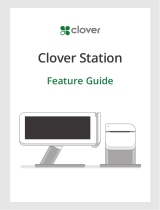Page is loading ...

WatchGuard
AP320
Hardware
Guide
AP320

ii WatchGuard AP320
ADDRESS
505 Fifth Avenue South
Suite 500
Seattle, WA 98104
SUPPORT
www.watchguard.com/support
U.S. and Canada +877.232.3531
All Other Countries +1.206.521.3575
SALES
U.S. and Canada +1.800.734.9905
All Other Countries +1.206.613.0895
ABOUT WATCHGUARD
WatchGuard® Technologies, Inc. is a global leader in network security, providing best-
in-class Unified Threat Management, Next Generation Firewall, secure Wi-Fi, and
network intelligence products and services to more than 75,000 customers worldwide.
The company's mission is to make enterprise-grade security accessible to companies of
all types and sizes through simplicity, making WatchGuard an ideal solution for
Distributed Enterprises and SMBs. WatchGuard is headquartered in Seattle,
Washington, with offices throughout North America, Europe, Asia Pacific, and Latin
America. To learn more, visit WatchGuard.com.
For additional information, promotions and updates, follow WatchGuard on Twitter,
@WatchGuard on Facebook, or on the LinkedIn Company page. Also, visit our InfoSec
blog, Secplicity, for real-time information about the latest threats and how to cope with
them at www.secplicity.org.
Copyright and Patent Information
Copyright© 2019 WatchGuard Technologies, Inc. All rights reserved.
WatchGuard, the WatchGuard logo, LiveSecurity, and any other mark listed as a trademark in the “Terms of Use” portion of
the WatchGuard Web site that is used herein are either registered trademarks or trademarks of WatchGuard Technologies,
Inc. and/or its subsidiaries in the United States and/or other countries. All other trademarks are the property of their
respective owners.
Printed in the United States of America.
Revised: November 21, 2019
Companies, names, and data used in examples herein are fictitious unless otherwise noted. No part of this guide may be
reproduced or transmitted in any form or by any means, electronic or mechanical, for any purpose, without the express
written permission of WatchGuard Technologies, Inc.
Complete copyright, trademark, patent, and licensing information can be found in
the WatchGuard product documentation. You can find this document online at:
https://www.watchguard.com/help

Hardware Guide 1
Hardware Specifications
The WatchGuard® AP family of wireless access points provide secure, reliable, wireless communications while
delivering high performance and broad coverage—a perfect combination of services to meet the needs of
enterprise-level customers, small businesses, branch offices, campuses, and hotels alike.
Internal antennas, slim cases, minimalist labeling, and small LEDs, coupled with wall and ceiling mount
options, make these devices ideal for low profile deployment scenarios. Power can be provided by any Power
over Ethernet (PoE) power source or an AC adapter.
WatchGuard AP320 devices features concurrent 3x3 MIMO capability and a dual radio that supports 2.4GHz
(802.11b/g/n) and 5GHz (11a/n/ac) to provide wireless clients with enhanced reliability and performance.
There are two ways you can manage your AP320 device:
Total Wi-Fi and Secure Wi-Fi with WatchGuard Wi-Fi Cloud
A powerful cloud-based enterprise wireless management solution for AP configuration, security, and
monitoring.
Basic Wi-Fi with WatchGuard Firebox Gateway Wireless Controller
Local management, configuration, security, and monitoring of APs directly from your WatchGuard
Firebox. The WatchGuard Firebox requires Fireware v11.11.2 and higher.
For more information about how to set up and manage your WatchGuard AP, you can find documentation
online at: https://www.watchguard.com/help
Package Contents
WatchGuard AP
Quick Start Guide
Wall-mount and T-rail ceiling-mount accessories
Optional mounting accessories for walls or ceilings without a T-rail are also available from
WatchGuard. (Part #: WG8019)

2 WatchGuard AP320
Hardware Specifications
About Your Hardware
Hardware Specifications
Environmental Requirements
To safely install your WatchGuard AP, we recommend that you:
Install the device indoors.
Make sure the device has adequate clearance for air flow and cooling.
Connect it to a surge-protected power supply to prevent damage from sudden power changes
Other environmental requirements:
AP320
Radio Type and
Frequency Band
2.4GHz, 802.11b/g/n. Max data rate: 450 Mbps
5GHz, 802.11a/n/ac. Max data rate: 1.3 Gbps
Antenna Six integrated omnidirectional antennas
Ethernet interface 1 x 10/100/1000 Mbps Gigabit Ethernet (LAN1)
802.3af PoE, PoE input voltage: 48V
1 x 10/100/1000 Mbps Gigabit Ethernet (LAN2) for a
wired extension.
1 x RJ45 serial console, RS 232 Serial
Bits per second: 115200
Data Bits: 8, Stop Bits: 1
Parity: None, Flow Control: None
USB Port 1 USB port (Not in use)
Power Interface PoE: DC48v (802.3af)
DC jack (12V DC input)
Power
Consumption
Idle: <8W
Peak: 13.104W
Average: 12.04W
Dimensions 177mm × 155mm × 42mm
Weight 0.82 lb. (0.37 kg)
Operating temperature 0°C to 40°C (32°F to 104°F)
Operating relative humidity 5% to 95% non-condensing
Non-operating temperature -40°C to 70°C (-40°F to 158°F)
Non-operating relative humidity 5% to 95% non-condensing

Hardware Guide 3
Hardware Specifications
Hardware Description
Device Connections and Buttons
Ethernet Network Interfaces
LAN1: Standard RJ45 connector that supports link speeds of 10/100/1000 Mbps and PoE connectivity.
LAN2: Standard RJ45 connector that supports link speeds of 10/100/1000 Mbps.
This interface can be used as a wired extension for a wireless SSID that has NAT enabled. For more
information on how to configure NAT settings for an SSID, see the WatchGuard Wi-Fi Cloud Help.
For APs managed locally by a Gateway Wireless Controller with Fireware v12.2.1 and higher, you can
bridge together the LAN ports on AP models that have two LAN interfaces. This enables you to extend
the wired network on the second LAN interface. For more information, see the Fireware Help.
CONSOLE: Standard RJ45 connector for serial console access.
Power Input
The WatchGuard AP320 can be powered by an 802.3af PoE of nominal input voltage 48v DC on the
LAN1 interface.
You can also power the device with an optional AC power adapter. Make sure you use only an AC
power adapter supported by the AP320 device.

4 WatchGuard AP320
Hardware Specifications
Reset Button
Resets the WatchGuard AP to factory-default settings. You must use a paper clip or other small object
to press the reset button through the small hole on the back of the device.
To reset the device to factory-default settings, power cycle the device (remove the power cable and
reconnect it again). While you reconnect the power source, press and hold the reset button for at
least 60 seconds until the power, LAN1, and 2.4 GHz indicators are green.
USB Port
The USB port is currently not in use.

Hardware Guide 5
Hardware Specifications
Device Indicators
The front of the AP320 has these status indicators:

6 WatchGuard AP320
Hardware Specifications
AP Firmware 8.8.1 and Higher
AP Firmware 8.8.0 and Lower
Device Indicators in AP Mode
If the Ethernet connection for an AP320 device drops down to 10/100 Mbps, the amber indicator for
LAN1 will flash while the green indicator for LAN1 remains in its original state. The amber indicator
for LAN1 may continue to flash even if the Ethernet connection switches back to 10/1000 Mbps
mode. These indicators return to normal operation after you restart the AP.
LED
Status
Power LAN 1 and
LAN2
2.4 GHz and 5 GHz
Radios
Off Powered off. No Ethernet
link.
Radio inactive.
Green Powered on. Operating at normal
power and capabilities.
(PoE+ or DC power, or PoE for
802.3af only APs)
Connected at
10/100/1000
Mbps.
Radio active.
Flashing
Green
Not connected to Wi-Fi Cloud or
paired with a Gateway Wireless
Controller.
--
Orange Powered on. Operating at reduced
power and capabilities.
(For example: PoE 802.3af on PoE+
802.3at capable APs).
See AP Power Requirements
.
- -
Flashing
Orange
No IP address received from DHCP. - -
Power LAN1 LAN2 2.4 GHz 5 GHz Description
Solid green Solid green On/Off Any Any Powered on and operating
correctly. Connected to
WatchGuard Wi-Fi Cloud services.
Solid green Slow flash On/Off Slow flash Any Software upgrade in progress.
Solid amber Solid green On/Off Any Any No Ethernet link.
Solid amber Fast flash On/Off Any Any Did not receive a valid IP address
from DHCP.
Solid amber Slow flash On/Off Any Any Cannot connect to WatchGuard
Wi-Fi Cloud services.
Off Off Off Off Off Not powered on or in startup
process.

Hardware Guide 7
Hardware Specifications
Device Indicators in WIPS Sensor Mode
These indicators are active when the AP is set to dedicated WIPS (Wireless Intrusion Prevention System) mode.
For more information about WIPS mode, see the WatchGuard Wi-Fi Cloud help.
Power LAN1 LAN2 2.4 GHz 5 GHz Description
Solid green Solid green On/Off Solid
green
Solid
green
Powered on and operating
correctly. Connected to
WatchGuard Wi-Fi cloud
services.
Solid green Solid green On/Off Solid
green
Fast flash Troubleshooting in progress on
802.11a/b/g/n.
Solid green Solid green On/Off Solid
green
Slow flash Intrusion prevention in
progress on 802.11a/n/ac.
Solid green Slow flash On/Off Slow flash Off Software upgrade in process.
Solid amber Solid green On/Off Any Any No Ethernet link.
Solid amber Fast flash On/Off Any Any Did not receive a valid IP
address from DHCP.
Solid amber Slow flash On/Off Any Any C annot connect to
WatchGuard Wi-Fi Cloud
services.
Solid amber Any On/Off Solid
Green
Any Error on 802.11a/b/g/n
interfaces.
Solid amber Any On/Off Any Solid
green
Sensor software error.
Off Off Off Off Off Not powered on or in startup
process.

8 WatchGuard AP320
Hardware Specifications
Mounting Instructions
Your package includes the AP320 device, and wall-mount and T-rail ceiling-mount accessories.

Hardware Guide 9
Hardware Specifications
Wall Mounting
To mount an AP320 device to a wall:
1. Affix the mounting screws to the wall.
2. Mount the AP on the screws.
The MAC address and serial number of your AP are printed on a label on the back of the device.
Make sure you record this information before you mount the AP.

10 WatchGuard AP320
Hardware Specifications
Ceiling Mounting
Use the supplied mounting bracket to install the AP320 on the ceiling with a T-rail.
To mount the device:
1. Attach the mounting bracket to the device.
2. Slide the device on to the T-rail affixed to the ceiling.
The MAC address and serial number of your AP are printed on a label on the back of the device.
Make sure you record this information before you mount the AP.

Hardware Guide 11
Hardware Specifications
Optional Mounting Accessories
Optional mounting accessories for ceilings without a T-rail are also available from WatchGuard.
(Part #: WG8019)

12 WatchGuard AP320
Hardware Specifications
Connect the AP
You can power the WatchGuard AP320 with an 802.3af PoE of nominal input voltage 48v DC. You can also
power the device with an optional AC power adapter.
To power on and connect the AP320 to the network with PoE:
1. Connect one end of the network interface cable to the LAN1 port on the AP320.
2. Connect the other end of the network interface cable to an Ethernet jack that provides PoE power.
To connect the AP320 to the network and to power on the AP320 with a power adapter:
1. Connect one end of the network interface cable to the LAN1 port on the AP320.
2. Connect the other end of the network interface cable to an Ethernet network jack.
3. Plug the power adapter cable into the 12V DC power receptacle on the back of the AP320.
4. Plug the power adapter into an 110V-240V 50/60 Hz AC power source.

Hardware Guide 13
Hardware Specifications
AC Power Adapter (Optional)
An optional AC power adapter supplies 12V DC power to the WatchGuard AP and includes US, EU, UK, and AU
region-specific adapter plugs.
AC Power Adapter Specifications
AC Power Adaptor
WatchGuard Part # WG8016
AC Input Voltage Rating 90-264VAC
Output Voltage DC12V, 1.5A
Region-specific
Adapter Plugs
US, EU, UK, AU
Temperature Operating: 0 to +40°C
Storage: -20 to +85°C
Humidity Operating: 0% to 95%
Storage: 0% to 95%

14 WatchGuard AP320
Hardware Specifications
Ethernet Power Injector (Optional)
You can power the WatchGuard AP with an optional Ethernet Power Injector. This PoE/PoE+ capable device
allows you to power the WatchGuard AP through an existing Ethernet connection. With this feature, you do
not have to position your WatchGuard AP near a power outlet.
This device complies with IEEE 802.3at/af PoE specifications. Do not use any PoE adapters that are not
IEEE 802.3at/af compliant as they may damage your device.
Connect the Ethernet Power Injector
To connect an Ethernet Power Injector to the WatchGuard AP:
1. Plug the Ethernet Power Injector into an AC power source.
2. Connect an Ethernet cable from your network backbone (for example, a router, switch, or hub) to the
LAN connector on the Ethernet Power Injector.
3. Connect an Ethernet cable from the PoE Ethernet interface on the AP to the PoE connector on the
Ethernet Power Injector.

Hardware Guide 15
Hardware Specifications
Ethernet Power Injector Specifications
Ethernet Power Injector
WatchGuard Part # 802.3at PoE+ Injector with AC cord (US/FCC)(WG8599)
802.3at PoE+ Injector with AC cord (CE)(WG8600)
802.3at PoE+ Injector with AC cord (UK)(WG8601)
802.3at PoE+ Injector with AC cord (AUS)(WG8602)
Specification IEEE 802.3at/af
AC Input Voltage Rating 100 to 240VAC
Input Current 0.8A Max for 100VAC
Output Power 30W maximum
Ethernet Interfaces LAN: RJ-45 for 10/100/1000 Mbps data
POE: RJ-45 for 10/100/1000 Mbps data and power
Voltage: Pin4, 5:54V, Pin7, 8:Return
Indicator Power: Green
Temperature Operating: 32°F to 104°F (0°C to 40°C)
Storage: -22°F to 176°F (-30°C to 80°C)
Humidity 5 to 90% (Operating and storage)
Dimensions L = 3.9” (99 mm)
W = 2.27” (68.5 mm)
H = 1.3” (33 mm)
Weight 0.33 lbs (149.6 g)

16 WatchGuard AP320
Hardware Specifications
Safety Notices
All WatchGuard products are designed and tested to meet strict safety requirements. These requirements
include product safety approvals and other global compliance standards. Read these instructions carefully
before you operate the product, and refer to them as needed for continued safe operation of your product.
Product Safety Certification
The WatchGuard product is safety certified under the following standards:
IEC 60950-1:2005 (Second Edition)+Am 1:2009+Am 2:2013
EN 60950-1:2006+A11+A1+A12+A2:2013
EN 61000-3-2:2006+A1:2009+A2:2009
EN 61000-3-3:2008
Safety Warning
Do not place objects on the power cord.
Do not obstruct the ventilation openings. These openings prevent overheating of the machine.
Never push objects of any kind into slots or openings on this equipment. Making a contact with a
voltage point or shorting out a part may result in fire or electrical shock.
When removing or installing an appliance, follow the general installation safety instructions.
Disclaimer
WatchGuard shall not be held liable if the end user alters, modify, or repairs any WatchGuard hardware
appliance.
HINWEISE ZUR SICHERHEIT
Alle WatchGuard Produkte werden entwickelt und getestet, um strenge Sicherheitsanforderungen zu
erfüllen. Diese Anforderungen umfassen Produktsicherheit Zulassungen und andere globale Compliance-
Standards. Bitte lesen Sie die folgenden Anweisungen sorgfältig, bevor Sie das Produkt, und bezeichnen sie
als notwendig, um den sicheren Betrieb des Geräts zu gewährleisten. Weitere Informationen finden Sie in der
elektronischen Hardware Guide.
Die WatchGuard Produkt ist Sicherheit unter den folgenden Normen zertifiziert:
IEC 60950-1:2005 (Second Edition)+Am 1:2009+Am 2:2013
EN 60950-1:2006+A11+A1+A12+A2:2013
EN 61000-3-2:2006+A1:2009+A2:2009
EN 61000-3-3:2008
Sicherheitshinweis
Legen Sie keine Gegenstände auf das Netzkabel.
Verdecken Sie nicht die Lüftungsöffnungen. Diese Öffnungen verhindern eine Überhitzung der
Maschine.
Stecken Sie niemals Gegenstände jeglicher Art in die Schlitze oder Öffnungen des Geräts stecken. Der
Kontakt mit einem spannungsführenden Punkt oder das Kurzschließen eines Bauteils kann zu einem
Brand oder elektrischen Schlag führen.
Beim Entfernen oder Installieren eines Gerätes, nach den allgemeinen Installation Sicherheitshinweise.

Hardware Guide 17
Hardware Specifications
AVISO DE SEGURIDAD
Todos los productos WatchGuard están diseñados y probados para satisfacer estrictos requisitos de
seguridad. Estos requisitos incluyen la homologación de productos de seguridad y otras normas de
cumplimiento global. Por favor, lea atentamente las siguientes instrucciones antes de utilizar el producto, y se
refieren a ellos como sea necesario para garantizar el funcionamiento seguro y continuo de su producto.
Información adicional se puede encontrar en la Guía del usuario electrónica.
Certificación de seguridad del producto
El producto tiene certificación de seguridad WatchGuard bajo las siguientes normas:
IEC 60950-1:2005 (Second Edition)+Am 1:2009+Am 2:2013
EN 60950-1:2006+A11+A1+A12+A2:2013
EN 61000-3-2:2006+A1:2009+A2:2009
EN 61000-3-3:2008
Advertencia de seguridad
No coloque objetos sobre el cable de alimentación.
No obstruya las aberturas de ventilación. Estas aberturas evitan el sobrecalentamiento de la máquina.
Nunca introduzca objetos de ningún tipo en las ranuras o aberturas del equipo. El contacto con puntos
de voltaje o el cortocircuito de una pieza podría provocar un incendio o una descarga eléctrica.
Al extraer o instalar un electrodoméstico, siga las instrucciones generales de instalación de seguridad.

18 WatchGuard AP320
Hardware Specifications
/