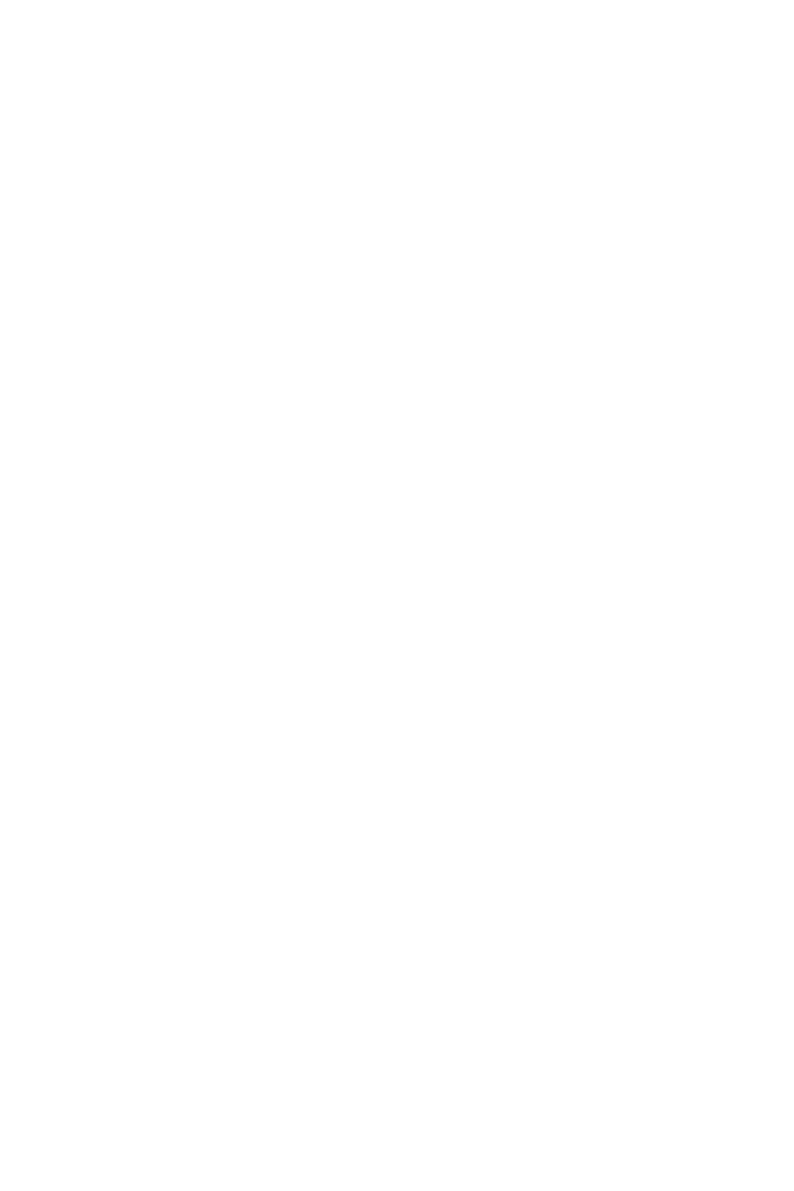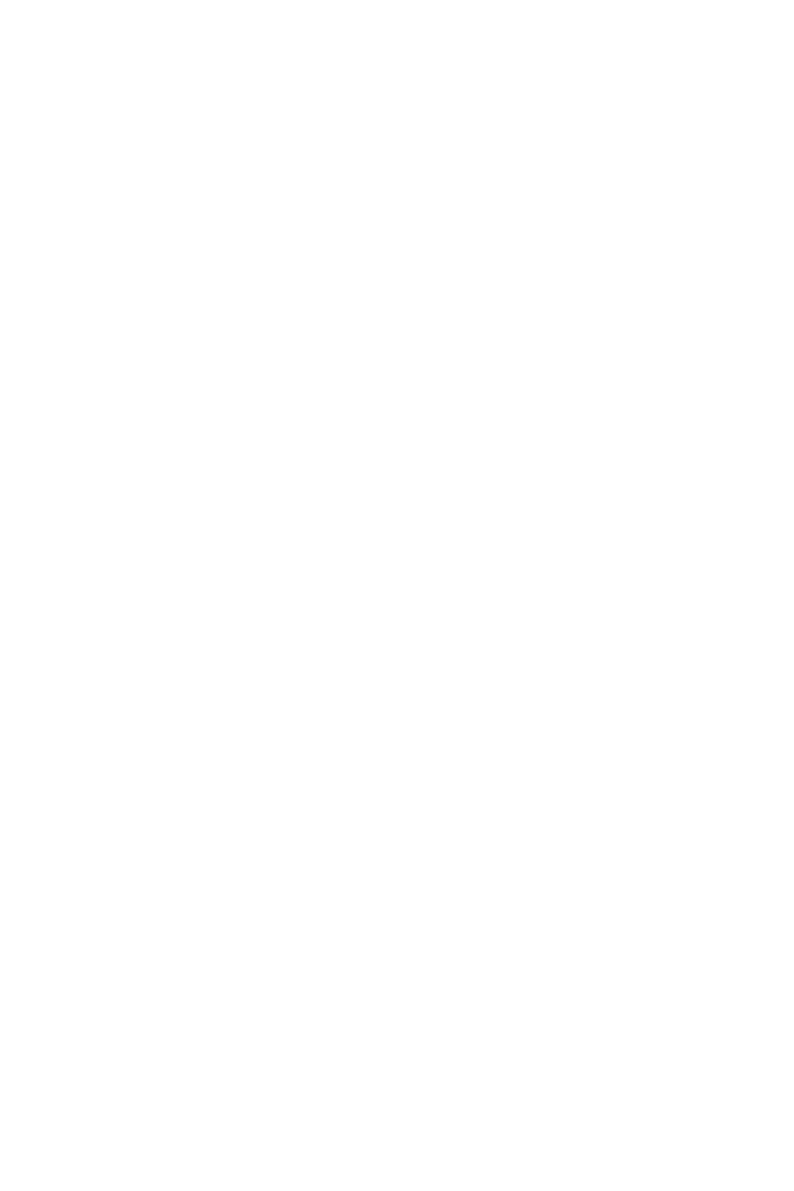
13
Contents
OC_RT1: OC Retry Jumper ................................................................................... 46
OC_FS1: OC Force Enter BIOS Jumper ................................................................ 46
JSLOW1: Slow Mode Booting Jumper .................................................................. 46
CPU_FAN1, PUMP_FAN1, SYS_FAN1~4, EXS_FAN1~2: Fan Connectors ........... 47
W_FLOW1: Water Flow Meter Connector ............................................................. 48
T_SEN1: Thermal Sensor Connector ................................................................... 48
JTBT1: Thunderbolt Add-on Card Connector ...................................................... 48
Installing ThunderboltM3 Card ............................................................................ 49
JUSB3~4: USB 3.1 Gen1 Connectors ................................................................... 50
JUSB1~2: USB 2.0 Connectors ............................................................................. 51
JUSB5: USB 3.1 Gen2 Type-C Connector ............................................................. 51
POWER1, RESET1: Power Button, Reset Button ................................................. 52
JBAT1: Clear CMOS (Reset BIOS) Jumper ........................................................... 52
JCI1: Chassis Intrusion Connector ....................................................................... 53
BIOS_SW1: Multi-BIOS Switch ............................................................................. 54
JRGB1, JRAINBOW1~2: RGB LED connectors ..................................................... 55
JCORSAIR1: CORSAIR Connector ........................................................................ 56
Onboard LEDs ...................................................................................................... 57
EZ Debug LED ....................................................................................................... 57
DIMM LEDs ........................................................................................................... 57
XMP LED ............................................................................................................... 57
Multi-BIOS LEDs ................................................................................................... 58
JPWRLED1: LED power input ............................................................................... 58
Debug Code LED ................................................................................................... 59
Hexadecimal Character Table .............................................................................. 59
Boot Phases .......................................................................................................... 59
Debug Code LED Table ......................................................................................... 59
ACPI States Codes ................................................................................................ 64
CPU Temperature ................................................................................................. 64
Installing OS, Drivers & Utilities ......................................................................... 65
Installing Windows
®
10 ......................................................................................... 65
Installing Drivers .................................................................................................. 65
Installing Utilities ................................................................................................. 65
MYSTIC LIGHT ...................................................................................................... 66
Device LED effect control screen ......................................................................... 66
Nahimic 3 ............................................................................................................. 69
Installation and Update ........................................................................................ 69
Audio Tab .............................................................................................................. 69
Microphone Tab .................................................................................................... 70
Sound Tracker Tab ................................................................................................ 71