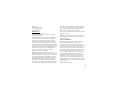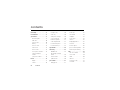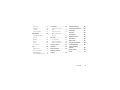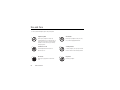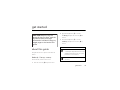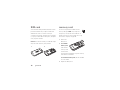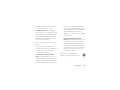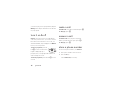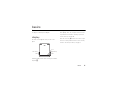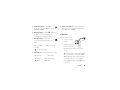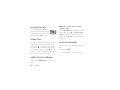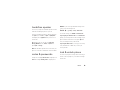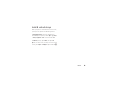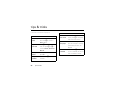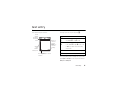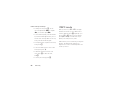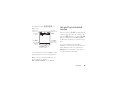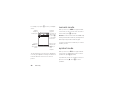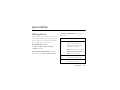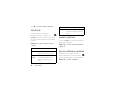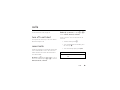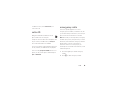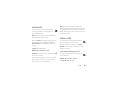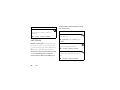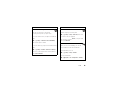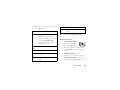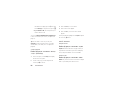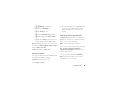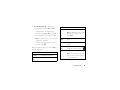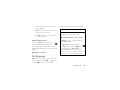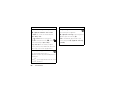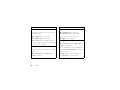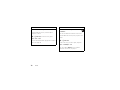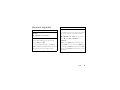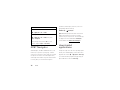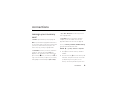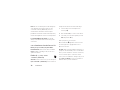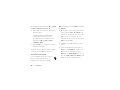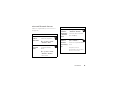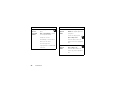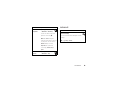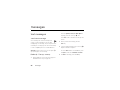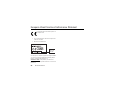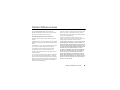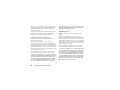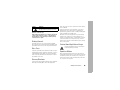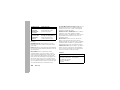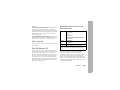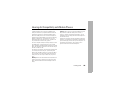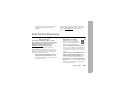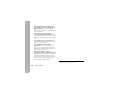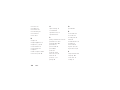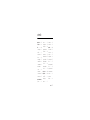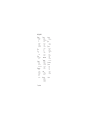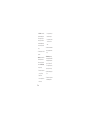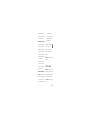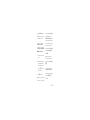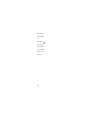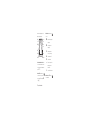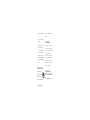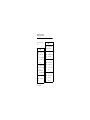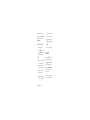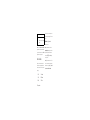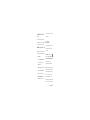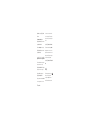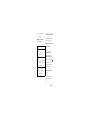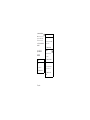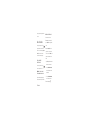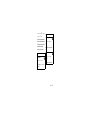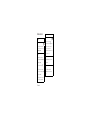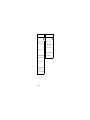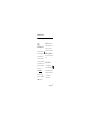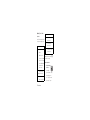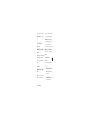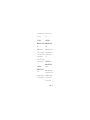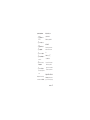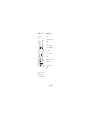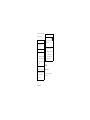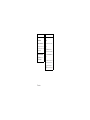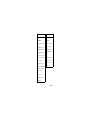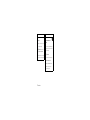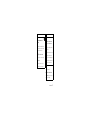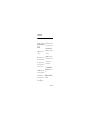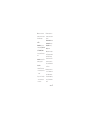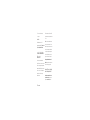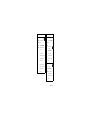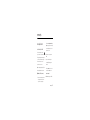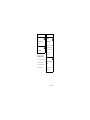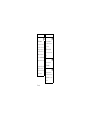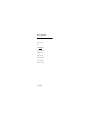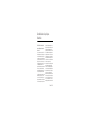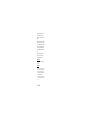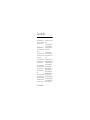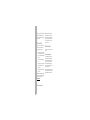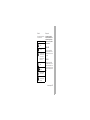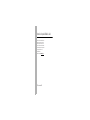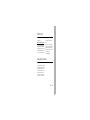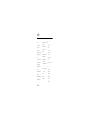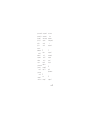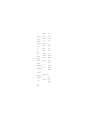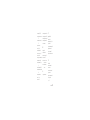Z9
TM
MOTO
Z9
TM
MOTO
User Guide
Guía del
usuario
Some of the contents in this manual may differ from your phone
depending on the software of the phone or your service provider. ©2008
AT&T Knowledge Ventures All rights reserved. Subsidiaries and affiliates
of AT&T Inc. provide products and services under the AT&T brand.
Alguna de los contenidos de este manual puede tener
variaciones con el telefono dependiendo del software
o de proveedor de servicio. ©2008 AT&T Knowledge
Ventures Las empresas subsidiarias y afiliadas de
AT&T Inc. proporcionan productos y servicios
utilizando la marca de AT&T.
6809515A70-A
Page is loading ...

1
HELLOMOTO
Introducing your new
MOTO
Z9 3G wireless phone. Here’s a quick anatomy lesson.
You can close the phone during a call without hanging up (see page 20). To change your
Keypad Lock
setting, see
page 25.
Navigation Key
Center Select Key
Press and hold to change ring to vibrate.
Camera Key
Microphone
Turn on/off, hang up, exit menus.
Right Soft Key
Left Soft Key
Volume Keys
Smart Key
Make & answer calls.
Press and hold to call voicemail.
Go online.
Clear/Back Key
Charge up or connect.
Battery Charging Indicator Bluetooth
®
Connection Indicator

2
To change your home screen shortcuts and your main menu appearance, see page 36.
Home Screen Main Menu
Press the Navigation Key
up, down, left, or right
(
S
) to highlight a menu
feature.
3
Press the
Center Key (
s
)
to
select it.
4
Shortcuts
Main Menu
Options
Back
AT&T Mall
Press and hold
O
for a
few seconds or until the
display lights up to turn
on your phone.
1
Press the
Center Key (
s
) to open
the
Main Menu
.
2
AT&T
12:00pm

3
Motorola, Inc.
Consumer Advocacy Office
1307 East Algonquin Road
Schaumburg, IL 60196
www.hellomoto.com
1-800-331-6456 (United States)
1-888-390-6456 (TTY/TDD United States for hearing impaired)
1-800-461-4575 (Canada)
Certain mobile phone features are dependent on the capabilities
and settings of your service provider’s network. Additionally,
certain features may not be activated by your service provider,
and/or the provider’s network settings may limit the feature’s
functionality. Always contact your service provider about feature
availability and functionality. All features, functionality, and other
product specifications, as well as the information contained in this
user’s guide are based upon the latest available information and
are believed to be accurate at the time of printing. Motorola
reserves the right to change or modify any information or
specifications without notice or obligation.
MOTOROLA and the Stylized M Logo are registered in the US
Patent & Trademark Office. All other product or service names are
the property of their respective owners. The Bluetooth trademarks
are owned by their proprietor and used by Motorola, Inc. under
license. America Online, AOL, the America Online & Design logo,
the AOL & Design logo, and the Triangle Logo, are registered
trademarks of America Online, Inc. in the United States and/or
other countries. Instant Messenger and Buddy List are trademarks
of America Online, Inc. Java and all other Java-based marks are
trademarks or registered trademarks of Sun Microsystems, Inc. in
the U.S. and other countries. Microsoft, Windows and Windows
Me are registered trademarks of Microsoft Corporation; and
Windows XP is a trademark of Microsoft Corporation.
AT&T and AT&T logo are trademarks of AT&T Knowledge Ventures.
© Motorola, Inc., 2008.
Caution:
Changes or modifications made in the radio phone, not
expressly approved by Motorola, will void the user’s authority to
operate the equipment.
Software Copyright Notice
The Motorola products described in this manual may include
copyrighted Motorola and third-party software stored in
semiconductor memories or other media. Laws in the United
States and other countries preserve for Motorola and third-party
software providers certain exclusive rights for copyrighted
software, such as the exclusive rights to distribute or reproduce
the copyrighted software. Accordingly, any copyrighted software
contained in the Motorola products may not be modified,
reverse-engineered, distributed, or reproduced in any manner to
the extent allowed by law. Furthermore, the purchase of the
Motorola products shall not be deemed to grant either directly or
by implication, estoppel, or otherwise, any license under the
copyrights, patents, or patent applications of Motorola or any
third-party software provider, except for the normal, non-exclusive,
royalty-free license to use that arises by operation of law in the
sale of a product.
Manual Number: 6809515A70-A

4
contents
contents
menu map . . . . . . . . . . . . . . . . 6
Use and Care . . . . . . . . . . . . . . 8
get started . . . . . . . . . . . . . . . . 9
about this guide . . . . . . . . . . 9
SIM card . . . . . . . . . . . . . . . 10
memory card . . . . . . . . . . . 10
battery. . . . . . . . . . . . . . . . . 11
turn it on & off. . . . . . . . . . . 14
make a call . . . . . . . . . . . . . 14
answer a call . . . . . . . . . . . . 14
store a phone number . . . . 14
call a stored phone
number . . . . . . . . . . . . . . . . 15
your phone number . . . . . . 16
basics . . . . . . . . . . . . . . . . . . . 17
display. . . . . . . . . . . . . . . . . 17
volume . . . . . . . . . . . . . . . . 19
navigation key . . . . . . . . . . . 20
smart key . . . . . . . . . . . . . . 20
slider phone settings. . . . . . 20
voice commands. . . . . . . . . 20
handsfree speaker. . . . . . . . 23
codes & passwords. . . . . . . 23
lock & unlock phone . . . . . . 23
lock & unlock keys. . . . . . . . 25
tips & tricks . . . . . . . . . . . . . . 26
text entry . . . . . . . . . . . . . . . . 27
iTAP® mode . . . . . . . . . . . . 28
tap and tap extended
modes . . . . . . . . . . . . . . . . . 29
numeric mode. . . . . . . . . . . 30
symbol mode . . . . . . . . . . . 30
personalize . . . . . . . . . . . . . . . 31
talking phone. . . . . . . . . . . . 31
audio style . . . . . . . . . . . . . . 32
time & date . . . . . . . . . . . . . 33
wallpaper . . . . . . . . . . . . . . . 34
screen saver . . . . . . . . . . . . 34
themes . . . . . . . . . . . . . . . . 35
display appearance . . . . . . . 35
shortcuts . . . . . . . . . . . . . . . 36
answer options . . . . . . . . . . 36
phone software updates . . . 36
advanced personalizing . . . . 37
calls . . . . . . . . . . . . . . . . . . . . . 39
turn off a call alert . . . . . . . . 39
recent calls . . . . . . . . . . . . . 39
redial . . . . . . . . . . . . . . . . . . 40
caller ID . . . . . . . . . . . . . . . . 41
emergency calls . . . . . . . . . 41
voicemail . . . . . . . . . . . . . . . 43

contents
5
video calls . . . . . . . . . . . . . . 43
handsfree . . . . . . . . . . . . . . 45
call times. . . . . . . . . . . . . . . 46
advanced calling . . . . . . . . . 47
entertainment . . . . . . . . . . . . 52
AT&T Mobile Music™
portfolio . . . . . . . . . . . . . . . . 52
browser . . . . . . . . . . . . . . . . 58
photos . . . . . . . . . . . . . . . . . 60
videos . . . . . . . . . . . . . . . . . 62
fun & games . . . . . . . . . . . . 63
tools . . . . . . . . . . . . . . . . . . . . 66
address book. . . . . . . . . . . . 66
personal organizer . . . . . . . . 71
AT&T Navigator . . . . . . . . . . 74
downloaded applications. . . 74
connections . . . . . . . . . . . . . . 75
manage your memory
card . . . . . . . . . . . . . . . . . . . 75
cable connections . . . . . . . . 76
Bluetooth® wireless . . . . . . 77
network . . . . . . . . . . . . . . . . 83
messages . . . . . . . . . . . . . . . . 84
text messages. . . . . . . . . . . 84
instant messaging . . . . . . . . 85
advanced messages . . . . . . 86
service & repairs. . . . . . . . . . . 89
SAR Data. . . . . . . . . . . . . . . . . 90
EU Conformance . . . . . . . . . . 92
Firethorn Software
Licenses . . . . . . . . . . . . . . . . . 93
Safety Information . . . . . . . . 96
Industry Canada Notice . . . 100
FCC Notice . . . . . . . . . . . . . 100
Warranty . . . . . . . . . . . . . . . . 101
Hearing Aids . . . . . . . . . . . . 105
WHO Information . . . . . . . . 106
Registration . . . . . . . . . . . . 106
Export Law . . . . . . . . . . . . . 107
Recycling Information . . . . 107
Perchlorate Label . . . . . . . . 108
Privacy and Data
Security . . . . . . . . . . . . . . . . 108
Driving Safety . . . . . . . . . . . 109
index . . . . . . . . . . . . . . . . . . . 111

6
menu map
menu map
main menu
AT&T Navigator
e
Messaging
• Create Message
• Message Inbox
•IM
•Voicemail
• Outbox
• Templates
•Drafts
• Browser Msgs
• Create Voice Message
{
Recent Calls
• (press the
*
or
#
to scroll
through recent, dialed, received,
and missed calls)
Ë
MEdia Net
Á
AT&T Mall
• Shop Tones
• Shop Games
• Shop Graphics
• Shop Multimedia
• Shop Applications
• Shop Videos
•MEdia Net Home
W
Cellular Video
Ã
My Stuff
• AT&T Mobile Music
• Music Player
• Shop Music
•MusicID
•XMRadio
• Music Videos
• The Buzz
• Community
• Music Apps
• Media Finder
•Music
•Pictures
• Videos
•Voice Notes
• Ring Tones
• Wallpapers
• Games & Apps
• Tools
• Calendar
•Alarm Clock
• World Clock
• Dialing Services
•Calculator
•Camera
• Video Camera
• Voice Record
=
Address Book
}
Settings
• (see next page)
* dependent on your network
To change your home screen shortcuts
and your main menu appearance, see
page 36.

menu map
7
settings menu
l
Personalize
• Home Screen
•Voice Dial Setup
•Skin
• Greeting
• Wallpaper
• Screen Saver
• Slide Tone
• Sound Settings
Ç
Themes
t
Audio
•Style
• (style) Detail
L
Connection
• Bluetooth® Link
• USB Settings
H
Call Forward *
• Voice Calls
•Cancel All
• Forward Status
• Push to Call Fwd Number *
U
In-Call Setup
• Date and Time
• In-Call Timer
• My Caller ID
• Answer Options
• Call Waiting
•MSG Alert
• Hearing Aid
Z
Initial Setup
• Time and Date
• Speed Dial
• Display Timeout
• Backlight
• Charging Lights
• TTY Setup
•Scroll
• Slide Closed
• Text Marquee
• Language
• Brightness
•DTMF
• Video Share *
• Master Reset
• Master Clear
Software Update *
m
Phone Status
• My Tel. Numbers
• Battery Meter
• User Accounts
• Download Location
• Storage Devices
• AGPS Service *
• Other Information
S
Headset
• Auto Answer
• Ringer Options
• Voice Dial
J
Car Settings
• Auto Answer
• Auto Handsfree
• Power-off Delay
• Charger Time
%
Airplane Mode
• Airplane Mode
• Prompt at Power Up
j
Network *
• Service Tone
• Call Drop Tone
u
Security
• Phone Lock
• Keypad Lock
• Lock Application
• Hide/Show Private Entries *
• Fixed Dial
• Restrict Calls *
• SIM PIN
• SIM PIN2
•New Passwords
• Certificate Mgmt *
c
Java™ Settings
á
Web Access
•MEdia Net
• Bookmarks
•History
•Go To URL
• Browser Setup
• Web Sessions
• Stored Pages
* dependent on your network

8
Use and Care
Use and Care
Use and Care
To care for your Motorola phone, please keep it away from:
liquids of any kind dust and dirt
Don’t expose your phone to water, rain,
extreme humidity, sweat, or other moisture. If
it does get wet, don’t try to accelerate drying
with the use of an oven or dryer, as this may
damage the phone.
Don’t expose your phone to dust, dirt, sand,
food, or other inappropriate materials.
extreme heat or cold cleaning solutions
Avoid temperatures below 0°C/32°F or
above 45°C/113°F.
To clean your phone, use only a dry soft cloth.
Don’t use alcohol or other cleaning solutions.
microwaves the ground
Don’t try to dry your phone in a microwave
oven.
Don’t drop your phone.

9
get started
get started
about this guide
This guide shows how to open a menu feature as
follows:
Find it:
s
>
e
Messaging
>
Create Message
This means that, from the home screen:
1
Press the center key
s
to open the menu.
2
Press the navigation key
S
to scroll to
e
Messaging
, and press the center key
s
to
select it.
3
Press the navigation key
S
to scroll to
Create Message
, and press the center key
s
to
select it.
CAUTION: Before using the
phone for the first time, read the
Important Safety and Legal
Information
included in the gray-
edged pages at the back of this
guide.
symbols
This means a feature is network, SIM card,
or subscription dependent and may not be
available in all areas. Contact your service
provider for more information.
This means a feature requires an optional
accessory.

10
get started
SIM card
Your Subscriber Identity Module (SIM) card contains
personal information like your phone number and
address book entries. It can also contain your
voicemail, text message, and Internet access settings.
If you put your SIM card in another phone, that phone
uses your phone number.
Caution:
Don’t bend or scratch your SIM card. Keep it
away from static electricity, water, and dirt.
memory card
You can use an optional removable microSD
memory card (up to
8GB
) with your phone to
store photos, sounds, and other media files. To
manage your memory card, see page 75. To copy
music from a computer, see page 55.
1
Remove the
battery door.
2 To install the
memory card
,
make sure the
memory card’s
metal contacts
are facing down and slide the top of the memory
card under the metal band.
To remove the memory card
, slide the card back
out of the holder.
3
Replace the battery door.
12

11
get started
battery
battery installation
battery charging
New batteries are not fully
charged. Plug the battery
charger into your phone
and an electrical outlet.
Your phone might take
several seconds to start
charging the battery.
When finished, your
display shows
Charge Complete
(unless the keypad is
locked).
The battery charger shipped with this device is
designed for Motorola 3G mobile phones. Other
chargers might take longer to charge your battery, or
cause your calls to fail during charging.
extend battery life
•
To make your
backlight
turn off sooner,
press
s
>
w
Settings
>
Initial Setup
>
Backlight
>
5 seconds
12
3
Charging Indicator

12
get started
•
To make your
display
turn off sooner,
press
s
>
w
Settings
>
Initial Setup
>
Display Timeout
>
1 minute
•
To turn off your
screen saver
,
press
s
>
w
Settings
>
Personalize
>
Screen Saver
>
Delay
>
Off
•
To turn off
Bluetooth®
power when you’re
not using it, press
s
>
w
Settings
>
Connection
>
Bluetooth Link
>
Setup
>
Power
>
Off
battery use & safety
• Motorola recommends you always use
Motorola-branded batteries and chargers.
The warranty does not cover damage caused
by non-Motorola batteries and/or chargers.
Caution:
Use of an unqualified battery or
charger may present a risk of fire, explosion,
leakage, or other hazard. Improper battery
use, or use of a damaged battery, may result
in a fire, explosion, or other hazard.
•
Battery usage by children should be
supervised.
• Important:
Motorola mobile devices are
designed to work best with qualified batteries.
If you see a message on your display such as
Invalid Battery
or
Unable to Charge
, take the following
steps:
•
Remove the battery and inspect it to
confirm that it bears a Motorola “Original
Equipment” hologram;
•
If there is no hologram, the battery is not
a qualified battery;
•
If there is a hologram, replace the battery
and retry charging it;
•
If the message remains, contact a
Motorola Authorized Service Center.

13
get started
•
New batteries or batteries stored for a long
time may take more time to charge.
• Charging precautions:
When charging your
battery, keep it near room temperature. Never
expose batteries to temperatures below 0°C
(32°F) or above 45°C (113°F) when charging.
Always take your mobile device with you
when you leave your vehicle
•
When storing your battery, keep it in a cool,
dry place.
•
It is normal over time for battery life to
decrease, and for the battery to exhibit shorter
runtime between charges or require more
frequent or longer charging times.
• Avoid damage to battery and mobile
device.
Do not disassemble, open, crush,
bend, deform, puncture, shred, or submerge
the battery or mobile device. Avoid dropping
the battery or mobile device, especially on a
hard surface. If your battery or mobile device
has been subjected to such damage, take it to
a Motorola Authorized Service Center before
using. Do
not
attempt to dry it with an
appliance or heat source, such as a hair dryer
or microwave oven.
• Use care when handling a charged
battery
—particularly when placing it inside a
pocket, purse, or other container with metal
objects. Contact with metal objects (such as
jewelry, keys, beaded chains) could complete
an electrical circuit (short circuit), causing the
battery to become very hot, which could
cause damage or injury.
Promptly dispose of used batteries in
accordance with local regulations. Contact

14
get started
your local recycling center for proper battery disposal.
Warning:
Never dispose of batteries in a fire because
they may explode.
turn it on & off
Caution:
Some phones ask for your SIM card PIN
code when you turn them on. If you enter an incorrect
PIN code three times before the correct code, your
SIM card is disabled, and your display shows
SIM Blocked
.
Contact your service provider.
To turn on your phone
, press and
hold
O
for a few seconds until the
keypad or display lights up. If
prompted, enter your eight-digit SIM card PIN code
and/or four-digit unlock code.
To turn off your phone
, press and hold
O
for a few
seconds.
make a call
To m a ke a c a l l
, enter a phone number and press
N
.
To “hang up,”
press
O
.
answer a call
To answer a call
when your phone rings and/or
vibrates, just slide the phone open or press
N
.
To “hang up,”
press
O
.
store a phone number
You can store a phone number in your
Address Book
:
1
Enter a phone number in the home screen.
2
Press the
Store
key.
Select
Create New Contact
, if necessary.

15
get started
3
Enter a name and other details for the phone
number. To select a highlighted item, press the
center key
s
.
4
Press the
Done
key to store the number.
To
edit
or
delete
a stored
Address Book
entry, see
page 67.
To store a new
Address Book
entry with an
email
address:
From the home screen, press
s
>
=
Address Book
.
Scroll to
Create Contact
and select it. Enter the new
contact’s name and
Email
information.
call a stored phone
number
Find it:
s
>
=
Address Book
1
Scroll to the address book entry.
Shortcut:
In the address book, press keypad keys
to enter the first letters of an entry you want. For
example, press
5
three times to go to entries
that start with “L.”
2
Press
N
to call the entry.
Note:
You can show entries stored in your phone’s
memory or on your SIM card. To choose which entries
you see, press
s
>
=
Address Book
, then press
Options
>
View
. You can select
Phone & SIM Card
,
SIM Card
, or
Phone Contacts
. Entries on the SIM card do not include as
many details as entries on your phone. To choose
where you store address book entries, go back to the
home screen and press
s
>
=
Address Book
, then
press
Options
>
Setup
>
Store Contacts To
>
Phone
or
SIM Card
.
Tip:
To see the entries you used most recently and
other address book categories, open the
Address Book
list
and press
*
or
#
.

16
get started
your phone number
To see your phone number from the home screen,
press the clear key
(
then
#
, then select
Line 1
.
Tip:
Want to see your phone number while you’re on a
call? Press
Options
>
My Tel. Number
>
Line 1
.
You can edit the name and phone number
stored on your SIM card. From the home
screen, press
(
then
#
, select an entry, press the
View
key, press the
Options
key, and select
Edit
. If you
don’t know your phone number, contact your service
provider.

17
basics
basics
See page 1 for a basic phone diagram.
display
The home screen appears when you turn on the
phone.
To dial a number from the home screen, press number
keys and
N
.
Press
S
up, down, left, or right in the home screen
to open basic menu features. To change your home
screen shortcuts, see page 36.
Press the center key
s
in the home screen to open
the menu. Soft Key Labels show the current soft key
functions. For soft key locations, see page 1.
Clock
Right Soft Key
Label
Left Soft Key
Label
AT&T
12:00
Options Main Menu

18
basics
Status indicators can show at the top of the home
screen:
1 Signal Strength Indicator –
Vertical bars show
the strength of the network connection. You can’t
make or receive calls when
1
or
0
appears.
2 GPRS Indicator –
Shows when a
high-speed General Packet Radio Service
(GPRS) network connection is available
B
, or
in use
*
.
3 Data Indicator –
Shows connection
status.
4 Network Indicator –
Shows
D
when
your phone is using a 3G network.
4. Network
7. Message
6. Reminder
5. Active
Line
8. Ring Style
9. Battery
Level
3. Data
2. GPRS
1. Signal
Strength
12:00
Options Main Menu
L
/
K
secure / unsecure packet data
transfer
N
/
M
secure/unsecure application
connection
S
/
T
secure/unsecure Circuit Switch
Data (CSD) call
R
/
Q
USB connect/transfer
P
auto answer
8
High-Speed Downlink Packet
Access (HSDPA) data transfer
O
Bluetooth® connection is active

19
basics
5 Active Line Indicator –
Shows
h
to
indicate an active call, or
g
if you set call
forwarding to
All Calls
.
6 Reminder Indicator –
Shows
l
when you set
an alarm, or an alert for a calendar event.
Shows
z
when a Java™ application is active.
7 Message Indicator –
Shows when you
receive a new message. Indicators can
include:
8 Audio Indicator –
Shows the audio style setting.
9 Battery Level Indicator –
Vertical bars show the
battery charge level. Recharge the battery when
your display shows
Low Battery
.
volume
Press the volume keys to:
•
turn off an incoming
call alert
•
change the earpiece
volume during calls
•
change the ringer volume from the home
screen
Tip:
Sometimes silence really is golden. That’s
why you can quickly set your ringer to
Vibrate
or
Silent
by holding the down volume key while
you are in the home screen. You can also
switch to
Vibrate
or back by holding
#
in the
home screen.
É
text or MMS
message
w
voice message
voice & text message
õ
loud ring
Ì
vibrate & ring
ô
soft ring
ö
vibrate then ring
Î
vibrate
Í
silent
Page is loading ...
Page is loading ...
Page is loading ...
Page is loading ...
Page is loading ...
Page is loading ...
Page is loading ...
Page is loading ...
Page is loading ...
Page is loading ...
Page is loading ...
Page is loading ...
Page is loading ...
Page is loading ...
Page is loading ...
Page is loading ...
Page is loading ...
Page is loading ...
Page is loading ...
Page is loading ...
Page is loading ...
Page is loading ...
Page is loading ...
Page is loading ...
Page is loading ...
Page is loading ...
Page is loading ...
Page is loading ...
Page is loading ...
Page is loading ...
Page is loading ...
Page is loading ...
Page is loading ...
Page is loading ...
Page is loading ...
Page is loading ...
Page is loading ...
Page is loading ...
Page is loading ...
Page is loading ...
Page is loading ...
Page is loading ...
Page is loading ...
Page is loading ...
Page is loading ...
Page is loading ...
Page is loading ...
Page is loading ...
Page is loading ...
Page is loading ...
Page is loading ...
Page is loading ...
Page is loading ...
Page is loading ...
Page is loading ...
Page is loading ...
Page is loading ...
Page is loading ...
Page is loading ...
Page is loading ...
Page is loading ...
Page is loading ...
Page is loading ...
Page is loading ...
Page is loading ...
Page is loading ...
Page is loading ...
Page is loading ...
Page is loading ...
Page is loading ...
Page is loading ...
Page is loading ...
Page is loading ...
Page is loading ...
Page is loading ...
Page is loading ...
Page is loading ...
Page is loading ...
Page is loading ...
Page is loading ...
Page is loading ...
Page is loading ...
Page is loading ...
Page is loading ...
Page is loading ...
Page is loading ...
Page is loading ...
Page is loading ...
Page is loading ...
Page is loading ...
Page is loading ...
Page is loading ...
Page is loading ...
Page is loading ...
Page is loading ...
Page is loading ...
Page is loading ...
Page is loading ...
Page is loading ...
Page is loading ...
Page is loading ...
Page is loading ...
Page is loading ...
Page is loading ...
Page is loading ...
Page is loading ...
Page is loading ...
Page is loading ...
Page is loading ...
Page is loading ...
Page is loading ...
Page is loading ...
Page is loading ...
Page is loading ...
Page is loading ...
Page is loading ...
Page is loading ...
Page is loading ...
Page is loading ...
Page is loading ...
Page is loading ...
Page is loading ...
Page is loading ...
Page is loading ...
Page is loading ...
Page is loading ...
Page is loading ...
Page is loading ...
Page is loading ...
Page is loading ...
Page is loading ...
Page is loading ...
Page is loading ...
Page is loading ...
Page is loading ...
Page is loading ...
Page is loading ...
Page is loading ...
Page is loading ...
Page is loading ...
Page is loading ...
Page is loading ...
Page is loading ...
Page is loading ...
Page is loading ...
Page is loading ...
Page is loading ...
Page is loading ...
Page is loading ...
Page is loading ...
Page is loading ...
Page is loading ...
Page is loading ...
Page is loading ...
Page is loading ...
Page is loading ...
Page is loading ...
Page is loading ...
Page is loading ...
Page is loading ...
Page is loading ...
Page is loading ...
Page is loading ...
Page is loading ...
Page is loading ...
Page is loading ...
Page is loading ...
Page is loading ...
Page is loading ...
Page is loading ...
Page is loading ...
Page is loading ...
Page is loading ...
Page is loading ...
Page is loading ...
Page is loading ...
Page is loading ...
Page is loading ...
Page is loading ...
Page is loading ...
Page is loading ...
Page is loading ...
Page is loading ...
Page is loading ...
Page is loading ...
Page is loading ...
Page is loading ...
Page is loading ...
Page is loading ...
Page is loading ...
Page is loading ...
Page is loading ...
Page is loading ...
Page is loading ...
Page is loading ...
Page is loading ...
Page is loading ...
Page is loading ...
Page is loading ...
Page is loading ...
Page is loading ...
Page is loading ...
Page is loading ...
Page is loading ...
Page is loading ...
Page is loading ...
Page is loading ...
Page is loading ...
Page is loading ...
Page is loading ...
Page is loading ...
Page is loading ...
Page is loading ...
Page is loading ...
Page is loading ...
Page is loading ...
Page is loading ...
Page is loading ...
Page is loading ...
Page is loading ...
Page is loading ...
Page is loading ...
Page is loading ...
Page is loading ...
Page is loading ...
Page is loading ...
Page is loading ...
-
 1
1
-
 2
2
-
 3
3
-
 4
4
-
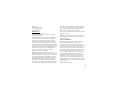 5
5
-
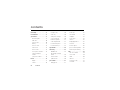 6
6
-
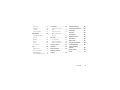 7
7
-
 8
8
-
 9
9
-
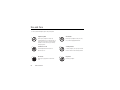 10
10
-
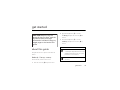 11
11
-
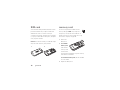 12
12
-
 13
13
-
 14
14
-
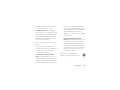 15
15
-
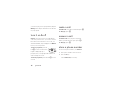 16
16
-
 17
17
-
 18
18
-
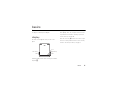 19
19
-
 20
20
-
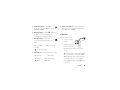 21
21
-
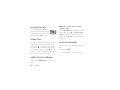 22
22
-
 23
23
-
 24
24
-
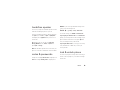 25
25
-
 26
26
-
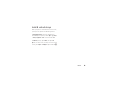 27
27
-
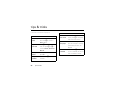 28
28
-
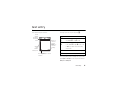 29
29
-
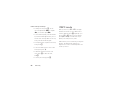 30
30
-
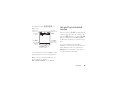 31
31
-
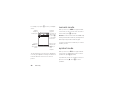 32
32
-
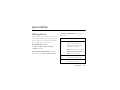 33
33
-
 34
34
-
 35
35
-
 36
36
-
 37
37
-
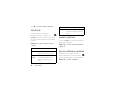 38
38
-
 39
39
-
 40
40
-
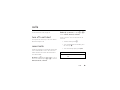 41
41
-
 42
42
-
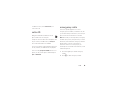 43
43
-
 44
44
-
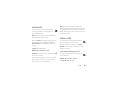 45
45
-
 46
46
-
 47
47
-
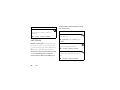 48
48
-
 49
49
-
 50
50
-
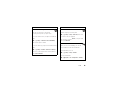 51
51
-
 52
52
-
 53
53
-
 54
54
-
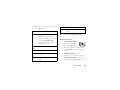 55
55
-
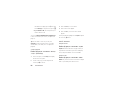 56
56
-
 57
57
-
 58
58
-
 59
59
-
 60
60
-
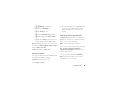 61
61
-
 62
62
-
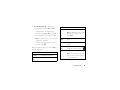 63
63
-
 64
64
-
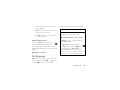 65
65
-
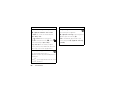 66
66
-
 67
67
-
 68
68
-
 69
69
-
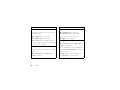 70
70
-
 71
71
-
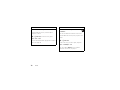 72
72
-
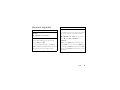 73
73
-
 74
74
-
 75
75
-
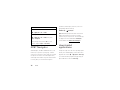 76
76
-
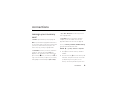 77
77
-
 78
78
-
 79
79
-
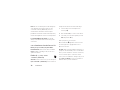 80
80
-
 81
81
-
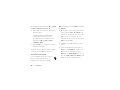 82
82
-
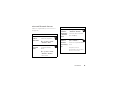 83
83
-
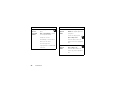 84
84
-
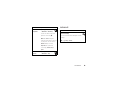 85
85
-
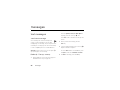 86
86
-
 87
87
-
 88
88
-
 89
89
-
 90
90
-
 91
91
-
 92
92
-
 93
93
-
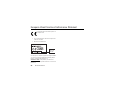 94
94
-
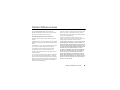 95
95
-
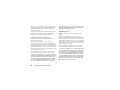 96
96
-
 97
97
-
 98
98
-
 99
99
-
 100
100
-
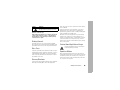 101
101
-
 102
102
-
 103
103
-
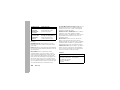 104
104
-
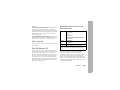 105
105
-
 106
106
-
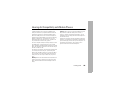 107
107
-
 108
108
-
 109
109
-
 110
110
-
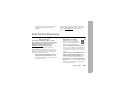 111
111
-
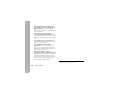 112
112
-
 113
113
-
 114
114
-
 115
115
-
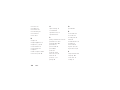 116
116
-
 117
117
-
 118
118
-
 119
119
-
 120
120
-
 121
121
-
 122
122
-
 123
123
-
 124
124
-
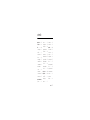 125
125
-
 126
126
-
 127
127
-
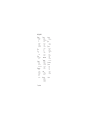 128
128
-
 129
129
-
 130
130
-
 131
131
-
 132
132
-
 133
133
-
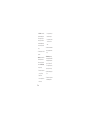 134
134
-
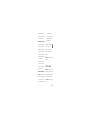 135
135
-
 136
136
-
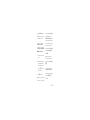 137
137
-
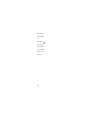 138
138
-
 139
139
-
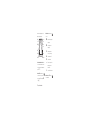 140
140
-
 141
141
-
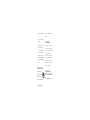 142
142
-
 143
143
-
 144
144
-
 145
145
-
 146
146
-
 147
147
-
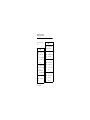 148
148
-
 149
149
-
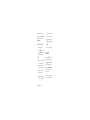 150
150
-
 151
151
-
 152
152
-
 153
153
-
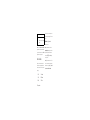 154
154
-
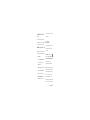 155
155
-
 156
156
-
 157
157
-
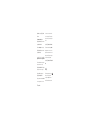 158
158
-
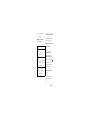 159
159
-
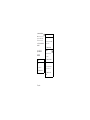 160
160
-
 161
161
-
 162
162
-
 163
163
-
 164
164
-
 165
165
-
 166
166
-
 167
167
-
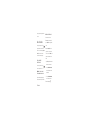 168
168
-
 169
169
-
 170
170
-
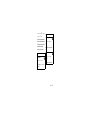 171
171
-
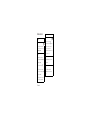 172
172
-
 173
173
-
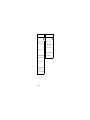 174
174
-
 175
175
-
 176
176
-
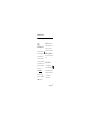 177
177
-
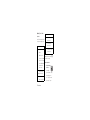 178
178
-
 179
179
-
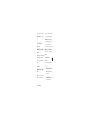 180
180
-
 181
181
-
 182
182
-
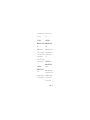 183
183
-
 184
184
-
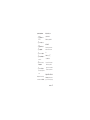 185
185
-
 186
186
-
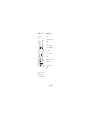 187
187
-
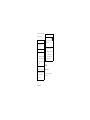 188
188
-
 189
189
-
 190
190
-
 191
191
-
 192
192
-
 193
193
-
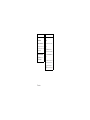 194
194
-
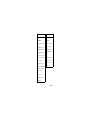 195
195
-
 196
196
-
 197
197
-
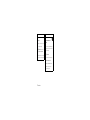 198
198
-
 199
199
-
 200
200
-
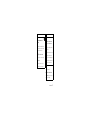 201
201
-
 202
202
-
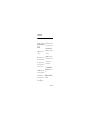 203
203
-
 204
204
-
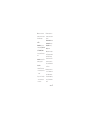 205
205
-
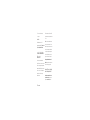 206
206
-
 207
207
-
 208
208
-
 209
209
-
 210
210
-
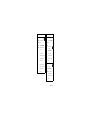 211
211
-
 212
212
-
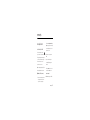 213
213
-
 214
214
-
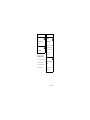 215
215
-
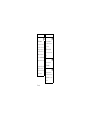 216
216
-
 217
217
-
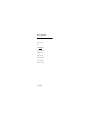 218
218
-
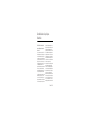 219
219
-
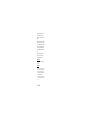 220
220
-
 221
221
-
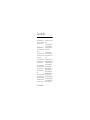 222
222
-
 223
223
-
 224
224
-
 225
225
-
 226
226
-
 227
227
-
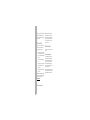 228
228
-
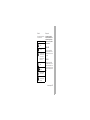 229
229
-
 230
230
-
 231
231
-
 232
232
-
 233
233
-
 234
234
-
 235
235
-
 236
236
-
 237
237
-
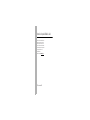 238
238
-
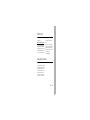 239
239
-
 240
240
-
 241
241
-
 242
242
-
 243
243
-
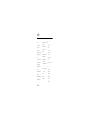 244
244
-
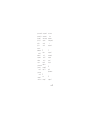 245
245
-
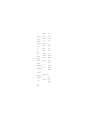 246
246
-
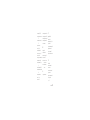 247
247
-
 248
248
Ask a question and I''ll find the answer in the document
Finding information in a document is now easier with AI
in other languages
- español: AT&T Z9 AT&T Manual de usuario