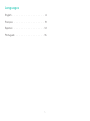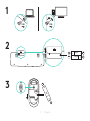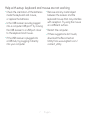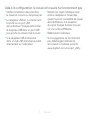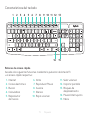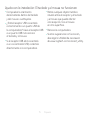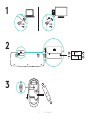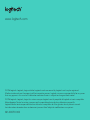Logitech MK235 Wireless Keyboard and Mouse Combo User manual
- Category
- Keyboards
- Type
- User manual
This manual is also suitable for
Page is loading ...
Page is loading ...
Page is loading ...

4 English
USB USB
AA
AAA
AAA
1
2
3

5 English
Keyboard features
Hotkeys
Access the functions below by pressing Fn + the respective hotkey:
1. Internet
2. Email
3. Search
4. Calculator
5. Music player
6. Backward
7. Play/Pause
8. Forward
9. Mute
10. Volume down
11. Volume up
12. Print screen
13. Scroll lock
14. Pause/Break
15. Menu
13
1514
11 1210987654321

6 English
Mouse features
1. Left and right mouse buttons
2. Scroll wheel
Press the wheel down for middle
button (function can vary by
software application)
3. On/O slider switch
4. Battery door release
5. USB Nano-receiver storage
1
3
4
2
5

7 English
Help with setup: keyboard and mouse are not working
•
Check the orientation of the batteries
inside the keyboard and mouse,
or replace the batteries.
•
Is the USB receiver securely plugged
into a computer USB port? Try moving
the USB receiver to a USB port closer
to the keyboard and mouse.
•
If the USB receiver is plugged into
a USB hub, try plugging it directly
into your computer.
•
Remove and any metal object
between the receiver and the
keyboard/mouse that may interfere
with reception. Try using the mouse
on a dierent surface.
•
Restart the computer.
•
If these suggestions don’t work,
download the Reconnection
Utility from www.logitech.com/
connect_utility.
Page is loading ...
Page is loading ...
Page is loading ...
Page is loading ...
Page is loading ...
Page is loading ...
Page is loading ...
Page is loading ...
Page is loading ...
Page is loading ...
Page is loading ...
Page is loading ...
Page is loading ...
-
 1
1
-
 2
2
-
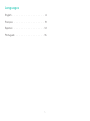 3
3
-
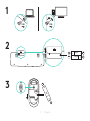 4
4
-
 5
5
-
 6
6
-
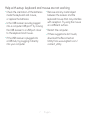 7
7
-
 8
8
-
 9
9
-
 10
10
-
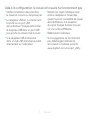 11
11
-
 12
12
-
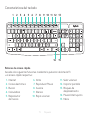 13
13
-
 14
14
-
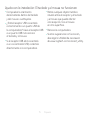 15
15
-
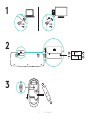 16
16
-
 17
17
-
 18
18
-
 19
19
-
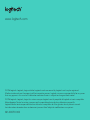 20
20
Logitech MK235 Wireless Keyboard and Mouse Combo User manual
- Category
- Keyboards
- Type
- User manual
- This manual is also suitable for
Ask a question and I''ll find the answer in the document
Finding information in a document is now easier with AI
in other languages
Related papers
-
Logitech M170/M171 Reliable Wireless Connectivity User guide
-
Logitech Wireless Combo MK620 Installation guide
-
Logitech 920-003164 Owner's manual
-
Logitech Wireless Desktop MK700 User manual
-
Logitech Keyboard K120 Owner's manual
-
Logitech MK270 User manual
-
Logitech V220 Cordless Optical Mouse for Notebooks User manual
-
Logitech M100 Owner's manual
-
Logitech Combo Touch iPad Pro Tablet User guide
-
Logitech Couch Mouse M515 User manual