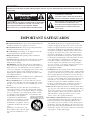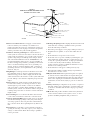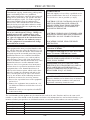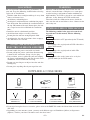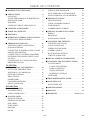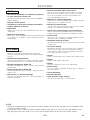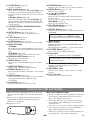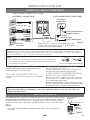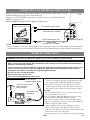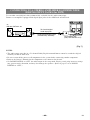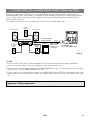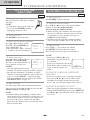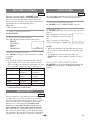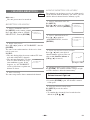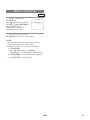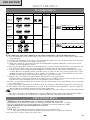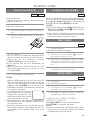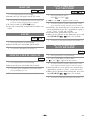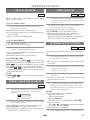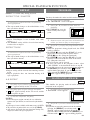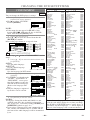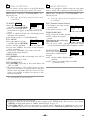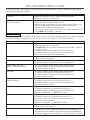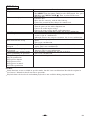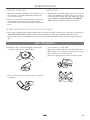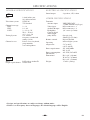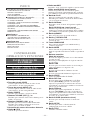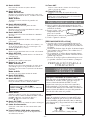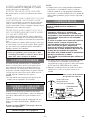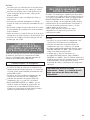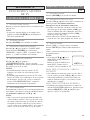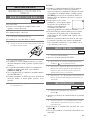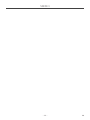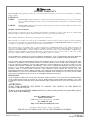9-INCH COLOR TV/DVD
EWC09D5
EWC09D5 B
OWNER’S
MANUAL
INSTRUCCIONES EN ESPAÑOL INCLUIDAS.
If you need additional assistance for set-up or operating after
reading owner’s manual, please call
TOLL FREE : 1-800-256-2487.
Or visit our WEB SITE at http://www.EmersonAudioVideo.com
Please read before using this equipment
“EMERSON AND THE G-CLEF LOGO ARE REGISTERED TRADEMARKS
OF EMERSON RADIO CORP., PARSIPPANY, NEW JERSEY, U.S.A.”

–
2
–
EN
–
2
–
1.Read instructions-All the safety and operating instructions
should be read before the appliance is operated.
2.Retain Instructions-The safety and operating instructions
should be retained for future reference.
3.Heed Warnings-All warnings on the appliance and in the
operating instructions should be adhered to.
4.Follow Instructions-All operating and use instructions
should be followed.
5.Cleaning-Unplug the unit from the wall outlet before clean-
ing. Do not use liquid cleaners or aerosol cleaners. Use a
damp cloth for cleaning.
EXCEPTION: A product that is meant for uninterrupted
service and, that for some specific reason, such as the possi-
bility of the loss of an authorization code for a CATV con-
verter, is not intended to be unplugged by the user for clean-
ing or any other purpose, may exclude the reference to
unplugging the appliance in the cleaning description other-
wise required in item 5.
6.Attachments-Do not use attachments not recommended by
the unit manufacturer as they may cause hazards.
7.Water and Moisture-Do not use this unit near water-for
example, near a bath tub, wash bowl, kitchen sink, or laun-
dry tub, in a wet basement, or near a swimming pool, and
the like.
8.Accessories-Do not place this unit on an unstable cart,
stand, tripod, bracket, or table. The unit may fall, causing
serious injury to someone, and serious damage to the appli-
ance. Use only with a cart, stand, tripod, bracket, or table
recommended by the manufacturer, or sold with the unit.
Any mounting of the appliance
should follow the manufacturer’s
instructions and should use a mount-
ing accessory recommended by the
manufacturer. An appliance and cart
combination should be moved with
care.
Quick stops, excessive force, and
uneven surfaces may cause the appli-
ance and cart combination to over-
turn.
Accessoires- Ne placez pas cet appareil sur une table
roulante, un support, un trépied, une console ou une table
instable. Cet appareil risquerait de tomber, pouvant grave-
ment blesser quelqu'un et l'appareil même pourrait être
sérieusement endommagé. N'utilisez qu'une table roulante,
un support, un trépied, une console ou une table recom-
mandé par le fabriquant, ou vendu avec l'appareil. Pour
n'importe quelle installation de l'appareil, on devra suivre
les instructions du fabriquant et l'on devra utiliser les acces-
soires d'installation recommandés par le fabriquant.
L'ensemble combiné de l'appareil avec une table roulante
devra être déplacé avec précaution. Des arrêts brusques,
une force excessive et des surfaces inégales peuvent provo-
quer le renversement de l'ensemble combiné de
l'appareil/table roulante.
9. Ventilation-Slots and openings in the cabinet and the back
or bottom are provided for ventilation and to ensure reliable
operation of the unit and to protect it from overheating, and
these openings must not be blocked or covered. The open-
ings should never be blocked by placing the unit on a bed,
sofa, rug, or other similar surface. This unit should never be
placed near or over a radiator or heat register. This unit
should not be placed in a built-in installation such as a
bookcase or rack unless proper ventilation is provided or
the manufacturer’s instructions have been adhered to.
10.Power Sources-This unit should be operated only from the
type of power source indicated on the marking label. If you
are not sure of the type of power supply to your home, con-
sult your appliance dealer or local power company. For
units intended to operate from battery power, or other
sources, refer to the operating instructions.
11.Grounding or Polarization-This unit is equipped with a
polarized alternating-current line plug(a plug having one
blade wider than the other). This plug will fit into the
power outlet only one way. This is a safety feature. If you
are unable to insert the plug fully into the outlet, try revers-
ing the plug. If the plug should still fail to fit, contact your
electrician to replace your obsolete outlet. Do not defeat the
safety purpose of the polarized plug.
PORTABLE CART WARNING
AVERTISSEMENT POUR UNE
TABLE ROULANTE PORTATIVE
S3126A
IMPORTANT SAFEGUARDS
WARNING:
TO REDUCE THE RISK OF FIRE OR ELECTRIC SHOCK, DO NOT EXPOSE THIS APPLIANCE TO RAIN OR
MOISTURE.
The caution marking is located on the rear of the cabinet.
CAUTION: TO REDUCE THE RISK OF ELECTRIC
SHOCK, DO NOT REMOVE COVER (OR BACK). NO
USER SERVICEABLE PARTS INSIDE. REFER
SERVICING TO QUALIFIED SERVICE PERSONNEL.
CAUTION
RISK OF ELECTRIC SHOCK
DO NOT OPEN
THIS SYMBOL INDICATES THAT
DANGEROUS VOLTAGE
CONSTITUTING A RISK OF ELECTRIC
SHOCK IS PRESENT WITHIN THIS UNIT.
THIS SYMBOL INDICATES THAT THERE
ARE IMPORTANT OPERATING AND
MAINTENANCE INSTRUCTIONS IN THE
LITERATURE ACCOMPANYING THE
APPLIANCE.

–
3
–
EN
–
3
–
GROUND CLAMPS
NEC - NATIONAL ELECTRICAL CODE
EXAMPLE OF ANTENNA GROUNDING AS PER
NATIONAL ELECTRICAL CODE
S2898A
WIRE
DISCHARGE UNIT
(NEC SECTION 810-20)
GROUNDING CONDUCTORS
(NEC SECTION 810-21)
ELECTRODE SYSTEM
(NEC ART 250, PART H)
SERVICE
EQUIPMENT
CLAMP
ANTENNA
LEAD IN
ANTENNA
POWER SERVICE GROUNDING
GROUND
ELECTRIC
FIGURE A
12.Power-Cord Protection-Power-supply cords should be
routed so that they are not likely to be walked on or
pinched by items placed upon or against them, paying par-
ticular attention to cords at plugs, convenience receptacles,
and the point where they exit from the appliance.
13.Outdoor Antenna grounding-If an outside antenna or
cable system is connected to the unit, be sure the antenna or
cable system is grounded so as to provide some protection
against voltage surges and built-up static charges. Article
810 of the National Electrical Code, ANSI/NFPA No. 70,
provides information with respect to proper grounding of
the mast and supporting structure, grounding of the lead-in
wire to an antenna discharge unit, size of grounding con-
ductors, location of antenna-discharge unit, connection to
grounding electrodes, and requirements for the grounding
electrode. (Fig. A)
14.Lightning-For added protection for this unit receiver dur-
ing a lightning storm, or when it is left unattended and
unused for long periods of time, unplug it from the wall
outlet and disconnect the antenna or cable system. This will
prevent damage to the unit due to lightning and power-line
surges.
15.Power Lines-An outside antenna system should not be
located in the vicinity of overhead power lines or other
electric light or power circuits, or where it can fall into
such power lines or circuits. When installing an outside
antenna system, extreme care should be taken to keep from
touching such power lines or circuits as contact with them
might be fatal.
16.Overloading-Do not overload wall outlets and extension
cords as this can result in a risk of fire or electric shock.
17.Object and Liquid Entry-Never push objects of any kind
into this unit through openings as they may touch danger-
ous voltage points or short out parts that could result in a
fire or electric shock. Never spill liquid of any kind on the
unit.
18.Servicing-Do not attempt to service this unit yourself as
opening or removing covers may expose you to dangerous
voltage or other hazards. Refer all servicing to qualified
service personnel.
19.Damage Requiring Service-Unplug this unit from the wall
outlet and refer servicing to qualified service personnel
under the following conditions:
a. When the power-supply cord or plug is damaged or frayed.
b. If liquid has been spilled, or objects have fallen into the
unit.
c. If the unit has been exposed to rain or water.
d. If the unit does not operate normally by following the oper-
ating instructions. Adjust only those controls that are cov-
ered by the operating instructions, as improper adjustment
of other controls may result in damage and will often
require extensive work by a qualified technician to restore
the unit to its normal operation.
e. If the unit has been dropped or damaged in any way.
f. When the unit exhibits a distinct change in performance-
this indicates a need for service.
20.Replacement Parts-When replacement parts are required,
be sure the service technician has used replacement parts
specified by the manufacturer that have the same character-
istics as the original part. Unauthorized substitutions may
result in fire, electric shock, injury to persons or other haz-
ards.
21.Safety Check-Upon completion of any service or repairs to
this unit, ask the service technician to perform routine safe-
ty checks to determine that the unit is in proper operating
condition.
22.Heat-This unit product should be situated away from heat
sources such as radiators, heat registers, stoves, or other
products (including amplifiers) that produce heat.

–
4
–
EN
–
4
–
RADIO-TV INTERFERENCE
This equipment has been tested and found to com-
ply with the limits for a Class B digital device, pur-
suant to Part 15 of the FCC Rules. These limits are
designed to provide reasonable protection against
harmful interference in a residential installation.
This equipment generates, uses, and can radiate
radio frequency energy and, if not installed and
used in accordance with the instructions, may cause
harmful interference to radio communications.
However, there is no guarantee that interference
will not occur in a particular installation. If this
equipment does cause harmful interference to
radio or television reception, which can be deter-
mined by turning the equipment off and on, the
user is encouraged to try to correct the interfer-
ence by one or more of the following measures:
1) Reorient or relocate the receiving antenna.
2) Increase the separation between the equipment
and receiver.
3) Connect the equipment into an outlet on a cir-
cuit different from that to which the receiver is
connected.
4) Consult the dealer or an experienced radio/TV
technician for help.
FCC WARNING- This equipment may gener-
ate or use radio frequency energy. Changes or
modifications to this equipment may cause
harmful interference unless the modifications
are expressly approved in the instruction man-
ual. The user could lose the authority to oper-
ate this equipment if an unauthorized change
or modification is made.
IMPORTANT COPYRIGHT INFORMATION
Unauthorized copying, broadcasting, public perfor-
mance and lending of discs are prohibited.
This product incorporates copyright protection tech-
nology that is protected by U.S. patents and other
intellectual property rights. Use of this copyright
protection technology must be authorized by
Macrovision, and is intended for home and other
limited viewing uses only unless otherwise autho-
rized by Macrovision. Reverse engineering or dis-
assembly is prohibited.
LASER SAFETY
This unit employs a laser. Only a qualified service
person should remove the cover or attempt to ser-
vice this device, due to possible eye injury.
CAUTION: USE OF CONTROLS OR ADJUST-
MENTS OR PERFORMANCE OF PROCE-
DURES OTHER THAN THOSE SPECIFIED
HEREIN MAY RESULT IN HAZARDOUS
RADIATION EXPOSURE.
CAUTION: VISIBLE AND INVISIBLE LASER
RADIATION WHEN OPEN AND INTERLOCK
DEFEATED. DO NOT STARE INTO BEAM.
LOCATION: INSIDE, NEAR THE DECK
MECHANISM.
This Class B digital apparatus complies with
Canadian ICES-003.
Cet appareil numérique de la classe B est con-
forme à la norme NMB-003 du Canada.
PRECAUTIONS
The serial number of this product may be found on the back of the unit. No other unit has the same serial
number as yours. You should record the number and other vital information here and retain this book as a per-
manent record of your purchase to aid identification in case of theft. Serial numbers are not kept on file.
Date of Purchase
Dealer Purchase from
Dealer Address
Dealer Phone No.
Model No.
Serial No.
A NOTE ABOUT RECYCLING
Batteries should never be thrown away or incinerat-
ed but disposed of in accordance with your local
regulations concerning chemical wastes.
CAUTION: TO PREVENT ELECTRIC SHOCK,
MATCH WIDE BLADE OF PLUG TO WIDE
SLOT, FULLY INSERT.
ATTENTION: POUR ÉVITER LES CHOC
ÉLECTRIQUES, INTRODUIRE LA LAME LA
PLUS LARGE DE LA FICHE DANS LA
BORNE CORRESPONDANTE DE LA PRISE
ET POUSSER JUSQU’AU FOND.

–
5
–
EN
–
5
–
AV OID THE HAZARDS OF
ELECTRICAL SHOCK AND FIRE
LOCATION
For safe operation and satisfactory performance of
your unit, keep the following in mind when selecting
a place for its installation:
•
Shield it from direct sunlight and keep it away from
sources of intense heat.
•
Avoid dusty or humid places.
•
Avoid places with insufficient ventilation for proper
heat dissipation. Do not block the ventilation holes at
the top and bottom of the unit. Do not place the unit
on a carpet because this will block the ventilation
holes.
•
Install the unit in a horizontal position.
•
Avoid locations subject to strong vibration.
•
Do not place the unit near strong magnetic fields.
•
Avoid moving the unit to locations where tempera-
ture differences are extreme.
•
Do not handle the power cord with wet hands.
•
Do not pull on the power cord when disconnecting
it from an AC wall outlet. Grasp it by the plug.
•
If by accident, water is spilled on your unit, unplug
the power cord immediately and take the unit to our
Authorized Service Center for servicing.
•
Do not put your fingers or objects into the unit disc
loading tray.
•
Do not place anything directly on top of the unit.
WARNING
Moisture condensation may occur inside the unit
when it is moved from a cold place to a warm place
or after heating a cold room or under conditions of
high humidity. If a DVD is played in a unit which has
moisture, it may damage the DVD and the unit.
Therefore when the condensation occurs inside the
unit, turn the unit on and allow at least 2 hours for the
unit to dry out.
The following symbols below appear in some head-
ings and notes in this manual, with the following
meanings
: Description refers to TV operation (in the TV mode).
: Description refers to playback of DVD video discs
(in the DVD mode).
: Description refers to playback of audio CDs
(in the DVD mode).
: Description refers to the items to be set by the
QUICK mode (in the DVD mode).
QUICK
CD
DVD-V
TV
SYMBOLS USED IN THIS MANUAL
Owner’s
Manual
SUPPLIED ACCESSORIES
BatteriesRemote Control Unit
2 AA Batteries
(NE221UD)
Owner’s Manual
(1EMN20217)
•
If you need to replace these accessories, please refer to the PART NO. under the illustrations and call 1-800-
256-2487.
•
Depending on your antenna system, you may need different types of Combiners (Mixer) or Separators
(Splitter). Contact your local electronics store for these items.
Indoor Antenna
Matching Adapter
Car Battery Cord
(WPC0202GA001
or WPC0202HHH01)
(0EMN00723 or
0EMN01183)
(1813641 or 1780258
or UCPGANTPK004)
Carrying Bag
(1EMN20243)
*Only EWC09D5 B

–
6
–
EN
–
6
–
TABLE OF CONTENTS
C IMPORTANT SAFEGUARDS . . . . . . . . . . . . .2
C PRECAUTIONS . . . . . . . . . . . . . . . . . . . . . . . .4
LOCATION . . . . . . . . . . . . . . . . . . . . . . . . . . . .5
AVOID THE HAZARDS OF ELECTRICAL
SHOCK AND FIRE . . . . . . . . . . . . . . . . . . . . . .5
WARNING . . . . . . . . . . . . . . . . . . . . . . . . . . . .5
SYMBOLS USED IN THIS MANUAL . . . . . . .5
C SUPPLIED ACCESSORIES . . . . . . . . . . . . . . .5
C TABLE OF CONTENTS . . . . . . . . . . . . . . . . . .6
C FEATURES . . . . . . . . . . . . . . . . . . . . . . . . . . . .7
C
OPERATING CONTROLS AND FUNCTIONS
. . .8
INSTALLING THE BATTERIES . . . . . . . . . . .9
C PREPARATION FOR USE . . . . . . . . . . . . . . .10
ANTENNA/CABLE CONNECTION . . . . . . . .10
INDOOR ANTENNA . . . . . . . . . . . . . . . . . . .10
CONNECTING TO EXTERNAL INPUT JACKS
.
11
MOBILE CONNECTION . . . . . . . . . . . . . . . .11
CONNECTING TO A STEREO AMPLIFIER
EQUIPPED WITH DIGITAL INPUT JACKS
(for DVD)
. . . . . . . . . . . . . . . . . . . . . . . . . . . . .12
CONNECTING TO A DOLBY DIGITAL
DECODER (for DVD) . . . . . . . . . . . . . . . . . . .13
TV SECTION
C TV OPERATION AND SETTINGS . . . . . . . . .14
SET UP FOR THE FIRST TIME . . . . . . . . . . .14
WATCHING A TV PROGRAM . . . . . . . . . . . .14
PICTURE CONTROL . . . . . . . . . . . . . . . . . . .15
DEGAUSSING . . . . . . . . . . . . . . . . . . . . . . . .15
SLEEP TIMER . . . . . . . . . . . . . . . . . . . . . . . . .15
CHANNEL RESETTING . . . . . . . . . . . . . . . . .16
MENU LANGUAGE . . . . . . . . . . . . . . . . . . . .17
DVD SECTION
C ABOUT THE DISCS . . . . . . . . . . . . . . . . . . . .18
PLAYABLE DISCS . . . . . . . . . . . . . . . . . . . . .18
UNPLAYABLE DISCS . . . . . . . . . . . . . . . . . .18
C PLAYING A DISC . . . . . . . . . . . . . . . . . . . . . .19
BASIC PLAYBACK . . . . . . . . . . . . . . . . . . . .19
GENERAL FEATURES . . . . . . . . . . . . . . . . . .19
DISC MENU . . . . . . . . . . . . . . . . . . . . . . . . . .19
TITLE MENU . . . . . . . . . . . . . . . . . . . . . . . . .19
RESUME . . . . . . . . . . . . . . . . . . . . . . . . . . . . .20
PAUSE . . . . . . . . . . . . . . . . . . . . . . . . . . . . . . .20
STEP BY STEP PLAYBACK . . . . . . . . . . . . .20
FAST FORWARD / FAST REVERSE . . . . . . .20
SLOW FORWARD / SLOW REVERSE . . . . .20
C SEARCH FUNCTION . . . . . . . . . . . . . . . . . .21
TRACK SEARCH . . . . . . . . . . . . . . . . . . . . . .21
TITLE / CHAPTER SEARCH . . . . . . . . . . . . .21
TIME SEARCH . . . . . . . . . . . . . . . . . . . . . . . .21
MARKER SETUP SCREEN . . . . . . . . . . . . . .21
C SPECIAL PLAYBACK FUNCTION . . . . . . . .22
REPEAT . . . . . . . . . . . . . . . . . . . . . . . . . . . . .22
PROGRAM . . . . . . . . . . . . . . . . . . . . . . . . . . .22
RANDOM PLAYBACK . . . . . . . . . . . . . . . . .22
C CHANGING THE SETTINGS . . . . . . . . . . . .23
SUBTITLE LANGUAGE . . . . . . . . . . . . . . . .23
AUDIO LANGUAGE . . . . . . . . . . . . . . . . . . .23
STEREO SOUND MODE . . . . . . . . . . . . . . . .23
CAMERA ANGLE . . . . . . . . . . . . . . . . . . . . . .24
BLACK LEVEL SETTING . . . . . . . . . . . . . . .24
VIRTUAL SURROUND . . . . . . . . . . . . . . . . .24
C THE ON-SCREEN INFORMATION . . . . . . .25
C CHANGING THE DVD SETUP ITEMS . . . .26
CUSTOM MENU . . . . . . . . . . . . . . . . . . . . . .26
LANGUAGE SETTING . . . . . . . . . . . . . . . .26
DISPLAY SETTING . . . . . . . . . . . . . . . . . . .27
AUDIO SETTINGS . . . . . . . . . . . . . . . . . . .27
PARENTAL CONTROL . . . . . . . . . . . . . . . .28
INITIALIZE . . . . . . . . . . . . . . . . . . . . . . . . . . .28
C TROUBLESHOOTING GUIDE . . . . . . . . . . .29
C MAINTENANCE . . . . . . . . . . . . . . . . . . . . . . .31
DISC HANDLING . . . . . . . . . . . . . . . . . . . . . .31
C SPECIFICATIONS . . . . . . . . . . . . . . . . . . . . .32
C ESPAÑOL . . . . . . . . . . . . . . . . . . . . . . . . . . . .33
C WARRANTY . . . . . . . . . . . . . . . . . . .Back Cover

–
7
–
EN
–
7
––
7
––
7
–
TV Mode
•
181 channel capability PLL frequency synthesiz-
er tuner with direct station call
(A converter may be necessary to view scrambled
cable channels.)
•
Infrared remote control
•
Trilingual on screen menu display selectable in
English, Spanish, or French
¡Sleep Timer
Allows you to have the unit automatically turn off at a
desired time.
¡Auto Shut Off Function
If there is no air signal input from the antenna terminal and
no operation for 15 minutes, the TV will turn itself off
automatically.
FEATURES
DVD Mode
¡Dolby Digital sound
This unit can handle Dolby Digital surround sound
having 5.1 channels when connected to a Dolby Digital
decoder.
¡Still/fast/slow/step playback
Various playback modes are available including still pic-
tures, fast forward/reverse, slow motion and step frames.
¡Random playback for Audio CD
This unit can shuffle the order of tracks to play them in
random order.
¡Program playback for Audio CD
You can program the order of tracks to play them in any
desired order.
¡DVD menus in a desired language
You can display DVD menus in a desired language, if
available on a DVD.
¡Screen saver/Auto power-off functions
The screen saver program starts when there is no input
from the unit for 5 minutes in the stop mode. After the
screen saver program is activated for 15 minutes, the
power automatically turns off.
¡Subtitles in a desired language
You can select a desired language for the display subtitles,
if that language is available on a disc.
¡Selecting a camera angle
You can select the desired camera angle, if a disc contains
sequences recorded from different angles.
¡Choices for audio language and sound mode
You can select the desired audio language and sound mode,
if different languages and modes are available on a disc.
¡Parental lock
You can set the control level to limit playback of discs
which may not be suitable for children.
¡Automatic detection of discs
This unit automatically detects if the loaded disc is DVD
or Audio CD.
¡On-screen display
Information about the current operation can be displayed
on a TV screen, allowing you to confirm the currently
active functions (such as program playback), on the TV
screen using the remote control.
¡Search
Chapter search / Title search / Track search / Time search
¡Repeat
Chapter / Title / Track / All / A-B
¡Marker
The part designated by user can be called back.
¡Resume Play
User can resume to playback from the part at which the
play was stopped.
¡Virtual Surround
¡Bit rate indication
¡DRC (Dynamic range control)
You can control the range of sound volume.
NOTE:
•
We do not recommend the use of universal remote controls. Not all of the functions may be controlled with
a universal remote control.
If you decide to use a universal remote control with this unit, please be aware that the code number given
may not operate this unit. In this case, please call the manufacturer of the universal remote control.

–
8
–
EN
–
8
–
DC 13.2V
COAXIAL
ANT.
39 4038
37
REAR VIEW
[Fig. 3]
–
8
––
8
–
7.Remote Sensor Window
8.C STOP Button [page 19]
Stops operation of the disc.
9.H SKIP Button [page 21]
Plays back from the beginning of the current
chapter or track.
E SEARCH Button (Front Panel)
[page 20]
During playback or in the pause mode, press and
hold button down
for a few seconds to change
reverse playback speed.
10. B PLAY Button [page 19]
Starts playback of the disc contents.
Hit to change to DVD mode when TV mode.
11. SKIP G Button [page 21]
Plays back from the beginning of the next chapter
or track.
SEARCH D Button (Front Panel)
[page 20]
During playback or in the pause mode, press and
hold button down
for a few seconds to change for-
ward playback speed.
12.
F
PAUSE Button [page 20]
Pauses the current disc operation.
13. A OPEN/CLOSE Button [page 19]
Hit
to insert a disc into or remove it from the tray.
14. HEADPHONE Jack
To connect headphone (not supplied) for personal
listening.
15. MODE Button [pages 22-24]
Activates program playback or random playback
mode when playing CDs.
16. Number Button
TV Mode:
[page 14]
Hit
two digits to directly access the desired channel.
Remember to hit [0] before a single digit channel.
+100 Button–
Hit to select cable channels which are higher than
99.
DVD Mode: [page 21]
Hit to enter the desired number.
+10 Button–
Hit to enter the desired numbers which are higher
than 9.
HEADPHONE
CHANNEL
VOLUME
POWER
AUDIO
L
VIDEO
R
OPEN/CLOSE
PAUSE
SKIPSKIP
STOP PLAY
SEARCH
742 8 9 10 11 12 13 146531
26
27
16
17
9
11
12
23
20
22
15
25
24
21
10
28
29
30
33
35
5
6
13
34
19
18
8
31
32
4
36
REV
SLOW
PLAY
STOP
FWD
ENTER
PAUSE
DISC
MENU
RETURNTITLESETUP
A
-
B
REPEATSEARCH MODE
CLEAR
MODE
ANGLESUBTITLEAUDIO
DISPLAY
SKIP
SELECT
POWER PICTURE
OPEN/
CLOSE
CH.
VOL.
MUTEV.SURR
SLEEP
123
456
789
0 +10
+100
OPERATING CONTROLS AND FUNCTIONS
FRONT PANEL
REMOTE CONTROL
[Fig. 2]
[Fig. 1]
1.Disc loading tray
2.VIDEO input Jack [page 11]
Connect to the video output jack of a video
camera or VCR.
3.AUDIO L/R input Jacks [page 11]
Connect to the audio output jacks of a video
camera or VCR.
4.POWER Button [page 14]
Hit to turn the power on and off.
5.VOLUME (VOL.) K / L Buttons
Press to control the volume level for the DVD and TV.
6.
CHANNEL (CH.) K / L Buttons [page 14]
Press to select memorized channel.
Press to change to TV mode when in DVD mode.

–
9
–
EN
–
9
––
9
––
9
––
9
––
9
–
30. RETURN Button [page 21, 24]
Returns to the previous screen in the setup menu.
31. ENTER Button [pages 14, 19]
Hit
to accept a setting.
32. K / L / s / B Buttons
TV Mode: [page 14]
Press to select a setting mode from the menu on
the TV screen.
Press to select or adjust from a particular menu.
DVD Mode: [page 19]
Press to select a menu item.
33. DISC MENU Button [page 19]
Calls up the DVD menu.
34. SELECT Button [pages 11, 19]
Hit
to change to TV mode, external input mode or
DVD mode.
35. MUTE Button
Mutes the sound
.
(Volume level display turns LIGHT RED from
LIGHT BLUE.)
Hit
it again or press [VOL. X / Y] to restore sound.
36. PICTURE Button [page 15]
Hit
to enter picture adjustment mode.
37. Power cord
Connect to a standard AC outlet (120V/60Hz).
38. COAXIAL Jack (DVD Audio Only)
Connect to the digital input of an external
amplifier or decoder.
39. ANT(ENNA). Jack
Connect to an antenna, cable system, or satellite
system.
40. DC 13.2V Jack
Connect to the Car Battery Cord.
NOTE: Remove the power cord from the hook
to avoid breaking a wire before you connect to
a standard AC outlet.
NOTE:
When you select the DVD mode by this
button, press [PLAY O] or [OPEN/CLOSE A]
first. Otherwise, the DVD features are not operated.
17. SLEEP Button [page 15]
Sets the sleep timer.
18. REV h Button [page 20]
Hit to
fast reverse the Disc.
Hit [PAUSE F], then hit
this button to begin slow motion playback. Hit this
button repeatedly to change the reverse speed of slow
motion.
FWD g Button [page 20]
Hit
to fast forward the Disc. Hit [PAUSE
F
], then
hit
this button to begin slow motion playback.
Hit
this button repeatedly to change the forward speed
of slow motion.
19. V.SURR (VIRTUAL SURROUND) Button
[page 24]
Hit to set virtual surround on/off.
20. SETUP Button [pages 16, 26-28]
Hit
to enter or exit the setup menu of TV or
DVD.
21. TITLE Button [page 19]
Displays the title menu.
22. CLEAR Button [pages 21-22]
Hit to clear or cancel a setting currently entered.
23. DISPLAY Button
TV Mode:
Hit
to display the channel number on the screen.
If you hit it again, the channel number will disap-
pear.
DVD Mode: [page 25]
Displays the current status on the TV screen.
24. SEARCH MODE Button [page 21]
Hit
to locate a desired point.
25. AUDIO Button [page 23]
Hit
to select a desired audio language or sound
mode.
26. SUBTITLE Button [page 23]
Hit
to select a desired subtitle language.
27. REPEAT Button [page 22]
Repeats playback of the current disc, title, chapter
or track.
28. ANGLE Button [page 24]
Hit
to change the camera angle to see the sequence
being played back from a different angle
(if available).
29. A-B Button [page 22]
Repeats playback of a selected section.
INSTALLING THE BATTERIES
1)Open the battery compartment cover by pressing
the cover on the remote unit in the direction of the
arrow.
2)Insert 2 “AA” penlight batteries into the battery
compartment in the direction indicated by the
polarity (+/-) markings.
3)Replace the cover.
[BATTERY PRECAUTIONS]
•
Be sure to follow the correct polarity as indicated
in the battery compartment. Reversed batteries
may cause damage to the device.
•
Do not mix different types of batteries together
(e.g. Alkaline and Carbon-Zinc) or old batteries
with fresh ones.
•
If the device is not to be used for a long period of
time, remove the batteries to prevent damage or
injury from possible battery leakage.
•
Do not try to recharge batteries not intended to be
recharged; they can overheat and rupture.

–
10
–
EN
–
10
–
NOTE:
•
Before plugging the an antenna into the ANT. jack of the unit, check that the
pin is not bent. If it is bent, straighten the pin as illustrated, then plug the pin
into the ANT. jack of the unit.
–
10
––
10
–
PREPARATION FOR USE
ANTENNA/CABLE CONNECTION
The Indoor Antenna (supplied) is detachable. Insert the stem of the antenna into the
hole on the upper-back portion of the unit. Connect the Indoor Antenna to the unit
as shown in the diagram. For the best reception, fully extend the Indoor Antenna
and make the necessary adjustments. (Avoid touching the top section when adjust-
ing.)
NOTE:
•
The connection of an Indoor antenna may not always give acceptable TV
reception.
CABLE WITHOUT CONVERTER/
DESCRAMBLER BOX
Use this connection if your cable system connects
directly to the unit without a converter box.
CABLE WITH CONVERTER/DESCRAM-
BLER BOX OR SATELLITE BOX
If your cable service supplies you with a converter
box or if you use a satellite system, you can use the
basic connection shown above.
Channel selection must be made with the converter
box or satellite box. This means that channels cannot
be changed using the remote control of this unit.
Bent pin
Cable
Plug
(Needs to be straightened)(Straight pin)
UHF
VHF
VHF/UHF
VHF
or
UHF
VHF
or
UHF
DC 13.2V
COAXIAL
ANT.
ANT.
OUT IN
VHF/UHF COMBINED ANTENNA
A VHF UHF 75 ohm combination antenna can be
connected to ANT. jack of the unit.
VHF/UHF SEPARATE ANTENNAS
In some areas it will be necessary to use an outdoor
antenna.
INDOOR ANTENNA
Note to CATV system installer:
This reminder is provided to call the CATV system installer’s attention to Article 820-40 of the NEC that provides
guidelines for proper grounding and in particular, specifies that the cable ground shall be connected to the grounding
system of the building as close to the point of cable entry as practical.
[Fig. 5]
Indoor Antenna
(Supplied)
Flat twin-lead cable
DC 13.2V
COAXIAL
ANT.
ANT.
Matching
Adapter
(Supplied)
VHF/UHF
Combiner
Flat twin-
lead cable
From Cable System
75-ohm
Coaxial Cable
CATV Box or
Satellite Box *
From Cable System or
Satellite Antenna
[Fig. 4]
OR
OR
[ANTENNA CONNECTION]
[CATV/SATELLITE CONNECTION]
*Some cable TV systems use scrambled signals and
require a special converter to receive these channels.
Consult your local cable company.
Adaptor
75-ohm
Coaxial Cable
NOTE:
•
For your safety and to avoid damages to the unit, unplug the antenna cable from the ANT. jack
before moving the unit.
Cables used here are commercially available.

–
11
–
EN
–
11
–
POWER
VIDEO
L
AUDIO
R
AUDIO
L
VIDEO
R
ex.
VCR or video camera
, etc.
(OUT) Audio Cable (IN)
(commercially available)
(OUT) Video Cable (IN)
(commercially available)
–
11
––
11
–
CONNECTING TO EXTERNAL INPUT JACKS
NOTES:
•
Be sure your vehicle has a 13.2-volt (12-volt), nega-
tive-ground electrical system.
•
Be sure you use only the supplied car battery cord.
Using another cord could damage the unit.
•
Be sure the socket is free of ashes and other debris.
•
Be sure to push the car battery cord’s plug completely
into the cigarette-lighter socket.
•
Always unplug the car battery from the cigarette-
lighter socket before you unplug it from the unit.
•
You must disconnect the car battery cord from the unit
before you can use the AC power.
•
Be sure to replace the fuse with only the same type, 6A, 250V.
WARNING: The driver should never watch the unit while operating a motor vehicle.
CAUTION:
•
When used in moving vehicle, be sure that the unit is secure at all the times to prevent injury.
Consult a professional installer.
•
If you use the unit with the vehicle’s engine off, recharge the vehicle’s battery after about every
4 hours of use to prevent it from running down. After you finish using the unit be sure you
unplug the car-battery cord from the cigarette-lighter socket.
•
Do not use this unit while driving.
•
Do not leave this unit in a car.
•
This unit is not designed for use in a car.
DC 13.2V
COAXIAL
ANT.
DC13.2V
ANT.
VHF/UHF Combination
Mobile Antenna
(Not supplied)
To the vehicle's
cigarette-lighter socket
Car battery cord
(Supplied)
1) The supplied indoor antenna is adequate when your
vehicle is stationary. For best reception on the road,
use a high-quality VHF/UHF mobile TV antenna.
2) Attach the car battery cord to the DC13.2V(12V)
connector on the back of the unit. Then, connect the
other end to your vehicle’s cigarette-lighter socket.
When you watch a program recorded on another source (VCR or video camera), use the
AUDIO/VIDEO input jacks on the front of the unit.
Connect the AUDIO/VIDEO output jacks of another source to the AUDIO L/R and
VIDEO jacks of this unit.
Then
hit
[SELECT] until “AUX” appears on the screen.
AUX
NOTE:
•
When you connect a monaural VCR (another source) to this unit, connect the Audio output jack of the monaural
VCR (another source) to the AUDIO L jack of this unit. The audio will output in both L and R channel equally.
MOBILE CONNECTION
[Fig. 6]
To the Audio output jacks
To the Video output jack

–
12
–
EN
–
12
–
CONNECTING TO A STEREO AMPLIFIER EQUIPPED WITH
DIGITAL INPUT JACKS (for DVD)
Use an audio coaxial digital cable (commercially available) for the audio connections.
Connect to an amplifier equipped with digital input jacks such as MD Deck or DAT Deck.
NOTES:
•
The audio source on a disc in a 5.1 channel Dolby Digital surround format cannot be recorded as digital
sound by an MD or DAT deck.
•
Be sure to turn off the power to all components in the system before connecting another component.
•
Refer to the Owner’s Manuals for the components to be connected to the unit.
•
Set DOLBY DIGITAL to “OFF” for audio output in the setup mode. Playing a unit using incorrect settings
may generate noise distortion, and may also damage the speakers. (Refer to page 27 to set DOLBY
DIGITAL to “OFF”.)
DC 13.2V
COAXIAL
ANT.
ex.
MD deck, DAT deck, etc.
To Coaxial digital
Audio input jack
Audio coaxial digital cable
(commercially available)
To COAXIAL jack
(Only DVD AUDIO OUT)
(OUT)(IN)
COAXIAL
[Fig. 7]
–
12
––
12
–

–
13
–
EN
–
13
––
13
––
13
–
CONNECTING TO A DOLBY DIGITAL DECODER (for DVD)
If using this unit to play a DVD disc in a 5.1 channel Dolby Digital surround format, the unit outputs a
DOLBY DIGITAL Data stream from its COAXIAL jack. By hooking the unit up to a Dolby Digital decoder,
you can enjoy a more convincing, realistic ambience with powerful and high-quality surround sound as
enjoyed in movie theaters.
Use audio coaxial digital cables (commercially available) for the audio connections.
NOTES:
•
Be sure to turn off the power to all components in the system before connecting another component.
•
Refer to the Owner’s Manuals for the components to be connected to the unit.
•
If connected to a Dolby Digital decoder, set DOLBY DIGITAL to “ON” for audio output in the setup mode.
(Refer to page 27 to set DOLBY DIGITAL to “ON”.)
•
Unless connected to a Dolby Digital decoder, set DOLBY DIGITAL to “OFF” for audio output in the setup
mode. Playing a unit using incorrect settings may generate noise distortion, and may also damage the speak-
ers.
DC 13.2V
COAXIAL
ANT.
Front speaker
(left)
Center
speaker
Front speaker
(right)
Surround
speaker
(left)
Surround
speaker
(right)
Subwoofer
(IN)
(OUT)
To COAXIAL jack
(Only DVD AUDIO OUT)
Dolby Digital decoder
To Coaxial digital
Audio input jack
Audio coaxial
digital cable
(commercially
available)
COAXIAL
[Fig. 8]
Manufactured under license from Dolby Laboratories. “Dolby” and the double-D symbol are
trademarks of Dolby Laboratories.

–
14
–
EN
–
14
––
14
––
14
––
14
––
14
–
SET UP FOR THE
FIRST TIME
1 Plug in the unit power cord
Plug the unit power cord into a standard
AC outlet.
NOTE:
•
If some digits appear in the corner of
the screen,
hit
[POWER] without
unplugging the power cord.
2 Turn on the unit
Hit
[POWER] to turn on the unit.
3 Select the On Screen Language
Press [K / L] to point to “LAN-
GUAGE”, then
hit
[ENTER] to
select “ENGLISH” or
“ESP”=Spanish or “FRA” =French.
“[ ]” indicate the selected language.
4 Begin auto preset
Press [K / L] to point to “AUTO
PRESET”, then
hit
[ENTER].
The tuner scans and memorizes all
active channels in your area.
NOTES:
•
The unit distinguishes between
standard TV channels and cable (CATV) channels.
•
The unit may memorize TV channels as CATV
channels if reception condition is poor. If this hap-
pens, try “AUTO PRESET” action again when
reception conditions are better. Refer to “CHAN-
NEL RESETTING” on page 16.
5 After scanning
The tuner stops on the lowest memorized channel.
You can select the desired channel directly with
the
Number buttons or [CH. K / L].
NOTE:
•
Channel memory programming is NOT needed
when connected to a cable box or satellite box. Just
select the unit channel selector to the output chan-
nel of the cable box or satellite box (Ex CH3).
Then select the channel to be viewed on the Cable
Box or Satellite Box.
TV
– SET UP –
B LANGUAGE
[ENGLISH] ESP FRA
AUTO PRESET
– SET UP –
LANGUAGE
[ENGLISH] ESP FRA
B AUTO PRESET
TV OPERATION AND SETTINGS
WATCHING A TV PROGRAM
1 Turn on the unit
Hit
[POWER] to turn on the unit.
2 Select the channel number
Press [CH. K / L] to select your desired channel
number or press the Number buttons.
Note for using the Number buttons:
¡When selecting cable channels which are higher
than 99, hit +100 first, then press the last two dig-
its. (Example: to select channel 125, first
hit
[+100] then
hit
[2] and [5]).
¡You must precede single-digit channel numbers
with a zero (For example: 02, 03, 04 and so on).
3 Adjust sound
Press [VOL. X / Y] to adjust the volume.
Hit
[MUTE] to instantly mute the sound.
Hit it again to restore the previous sound level.
NOTE:
•
If you press [CH. K / L] in the
DVD mode, you can change the
TV channels.
Even if you turn off the unit in the
DVD mode, when you turn it on
again, it will go into the TV
mode.
TV
VOLUME 20
C C C C C C C C C C C C C C C C
TO WATCH CABLE OR SATELLITE
CHANNEL
•
If the unit is connected to a cable box or satellite
box, press [CH. K / L] to select CH3 or CH4
according to the output channel setting of the
device, and select desired channel on that device.
TO WATCH EXTERNAL INPUT
•
When an external equipment is connected to the
front AUDIO/VIDEO input jacks, press [SELECT]
or [CH. K / L] repeatedly until “AUX” appears on
the screen.
TV SECTION

–
15
–
EN
–
15
––
15
––
15
––
15
––
15
–
DEGAUSSING
This television has a degaussing circuit that will clear
up color errors on the TV screen that are caused by
any excess magnetism which happens to get too close
to the TV. This circuit is designed to operate once
when the set is first plugged in. If minor color
errors are seen in some locations on the screen,
please unplug the TV for approximately 30 min-
utes. When the TV is plugged back in, the degauss-
ing circuit will operate once to clear them up. Repeat
this procedure any time the TV screen is accidentally
magnetized or when the TV is moved or relocated.
TV
sB
BRIGHT to decrease to increase
brightness brightness
CONTRAST to decrease to increase
contrast contrast
COLOR to pale to brilliant
TINT to purple to green
SHARPNESS to soft to clear
PICTURE CONTROL
The unit’s picture controls – BRIGHT, CON-
TRAST, COLOR, TINT and SHARPNESS – are
preset to factory specifications. Although they are
usually the best, you may need to make some further
adjustments for a natural looking image.
Make sure ...
•
The unit must be turned on.
1 Select “PICTURE CONTROL”
Hit
[PICTURE].
2 Select item you want to adjust
Press [K / L] until desired control is displayed.
BRIGHT
CONTRAST
COLOR
TINT
SHARPNESS
3 Adjust the picture control
Press [s / B] to adjust to your desired level within
5 seconds.
NOTE:
•
At step 3, the picture adjustment display will dis-
appear from the TV screen after about 5 seconds
unless you press any buttons, even though you may
not be finished. In this case, repeat from step 1.
TV
•
If there is a power failure of any kind, the unit will
retain its memory for this feature.
BRIGHT
–
PP PP PP PP PP PP PP CC PP PP PP PP PP PP PP
+
The Sleep Timer function turns off the unit without
using [POWER] after a desired period of time.
1 Call up the Sleep Timer Setting
Hit [SLEEP] so that “SLEEP TIMER” appears.
2 Set sleep time
Hit [SLEEP] repeatedly until your desired sleep time
appears.
Each additional hit will increase the
time by 30 minutes up to 120 min-
utes.
After 5 seconds, the Sleep Timer
setting will disappear automatically.
NOTE:
•
When you disconnect the unit from the AC outlet,
or if you have a power failure, the sleep time will
be lost.
•
To confirm the time left for sleep timer, hit
[SLEEP] once and the display appears for 10 sec-
onds.
TO CANCEL THE SLEEP TIMER
Hit [SLEEP] to call up the Sleep Timer Setting. Hit
[SLEEP] repeatedly until “SLEEP 0 MINUTES”
appears.
TV
SLEEP 120 MINUTES
SLEEP TIMER

–
16
–
EN
–
16
––
16
––
16
–
CHANNEL RESETTING
Make sure ...
•
The unit power must be turned on.
RESETTING CHANNELS
1 Select “CHANNEL SET UP”
Hit
[SETUP] on the remote control.
Press [K / L] to point to “CHAN-
NEL SET UP”, then
hit
[ENTER].
2 Begin auto preset
Press [K / L] to point to “AUTO PRESET”, then
hit
[ENTER].
The tuner scans and memorizes all the active chan-
nels in your area.
NOTES:
•
The unit distinguishes between standard TV chan-
nels and cable(CATV) channels.
•
The unit may memorize TV chan-
nels as CATV channels if recep-
tion conditions is poor. If this
happens, try “AUTO PRESET”
action again when reception con-
ditions are better.
3 After scanning
The tuner stops on the lowest memorized channel.
TV
- TV SETUP -
B CHANNEL SET UP
LANGUAGE [ENGLISH]
– CHANNEL SET UP –
ADD / DELETE CH (TV)
B AUTO PRESET
ADDING/DELETING CHANNELS
The channels you no longer receive or seldom watch
can be deleted from the memory. (Of course, you can
add the deleted channel into the memory again.)
1 Select “CHANNEL SET UP”
Hit
[SETUP].
Press [K / L] to point to “CHAN-
NEL SET UP”, then hit [ENTER].
2 Select “ADD/DELETE CH”
Press [K / L] to point to
“ADD/DELETE CH”, then hit
[ENTER].
3 Enter the desired channel number
Press [K / L] until your desired
channel number appears (You can
also use the Number buttons or
[CH. K / L] to enter it).
4 Delete (or add) it from (into) memory
Hit
[ENTER]. The channel number changes to light
red. The channel is deleted from memory.
•
To delete another channel, repeat steps 3 and 4.
•
If you hit [ENTER] again, the channel is memo-
rized again.
5 Exit the channel setup mode
Hit
[SETUP] to exit the menu.
NOTE:
•
To confirm that channel(s) has been deleted or
added, hit [CH.
KK
/
LL
].
Added channel: Light blue.
Deleted channel: Light red.
- TV SETUP -
B CHANNEL SET UP
LANGUAGE [ENGLISH]
– CHANNEL SET UP –
B ADD / DELETE CH (TV)
AUTO PRESET
08
ADD / DELETE
(Example: CH8)

–
17
–
EN
–
17
––
17
––
17
–
MENU LANGUAGE
1 Select “LANGUAGE”
Hit [SETUP].
Press
[K / L] to point to “LAN-
GUAGE”, then hit [ENTER] to
select “ENGLISH” or
“ESPAÑOL”= Spanish or
“FRANÇAIS”= French.
2 Exit the Language mode
Hit [SETUP] to return to exit the menu.
NOTE:
•
This function effects only the language on the
screen menu and not the audio source.
•
If Spanish or French is selected accidentally,
1) Hit
[SETUP].
2) Press
[K / L] to point to “IDIOMA
[ESPAÑOL]” or “LANGAGE” [FRANÇAIS].
3) Hit
[ENTER] to select your desired language.
4) Hit
[SETUP] to exit the menu.
TV
- TV SETUP -
CHANNEL SET UP
B LANGUAGE [ENGLISH]

–
18
–
EN
–
18
––
18
––
18
–
ABOUT THE DISCS
If you cannot play back a disc which bears one of the marks above, check the following notes.
*1: This unit conforms to the NTSC color system. Discs recorded in other color systems such as PAL cannot
be played back.
*2:
Certain DVD-Video discs do not operate as described in this manual due to the intentions of the disc’s producers.
*3: Scratched or stained discs may not be played back.
*4: Some discs cannot be played back because of incompatible recording conditions, characteristics of the
recorder or special properties of discs.
*5: You can play back discs which bear the marks above. If you use nonstandardized discs, this unit may not
play them back. Even if they are played back, the sound or video quality will be compromised.
*6: You may play back the unfinalized DVD-R/RW disc recorded in the video format on our brand’s DVD
recorder. However, depending on the recording status of a disc, the disc may not be played back at all or
normally (the picture or sound may not be smooth, etc.). In this case, you need to finalize the disc with
the DVD recorder. Refer to the manual accompanying the DVD recorder.
*7: Only the discs recorded in the video format and finalized can be played back.
Unfinalized discs cannot be played back. Depending on the recording status of a disc, the disc may not be
played back at all or normally (the picture or sound may not be smooth, etc.).
*8: If there is too much recording space left on a disc (the used portion is less than 55mm across), it may not
play back properly.
*9:
Do not glue paper or put stickers on to the disc. These may damage the disc and the unit may not read it correctly.
*10: The number inside the symbol refers to a region of the world and a disc encoded in a specific region for-
mat can only be played back on unit with the same region code.
:
This label indicates playback compatibility with DVD-RW discs recorded in VR mode (Video Recording Format)
NOTE:
• This player cannot play the DVD-RW that supports CPRM (Contents Protection for Recordable Media).
• This player cannot play the DVD-R discs recorded in VR mode (Video Recording Format).
DVD-Video
* 1,2,3,10
* 1,3,4,5,7,8,9
* 1,3,4,5,6
8,9
* 3,5
* 3,4,5,8,9
or
DVD-RW
DVD-R
DVD+RW
DVD+R
Audio CD
CD-RW
CD-R
Digital video
(MPEG2)
-
-
-
Digital audio
Region code
Mark (logo)
Playable
discs
Recorded
signals
Disc size
Disc types
12 cm
or
8cm
12 cm
or
8cm
Example
Title 1 Title 2
Chapter 1 Chapter 2 Chapter 1
Chapter 2
Chapter 3 Chapter 4
Example
Tr ack 1
Tr ack 2
Tr ack 5
Tr ack 6
Tr ack 3
Tr ack 4
Audio CD
¡
NEVER play back the following discs. Otherwise, malfunction may result!
DVD-RAM / CD-I / Photo CD / Video CD / DVD with region codes other than 1 or ALL /
DTS-CD / DVD-ROM for personal computers / CD-ROM for personal computers / MP3
¡
On the following disc, the sound MAY NOT be heard.
Super Audio CD
NOTE: Only the sound recorded on the normal CD layer can be delivered.
The sound recorded on the high density Super Audio CD layer cannot be delivered.
¡
Any other discs without compatibility indications
PLAYABLE DISCS
UNPLAYABLE DISCS
is a trademark of DVD Format/Logo Licensing Corporation.
DVD SECTION

–
19
–
EN
–
19
––
19
––
19
––
19
––
19
–
BASIC PLAYBACK
Getting started
¡Turn on the power of amplifier and any other com-
ponents, if necessary.
1 Hit [POWER].
¡The power will turn on.
2 Hit [OPEN/CLOSE A] to open disc loading
tray.
3 Place the chosen disc in the tray, with the
label facing up.
CD
DVD-V
PLAYING A DISC
4 Hit [PLAY O].
¡The tray will close automatically and playback will
then start from the first chapter or track of the disc.
¡Closing the disc tray manually or hitting
[OPEN/CLOSE A] also starts playback.
¡If the playback does not start automatically, hit
[PLAY O].
¡When you playback a DVD which features a title
menu, it may appear on the screen. In this case, refer
to “TITLE MENU”.
5 Hit [STOP C] to stop playback.
NOTES:
¡When the DVD mode has been switched to the TV
mode, the DVD mode shuts down first and then the
TV picture and sound appears in about 4 seconds.
Similarly, when
[POWER] is hit to turn off in the
DVD mode, this mode shuts down first and then the
unit’s power is turned off.
¡A “prohibited icon” may appear at
the top-right on the TV screen dur-
ing operation, warning that a pro-
hibited operation has been encoun-
tered by the DVD or the disc.
¡With DVDs that use titles for playback program sig-
nals, playback may start from the second title or it
may skip these titles.
¡During the playback of a two layered disc, pictures
may stop for a moment. This happens when the 1st
layer switches to the 2nd layer. This is not a mal-
function.
GENERAL FEATURES
DVD may contain menus to navigate the disc and access
special features. Press appropriate the Number buttons
or use [
K / L / s / B
] to highlight your selection in the
DVD main menu and hit [ENTER] to confirm.
NOTES:
¡Select DVD mode by hitting [SELECT]. Then press
[PLAY O] or [OPEN/CLOSE
AA
] before you oper-
ate the DVD functions.
¡Unless stated, all operations described are based on
remote control use. Some operations can be carried
out using the menu bar on the TV screen.
DVD-V
TITLE MENU
1 Hit [TITLE].
¡The title menu will appear.
2 If the feature is not available, symbol
may appear on the TV screen.
3 Press [K / L / s / B] to select an item and
hit [ENTER] to confirm selection.
DVD-V
DISC MENU
1 Hit [DISC MENU].
¡The DVD main menu will appear.
2 If the feature is not available, symbol
may appear on the TV screen.
3 If disc menu is available on the disc, audio
language, subtitle options, chapters for the
title and other options will appear for selec-
tion.
4 Press [K / L / s / B] to select an item and
hit [ENTER] to confirm selection.
DVD-V
CALLING UP A MENU SCREEN
DURING PLAYBACK
¡Hit [DISC MENU] to call up the DVD menu.
¡Hit [TITLE] to call up the title menu.
NOTE:
¡Contents of menus and corresponding menu opera-
tions may vary between discs. Refer to the manual
accompanying the disc for details.

–
20
–
EN
–
20
––
20
––
20
––
20
––
20
–
STEP BY STEP PLAYBACK
1 During playback, hit [PAUSE F].
¡Playback will pause and sound will be muted.
2 The disc goes forward by one frame each
time [PAUSE
F] is hit.
3 To exit step by step playback, hit [PLAY O].
DVD-V
RESUME
1 During playback, hit [STOP C].
¡Resume message will appear on the TV screen.
2 Hit [PLAY O], playback will resume from the
point at which playback was stopped.
¡To cancel resume, hit [STOP C] twice.
¡If the unit is turned off, resume function will be can-
celled.
CD
DVD-V
PAUSE
1 During playback, hit [PAUSE F].
¡Playback will pause and sound will be muted.
2 To continue playback, hit [PLAY O].
CD
DVD-V
1 During playback, press
[FWD
gg
] or [REV
hh
].
¡“ g 1” or “h 1” appears on the screen.
2 To select another speed, repeat step 1 until
your required speed appears on the screen.
¡For DVDs, fast forward/reverse search speed is dif-
ferent depending on the disc. Approximate speed is
1 (×2), 2 (×8), 3 (×50) and 4 (×100).
¡For Audio CDs, approximate speed is ×16.
¡When you use buttons on the front panel, press and
hold [SEARCH
hh
/
gg
] for a few seconds.
3 To return to normal playback, hit [PLAY O].
CD
DVD-V
FAST FORWARD /
FAST REVERSE
SLOW FORWARD /
SLOW REVERSE
1 During playback, hit [PAUSE F].
2 Press [FWD g] or [REV h].
¡“ 1” or “ 1” appears on the screen.
3 To select another speed, repeat step 2 until
your required speed appears on the screen.
¡Slow forward or reverse speed varies with the disc.
Approximate speed is 1 (1/16), 2 (1/8) and 3 (1/2).
¡When you use buttons on the front panel, press and
hold [SEARCH
hh
/
gg
] for a few seconds.
4 To return to normal playback, hit [PLAY O].
DVD-V
Page is loading ...
Page is loading ...
Page is loading ...
Page is loading ...
Page is loading ...
Page is loading ...
Page is loading ...
Page is loading ...
Page is loading ...
Page is loading ...
Page is loading ...
Page is loading ...
Page is loading ...
Page is loading ...
Page is loading ...
Page is loading ...
Page is loading ...
Page is loading ...
Page is loading ...
Page is loading ...
-
 1
1
-
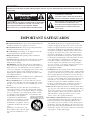 2
2
-
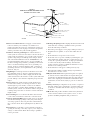 3
3
-
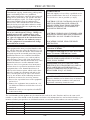 4
4
-
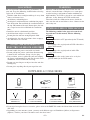 5
5
-
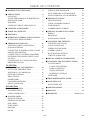 6
6
-
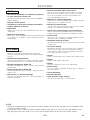 7
7
-
 8
8
-
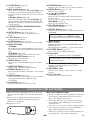 9
9
-
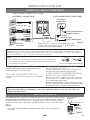 10
10
-
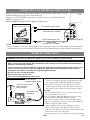 11
11
-
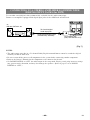 12
12
-
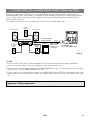 13
13
-
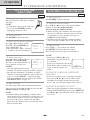 14
14
-
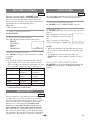 15
15
-
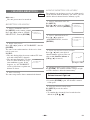 16
16
-
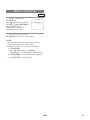 17
17
-
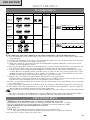 18
18
-
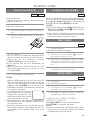 19
19
-
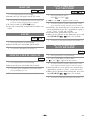 20
20
-
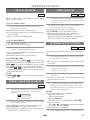 21
21
-
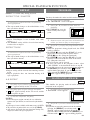 22
22
-
 23
23
-
 24
24
-
 25
25
-
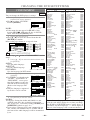 26
26
-
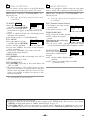 27
27
-
 28
28
-
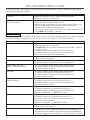 29
29
-
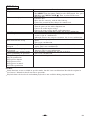 30
30
-
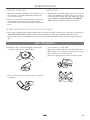 31
31
-
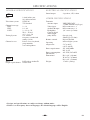 32
32
-
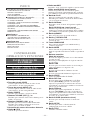 33
33
-
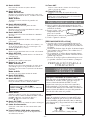 34
34
-
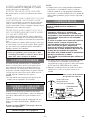 35
35
-
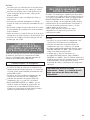 36
36
-
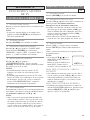 37
37
-
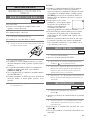 38
38
-
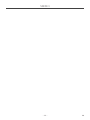 39
39
-
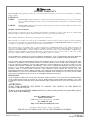 40
40
Ask a question and I''ll find the answer in the document
Finding information in a document is now easier with AI
in other languages
- español: SV2000 6520FDF Manual de usuario
Related papers
Other documents
-
Symphonic SC513DF User manual
-
Emerson EWL20D6 User manual
-
Sylvania TV DVD Combo 6615LDG User manual
-
Sylvania 6620LDT User manual
-
Sylvania TV DVD Combo 6620LDG User manual
-
 Symphonic CSTL20D6 User manual
Symphonic CSTL20D6 User manual
-
Magnavox CMWD2205 User manual
-
Sylvania TV VCR Combo 6620 LDF User manual
-
 Symphonic DVD Player CWF804 User manual
Symphonic DVD Player CWF804 User manual
-
Sylvania TV DVD Combo 6720FDG User manual