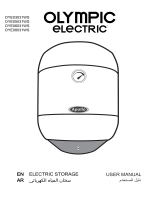Page is loading ...

ELKAY Central Water Filtration System
EFC1150D-A & EFC1150D-B
Please read all instructions, specifi cations, and precautions before installing and using your water fi lter system.
Page 1 1000003995 (Rev A - 05/2017)

A) Central Water Filtration System
B) Drain fi tting with clip
C) Hose clamp
D) Drain hose/2m
E) Bypass valve
F) Power supply adapter
G) Flow meter
H) Clamping brackets
I) Clamping bracket screws (2)
J) Hoses
K) Silicone oil
L) Nylon band
M) Installation and User Manual
N) Small parts pack
- 2 screws
- 1 large o-ring
- 1 small o-ring
SPECIFICATIONS
Working pressure 0.15MPa-0.4MPa
Inlet temperature 5-38°C
Power input
EFC1150D-A: 220V/50Hz
EFC1150D-B: 220V/60Hz
Output 24V 500mA
Rated fl ow* 1500L/h
Rated throughput* 120,000L**
Net weight (excluding water) 28kg
Filter activated carbon 13.7kg
Quartz sand 5kg
Inlet/outlet pipe connection 3/4 inch
Drain connection 1/2 inch
* System performance will vary based on water quality and
environmental conditions.
** 120,000L for chlorine, taste, and odor. 40,000L for lead,
cadmium, copper, sulfate, and nitrite.
11.7“
(297mm)
3.5“
(88.5mm)
42.9“
(1090mm)
16.4“
(416mm)
PARTS LIST
Page 21000003995 (Rev A - 05/2017)
A
G
H
E
D
J
L
F
B
C
K
I
37.8“
(961mm)

Notice
Do not use with water that is microbiologically unsafe or of unknown quality.
Filter housing must be protected against freezing temperatures, frost, snow, sleet, ice, high temperature, and direct sunlight.
Exposure to these elements can cause damage and product failures.
DO NOT install outdoors or in a wet environment. Moisture can cause the system electronics to malfunction.
• For cold water use only. Do not use on hot water line.
• Make certain that installation complies with all state and local laws and regulations.
• After periods of non-use (such as during a vacation) it is recommended that you let the water run for 5–6 minutes before using.
• Extended periods of nonuse (over six months) might require the replacement of the fi lter media for optimal performance.
• In case of equipment fault or other special situations, you can use the bypass valve to bypass the system. This will provide
your home with untreated water.
• For use with grounded power only.
Caution
Caution
Installation Requirements
Ensure the installation position of the fi lter; the installation position will meet installation requirements.
Wall
Operation Panel
Bypass-Valve
Component
Central Water Filtration System
(Shortened version shown)
Floor
Floor
Drain
Page 3 1000003995 (Rev A - 05/2017)
Power Supply
Adapter
Inlet Pipe
G3/4”
Exterior Thread
Drain
Hose
Outlet Pipe
G3/4”
Exterior Thread
Ball
Valve

Before Installation
1. Before installation, please check whether the valve head has come loose from the tank.
2. Open the upper cover by pulling up and then disconnecting the cable running to the electronic display.
3. Remove the three screws at the back of the unit and remove the rear cover.
4. Check the valve head for movement relative to the tank. If the valve head is loose, turn clockwise to tighten. Confi rm that the
O-ring is not pinched between the tank and valve head.
NOTE: This might require two people: one to hold the tank and another to turn the valve head.
NOTE: The gap between the tank and valve head should be smaller the 0.5mm.
5. Re-install the rear cover using only the two lower screws. The upper screw is only used for shipping and should be discarded.
NOTE: Do not re-install the top cover at this time.
Installation
1. Insert the drain fi tting into the drain tube and secure with the hose clamp.
2. Install the drain fi tting into the drain connection on the valve head and secure with clip.
Rear Cover
Discard Top Screw
Electronics
Cable
Valve Head
O-ring
Wrap with PTFE
Tape
Drain Fitting
Hose Clamp
Drain Tube
Page 41000003995 (Rev A - 05/2017)
Clip

3. Install the bypass valve into the valve head using the steps below.
• Apply silicone oil to the four O-rings on the bypass valve assembly.
• Position the bypass valve with the fl owmeter on the inlet and full insert into the valve head.
• Install the clamping brackets and screws to secure the bypass valve to the valve head.
4. Snap the fl ow meter sensor into the bypass valve assembly.
5. Reinstall the top cover after connecting the cable for the valve and fl ow meter to the electronic display.
6. Move the fi ltration system into place and connect the plumbing. The connections can be made using rigid plumbing or the
provided hoses.
CAUTION: It is important to connect the IN and OUT correctly. Reversing the fl ow can cause damage to the system.
7. Position the drain line over the drain.
NOTE: There should be a 10cm distance between the end of the drain tube and the drain to prevent sewage from being
siphoned into the system.
8. Connect the power supply and plug it into the wall socket.
NOTE: The electronic display will come on with all characters showing for 5s and the buzzer will sound for 1s. The unit will
then enter the normal display state.
NOTE: Do not use a wall socket controlled by a switch.
Bypass Valve
Valve Head
Flowmeter
Clamping Bracket
Electronics
Cable
Page 5 1000003995 (Rev A - 05/2017)

Initial Startup
To be performed after “Installation”
1. Start with the system powered up, connected to water, and with the bypass valve in the BYPASS position. Press the UP and
DOWN arrows at the same time for 3s to put the system into backwash mode.
2. Slowly turn the bypass valve to the fi lter position to allow water into the tank. Air and water will exit the system through the
drain tube.
NOTE: Watch the drain and confi rm that there is no water backup.
Bypass
Filter
3. After the backwash water runs clear, turn the bypass vale back to the BYPASS position and allow the fi lter to sit for fi ve minutes.
4. Rotate the bypass valve back to the FILTER position and adjust system setting as shown in “System Setup”.
5. After system setup, push the UP and DOWN arrows at the same time to start the backwash cycle.
NOTE: Watch the drain and confi rm that there is no water backup.
6. Check the system for leaks and correct if necessary. They system is now ready for use.
NOTE: Turn off the water at the inlet valve before attempting to repair any leaks.
Page 61000003995 (Rev A - 05/2017)

Display Panel Operation
• Buttons
SET Press this button to return to the upper menu or enter the menu
OK Press this button or confi rm the selected item or confi rm the settings
UP Press this button to increase the value or select the last item
DOWN Press this button to decrease the value or select the next item
Press SET and OK at the same time, and you can enter user-defi ned setup interface.
You need to enter the password (initial password: 0001).
Press UP and DOWN at the same time, and you can enter backwash state. Press Down, you will enter the next operation state.
• Display Information
The display will enter standby mode after 30s of inactivity. The backlight will turn off, and the SET button will fl ash. Pressing the
SET button will take the display out of standby mode.
Page 7 1000003995 (Rev A - 05/2017)
Displayed Content Meaning Displayed Content Possible Fault
Operating control valve Storage fault
Current time Motor fault
Surplus backwash time Limit switch fault
Surplus washing time Clock fault
Password input interface Total throughput
Backwash time point User-defi ned backwash days
User-defi ned backwash tons Total fi ltered water throughput

Backwash Trigger (Days) Backwash Trigger (Vol. in Ton) Backwash Duration (Min) Rinse Duration (Min) Backwash Time
3D 1.5T 10M 5M 2 AM
5D 2.5T 12M 6M 2 AM
7D 3.5T 15M 8M 2 AM
9D 4.5T 15M 8M 2 AM
12D/Custom 5T/1-99T 15M/1-99M 8M/1-99M 2 AM/Custom
Display Panel Operation
• System Time
1. Press SET (for 3s) and you will enter time setup.
2. Press OK and the minutes 00 will Flash.
3. Press UP or Down to set the minutes.
4. Press SET and the hour will start fl ashing. Press UP or Down to set the hour.
5. Press SET to exit the time setup. Press SET again to return to standard display state.
• Backwash Cycle Setup
There are two automatic triggers that will start the backwash function, days and volume. Both triggers are measures from the last
backwash. When either trigger is reached, the unit will perform a backwash on the day at 2AM. Backwash can also be triggered
manually by pressing the UP and DOWN buttons for three seconds.
1. Press SET and hold for 3s and you will enter time setup.
2. Press DOWN to change to the backwash cycle setup (Days: 3, 5, 7, 9).
3. Press OK, and 7 fl ashes. Press UP or DOWN to select the backwash trigger setting.
4. Pressing OK will select the value and it will stop fl ashing. Press SET to return to the standard display state.
NOTE: Backwash will always start at 2AM on the next day after it is triggered.
NOTE: The backwash trigger (Vol.), backwash duration, and rinse duration are only adjustable for the through the advance
settings menu when “Custom” is selected.
Custom Backwash Settings:
5. Press SET and OK together for 3s and you will enter the advanced settings password screen (initial password is 0001)
and the fi rst “0” will be fl ashing.
6. Press UP or DOWN to choose the number, and then press SET to move to the next number.
7. After you enter the password, press OK to enter the advance settings.
8. Press OK when “7” fl ashes to set the back wash cycle.
9. Press UP to select Set then press OK.
10. Press OK to enter custom backwash cycle time setup screen (B.W.C.). The number 12 will be fl ashing. Press UP or DOWN
to choose the desired number of days from 0-99. Press OK and the number will stop fl ashing.
11. Press UP and OK to enter custom backwash cycle volume setup screen (B.W.V.). The number 5.0 will be fl ashing. Press
UP or DOWN to choose the desired volume in tons from 0-99 in steps of 1. Press OK and the number will stop fl ashing.
12. Press UP and OK to enter custom backwash cycle time setup screen (B.W.T. ). The number 02 will be fl ashing. Press UP
or DOWN to choose the desired start hour for the backwash cycle from 0-24. Press OK and the number will stop fl ashing.
13. Press UP and OK to enter custom backwash cycle duration setup screen (P1). The number 15 will be fl ashing. Press
UP or DOWN to choose the desired duration in minutes for the backwash cycle from 0-99. Press OK and the number will
stop fl ashing.
14. Press UP and OK to enter custom backwash cycle rinse duration setup screen (P2). The number 08 will be fl ashing.
Press UP or DOWN to choose the desired duration in minutes for the rinse cycle from 0-24. Press OK and the number
will stop fl ashing.
15. Press SET to return to the advance setup screen. User-defi ned will be fl ashing. Pressing SET again
will save the
custom data.
Page 81000003995 (Rev A - 05/2017)

Filter Service Life Menu:
When the fi lter life is complete, the buzzer will sound and the two screens will alternate every three seconds as shown below:
Filter Service Life Menu (Cont.):
The total throughput is the theoretical value based on standard water with 1PPM residual chlorine in the lab. The actual values
can be adjusted according to local water quality.
To Set the Filter Life:
1. Press SET and OK together for 3s and you will enter the advanced settings password screen (initial password is 0001)
and the fi rst “0” will be fl ashing.
2. Press UP or DOWN to choose the number, and then press SET to move to the next number.
3. After you enter the password, press OK to enter the advance settings.
4. Press DOWN and will fl ash.
5. Press OK to enter the fi lter service life and total throughput setup screen. Press 0K and 0250 start fl ashing. Press UP or
DOWN to set the value in tons from 0-9999. Holding the UP or DOWN buttons will change the value more quickly. Press
OK and the value will stop fl ashing.
6. Press Down to enter fi lter service life reset screen. will be fl ashing.
7. Press Up and Down at the same time for 3s. Used volume, backwash volume and total throughput are reset. Then press
SET to return to custom settings screen.
d
The total throughput is 0400T (400t) by default. See the picture above, 0010T means 10T is left at this time. So it is prompting that
user should replace the fi lter.
Page 9 1000003995 (Rev A - 05/2017)

Trouble Shooting
Problem Possible Cause Solution
No display
The electrical plug connected Insert the plug
Damaged power supply adapter Dial after-sales phone number
Damaged control board or inner circuitDial after-sales phone number
Abnormal time display
Blackout Reset time
Damaged control board Dial after-sales phone number
The system is regenerated
at wrong time
Blackout Reset time
Wrong time setting Reset time
Decreased outlet pressure
Too long regeneration cycle Shorten regeneration cycle
Due fi lter service lifeDial after-sales phone number
Foreign matter in fi lter pipe Clean related pipe
No Backwash Error controller program or control valve fault
Re-connect the power supply. If the fault remains,
dial after-sales phone number.
Continuous drainage at
drainage outlet
Error controller program or control valve fault
Re-connect the power supply. If the fault remains,
dial after-sales phone number.
Leakage Loose connection Re-connect fi lter pipe
Filter materials discharged
from outlet
or discharge outlet
Damaged water distributor Replace water distributor
Poor outlet quality
Bypass valve is in the bypass position
Switch the bypass valve to the fi lter position.
Or
The bypass valve is damaged and requires
replacement.
Failure of activated carbon
Dial after-sales phone number. Replace activated
carbon.
Show “E01” Storage faultDial after-sales phone number
Show “E02”
Motor fault; motor stops rotation or rotates
incessantly
Re-plug the power supply. If the fault remains, dial
after-sales phone number.
Show “E03” Limit switch faultDial after-sales phone number
Show “E04” Clock faultDial after-sales phone number
Page 101000003995 (Rev A - 05/2017)

Care and Maintenance
1. When the power is disconnected:
• The control valve stays at the fi lter position. The water measurement stops at the time electrical power is disconnected.
• If the power is disconnected during the backwash cycle, the control valve stays at that position. The bypass valve must
be switched to the bypass position to prevent water from running to drain. When the power is reconnected, switch the
bypass valve to the fi lter position.
• The current backwash cycle is saved. After the power is reconnected, the backwash cycle will continue at the next backwash
time.
Note: If blackout lasts for over 1day, the clock on the product will stop timing. When the power is on, you need to reset the
current time. Other parameters stay the same.
2. Periodically check for leaks at the fi lter and pipes to avoid property loss due to leakage.
3. When the fi lter system will not be in use for a long period of time, close the inlet source (turn off inlet ball valve) and disconnect
the power supply.
4. If you don’t use the machine for a long time, the system should be backwashed. This will allow the system to exert the optimal
performance immediately in re-usage.
5. In case of any of the following situations, please turn off the water to the system and use the ball valve to bypass the fi lter.
Disconnect the power supply if any of the following occur:
• Leaks from pipe or related parts of the system
• Component failure of the fi lter
• Any other abnormality or fault
6. In case of decreased fl ow or changes of outlet quality, contact Customer Care.
Note: Changes of household water consumption, utilization habit or water source quality may require adjustment of the control
system parameters. In case of any one of the situations as above, contact Customer Care.
7. Contact Customer Care for fi lter replacement if the following situations occur:
• Dramatic decrease of outlet fl ow
• Poor outlet quality
8. The system hoses require inspection because aging can vary with changes in the environment. It is recommended that the
hoses be replaced every 3-5 years.
Page 11 1000003995 (Rev A - 05/2017)
The Elkay Central Water Filtration System EFC1150D-A and EFC1150D-B is warranted to be free from defects in materials and
workmanship for a period of one year from date of installation.
Warranty is limited to repair or replacement of defective component.
Warranty
International Customer Care 630-575-4755 IntlCare@elkay.com

1 .:
•
.
.
•
.
.
.
•
. .
. . :
.
2 ..
3 ..
(
)
4 ..
.
5 .:
.
•
•
.
•
.
6 ..
.
:
.
7 .:
•
.
•
8 ..
5
-
3
.
11
(
05
/
2017
-
)
1000003995
The Elkay Central Water Filtration System EFC1150D-A and EFC1150D-B
.
.
[email protected] 630-575-4755 :

.
.
.
.
.
.
.
"
E01"
"
E02
"
.
"
E03
"
"
E04"
10
(
05
/
2017
-
)
1000003995

:
:
:
.
. 1
:
1 ..
"
0
"
(
0001
)
3
OK
SET
2 . .
SET
DOWN
UP
3 .. OK
4 .. DOWN
5 .
DOWN
UP
.
0250
OK
.
OK
. OK . DOWN UP .9999 0
6 .. . DOWN
7 .
SET
.
.
3
DOWN
UP
.
. . 10T 0010T
0400T (400t)
9
(
05
/
2017
-
)
1000003995

()
(
)
()
()
3 1.5 10 5
2
5 2.5 12 6
2
7
3.5
15
8
2
9 4.5 15 8
2
/
12
1
-
99
/
5
1
-
99
/
15
1
-
99
/
8
/
2
•
1 .. ( 3 ) SET
2 .. 00 OK
3 .. DOWN UP
4 .. DOWN UP . SET
5 .. SET . SET
•
.
. .
.
DOWN
UP
.
1 ..
SET
2 . .
(
9
7
5
3 :
)
DOWN
3 . .
DOWN
UP
.
7
OK
4 ..
SET
.
OK
.
2
:
."Custom" () :
5 . .
"
0
"
(
0001
)
3
OK
SET
6 . . SET DOWN UP
7 .. OK
8 ..
"
7
"
OK
9 ..OK
UP
10 .
DOWN
UP
.
12
.
OK
.
OK
.99
0
11 .
DOWN
UP
5.0
.
OK
UP
. OK .1 99 0
12 .
DOWN
UP
.
02
.
OK
UP
. OK .24 0
13 .
DOWN
UP
.
15
.
(
P1
)
OK
UP
. OK .99 0
14 . UP . 08 ( P2 ) OK UP
.
OK
.24
0
DOWN
15 . SET . "User-defined" . SET
.
8
(
05
/
2017
-
)
1000003995

•
(SET)
OK
(
UP
)
(
DOWN
)
SET
.
30
.
SET
7
(
05
/
2017
-
)
1000003995
.
"
OK
"
"
SET
"
.
(
0001 :
)
.
"
DOWN
"
.
"
DOWN
"
"
UP
"
•

""
1 .
DOWN
UP
.
(
BYPASS
)
. 3
2 .. .
. :
3 ..
(
BYPASS
)
4 ..
"
"
5 . .
DOWN
UP
.
:
6 .
.
.
:
6
(
05
/
2017
-
)
1000003995

3 ..
•
.
O
•
.
•
.
4 ..
5 ..
6 . .
.
.
.
(
OUT
)
(
IN
)
:
7 ..
.
10
:
8 . .
.
:
.
:
5
(
05
/
2017
-
)
1000003995

1 ..
2 ..
3 ..
4 .
.
.
. O
. : :
.
0.5 :
5 ..
.
. :
1 ..
PTFE
2/1
.
:
2 ..
2/1
.
:
O
4
(
05
/
2017
-
)
1000003995
PTFE

.
.
.
. .
•
.
.
•
.
•
. 6 - 5
( )
•
. ( )
•
. .
•
. 50/ 220
.
3 (05/2017 - ) 1000003995
(
)
G3/4
G3/4
/