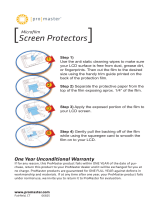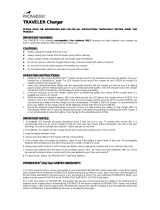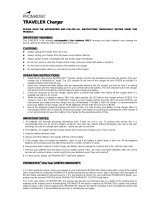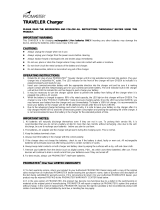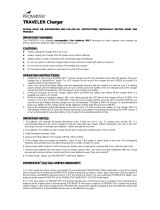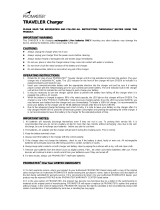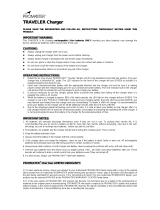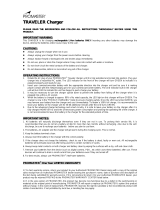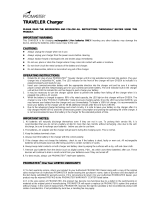Page is loading ...

Code 9860
Made in China
WWW.PROMASTER.COM | FAIRFIELD, CT 06825
If for any reason, this ProMaster product fails within ONE YEAR of the date of purchase,
return this product to your ProMaster dealer and it will be exchanged for you at no charge.
ProMaster products are guaranteed for ONE FULL YEAR against defects in workmanship
and materials. If, at any time after one year, your ProMaster product fails under normal use,
we invite you to return it to ProMaster for evaluation.
One Year Unconditional Warranty
C H R O M A • S E R I E S
(7)
CL36RGB
LED Light
RGB

Parts Diagram:
1) Input Port (USB-C)
2) ON/OFF & Mode Button
3) Adjust Switch
4) Dimmer Dial
5) ¼”-20 Threaded Port
6) LCD Display
Included Components:
1) CL36RGB LED Light
2) Honeycomb grid
3) USB-C to USB-A charging cable
4) Cold foot
5) Instruction manual
Features:
+ RGB mode with 360 colors
+ Bi-Color mode
+ Special effects mode with 17 scenes
+ Lightweight, pocket-sized design
+ Built-in, rechargeable, li-ion battery
+ USB-C charging
Specifications:
+ Light Output Power: 24 lux at 10’ / 3 m | 188 lux at 3’ / 1 m
+ Light Output Adjustment: 0 – 100%
+ Color Temperature: 2,500 – 9,000K +/- 200K
+ Color Accuracy: CRI 95+ & TLCI 95+
+ Beam Angle: 120°
+ Minimum Charging Input: DC 5V / 1.0 A
+ Maximum Charging Input: DC 5V / 3.0 A
+ Battery: Internal Li-ion 7.4 V / 3,000 mAh / 22.2 Wh
+ Dimensions: 5
7
/
8
” x 3” x
5
/
8
” | 149 mm x 76 mm x 16 mm
+ Weight: 7 oz / 198 g
Using the Honeycomb Grid (cont’d):
is not mounted to anything since the grid fits over ports and controls on the light. Place the
honeycomb grid over the front of the CL36RGB and wrap its sides around the light. Be sure
to align the holes for the Input Port (1) and for the ¼”-20 Threaded Port (5), as well as the
controls on the side of the light. Once installed, you may use the Input Port (1), ¼”-20
Threaded Port (5), and all other controls as you normally would.
Safety Precautions:
1. The CL36RGB is not water resistant. Keep it away from rain, snow, high humidity,
moisture, and liquids. Do not allow it to get wet or submerse it.
2. Do not touch with wet hands.
3. Avoid contact with solvents, gasoline, grease, oil, paint, and detergents.
4. Disconnect from power when not in use.
5. Do not disassemble, open the housing, or attempt to repair the unit yourself.
6. Do not operate near flammable liquids.
7. Charge this device exclusively with the provided power cable.
8. Be sure the USB-A charger you choose does not exceed 5 V and/or 3.0 A.
9. Keep out of reach from children.
10. Do not leave the light turned ON and/or charging unattended.
11. Do not dispose of in fire.
12. Do not expose to excessive heat.
13. When the useable life of this light is complete, please recycle it responsibly considering
it has an internal li-ion battery. Do not dispose of in the trash.
14. It is OK to use the light while it is connected to a USB charger, for continuous use. In
fact, the internal battery will charge, slowly, under this condition while you are using the
light. Please be sure to disconnect the light from the charger when you are finished
working with it and when the internal battery is fully charged. And always be sure the
charger has a current output within the specified range of 5 V / 1.0 – 3.0 A.
Charging:
Locate the Input Port (1) and the USB-C to USB-A charging cable included with this kit.
Connect the cable to the Input Port (1) and then connect the other side of the cable to a
USB-A charger. Charging can be accomplished even with a low amperage charger. In
fact, it will work with as little as 1.0 A of charging current (at the standard 5 V USB
voltage). This means you can charge the CL36RGB with most, basic phone chargers, a
USB-A port in an automobile, USB-A port on a laptop computer, and more. You can also
use higher amperage chargers such as 2.0 A, 2.2 A, and 2.4 A with the CL36RGB light.
Higher amperage chargers (2.0 A and higher) will charge the light’s internal battery faster
than lower amp. chargers. The maximum charging input is 3.0 A.
Once the CL36RGB is connected and charging has begun a symbol of a plug and battery
will appear in the upper, right corner of the LCD Display (6). As the light’s internal battery
is charged the battery symbol will fill with lines to give a rough indication of the charged
amount. 1 bar represents approximately a 25% charge, two lines represent approximately
50% and so on and so forth. When the 4th line appears solid and the battery looks full,
charging is complete. An “OK” symbol will appear next to the battery symbol too.
Disconnect the charger from AC power and from the light when charging is complete.
• Please note, if the light’s battery is completely discharged and the light has been
dormant for a while, the battery symbol in the LCD may not show up when the light is
connected to a charger. In this instance, while the light is charging, press the ON/OFF
Button (2) once and the LCD will illuminate to show the symbols and charge level.
Mounting the Light:
A ¼”-20 Threaded Port (5) is located on the bottom of the light. This port is often used with
tripods, light stands, flex arms, clamps, brackets, and more. For convenience, a tilting cold
foot is also included with this kit. Connect it to the CL36RGB’s ¼”-20 Threaded Port (5) for
easy attachment to a camera’s hot shoe or to a camera bracket with a cold shoe. Use the
thumbwheel in the cold foot to attach it to the light. After sliding the cold foot onto a camera
or bracket, tighten it in place using the locking collar near the base of the cold foot.
Powering ON or OFF:
Press and hold the ON/OFF & Mode Button (2) for approximately 1 second until the light
illuminates and the LCD Display (6) shows the name of a mode in its upper, left corner. The
name will be: RBG, CCT, or SCENE. This indicates the light is powered ON and can be
used. To turn the light off, from any mode, press and hold the ON/OFF & MODE Button (2)
for approximately 1 second until the light goes out and the LCD Screen shuts off. If the light
is connected to a charger when it is turned off, the symbol for battery charging will remain in
the upper, right corner of the LCD Display (6).
Adjusting the Brightness:
Rotate the Dimmer Dial (4) in a clockwise direction to dim the light or rotate it in a
counterclockwise direction to brighten the light. As you change the brightness, notice the
percentage (on a scale of 0% to 100%) is shown in the LCD Display (6) in the lower, right
corner. The brightness can be adjusted in all modes.
• Please note, when the brightness is set to 0% the light is still ON and consuming a
small amount of battery power. Use the ON/OFF & Mode Button (2) to properly and fully
shut the light OFF.
Using the Modes:
With the CL36RGB turned ON, press the ON/OFF & Mode Button (2) quickly and release it
to change the mode. Each time you do this the light will cycle among its three modes: RGB,
CCT, and SCENE. Below is an explanation of each one:
RGB MODE is the light’s color mode. Here you have access to 360 distinct colors (hues).
Each color has a corresponding number which is displayed in the LCD Display (6). Use the
Adjust Switch (3) to change the color and its corresponding number. It is a rocker switch.
You can push it up (as seen from the back of the light) to increase the color number or press
it down to decrease the number. If you press and release the switch it will change the
number by one. If you hold the switch up or down the number will change rapidly. When you
pass 0 or 360 as you go down or up the scale, the digits will cycle. For instance, going down
by number past 0 the light will jump to 360 as follows: 5,4,3,2,1,0,360,359,358….
Notice the label showing a colored scale on the back of the light. This will give you a rough
indication of the colors that can be found from 0 to 360, starting with red/orange hues on the
lower end and finishing with purple hues at the upper end of the scale.
(1) (6)
Using the Modes (cont’d):
CCT MODE is a bi-color mode allowing you to change the warmth and coolness of the
light using the Kelvin color temperature scale. While using this mode the light will always
be a “white” light, meaning you cannot apply a color. Use RGB mode if you require the
use of colors (see above). In CCT mode, you can adjust the warmth and coolness of this
white light just as sunlight changes from warm to cool and back throughout the day. CCT
stands for Correlated Color Temperature. The range of color temperature in this mode is
2,500K (warmest setting) to 9,000K (coolest setting).
Use the Adjust Switch (3) to change the color temperature. Pressing the switch up (as
seen from the back of the light) will increase the color temperature and pressing it down
will decrease the color temperature. Hold the Adjust Switch (3) up or down to make rapid
changes. This is not a cycling scale. When you reach the lower end at 2,500K or the
upper end at 9,000K the numbers will stop changing.
SCENE MODE is used for creating special effects. These effects are mostly useful for
videography since they involve flashing and/or changing of the light’s intensity and color.
There are 17 scenes to choose from and each has a unique number. Use the Adjust
Switch (3) to change the scene. Press up on the switch (as seen from the back of the
light) to increase the scene number and press down to decrease it.
The SCENE options are:
1 - Cop Car 2 - Lightning 3 - Fireworks
4 - TV 5 - Candle 6 - Party
7 - Pulsing 8 - Strobe 9 - RGB Strobe
10 - Paparazzi 11 - Emergency 12 - H/L Beam
13 - Red Flash 14 - Green Flash 15 - Blue Flash
16 - HSI Slow 17 - HSI Fa st
Using the Honeycomb Grid:
A honeycomb grid is used to narrow and focus a light’s beam so you can direct it exactly
where you want. Without the grid installed the CL36RGB has a very wide beam angle of
120 degrees. This wide angle allows the light to fill an area. However, you may prefer a
narrow beam that only falls on a specific part of a subject. In this case, use the
honeycomb grid. Start by locating the grid which is included with this kit. Be sure the light
Input Port (USB-C)
ON/OFF & Mode Button
Adjust Switch
Dimmer Dial
¼”-20 Threaded Port
LCD Display

Features:
+ RGB mode with 360 colors
+ Bi-Color mode
+ Special effects mode with 17 scenes
+ Lightweight, pocket-sized design
+ Built-in, rechargeable, li-ion battery
+ USB-C charging
Specifications:
+ Light Output Power: 24 lux at 10’ / 3 m | 188 lux at 3’ / 1 m
+ Light Output Adjustment: 0 – 100%
+ Color Temperature: 2,500 – 9,000K +/- 200K
+ Color Accuracy: CRI 95+ & TLCI 95+
+ Beam Angle: 120°
+ Minimum Charging Input: DC 5V / 1.0 A
+ Maximum Charging Input: DC 5V / 3.0 A
+ Battery: Internal Li-ion 7.4 V / 3,000 mAh / 22.2 Wh
+ Dimensions: 5
7
/
8
” x 3” x
5
/
8
” | 149 mm x 76 mm x 16 mm
+ Weight: 7 oz / 198 g
Using the Honeycomb Grid (cont’d):
is not mounted to anything since the grid fits over ports and controls on the light. Place the
honeycomb grid over the front of the CL36RGB and wrap its sides around the light. Be sure
to align the holes for the Input Port (1) and for the ¼”-20 Threaded Port (5), as well as the
controls on the side of the light. Once installed, you may use the Input Port (1), ¼”-20
Threaded Port (5), and all other controls as you normally would.
Safety Precautions:
1. The CL36RGB is not water resistant. Keep it away from rain, snow, high humidity,
moisture, and liquids. Do not allow it to get wet or submerse it.
2. Do not touch with wet hands.
3. Avoid contact with solvents, gasoline, grease, oil, paint, and detergents.
4. Disconnect from power when not in use.
5. Do not disassemble, open the housing, or attempt to repair the unit yourself.
6. Do not operate near flammable liquids.
7. Charge this device exclusively with the provided power cable.
8. Be sure the USB-A charger you choose does not exceed 5 V and/or 3.0 A.
9. Keep out of reach from children.
10. Do not leave the light turned ON and/or charging unattended.
11. Do not dispose of in fire.
12. Do not expose to excessive heat.
13. When the useable life of this light is complete, please recycle it responsibly considering
it has an internal li-ion battery. Do not dispose of in the trash.
14. It is OK to use the light while it is connected to a USB charger, for continuous use. In
fact, the internal battery will charge, slowly, under this condition while you are using the
light. Please be sure to disconnect the light from the charger when you are finished
working with it and when the internal battery is fully charged. And always be sure the
charger has a current output within the specified range of 5 V / 1.0 – 3.0 A.
Charging:
Locate the Input Port (1) and the USB-C to USB-A charging cable included with this kit.
Connect the cable to the Input Port (1) and then connect the other side of the cable to a
USB-A charger. Charging can be accomplished even with a low amperage charger. In
fact, it will work with as little as 1.0 A of charging current (at the standard 5 V USB
voltage). This means you can charge the CL36RGB with most, basic phone chargers, a
USB-A port in an automobile, USB-A port on a laptop computer, and more. You can also
use higher amperage chargers such as 2.0 A, 2.2 A, and 2.4 A with the CL36RGB light.
Higher amperage chargers (2.0 A and higher) will charge the light’s internal battery faster
than lower amp. chargers. The maximum charging input is 3.0 A.
Once the CL36RGB is connected and charging has begun a symbol of a plug and battery
will appear in the upper, right corner of the LCD Display (6). As the light’s internal battery
is charged the battery symbol will fill with lines to give a rough indication of the charged
amount. 1 bar represents approximately a 25% charge, two lines represent approximately
50% and so on and so forth. When the 4th line appears solid and the battery looks full,
charging is complete. An “OK” symbol will appear next to the battery symbol too.
Disconnect the charger from AC power and from the light when charging is complete.
• Please note, if the light’s battery is completely discharged and the light has been
dormant for a while, the battery symbol in the LCD may not show up when the light is
connected to a charger. In this instance, while the light is charging, press the ON/OFF
Button (2) once and the LCD will illuminate to show the symbols and charge level.
Mounting the Light:
A ¼”-20 Threaded Port (5) is located on the bottom of the light. This port is often used with
tripods, light stands, flex arms, clamps, brackets, and more. For convenience, a tilting cold
foot is also included with this kit. Connect it to the CL36RGB’s ¼”-20 Threaded Port (5) for
easy attachment to a camera’s hot shoe or to a camera bracket with a cold shoe. Use the
thumbwheel in the cold foot to attach it to the light. After sliding the cold foot onto a camera
or bracket, tighten it in place using the locking collar near the base of the cold foot.
Powering ON or OFF:
Press and hold the ON/OFF & Mode Button (2) for approximately 1 second until the light
illuminates and the LCD Display (6) shows the name of a mode in its upper, left corner. The
name will be: RBG, CCT, or SCENE. This indicates the light is powered ON and can be
used. To turn the light off, from any mode, press and hold the ON/OFF & MODE Button (2)
for approximately 1 second until the light goes out and the LCD Screen shuts off. If the light
is connected to a charger when it is turned off, the symbol for battery charging will remain in
the upper, right corner of the LCD Display (6).
Adjusting the Brightness:
Rotate the Dimmer Dial (4) in a clockwise direction to dim the light or rotate it in a
counterclockwise direction to brighten the light. As you change the brightness, notice the
percentage (on a scale of 0% to 100%) is shown in the LCD Display (6) in the lower, right
corner. The brightness can be adjusted in all modes.
• Please note, when the brightness is set to 0% the light is still ON and consuming a
small amount of battery power. Use the ON/OFF & Mode Button (2) to properly and fully
shut the light OFF.
Using the Modes:
With the CL36RGB turned ON, press the ON/OFF & Mode Button (2) quickly and release it
to change the mode. Each time you do this the light will cycle among its three modes: RGB,
CCT, and SCENE. Below is an explanation of each one:
RGB MODE is the light’s color mode. Here you have access to 360 distinct colors (hues).
Each color has a corresponding number which is displayed in the LCD Display (6). Use the
Adjust Switch (3) to change the color and its corresponding number. It is a rocker switch.
You can push it up (as seen from the back of the light) to increase the color number or press
it down to decrease the number. If you press and release the switch it will change the
number by one. If you hold the switch up or down the number will change rapidly. When you
pass 0 or 360 as you go down or up the scale, the digits will cycle. For instance, going down
by number past 0 the light will jump to 360 as follows: 5,4,3,2,1,0,360,359,358….
Notice the label showing a colored scale on the back of the light. This will give you a rough
indication of the colors that can be found from 0 to 360, starting with red/orange hues on the
lower end and finishing with purple hues at the upper end of the scale.
(5) (2)
Using the Modes (cont’d):
CCT MODE is a bi-color mode allowing you to change the warmth and coolness of the
light using the Kelvin color temperature scale. While using this mode the light will always
be a “white” light, meaning you cannot apply a color. Use RGB mode if you require the
use of colors (see above). In CCT mode, you can adjust the warmth and coolness of this
white light just as sunlight changes from warm to cool and back throughout the day. CCT
stands for Correlated Color Temperature. The range of color temperature in this mode is
2,500K (warmest setting) to 9,000K (coolest setting).
Use the Adjust Switch (3) to change the color temperature. Pressing the switch up (as
seen from the back of the light) will increase the color temperature and pressing it down
will decrease the color temperature. Hold the Adjust Switch (3) up or down to make rapid
changes. This is not a cycling scale. When you reach the lower end at 2,500K or the
upper end at 9,000K the numbers will stop changing.
SCENE MODE is used for creating special effects. These effects are mostly useful for
videography since they involve flashing and/or changing of the light’s intensity and color.
There are 17 scenes to choose from and each has a unique number. Use the Adjust
Switch (3) to change the scene. Press up on the switch (as seen from the back of the
light) to increase the scene number and press down to decrease it.
The SCENE options are:
1 - Cop Car 2 - Lightning 3 - Fireworks
4 - TV 5 - Candle 6 - Party
7 - Pulsing 8 - Strobe 9 - RGB Strobe
10 - Paparazzi 11 - Emergency 12 - H/L Beam
13 - Red Flash 14 - Green Flash 15 - Blue Flash
16 - HSI Slow 17 - HSI Fa st
Using the Honeycomb Grid:
A honeycomb grid is used to narrow and focus a light’s beam so you can direct it exactly
where you want. Without the grid installed the CL36RGB has a very wide beam angle of
120 degrees. This wide angle allows the light to fill an area. However, you may prefer a
narrow beam that only falls on a specific part of a subject. In this case, use the
honeycomb grid. Start by locating the grid which is included with this kit. Be sure the light

Features:
+ RGB mode with 360 colors
+ Bi-Color mode
+ Special effects mode with 17 scenes
+ Lightweight, pocket-sized design
+ Built-in, rechargeable, li-ion battery
+ USB-C charging
Specifications:
+ Light Output Power: 24 lux at 10’ / 3 m | 188 lux at 3’ / 1 m
+ Light Output Adjustment: 0 – 100%
+ Color Temperature: 2,500 – 9,000K +/- 200K
+ Color Accuracy: CRI 95+ & TLCI 95+
+ Beam Angle: 120°
+ Minimum Charging Input: DC 5V / 1.0 A
+ Maximum Charging Input: DC 5V / 3.0 A
+ Battery: Internal Li-ion 7.4 V / 3,000 mAh / 22.2 Wh
+ Dimensions: 5
7
/
8
” x 3” x
5
/
8
” | 149 mm x 76 mm x 16 mm
+ Weight: 7 oz / 198 g
Using the Honeycomb Grid (cont’d):
is not mounted to anything since the grid fits over ports and controls on the light. Place the
honeycomb grid over the front of the CL36RGB and wrap its sides around the light. Be sure
to align the holes for the Input Port (1) and for the ¼”-20 Threaded Port (5), as well as the
controls on the side of the light. Once installed, you may use the Input Port (1), ¼”-20
Threaded Port (5), and all other controls as you normally would.
Safety Precautions:
1. The CL36RGB is not water resistant. Keep it away from rain, snow, high humidity,
moisture, and liquids. Do not allow it to get wet or submerse it.
2. Do not touch with wet hands.
3. Avoid contact with solvents, gasoline, grease, oil, paint, and detergents.
4. Disconnect from power when not in use.
5. Do not disassemble, open the housing, or attempt to repair the unit yourself.
6. Do not operate near flammable liquids.
7. Charge this device exclusively with the provided power cable.
8. Be sure the USB-A charger you choose does not exceed 5 V and/or 3.0 A.
9. Keep out of reach from children.
10. Do not leave the light turned ON and/or charging unattended.
11. Do not dispose of in fire.
12. Do not expose to excessive heat.
13. When the useable life of this light is complete, please recycle it responsibly considering
it has an internal li-ion battery. Do not dispose of in the trash.
14. It is OK to use the light while it is connected to a USB charger, for continuous use. In
fact, the internal battery will charge, slowly, under this condition while you are using the
light. Please be sure to disconnect the light from the charger when you are finished
working with it and when the internal battery is fully charged. And always be sure the
charger has a current output within the specified range of 5 V / 1.0 – 3.0 A.
Charging:
Locate the Input Port (1) and the USB-C to USB-A charging cable included with this kit.
Connect the cable to the Input Port (1) and then connect the other side of the cable to a
USB-A charger. Charging can be accomplished even with a low amperage charger. In
fact, it will work with as little as 1.0 A of charging current (at the standard 5 V USB
voltage). This means you can charge the CL36RGB with most, basic phone chargers, a
USB-A port in an automobile, USB-A port on a laptop computer, and more. You can also
use higher amperage chargers such as 2.0 A, 2.2 A, and 2.4 A with the CL36RGB light.
Higher amperage chargers (2.0 A and higher) will charge the light’s internal battery faster
than lower amp. chargers. The maximum charging input is 3.0 A.
Once the CL36RGB is connected and charging has begun a symbol of a plug and battery
will appear in the upper, right corner of the LCD Display (6). As the light’s internal battery
is charged the battery symbol will fill with lines to give a rough indication of the charged
amount. 1 bar represents approximately a 25% charge, two lines represent approximately
50% and so on and so forth. When the 4th line appears solid and the battery looks full,
charging is complete. An “OK” symbol will appear next to the battery symbol too.
Disconnect the charger from AC power and from the light when charging is complete.
• Please note, if the light’s battery is completely discharged and the light has been
dormant for a while, the battery symbol in the LCD may not show up when the light is
connected to a charger. In this instance, while the light is charging, press the ON/OFF
Button (2) once and the LCD will illuminate to show the symbols and charge level.
Mounting the Light:
A ¼”-20 Threaded Port (5) is located on the bottom of the light. This port is often used with
tripods, light stands, flex arms, clamps, brackets, and more. For convenience, a tilting cold
foot is also included with this kit. Connect it to the CL36RGB’s ¼”-20 Threaded Port (5) for
easy attachment to a camera’s hot shoe or to a camera bracket with a cold shoe. Use the
thumbwheel in the cold foot to attach it to the light. After sliding the cold foot onto a camera
or bracket, tighten it in place using the locking collar near the base of the cold foot.
Powering ON or OFF:
Press and hold the ON/OFF & Mode Button (2) for approximately 1 second until the light
illuminates and the LCD Display (6) shows the name of a mode in its upper, left corner. The
name will be: RBG, CCT, or SCENE. This indicates the light is powered ON and can be
used. To turn the light off, from any mode, press and hold the ON/OFF & MODE Button (2)
for approximately 1 second until the light goes out and the LCD Screen shuts off. If the light
is connected to a charger when it is turned off, the symbol for battery charging will remain in
the upper, right corner of the LCD Display (6).
Adjusting the Brightness:
Rotate the Dimmer Dial (4) in a clockwise direction to dim the light or rotate it in a
counterclockwise direction to brighten the light. As you change the brightness, notice the
percentage (on a scale of 0% to 100%) is shown in the LCD Display (6) in the lower, right
corner. The brightness can be adjusted in all modes.
• Please note, when the brightness is set to 0% the light is still ON and consuming a
small amount of battery power. Use the ON/OFF & Mode Button (2) to properly and fully
shut the light OFF.
Using the Modes:
With the CL36RGB turned ON, press the ON/OFF & Mode Button (2) quickly and release it
to change the mode. Each time you do this the light will cycle among its three modes: RGB,
CCT, and SCENE. Below is an explanation of each one:
RGB MODE is the light’s color mode. Here you have access to 360 distinct colors (hues).
Each color has a corresponding number which is displayed in the LCD Display (6). Use the
Adjust Switch (3) to change the color and its corresponding number. It is a rocker switch.
You can push it up (as seen from the back of the light) to increase the color number or press
it down to decrease the number. If you press and release the switch it will change the
number by one. If you hold the switch up or down the number will change rapidly. When you
pass 0 or 360 as you go down or up the scale, the digits will cycle. For instance, going down
by number past 0 the light will jump to 360 as follows: 5,4,3,2,1,0,360,359,358….
Notice the label showing a colored scale on the back of the light. This will give you a rough
indication of the colors that can be found from 0 to 360, starting with red/orange hues on the
lower end and finishing with purple hues at the upper end of the scale.
(3) (4)
Using the Modes (cont’d):
CCT MODE is a bi-color mode allowing you to change the warmth and coolness of the
light using the Kelvin color temperature scale. While using this mode the light will always
be a “white” light, meaning you cannot apply a color. Use RGB mode if you require the
use of colors (see above). In CCT mode, you can adjust the warmth and coolness of this
white light just as sunlight changes from warm to cool and back throughout the day. CCT
stands for Correlated Color Temperature. The range of color temperature in this mode is
2,500K (warmest setting) to 9,000K (coolest setting).
Use the Adjust Switch (3) to change the color temperature. Pressing the switch up (as
seen from the back of the light) will increase the color temperature and pressing it down
will decrease the color temperature. Hold the Adjust Switch (3) up or down to make rapid
changes. This is not a cycling scale. When you reach the lower end at 2,500K or the
upper end at 9,000K the numbers will stop changing.
SCENE MODE is used for creating special effects. These effects are mostly useful for
videography since they involve flashing and/or changing of the light’s intensity and color.
There are 17 scenes to choose from and each has a unique number. Use the Adjust
Switch (3) to change the scene. Press up on the switch (as seen from the back of the
light) to increase the scene number and press down to decrease it.
The SCENE options are:
1 - Cop Car 2 - Lightning 3 - Fireworks
4 - TV 5 - Candle 6 - Party
7 - Pulsing 8 - Strobe 9 - RGB Strobe
10 - Paparazzi 11 - Emergency 12 - H/L Beam
13 - Red Flash 14 - Green Flash 15 - Blue Flash
16 - HSI Slow 17 - HSI Fa st
Using the Honeycomb Grid:
A honeycomb grid is used to narrow and focus a light’s beam so you can direct it exactly
where you want. Without the grid installed the CL36RGB has a very wide beam angle of
120 degrees. This wide angle allows the light to fill an area. However, you may prefer a
narrow beam that only falls on a specific part of a subject. In this case, use the
honeycomb grid. Start by locating the grid which is included with this kit. Be sure the light
/