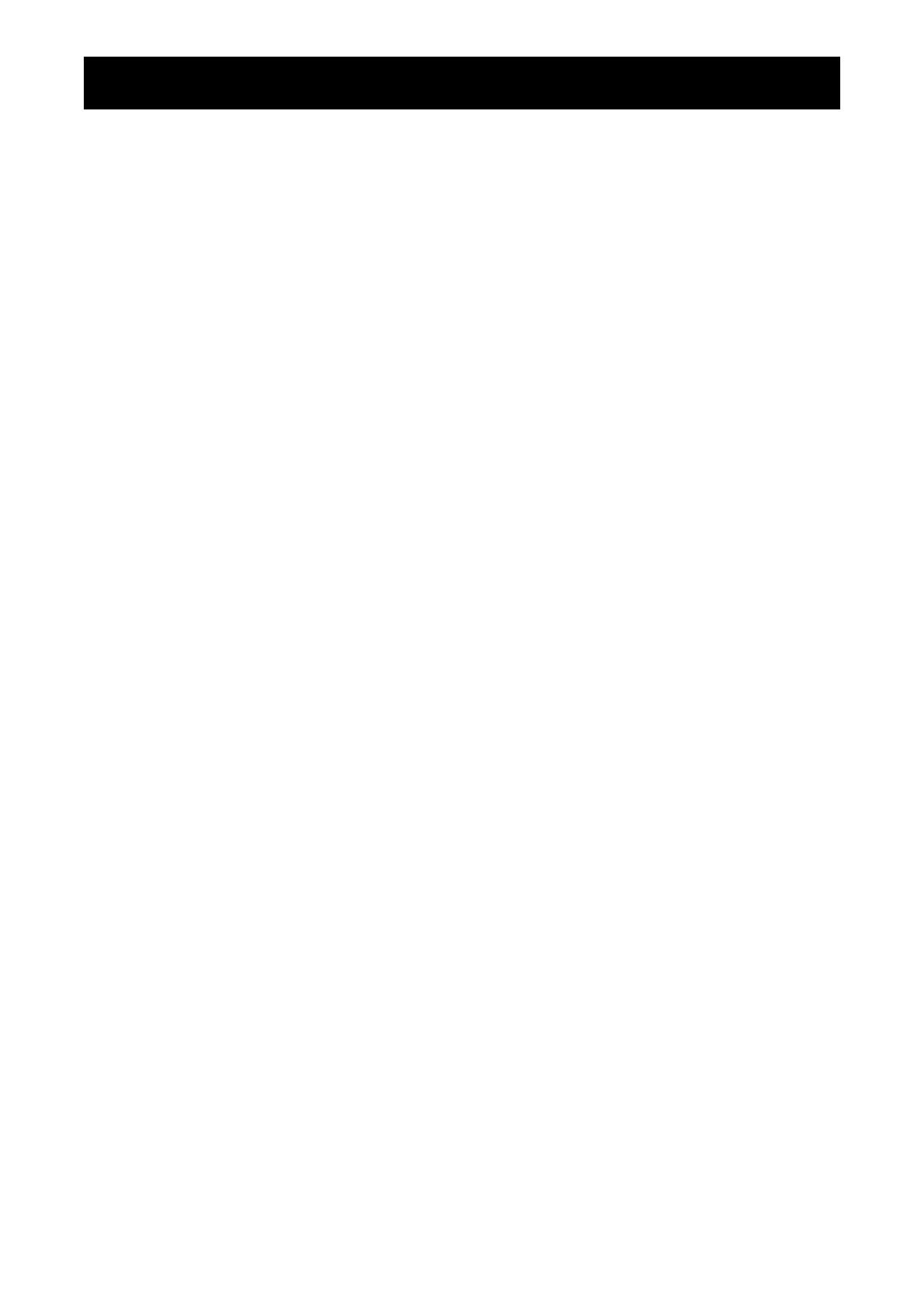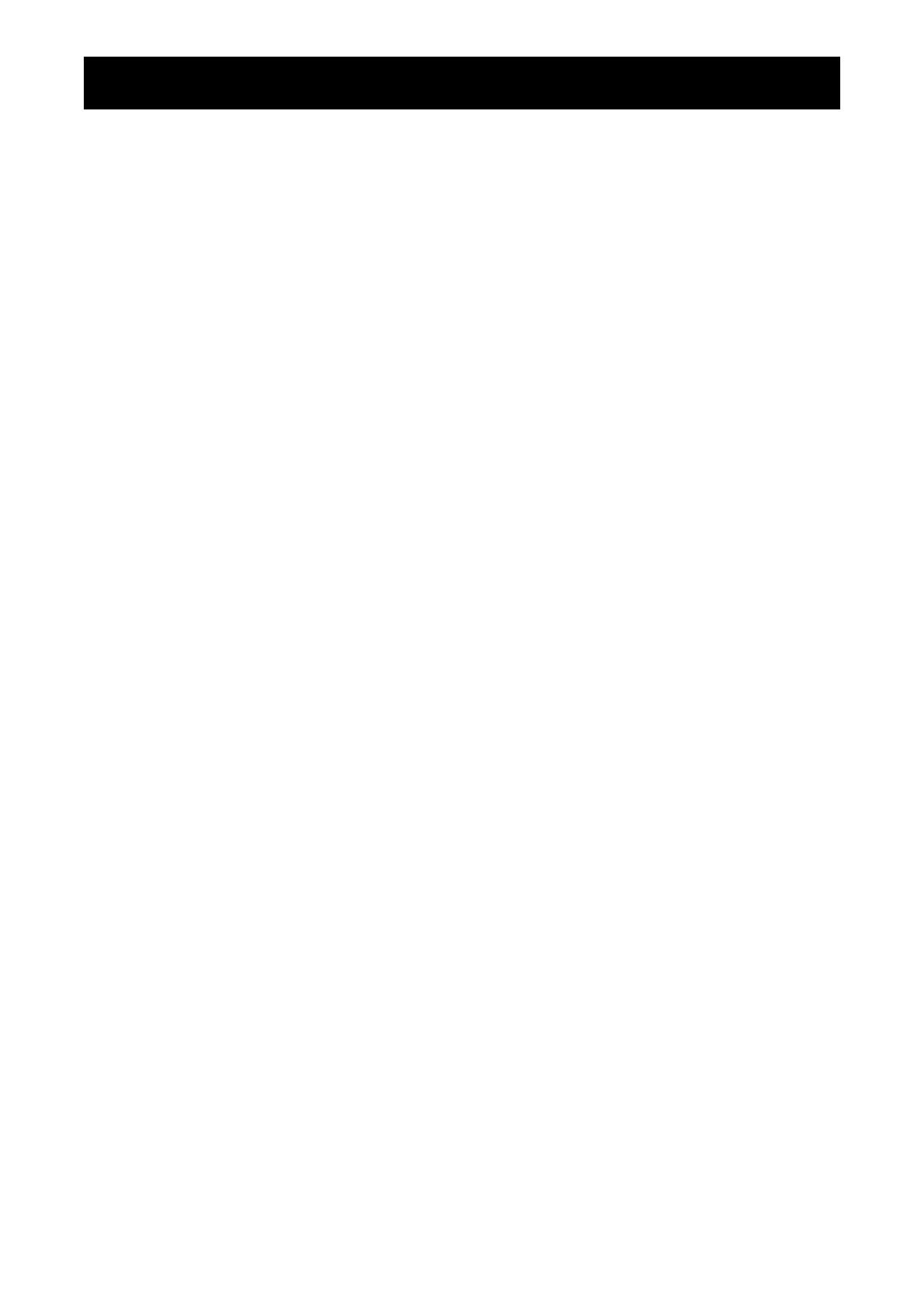
TABLE OF CONTENTS
2
SAFETY INFORMATION
Federal Communications Commission (FCC) Notice (U.S. Only) ................................................................3
WEEE ........................................................................................................................................................... 3
PRECAUTIONS
Notice ...........................................................................................................................................................4
Cautions When Setting Up ...........................................................................................................................4
Cautions When Using ...................................................................................................................................5
Cleaning and Maintenance ...........................................................................................................................6
Notice for the LCD Display ...........................................................................................................................6
CHAPTER 1: PRODUCT DESCRIPTION
1.1 Package Contents ..................................................................................................................................7
1.2 Installation ..............................................................................................................................................8
1.2.1 Installing the Base ....................................................................................................................... 8
1.2.2 Adjusting the Viewing Angle and Height ......................................................................................9
1.2.3 Wall Mounting ............................................................................................................................11
1.3 Overview ..............................................................................................................................................14
1.3.1 Front View .................................................................................................................................14
1.3.2 Control Buttons..........................................................................................................................15
1.3.3 Rear View ..................................................................................................................................17
CHAPTER 2: MAKING CONNECTIONS
2.1 Connecting the AC Power ....................................................................................................................18
2.2 Connecting Input Source Signals ......................................................................................................... 19
2.3 Connecting Audio Devices ...................................................................................................................20
CHAPTER 3: ON SCREEN DISPLAY MENU
3.1 Using the OSD Menu ...........................................................................................................................21
3.2 OSD Menu Tree ...................................................................................................................................22
CHAPTER 4: ADJUSTING THE LCD DISPLAY
4.1 Colour Setting .......................................................................................................................................24
4.2 Picture Setting ......................................................................................................................................25
4.3 OSD Setting .........................................................................................................................................26
4.4 Other Setting ........................................................................................................................................27
4.5 Reset Setting ........................................................................................................................................ 28
CHAPTER 5: APPENDIX
5.1 Warning Messages ...............................................................................................................................29
5.2 Troubleshooting .................................................................................................................................... 30
5.3 Transporting the LCD Display ..............................................................................................................31
CHAPTER 6: SPECIFICATIONS
6.1 Display Specications ..........................................................................................................................33
6.2 Display Dimensions .............................................................................................................................. 34