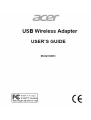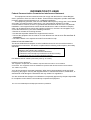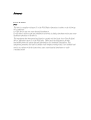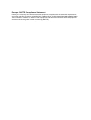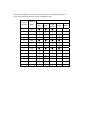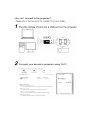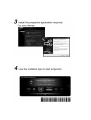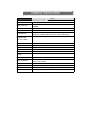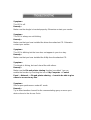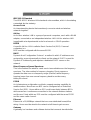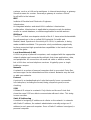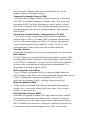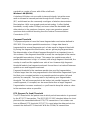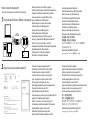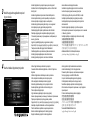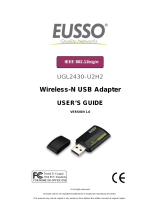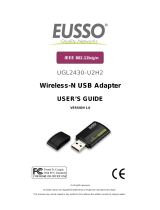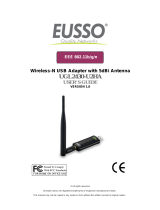Acer UWA3 is a USB wireless adapter that allows you to connect your computer to a wireless network. It supports dual-band Wi-Fi, which means it can connect to both 2.4GHz and 5GHz networks. The 5GHz band is less crowded and offers faster speeds, but the 2.4GHz band has a longer range. The UWA3 also supports the latest security protocols, including WPA2, so you can be sure your data is safe. With speeds up to 150Mbps, you can enjoy smooth streaming, gaming, and web browsing. It's easy to set up and use, and it's compatible with Windows and Mac computers.
Acer UWA3 is a USB wireless adapter that allows you to connect your computer to a wireless network. It supports dual-band Wi-Fi, which means it can connect to both 2.4GHz and 5GHz networks. The 5GHz band is less crowded and offers faster speeds, but the 2.4GHz band has a longer range. The UWA3 also supports the latest security protocols, including WPA2, so you can be sure your data is safe. With speeds up to 150Mbps, you can enjoy smooth streaming, gaming, and web browsing. It's easy to set up and use, and it's compatible with Windows and Mac computers.


















-
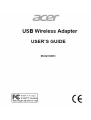 1
1
-
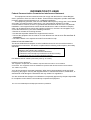 2
2
-
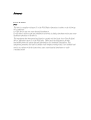 3
3
-
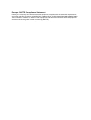 4
4
-
 5
5
-
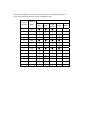 6
6
-
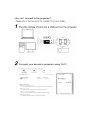 7
7
-
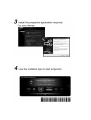 8
8
-
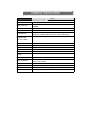 9
9
-
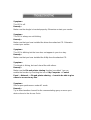 10
10
-
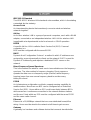 11
11
-
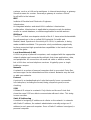 12
12
-
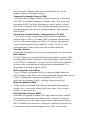 13
13
-
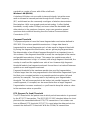 14
14
-
 15
15
-
 16
16
-
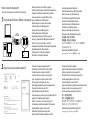 17
17
-
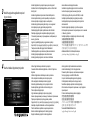 18
18
Acer UWA3 is a USB wireless adapter that allows you to connect your computer to a wireless network. It supports dual-band Wi-Fi, which means it can connect to both 2.4GHz and 5GHz networks. The 5GHz band is less crowded and offers faster speeds, but the 2.4GHz band has a longer range. The UWA3 also supports the latest security protocols, including WPA2, so you can be sure your data is safe. With speeds up to 150Mbps, you can enjoy smooth streaming, gaming, and web browsing. It's easy to set up and use, and it's compatible with Windows and Mac computers.
Ask a question and I''ll find the answer in the document
Finding information in a document is now easier with AI