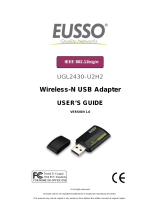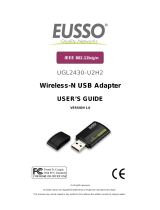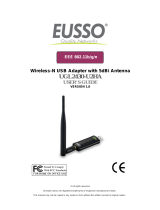Installez l'application de projection requise par votre appareil
Installieren Sie die Projektionsapplikation, welche von Ihrem Gerät
benötigt wird
Installare l'applicazione di proiezione richiesta dal dispositivo
Instale la aplicación de proyección requerida por su dispositivo
Instale a aplicação de projecção para o seu dispositivo
Installeer de projectietoepassing die nodig is voor uw apparaat
Instal aplikasi proyeksi yang diminta perangkat Anda
Nainstalujte projekční aplikaci požadovanou vašim zařízením
Zainstaluj wymaganą przez urządzenie aplikację do projekcji
Установите приложение для проецирования, необходимое для
вашего устройства
Aygıtınızın gerektirdiği projeksiyon uygulamasını yükleyin
Εγκαταστήστε την εφαρμογή προβολής που χρειάζεται η συσκευή σας
Telepítse a készüléke által igényelt kivetítő alkalmazást
Nainštalujte aplikáciu na premietanie vyžadovanú zariadením
Installer projeksjonsapplikasjonen som enheten krever
Installer projektionsprogrammer, som krævet af enheden
3
Install the projection application required
by your device
4
Use the installed App to start projection
Asenna laitteesi vaatima projektiosovellus
Installera det projektionsprogram som krävs av enheten
Інсталюйте задачу проекції на вимогу пристрою
Cài đặt ứng dụng chiếu như yêu cầu bởi thiết bị của bạn
Instalirajte potrebnu aplikaciju za projekciju na uređaju
Instalaţi aplicaţia de proiecţie necesară pentru dispozitivul
dumneavoastră
Namestite projekcijsko aplikacijo, ki jo zahteva naprava
Инсталирайте приложението за проектиране, което се изисква
от Вашето устройство
Instalirajte aplikaciju za projekcije koje zahteva vaš uređaj
安装设备所需的投影机应用程序
安裝裝置所需要的投影應用程式
장치에 필요한 영사 응용 프로그램 설치
ติดตั้งแอพพลิเคชั่นการฉายภาพโดยอุปกรณ์ของคุณ
ﻕﻡ ﺏﺕﺙﺏﻱﺕ ﺕﻁﺏﻱﻕ ﺍﻝﺇﺱﻕﺍﻁ ﺍﻝﻡﻁﻝﻭﺏ ﻝﺩﻯ ﺝﻩﺍﺯﻙ
Utilisez l'appli installée pour démarrer la projection
Verwenden Sie die installierte Applikation, um mit der Projektion zu
beginnen
Utilizzare l'applicazione installata per avviare la proiezione
Utilice la aplicación instalada para iniciar la proyección.
Utilize a aplicação instalada para iniciar a projecção
Gebruik de geïnstalleerde app om de projectie te starten
Gunakan Aplikasi yang diinstal untuk memulai proyeksi
Pomocí aplikace zahajte projekci
Użyj zainstalowaną aplikację do rozpoczęcia projekcji
Начните проецирование при помощи установленного приложения
Projeksiyonu başlatmak için yüklü uygulamayı kullanın
Χρησιμοποιήστε την εγκατεστημένη εφαρμογή για έναρξη της προβολής
Használja a telepített alkalmazást a vetítés megkezdéséhez
Použite nainštalovanú aplikáciu na spustenie premietania
Bruk den installerte applikasjonen til å starte projeksjon
Brug det installerede program til at starte projektionen
Aloita projektorin käyttö asentamallasi sovelluksella
Använd installerad app för att starta projektionen
Починайте робити проекцію з інстальованою задачею
Sử dụng ứng dụng vừa cài để bắt đầu chiếu
Uz pomoć instalirane aplikacije pokrenite projekciju
Utilizaţi aplicaţia instalată pentru a începe proiecţia
Nameščeno aplikacijo uporabite za začetek projekcije
Използвайте инсталираното приложение, за да стартирате
проектирането
Pomoću instalirane aplikacije pokrenite projekciju
用已安装的应用程序启动投影机
使用已安裝的應用程式開始投影
설치된 응용 프로그램으로 영사 시작
ใช้แอพพลิเคชั่นที่ติดตั้งเพื่อเริ่มฉายภาพ
ﺍﺱﺕﺥﺩﻡ ﺍﻝﺕﻁﺏﻱﻕ ﺍﻝﻡﺙﺏﺕ ﻝﺏﺩء ﺍﻝﺇﺱﻕﺍﻁ