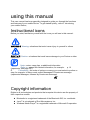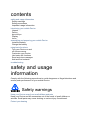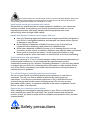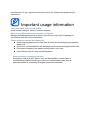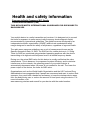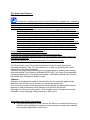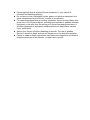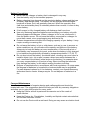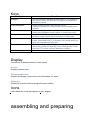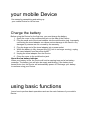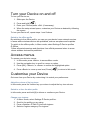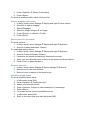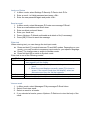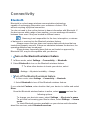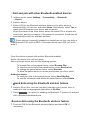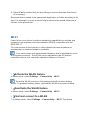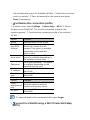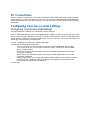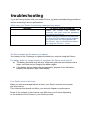User manual
SM-T530/NU
Draft 6.1
2013-10-23
Only for Approval
This device is capable of operating in 802.11a/n mode. For 802.11a/n/ac devices operating
in the frequency range of 5.15 - 5.25 GHz, they are restricted for indoor operations to reduce
any potential harmful interference for Mobile Satellite Services (MSS) in the US. WIFI
Access Points that are capable of allowing your device to operate in 802.11a/n mode (5.15
- 5.25 GHz band) are optimized for indoor use only. If your WIFI network is capable of
operating in this mode, please restrict your WIFI use indoors to not violate federal regulations
to protect Mobile Satellite Services.

using this manual
This user manual has been specially designed to guide you through the functions
and features of your mobile Device. To get started quickly, refer to “introducing
your mobile Device
,
Instructional icons
Before you start, familiarise yourself with the icons you will see in this manual:
Warning—situations that could cause injury to yourself or others
Caution—situations that could cause damage to your Device or other
equipment
Note—notes, usage tips, or additional information
Refer to—pages with related information; for example: p. 12
(represents “see page 12”)
Õ Followed by—the order of options or menus you must select to perform a
step; for example: In Menu mode, select Messages Õ Create new message
(represents Messages, followed by Create new message)
Copyright information
Rights to all technologies and products that comprise this device are the property of
their respective owners:
Bluetooth
®
is a registered trademark of the Bluetooth SIG, Inc. worldwide
Java™ is a trademark of Sun Microsystems, Inc.
Windows Media Player
®
is a registered trademark of Microsoft Corporation.

contents
safety and usage information
Safety warnings
Safety precautions
Important usage information
introducing your mobile Device
Unpack ..
Device
layout Keys
Display
Icons
assembling and preparing your mobile Device
Install the battery
Charge the battery
using basic functions
Turn your Device on and
off Access menus
Customise your Device
Use basic call functions
Send and view messages
Add and find contacts
troubleshooting
safety and usage
information
Comply with the following precautions to avoid dangerous or illegal situations and
ensure peak performance of your mobile Device.
Safety warnings
Keep your Device away from small children and pets
Keep your Device and all accessories out of the reach of small children or
animals. Small parts may cause choking or
serious injury if swallowed.
Protect your hearing

Excessive exposure to sound at high volumes can cause hearing damage. Always turn
the volume down before plugging the earphones into an audio source and use only the minimum
volume setting necessary to hear your conversation or music.
Install mobile device and equipment with caution
Ensure that any mobile devices or related equipment installed in your vehicle are
securely mounted. Avoid placing your Device and accessories near or in an air
bag deployment area. Improperly installed wireless equipment can cause
serious injury when air bags inflate rapidly.
Handle and dispose of batteries and chargers with care
Use only Samsung-approved batteries and chargers specifically designed for
your Device. Incompatible batteries and chargers can cause serious injuries
or damage to your Device.
Never dispose of batteries or Mobile Devices in a fire. Follow all local
regulations when disposing used batteries or MobileDevices.
Never place batteries or Mobile Devices on or in heating devices, such as
microwave ovens, stoves, or radiators. Ba
tteries may explode when overheated.
Never crush or puncture the battery. Avoid exposing the battery to high
external pressure, which can lead to an internal short circuit and overheating.
Avoid interference with pacemakers
Maintain a minimum of 15 cm (6 inches) between mobile devices and pacemakers to
avoid potential interference, as recommended by manufacturers and the
independent research group, Wireless Technology Research. If you have any reason
to suspect that your
Device is interfering with a pacemaker or other medical device,
turn off the Device immediately and contact the manufacturer of the pacemaker or
medical device for guidance.
Turn off the Device in potentially explosive environments
Do not use your Device at refuelling points (service stations) or near fuels or
chemicals. Turn off your Device whenever directed by warning signs or
instructions. Your Device could cause explosions or fir
e in and around fuel or
chemical storage and transfer areas or blasting areas. Do not store or carry
flammable liquids, gases, or explosive materials in the same compartment as the
Device, its parts, or accessories.
Reduce the risk of repetitive motion injuries
When sending text messages or playing games on your Device, hold the Device
with a relaxed grip, press the keys lightly, use special features that reduce the
number of keys you have to press (such as templates and predictive text), and take
frequent breaks.
Safety precautions

Drive safely at all times
Avoid using your Device while driving and obey all regulations that restrict the use
of mobile devices while driving. Use hands-free accessories to increase your
safety when possible.
Follow all safety warnings and regulations
Comply with any regulations that restrict the use of a mobile Device in a certain area.
Use only Samsung-approved accessories
Using incompatible accessories may damage your Device or cause injury.
Turn off the Device near medical equipment
Your Device can interfere with medical equipment in hospitals or health care facilities.
Follow all regulations, posted warnings, and directions from medical personnel.
Turn off the Device or disable the wireless functions when in an aircraft
Your Device can cause interference with aircraft equipment. Follow all airline
regulations and turn off your Device or switch to a mode that disables the
wireless functions when directed by airline personnel.
Protect batteries and chargers from damage
Avoid exposing batteries to very cold or very hot temperatures (below 0° C/32° F or
above 45° C/ 113° F). Extreme temperatures can reduce the charging capacity and
life of your batteries.
Prevent batteries from contacting metal objects, as this can create a connection
between the + and - terminals of your batteries and lead to temporary or permanent
battery damage.
Never use a damaged charger or battery.
Handle your Device carefully and sensibly
Do not allow your Device to get wet—liquids can cause serious damage. Do not
handle your Device with wet hands. Water damage to your Device can void
your manufacturer’s warranty.
Avoid using or storing your Device in dusty, dirty areas to prevent damage
to moving parts.
Your Device is a complex electronic device— protect it from impacts and
rough handling to avoid serious damage.
Do not paint your Device, as paint can clog moving parts and prevent
proper operation.
Avoid using the device’s camera flash or light close to the eyes of children or
animals.
Your Device and memory cards may be damaged by exposure to
magnetic fields. Do not use carrying cases or accessories with magnetic
closures or allow your Device to com
e in contact with magnetic fields for
extended periods of time.
Avoid interference with other electronic devices
Your Device emits radio frequency (RF) signals that may interfere with unshielded
or improperly shielded electronic equipment,
such as pacemakers, hearing aids,
medical devices, and other electronic devices in homes or vehicles. Consult the

manufacturers of your electronic devices to solve any interference problems you
experience.
Important usage information
Use your Device in the normal position
Avoid contact with your device’s internal antenna.
Allow only qualified personnel to service your Device
Allowing unqualified personnel to service your Device may result in damage to
your Device and will void your warranty.
Ensure maximum battery and charger life
Avoid charging batteries for more than a week, as overcharging may shorten
battery life.
Over time, unused batteries will discharge and must be recharged before use.
Disconnect chargers from power sources when not in use.
Use batteries only for their intended purpose.
Ensure access to emergency services
Emergency calls from your Device
may not be possible in some areas or
circumstances. Before travelling in remote or undeveloped areas, plan an
alternate method of contacting emergency services personnel.

Your mobile device is a radio transmitter and receiver. It is designed not to exceed
the limits for exposure to radio waves (radio frequency electromagnetic fields)
recommended by international guidelines. The guidelines were developed by an
independent scientific organisation (ICNIRP) and include a substantial safety
margin designed to assure the safety of all persons, regardless of age and health.
The radio wave exposure guidelines use a unit of measurement known as the
Specific Absorption Rate, or SAR. The SAR limit for mobile devices is 1.6 W/kg.
Tests for SAR are conducted using standard operating positions with the device
transmitting at its highest certified power level in all tested frequency bands.
During use, the actual SAR value for this device is usually well below the value
stated above. This is because, for purposes of system efficiency and to minimise
interference on the network, the operating power of your mobile device is
automatically decreased when full power is not needed for the call. The lower the
power output of the device, the lower its SAR value.
Organisations such as the World Health Organisation and the US Food and Drug
Administration have suggested that if people are concerned and want to reduce their
exposure, they could use a hands-free accessory to keep the wireless device away
from the body during use, or reduce the amount of time spent using the device. For
more information, visit
www.samsung.com/sar and search for your device with the model number.
Health and safety information
Exposure to Radio Frequency (RF) Signals
Certification Information (SAR)
THIS DEVICE MEETS INTERNATIONAL GUIDELINES FOR EXPOSURE TO
RADIO WAVES

Operating Environment
Remember to follow any special regulations in force in any area and always switch
your Device
off whenever it is forbidden to use it, or when it may cause interference
or danger. When connecting the Device or any accessory to another device, read
its
user's guide for detailed safety instructions. Do not connect incompatible
products. As with other mobile radio transmitting equipment, users are advised that
for the satisfactory operation of the equipment and for the safety of personnel, it is
recommended that the equipment should only be used in the normal operating
position.
Using Your Device Near Other Electronic Devices
Most modern electronic equipment is shielded from radio frequency (RF) signals.
However, certain electronic equipment may not be shielded against the RF signals
from your wireless Device. Consult the
manufacturer to discuss alternatives.
Pacemakers
Pacemaker manufacturers recommend that a minimum distance of 15 cm (6
inches)
be maintained between a wireless Device and
a pacemaker to avoid
potential interference with the pacemaker.
These recommendations are consistent with the independent research and
recommendations of Wireless Technology Research.
Persons with pacemakers:
s
hould always keep the Device more than 15 cm
(
6 inches) from their pacemaker when the
Device is switched on.
should not carry the Device in a breast pocket.
should use the ear opposite the pacemaker to minimize potential interference.
If you have any reason to suspect that interference is taking place, switch
your Device off immediately.
Other Medical Devices
If you use any other personal medical devices, consult the manufacturer of your
device to determine if it is adequately shielded from external RF energy. Your
physician may be able to assist you in obtaining this information. Switch your
Device off in health care facilities when any regulations posted in these areas
instruct you to do so. Hospitals or health care facilities may be using equipment
that could be sensitive to external RF energy.
Vehicles
RF signals may affect improperly installed or inadequately shielded electronic
sy
stems in motor vehicles. Check with the manufacturer or its representative
regarding your vehicle. You should also consult the manufacturer of any equipment
that has been added to your vehicle.
Posted Facilities
Switch your Device off in any facility where posted notices require you to do so.

Potentially Explosive Environments
Switch your Device off when in any area with a potentially explosive atmosphere and
obey all signs and instructions. Sparks in such areas could cause an explosion or fire
resulting in bodily injury or even death.
Users are advised to switch the
Device
off while at a refueling point (service station).
Users are reminded of the need to observe restrictions on the use of radio
equipment in fuel depots (fuel storage and distribution areas), chemical plants or
where blasting operations are in progress.
Areas with a potentially explosive atmosphere are often but not always clearly
marked. They include below deck on boats, chemical transfer or storage facilities,
vehicles using liquefied petroleum gas (such as propane or butane), areas where the
air contains chemicals or particles, such as grain, dust or metal powders, and any
other area where you would normally be advised to turn off your vehicle engine.

FCC Notice and Cautions
FCC Notice
This device complies with Part 15 of the FCC Rules. Operation is subject to
the following two conditions: (1) this device may not cause harmful interference, and
(2) this device must accept any interference received, including interference that may
cause undesired operation.
This equipment has been tested and found to comply with the limits for a
Class B digital device, pursuant to part 15 of the FCC Rules. These limits are
designed to provide reasonable protection against harmful interference in a
residential installation. This equipment generates, uses and can radiate radio
frequency energy and, if not installed and used in accordance with the
instructions, may cause harmful interference to radio communications.
However, there is no guarantee that interference will not occur in a particular
installation. If this equipment does cause harmful interference to radio or
television reception, which can be determined by turning the equipment off
and on, the user is encouraged to try to correct the interference by one or
more of the following measures:
-Reorient or relocate the receiving antenna.
-Increase the separation between the equipment and receiver.
-Connect the equipment into an outlet on a circuit different from that to which the
receiver is connected.
-Consult the dealer or an experienced radio/TV technician for help.
The Device may cause TV or radio interference if used in close proximity to
receiving equipment. The FCC can require you to stop using the Device if such
interference cannot be eliminated.
Vehicles using liquefied petroleum gas (such as propane or butane) must comply
with the National Fire Protection Standard (NFPA-58). For a
copy of this standard,
contact the National Fire Protection Association, One Battery march Park, Quincy,
MA 02269, Attn: Publication Sales Division.
Cautions
Changes or modifications made in the radio Device, not expressly approved by
Samsung, will void the user’s authority to operate the equipment.
The use of any unauthori
zed accessories may be dangerous and void the Device
warranty if said accessories cause damage or a defect to the Device.
Although your Device is quite sturdy, it is a complex piece of equipment and can
be broken. Avoid dropping, hitting, bending or sitting on it.
Other Important Safety Information
Only qualified personnel should service the Device or install the Device in a
vehicle. Faulty installation or service may be dangerous and may invalidate
any warranty applicable to the device.

Check regularly that all wireless Device equipment in your vehicle is
mounted and operating properly.
Do not store or carry flammable liquids, gases or explosive materials in the
same compartment as the Device, its parts or accessories.
For vehicles equipped with an air bag, remember that an air bag inflates with
great force. Do not place objects, including both installed or portable wireless
equipment in the area over the air bag or in the air bag deployment area. If
wireless equipment is improperly installed and the air bag inflates, serious
injury could result.
Switch your Device off before boarding an aircraft. The use of wireless
Device in aircraft is illegal and may be dangerous to the aircraft's operation.
Failure to observe these instructions may lead to the suspension or denial of
telephone services to the offender, or legal action, or both.

Battery Precautions
Never use any charger or battery that is damaged in any way.
Use the battery only for its intended purpose.
Battery charging time depends on the remaining battery charge and the type
of battery and charger used. The battery can be charged and discharged
hundreds of times, but it will gradually wear out. When the operation time
(talk time and standby time) is noticeably shorter than normal, it is time to buy
a new battery.
If left unused, a fully charged battery will discharge itself over time.
Use only Samsung-approved batteries and recharge your battery only with
Samsung-approved chargers. When a charger is not in use, disconnect it
from the power source. Do not leave the battery connected to a charger for
more than a week, since overcharging may shorten its life.
Extreme temperatures will affect the charging capacity of your battery: it may
require cooling or warming first.
Do not leave the battery in hot or cold places, such as in a car in summer or
winter conditions, as you will reduce the capacity and lifetime of the battery.
Always try to keep the battery at room
temperature. A Device with a hot or
cold battery may temporarily not work, even when the battery is fully charged.
Li-ion batteries are particularly affected by temperatures below 0 °C (32 °F).
Do not short-circuit the battery. Accidental short- circuiting can occur when a
metallic object (coin, clip or pen) causes a direct connection between the +
and - terminals of the battery (metal strips on the battery), for example when
you carry a spare battery in a pocket or bag. Short-circuiting the terminals
may damage the battery or the object causing the short-circuiting.
Dispose of used batteries in accordance with local regulations. In some areas,
the disposal of batteries in household or business trash may be prohibited.
For safe disposal options for Li-Ion batteries, contact your nearest Samsung
authorized service center. Always recycle. Do not dispose of batteries in a
fire.
Care and Maintenance
Your Device is a product of superior design and craftsmanship and should be
treated with care. The suggestions below will help you fulfill any warranty obligations
and allow you to enjoy this product for many years.
Keep the Device and all its parts and accessories out of the reach of
small children.
Keep the Device dry. Precipitation, humidity and liquids contain minerals that
will corrode electronic circuits.
Do not use the Device with a wet hand. Doing so may cause an electric shock

to you or damage to the Device.
Do not use or store the Device in dusty, dirty areas, as its moving parts
may be damaged.
Do not s
tore the Device in hot areas. High temperatures can shorten the life of
electronic
devices, damage
batteries, and warp or melt certain plastics.
Do not store the Device in cold areas. When the Device warms up to its
normal operating temperature, moisture can form inside the Device, which
may damage the device's electronic circuit boards.
Do not drop, knock or shake the Device. Rough handling can break
internal circuit boards.
Do not use harsh chemicals, cleaning solvents or strong detergents to clean
the Device. Wipe it with a soft cloth slightly dampened in
a mild soap-and-
water solution.
Do not paint the Device. Paint can clog the device's moving parts and
prevent proper operation.
Do not put the Device in or on heating devices, such as a microwave oven,
a stove or a radiator. The Device may explode when overheated.
When the Device or battery gets wet, the label indicating water damage
inside the Device changes color. In this case, Device repairs are no
longer guaranteed by the manufacturer's warranty, even if the warranty
for your Device has not expired.
If your Device has a flash or light, do not use it too close to the eyes of
people or animals. This may cause damage to their eyes.
Use only the supplied or an approved replacement antenna. Unauthorized
antennas or modified accessories may damage the Device and violate
regulations governing radio devices.
If the Device, battery, charger or any accessory is not working properly, take
it to your nearest qualified service facility. The personnel there will assist you,
and if necessary, arrange for service.
Correct disposal of this product
(Waste Electrical & Electronic Equipment)
(Applicable in the European Union and other European countries with separate
collection systems)
This marking shown on the product or its literature, indicates that it should not be
disposed with other household wastes at the end of its working life. To prevent
possible harm to the environment or human health from uncontrolled waste disposal,
please separate this from other types of wastes and recycle it responsibly to promote
the sustainable reuse of material resources.
Household users should contact either the retailer where they purchased this product,
or their local government office, for details of where and how they can take this item

for environmentally safe recycling.
Business users should contact their supplier and check the terms and conditions of
the purchase contract. This product should not be mixed with other commercial
wastes for disposal.
Correct disposal of batteries in this product
(Applicable in the European Union and other European countries with separate
battery return systems)
This marking on the battery, manual or packaging indicates that the batteries in this
product should not be disposed of with other household waste at the end of their
working life. Where marked, the chemical symbols Hg, Cd or Pb indicate that the
battery contains mercury, cadmium or lead above the reference levels in EC
Directive 2006/66. If batteries are not properly disposed of, these substances can
cause harm to human health or the environment.
To protect natural resources and to promote material reuse, please separate
batteries from other types of waste and recycle them through your local, free battery
return system.
introducing your mobile Device
In this section, learn about your mobile device’s layout, keys, display, and icons
Unpack
Check your product box for the following items:
Mobile Device
Battery
Travel adapter (charger)
User manual
The items supplied with your Device may vary depending on the software
and accessories available in your region or offered by your service provider. You
c
an obtain additional accessories from your local Samsung dealer.
Device layout
The front of your Device includes the following keys and features:
The rear of your Device inc
ludes the following keys and features:

Keys
Key Function
Softkeys Perform actions indicated at the bottom of the display; In
Idle mode, press and hold the left softkey to access the
simplified menus
4-way navigation In Idle mode, access user-defined menus
(left/right/up/down); In Menu mode, scroll through menu
options
Confirm In Idle mode, launch the web browser; In Menu mode,
select the highlighted menu option or confirm an input
Power/ Menu exit
Turn the Device on and off (press and hold); End a call;
In Menu mode, cancel input and return to Idle mode
Alpha-numeric Enter numbers, letters and special characters; In Idle
mode, press and hold [1] to access voice mails and [0] to
enter an international call prefix
Special function Enter special characters or perform special functions; In
Idle mode, press and hold [#] for the silent profile; Press
and hold [*] to enter a pause between numbers
Volume
Adjust the device’s volume
Display
Your device’s display consists of three areas:
Icon line
Displays various icons
Text and graphic area
Displays messages, instructions, and information you enter
Softkey line
Displays the current actions assigned to each softkey
Icons
Learn about the icons that appear on your display.
assembling and preparing

your mobile Device
Get started by assembling and setting up
your mobile Device for its first use.
Charge the battery
Before using the Device for the first time, you must charge the battery.
1.
Open the cover to the multifunction jack on the side of the Device.
2.
Plug the small end of the travel adapter into the multifunction jack. Improperly
connecting the travel adapter can cause serious damage to the Device. Any
damages by misuse are not covered by the war
ranty.
3. Plug the large end of the travel adapter into a power outlet.
4. When the battery is fully charged (the [|||||] icon is no longer moving), unplug
the travel adapter from the power outlet.
5.
Unplug the travel adapter from the Device.
6. Close the cover to the multifunction jack.
About the low battery indicator
When your battery is low, the Device will emit a warning tone and a low battery
message. The battery icon will also be empty and blinking. If the battery level
becomes too low, the Dev
ice will automatically power off. Recharge your battery
to continue using your Device.
using basic functions
Learn how to perform basic operations and use the main features of your mobile
Device.

Turn your Device on and off
To turn your Device on,
1.
Slide open the Device.
2. Press and hold [ ].
3. Enter your PIN and press <OK> (if necessary).
4.
When the setup wizard opens, customise your Device as desired by following
the screen.
To turn your Device off, repeat steps 1 and 2 above.
Switch to the offline profile
By switching to the offline profile, you can use your device’s non-network services
in areas where wireless devices are prohibi
ted, such as aeroplane and hospitals.
To switch to the offline profile, in Menu mode, select Settings Õ Device profiles
Õ Offline.
Follow all posted warnings and directions from official personnel when in areas
where wireless devices are prohibited.
Access menus
To access your device’s menus,
1. In Idle mode, press <Menu> to access Menu mode.
2. Use the navigation key to scroll to a menu or option.
3. Press [OK], <Select>, or <Save> to confirm the highlighted option.
4. Press <Back> to move up one level; Press [
] to return to Idle mode.
Customise your Device
Get more from your Device by customising it to match your preferences.
Adjust the volume of the key tones
In Idle mode, press the Volume key up or down to adjust the key tone volume.
Switch to or from the silent profile
In Idle mode, press and hold [#] to silence or unsilence your Device.
Change your ringtone
1.
In Menu mode, select Settings Õ Device profiles .
2. Scroll to the profile you are using.
3. Press <Options> Õ Edit Õ Voice call ringtone.
4. Select a ringtone category Õ a ringtone.

5. Press <Options> Õ Select (if necessary).
6. Press <Save>.
To switch to another profile, select it from the list.
Select a wallpaper (Idle mode)
1. In Menu mode, select Settings Õ Display and light Õ Home screen.
2. Scroll left or right to Images.
3. Select Wallpaper.
4. Select an image category Õ an image.
5. Press <Select> or <Select> Õ <Set>.
6. Press <Save>.
Select a theme for the display
To select a theme,
1. In Menu mode, select Settings Õ Display and light Õ My theme.
2. Scroll to a theme and press <Select>.
To create and apply a theme,
1. In Menu mode, select Settings Õ Display and light Õ My theme.
2. Scroll to Create and press <Select>.
3. Customise the theme as desired by following the screen.
4. When you have finished, enter a name for the theme and press <Save>.
5. Press <Yes> to apply the theme.
Set menu shortcuts
1.
In Menu mode, select Settings Õ Device settings Õ Shortcuts.
2. Select a key to use as a shortcut.
3. Select a menu to assign to the shortcut key.
Use the simplified menus
To set up simplified menu items,
1. In Idle mode, press [OK].
2. Press <Options> Õ Customise menu.
3. Select your favourite menus.
4. Press <Options> Õ Open to select submenus (if necessary).
5. Press <Save>.
6. To access an item from the simplified menus,
7. In Idle mode, press [OK].
8. Scroll to the menu item you want and press [OK].

Lock your Device
1. In Menu mode, select Settings Õ Security Õ Device lock Õ On.
2. Enter a new 4- to 8-digit password and press <OK>.
3. Enter the new password again and press <OK>.
Send an email
1. In Menu mode, select Messages Õ Create new message Õ Email.
2. Enter an email address and scroll down.
3. Enter a subject and scroll down.
4. Enter your email text.
5. Press <Options> Õ Attach multimedia and attach a file (if necessary).
6. Press [OK] Õ Send to send the message.
Enter text
When entering text, you can change the text input mode:
Press and hold [*] to switch between T9 and ABC modes. Depending on your
country, you may be able to access an input mode for your specific language.
Press [*] to change case or switch to Number mode.
Press and hold [#] to switch to Symbol mode.
Enter text in one of the following modes:
Mode
Function
ABC Press the appropriate alphanumeric key until the character you
want appears on the display.
T9
1. Press the appropriate alphanumeric keys to enter an entire
word.
2. When the word displays correctly, press [0] to insert a
space. If the correct word does not display, select an
alternate word from the list that appears.
Number Press the appropriate alphanumeric key to enter a number.
Symbol Press the appropriate alphanumeric key to select a symbol.
View an email
1. In Menu mode, select Messages Õ My messages Õ Email inbox.
2. Select Check new email.
3. Select an email or a header.
4. If you selected a header, press <Options> Õ Retrieve to view the body of the
email.

Connectivity
Bluetooth
Bluetooth is a short-range wireless communications technology
capable of exchanging information over a distance of about 10 m
without requiring a physical connection.
You do not need to line up the devices to beam information with Bluetooth. If
the devices are within range of one another, you can exchange information
between them even if they are located in different rooms.
Samsung is not responsible for the loss, interception, or misuse
of data sent or received via the Bluetooth wireless feature.
Always ensure that you share and receive data with devices that are
trusted and properly secured. If there are obstacles between the devices, the
operating distance may be reduced.
Some devices, especially those that are not tested or approved by
Bluetooth SIG, may be incompatible with your device.
› Turn on the Bluetooth wireless feature
1
In Menu mode, select Settings →Connectivity → Bluetooth.
2 Select Bluetooth to turn on the Bluetooth wireless feature.
3 To allow other devices to locate your device, select
→ Settings → My
device’s visibility → Always
› Turn off the Bluetooth wireless feature
1. In Menu mode, select Settings →Connectivity → Bluetooth.
2. Sele
ct Bluetooth to turn off the Bluetooth wireless feature.
If you selected Custom, enter duration that your device is visible and select
Done.
Once the Bluetooth wireless feature is active, select
and use the
following options:
To change your device’s name, select Settings → My device
’s name.
To set limits on browsing your files to others, select Settings → Secure
mode.
To check Bluetooth services available on your device and information
about the services, select Bluetooth services.
Page is loading ...
Page is loading ...
Page is loading ...
Page is loading ...
Page is loading ...
Page is loading ...
Page is loading ...
Page is loading ...
-
 1
1
-
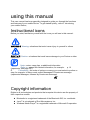 2
2
-
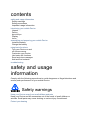 3
3
-
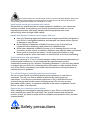 4
4
-
 5
5
-
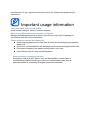 6
6
-
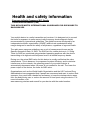 7
7
-
 8
8
-
 9
9
-
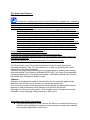 10
10
-
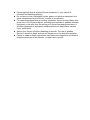 11
11
-
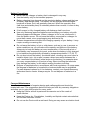 12
12
-
 13
13
-
 14
14
-
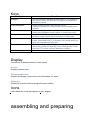 15
15
-
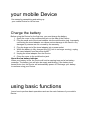 16
16
-
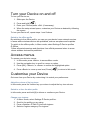 17
17
-
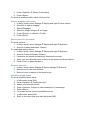 18
18
-
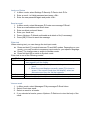 19
19
-
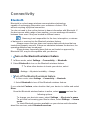 20
20
-
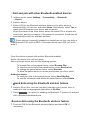 21
21
-
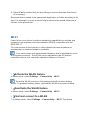 22
22
-
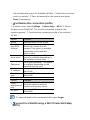 23
23
-
 24
24
-
 25
25
-
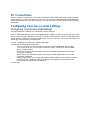 26
26
-
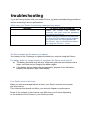 27
27
-
 28
28