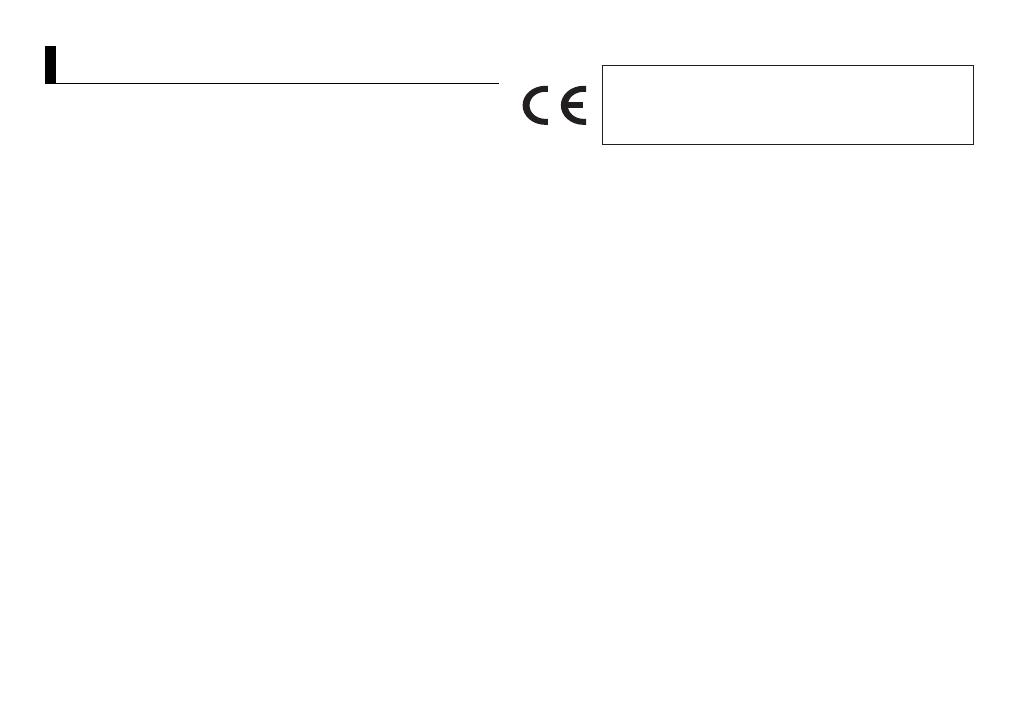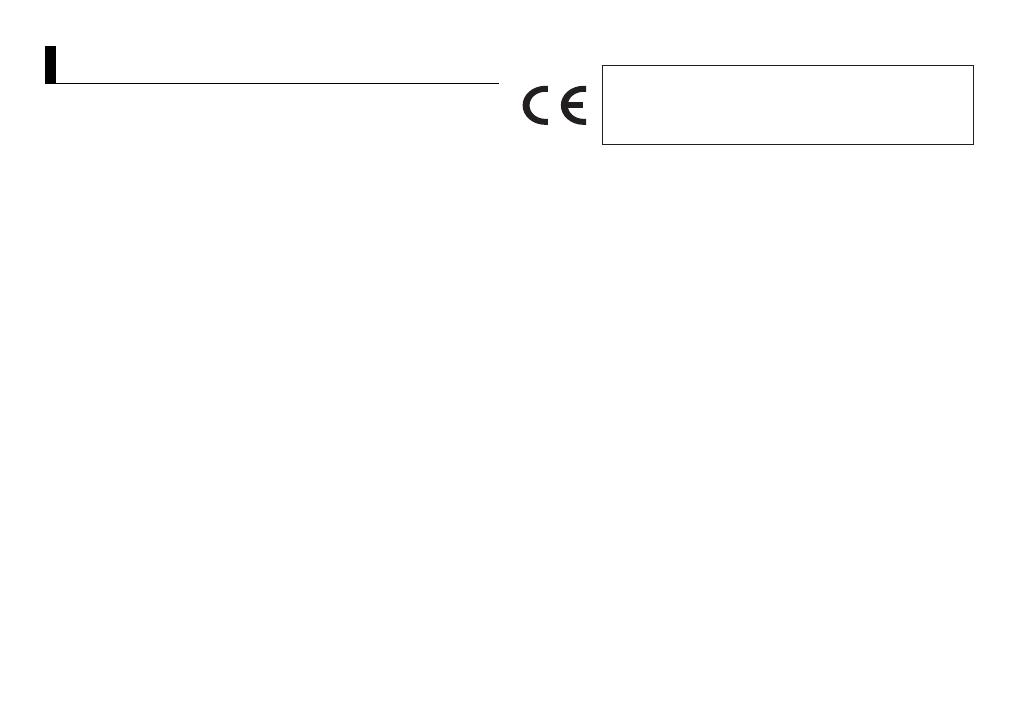
2En
Before You Start ......................................................................... 3
Getting Started .......................................................................... 4
Radio ............................................................................................ 6
USB/iPod/AUX ............................................................................ 7
Bluetooth..................................................................................... 9
App Mode.................................................................................. 12
Spotify®...................................................................................... 13
Using Pioneer ARC APP........................................................... 15
Settings...................................................................................... 16
FUNCTION settings ............................................................... 16
AUDIO settings....................................................................... 17
SYSTEM settings .................................................................... 18
ILLUMINATION settings........................................................ 20
Connections/Installation........................................................ 21
Additional Information........................................................... 24
• In the following instructions, a USB memory or USB audio player are referred
to as “USB device”.
• In this manual, iPod and iPhone are referred to as “iPod”.
Table of Contents
Declaration of Conformity with regard to the R&TTE Directive 1999/5/EC
English:
Hereby, Pioneer, declares that this MVH-390BT is
in
compliance with the essential requirements
and other relevant provisions of Directive 1999/5/
EC.
Suomi:
Pioneer vakuuttaa täten että MVH-390BT
t
yyppinen laite on direktiivin 1999/5/EY
oleellisten vaatimusten ja sitä koskevien
direktiivin muiden ehtojen mukainen.
Nederlands:
Hierbij verklaart Pioneer dat het toestel MVH-
3
90BT in overeenstemming is met de essentiële
eisen en de andere relevante bepalingen van
richtlijn 1999/5/EG
Français:
Par la présente Pioneer déclare que l’appareil
M
VH-390BT est conforme aux exigences
essentielles et aux autres dispositions pertinentes
de la directive 1999/5/CE
Svenska:
Härmed intygar Pioneer att denna MVH-390BT
s
tår I överens-stämmelse med de väsentliga
egenskapskrav och övriga relevanta
bestämmelser som framgår av direktiv 1999/5/EG.
Dansk:
Undertegnede Pioneer erklærer herved, at
f
ølgende udstyr MVH-390BT overholder de
væsentlige krav og øvrige relevante krav i direktiv
1999/5/EF
Deutsch:
Hiermit erklärt Pioneer, dass sich dieses Gerät
M
VH-390BT in Übereinstimmung mit den
grundlegenden Anforde-rungen und den
anderen relevanten Vorschriften der Richtlinie
1999/5/EG befindet". (BMWi)
Ελληνικά:
ΜΕ ΤΗΝ ΠΑΡΟΥΣΑ Pioneer ΔΗΛΩΝΕΙ ΟΤΙ MVH-
3
90BT ΣΥΜ-ΜΟΡΦΩΝΕΤΑΙ ΠΡΟΣ ΤΙΣ ΟΥΣΙΩΔΕΙΣ
ΑΠΑΙΤΗΣΕΙΣ ΚΑΙ ΤΙΣ ΛΟΙΠΕΣ ΣΧΕΤΙΚΕΣ ΔΙΑΤΑΞΕΙΣ
ΤΗΣ ΟΔΗΓΙΑΣ 1999/5/ΕΚ
Italiano:
Con la presente Pioneer dichiara che questo MVH-
3
90BT è conforme ai requisiti essenziali ed alle
altre disposizioni pertinenti stabilite dalla direttiva
1999/5/CE.
Español:
Por medio de la presente Pioneer declara que el
M
VH-390BT cumple con los requisitos esenciales y
cualesquiera otras disposiciones aplicables o
exigibles de la Directiva 1999/5/CE
Português:
Pioneer declara que este MVH-390BT está
c
onforme com os requisitos essenciais e outras
disposições da Directiva 1999/5/CE.
Čeština:
Pioneer tímto prohlašuje, že tento MVH-390BT je
v
e shodě se základními požadavky a dalšími
příslušnými ustanove-ními směrnice 1999/5/ES
Eesti:
Käesolevaga kinnitab Pioneer seadme MVH-
390
BT vastavust direktiivi 1999/5/EÜ
põhinõuetele ja nimetatud direktiivist
tulenevatele teistele asjakohastele sätetele.
Magyar:
Alulírott, Pioneer nyilatkozom, hogy a MVH-390BT
m
egfelel a vo-natkozó alapvetõ
követelményeknek és az 1999/5/EC irányelv
egyéb elõírásainak.
Latviešu valoda:
Ar šo Pioneer deklarē, ka MVH-390BT atbilst
D
irektīvas 1999/5/EK būtiskajām prasībām un
citiem ar to saistītajiem noteikumiem.
Manufacturer:
PIONEER CORPORATION
28-8, Honkomagome 2-chome,
Bunkyo-ku, Tokyo 113-0021, Japan
EU Representative’s:
Pioneer Europe NV
Haven 1087, Keetberglaan 1,
B-9120 Melsele, Belgium/Belgique
http://www.pioneer-car.eu